Configurations
Learn how to set configurations for your test runs in Test Management.
In a Test Run, configurations refer to the combination of operating system, browser, and device. By default, Live and App Live configurations are available. However, when creating or editing a Test Run, you can either assign a default configuration or create custom configurations and assign them for each Test Case. Configurations help you keep track of the status of Test Cases within a Test Run on different operating systems, browsers, and device combinations.
Apply Configurations in a test run
Follow these steps to set the configurations while creating/editing a test run:
-
In the Configurations combo search box in the test run form, search and select the desired configurations from the global list.
- To create a custom configuration, select Manage Custom Configurations and follow instructions to create custom configuration.

- Enter Description, Assign Rule, Tags, State, and Jira Issues parameters as necessary.

- Click Create Run.
The test run is created with the selected test cases and configurations.
It is important to note that when you add a configuration, each Test case duplicates as many times as the number of configurations selected.

Custom Configuration
Configuration groups help you organize custom configurations effectively when creating test runs. By creating custom groups and adding relevant values, you can easily manage and select multiple test environments. This simplifies managing complex testing scenarios across different devices, browsers, operating systems or geographies to name a few.
Create Custom Configuration Groups
Follow these steps to create and manage configuration groups while creating/editing a test run:
- In the Configurations drop-down menu, select Manage Custom Configurations.
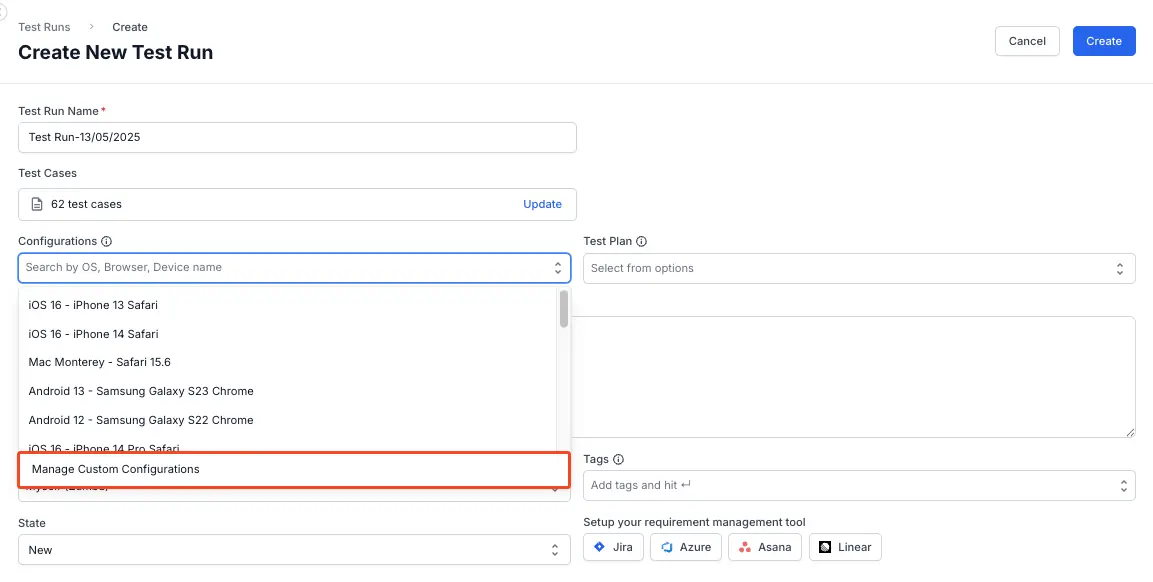
-
Enter a name for the configuration group, and click Add.
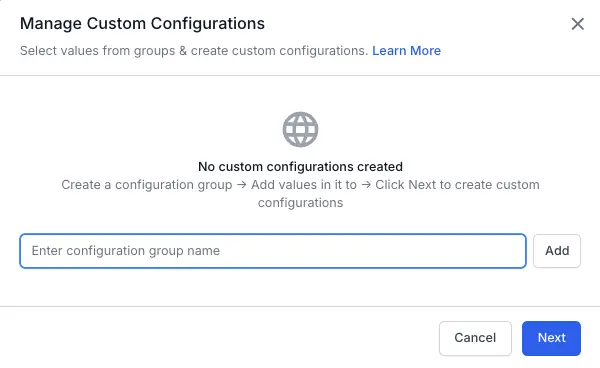
-
Under the newly created group, add values by typing them into the provided field and pressing enter.
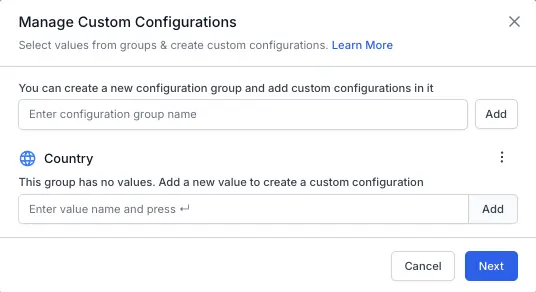
-
After the required groups and values are created, select all desired configurations by clicking the checkboxes.
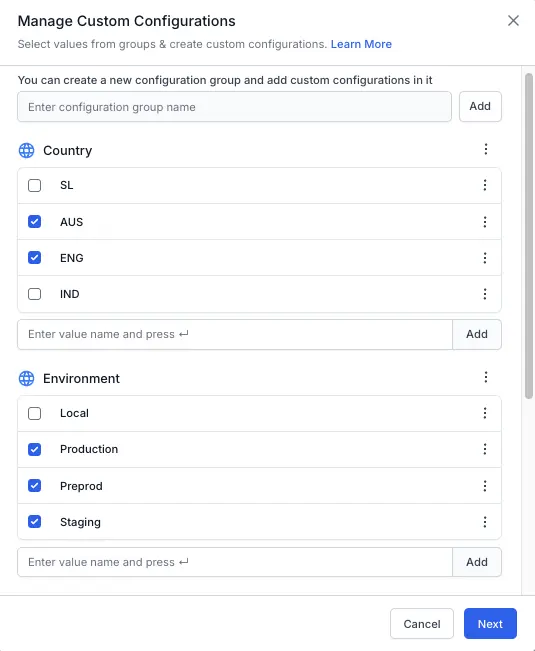
-
Click Next to proceed.
-
On the confirmation screen, review your selections and click Create & add to list to finalize your custom configurations.
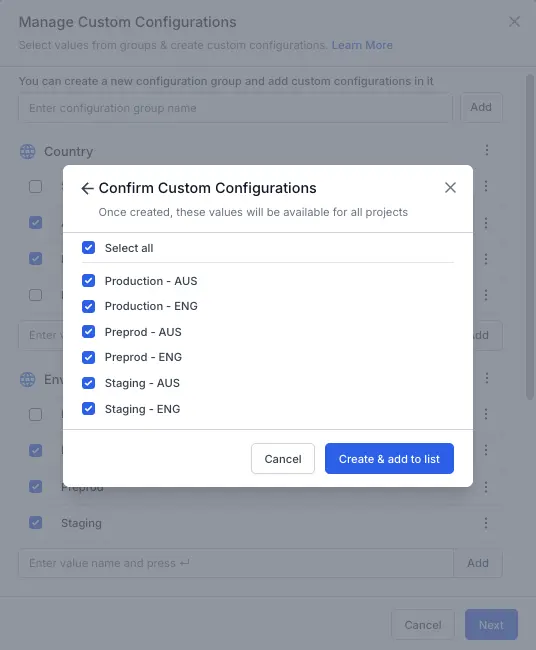
After confirming your selections, the chosen values across different groups combine to form individual configurations. These configurations are then added to your configurations list, for you to use in test runs.
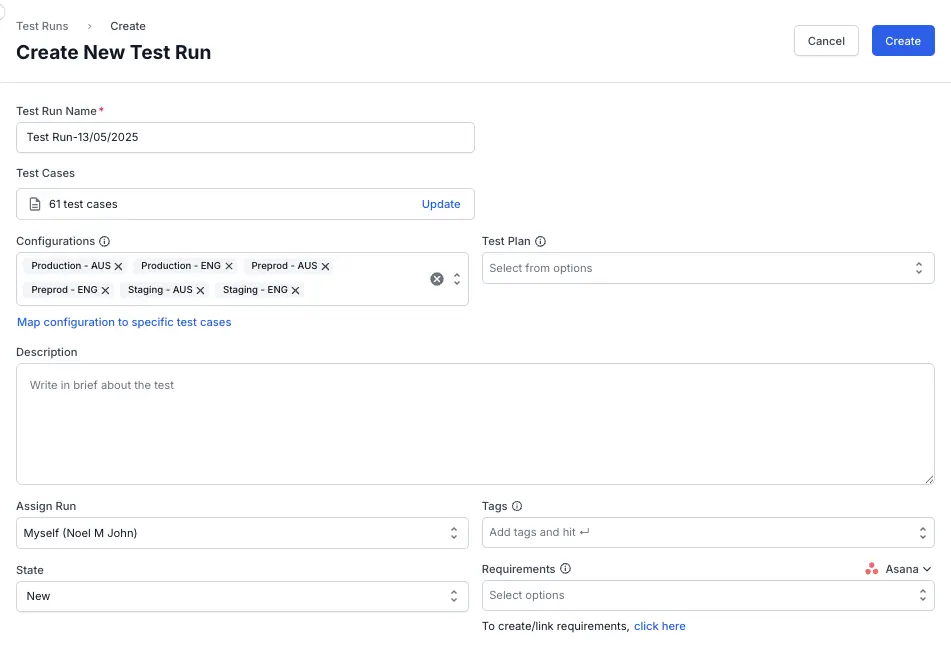
Delete Configuration Groups in custom configuration
You can delete configuration groups if they’re no longer needed. Be cautious, as deleting a group removes all its associated configurations across linked test runs.
-
Navigate to the Test Run dashboard and click a linked test run.
- In the Configurations drop-down menu, select Manage Custom Configurations.
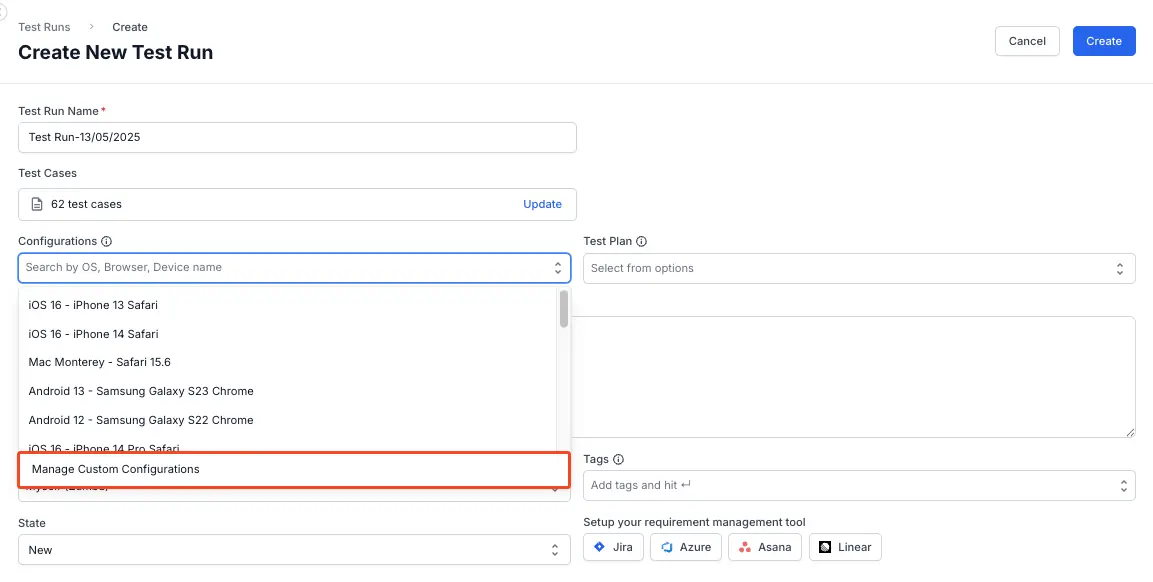
- Click the three-dot menu (⋮) next to the group you want to delete.

- Select Delete Group.
- Confirm your action in the prompt to finalize the deletion.
Deleting a configuration group
- Permanently removes the group and all its values.
- Preserves existing test runs linked to it.
- Prevents the group from being used in any new test runs.
Delete Configuration Values in custom configuration
Values within a configuration group can also be individually deleted. This action impacts only the specific value being removed.
-
Navigate to the test run dashboard and click a linked test run.
-
In the Configurations drop-down menu, select Manage Custom Configurations.
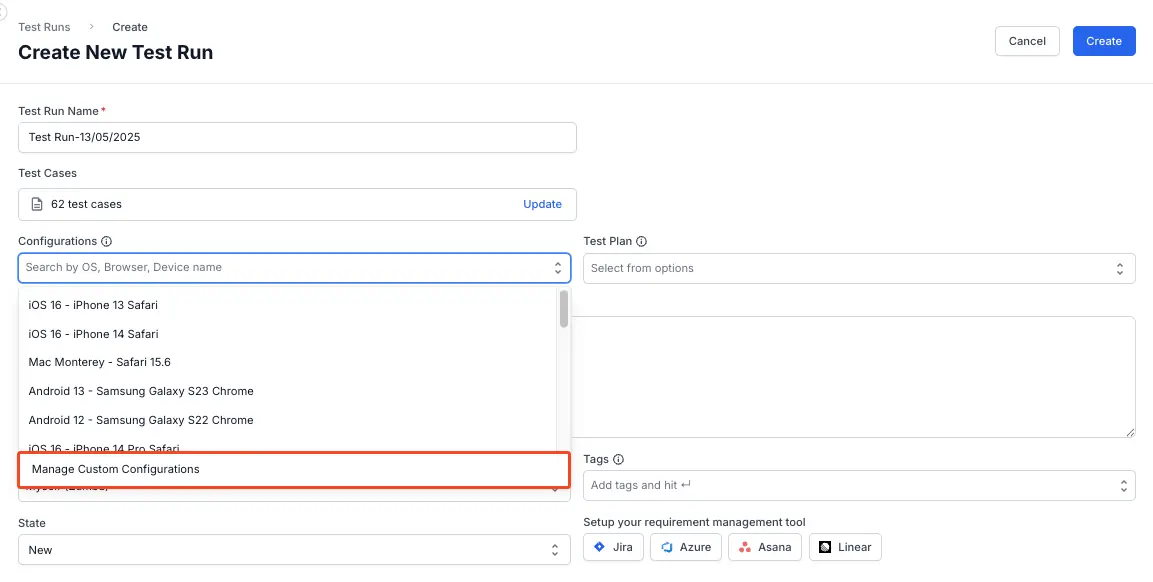
-
Click the three-dot menu (⋮) next to the specific value you want to delete.

-
Select Delete Value.
-
Confirm your action in the prompt to finalize the deletion.
Deleting a configuration value
- Permanently removes the value from the group.
- Preserves existing test runs linked to it.
- Prevents the value from being used in any new test runs.
Launch a Live session from a test run
After applying the configurations to test cases in a test run, you can launch a Live session from the test run’s detail view page. If you use a custom configuration for a Test Case, you cannot launch a Live Session.
Follow these steps to launch a Live session:
- Open a test run where the desired test case and the applicable configuration are available.
- Click the test case Title or ID to bring the test run detail view.

- Click Test On a Real Device.
A live session with the relevant configurations applicable to the test case appears.
Next steps
We're sorry to hear that. Please share your feedback so we can do better
Contact our Support team for immediate help while we work on improving our docs.
We're continuously improving our docs. We'd love to know what you liked
We're sorry to hear that. Please share your feedback so we can do better
Contact our Support team for immediate help while we work on improving our docs.
We're continuously improving our docs. We'd love to know what you liked
Thank you for your valuable feedback!