Test case history
The history feature in Test Management allows you to track and review changes made to test cases over time. It provides transparency by helping you view who edited the test case, when the edits were made, and what specific changes occurred. This helps you review past versions, understand modifications and revert to previous versions if needed.
View test case history
To view the history of a specific test case:
- Navigate the folder which has the test case you wish to review.
- In the Test Case details view panel on the right, click the history icon (displayed as a clock with a number indicating the count of changes).
This action opens the Version History panel, showing all past versions and edits.
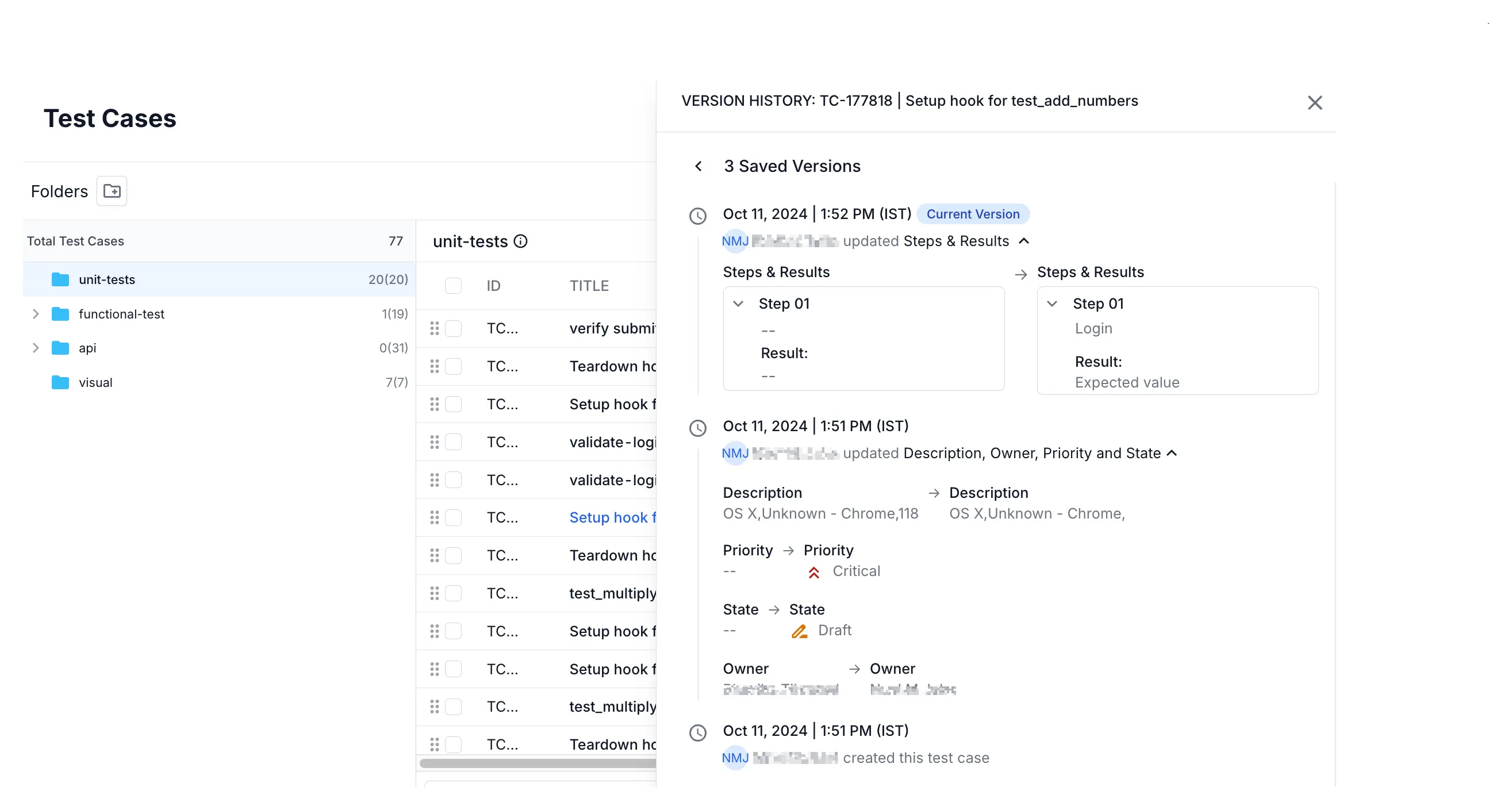
Details in the history Log
Each entry in the history log includes:
- Date and time: When the change was made, shown in your local system time.
- User: The name of the person who made the change.
- Changed fields: The specific fields that were updated, along with their previous and new values.
Tracked fields
The following fields are tracked for test case history:
| Title | Description | Preconditions | Steps and Expected Results |
| State | Owner | Priority | Type of Test Case |
| Automation Status | Tags | Linked Issues | Custom Fields |
| Folder Path (Location) |
Attachments and template type changes
-
Adding or removing attachments: When attachments are added or removed, thumbnails of both the old and new attachments are displayed in the history log.
-
If the template type of a test case is changed:
- An entry is added to indicate the change in template type.
- Another entry records any changes to the steps data resulting from the template change.
Special cases
Move a test case
If the test cases is moved:
- Within the same folder: No history entry is added.
- To a different folder: The new folder path is recorded in the history.
- To a different project: The new project and folder path are recorded.
Copy a test case
When a test case is copied, the history is not carried over. The new test case starts with a creation entry in its history log.
Automation status updates
If a test case’s automation status changes (for example, from “Manual” to “Automated”), this change is recorded in the history.
Custom fields
Changes to custom field values
Updates to the values of custom fields are recorded in the history.
Linking or unlinking custom fields
- Linking a custom field: No entry is added until data is added or updated in that field.
- Unlinking a custom field: No entry is recorded in the history log.
Archived test cases
- Archiving a test case: An entry is added stating that the test case was archived.
- Restoring a test case: An entry is added stating that the test case was restored.
The history feature ensures all changes to test cases are documented, allowing for easy tracking and review. This helps maintain clarity and consistency in test case management, making it simple to understand the evolution of each test case over time.
We're sorry to hear that. Please share your feedback so we can do better
Contact our Support team for immediate help while we work on improving our docs.
We're continuously improving our docs. We'd love to know what you liked
We're sorry to hear that. Please share your feedback so we can do better
Contact our Support team for immediate help while we work on improving our docs.
We're continuously improving our docs. We'd love to know what you liked
Thank you for your valuable feedback!
