Azure integration with Test Management
Learn how to integrate Azure with Test Management to streamline testing workflows, better tracking, and enhance management.
Azure integration with BrowserStack’s Test Management allows you to create a more efficient workflow by directly linking test cases, test results, and test runs with the relevant Azure issues. This integration helps streamline your testing process and ensures better issue tracking and test case management from within your Azure environment as you would from Test Management.
Link Azure DevOps to Test Management
Prerequisites:
- An existing Azure DevOps project.
- Test cases and/or test runs defined within your project.
Follow the below steps to integrate Azure with Test Management:
-
Navigate to a test case/test run where you want to add a requirement or a defect.
-
Open the test case/test run form.
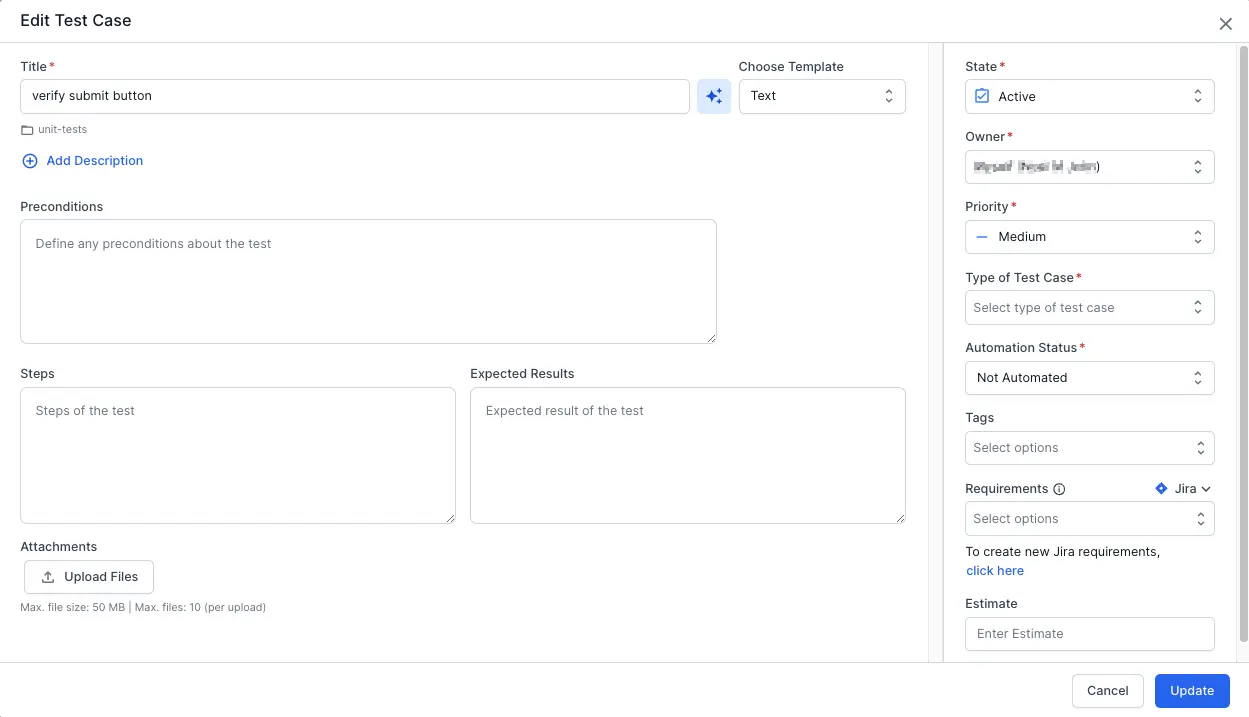
- If you want to add a requirement:
- In the requirement field, select Azure.

If no tool is integrated, you will see Azure as a button; if not, you will find it in the drop-down.
- Click Connect to Azure.
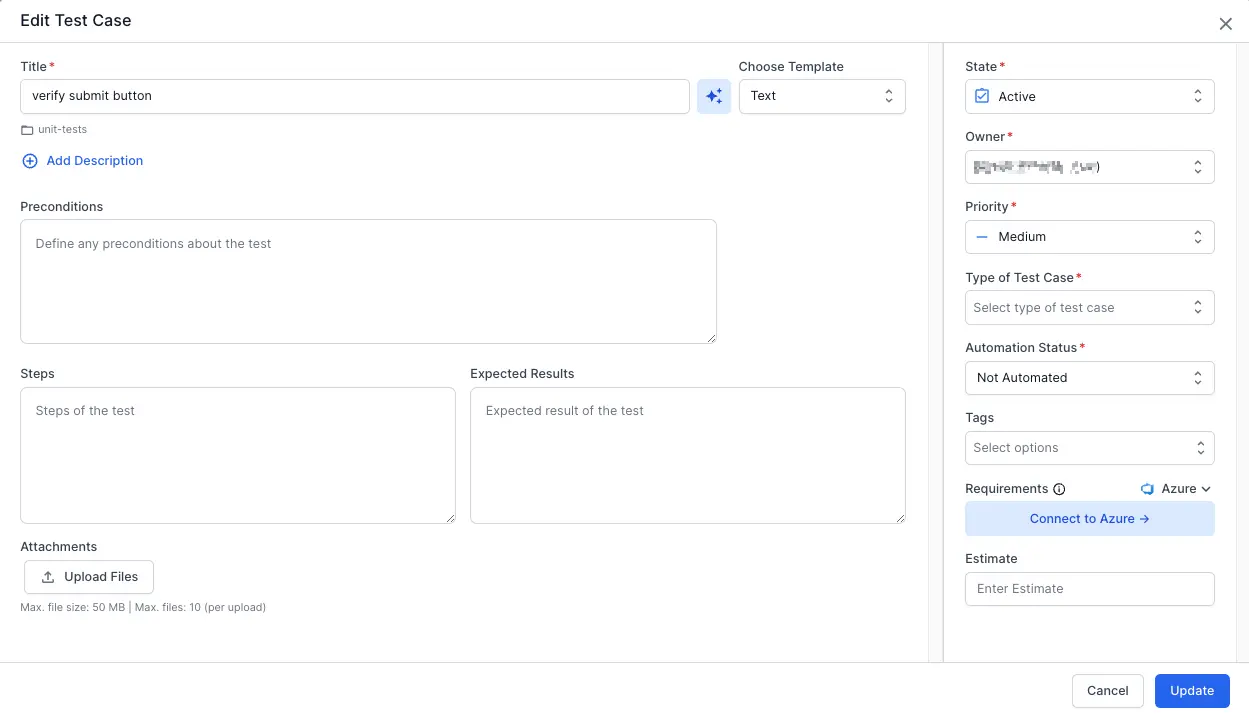
- In the requirement field, select Azure.
- If you want to add a defect:
- Navigate to the Add Result window in a test run and select Azure in the defects field.
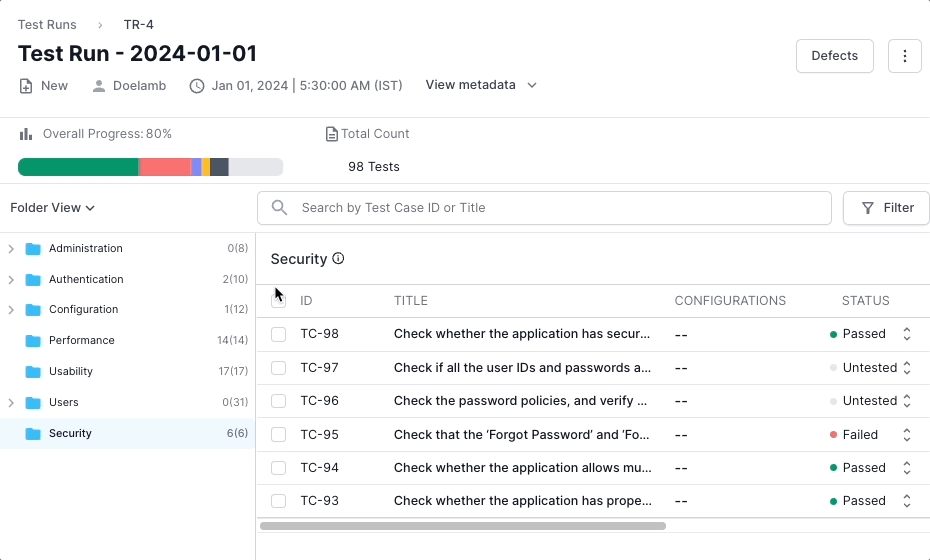
-
In the pop-up window, click Connect using OAuth.
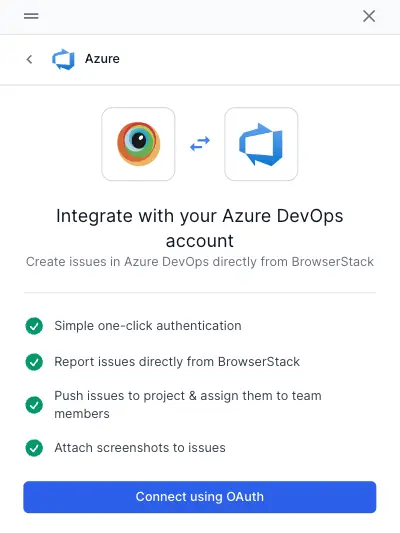
-
Enter you Azure personal access token and click Connect with Azure.

Azure integration with Test Management is complete. You can now link new or updated work items to the corresponding Test Entity (test case, test run, or test result).
Link Azure Work Items in Test Management
First, Integrate Azure with Test Management to link new or updated work items to the corresponding Test Entity (test case, test run, or test result).
Link Azure Work Items to Test Cases
Azure DevOps enables robust traceability between work items and test cases. This documentation guides you through creating or adding existing Azure DevOps work items to test cases.
You can add your Azure work items while creating a new test case or editing an existing one. It allows you to directly associate relevant Azure DevOps work items within the test case form.
-
Navigate to the create/edit existing test case window in the desired project.
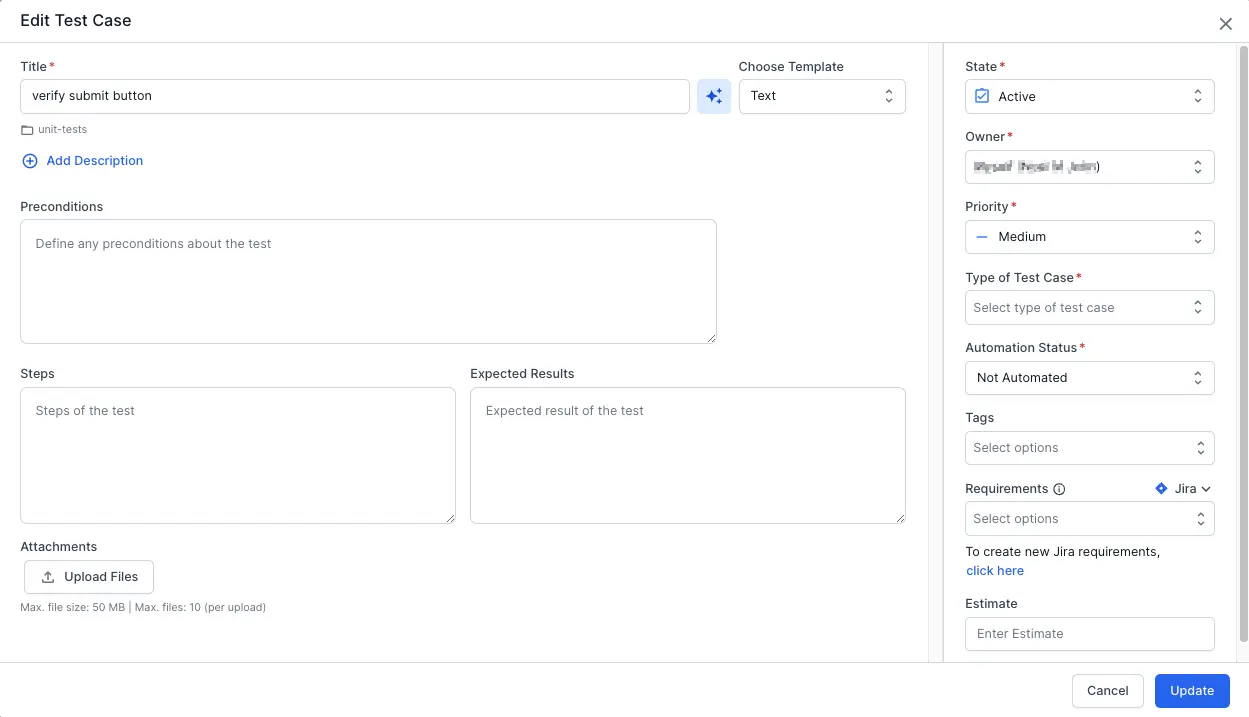
-
Click Azure from the dropdown menu in the Requirements field.
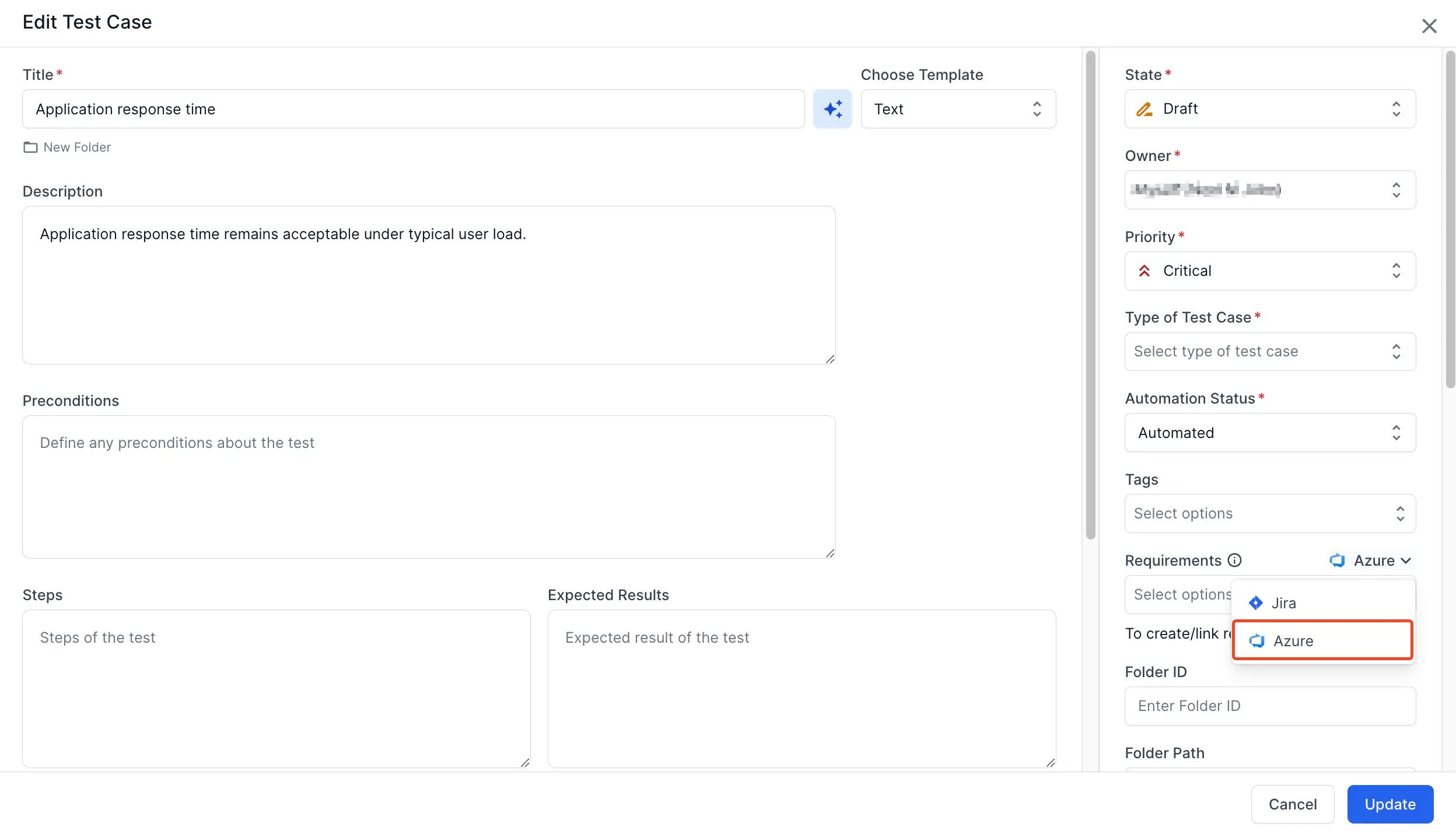
-
Click the click here below the Requirements field.

-
Enter your Azure DevOps organization name and project name.
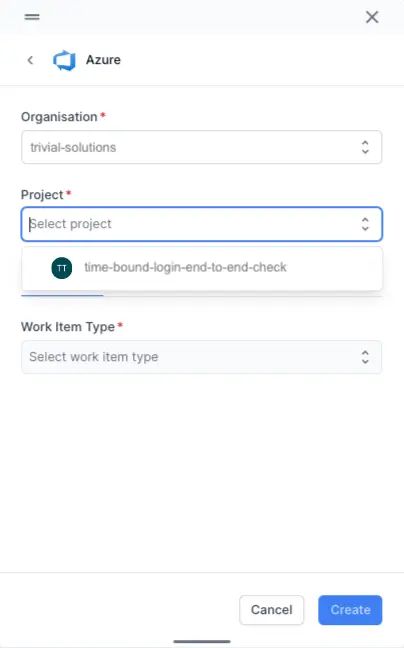
- Choose one of the tabs:
- Create issue to generate a new Azure DevOps work item.
- Update existing issue to link an existing Azure DevOps work item.
-
Enter all the relevant details.
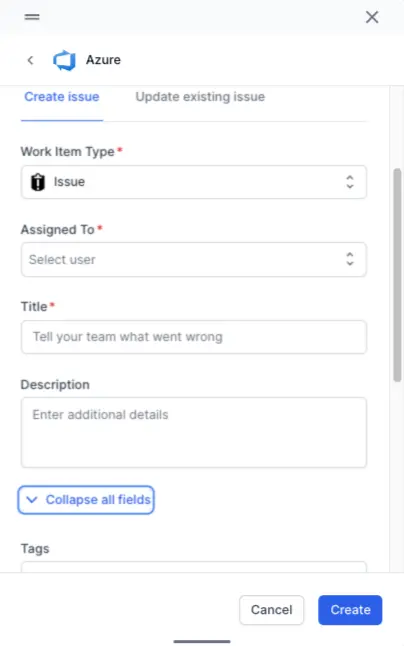
- Click Create/Update.
BrowserStack’s Test Management has linked new or updated work items to the corresponding test case.
Link Azure Work Items to Test Runs
Azure DevOps enables robust traceability between work items and test runs. This documentation guides you through creating or adding existing Azure DevOps work items to test runs.
You can add your Azure work items while creating a new test run or editing an existing one. It allows you to directly associate relevant Azure DevOps work items within the test run form.
-
Navigate to the create/edit existing test run window in the desired project.
-
Select Azure from the dropdown menu in the Requirements field.
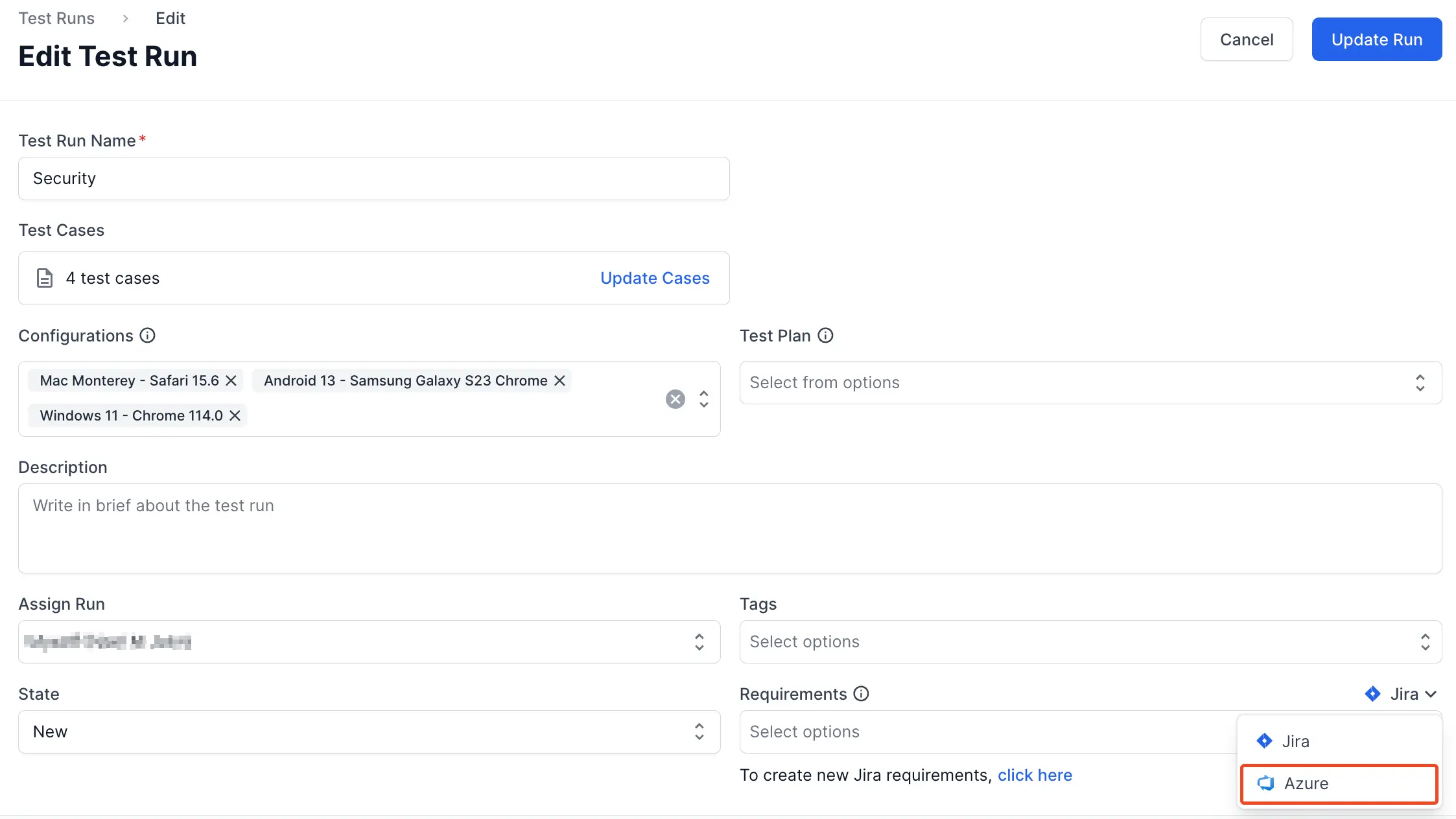
-
Click the click here below the Requirements field.

-
Enter your Azure DevOps organization name and project name.
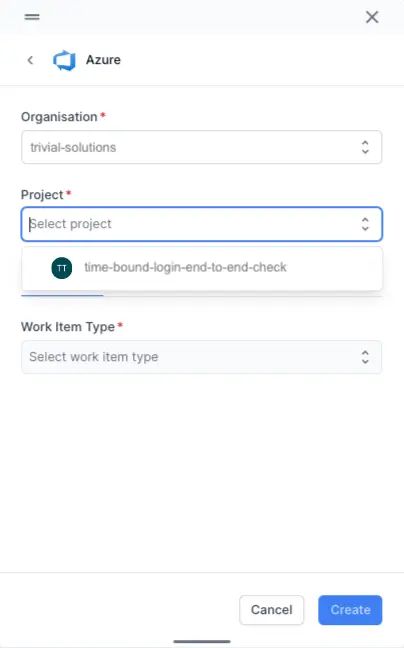
- Choose one of the tabs:
- Create issue to generate a new Azure DevOps work item.
- Update existing issue to link an existing Azure DevOps work item.
-
Enter all the relevant details.
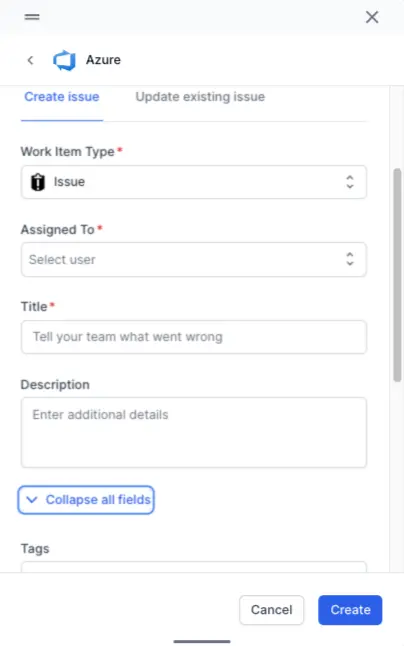
- Click Create/Update.
BrowserStack’s Test Management has linked new or updated work items to the corresponding test run.
Link Test Results with Azure Work Items
You can link the Azure work items with test results. Follow the below steps to link the Azure work items with test results:
- Navigate to the desired test run with test cases.
- Select the check boxes adjacent to the test cases to which you want to add results.
-
Click Add Result.
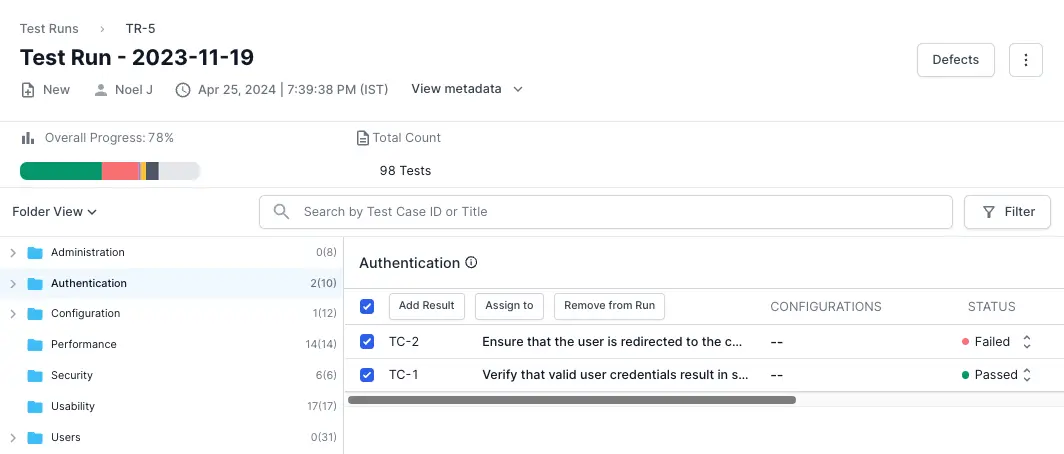
-
Click the click here below the Defects field.
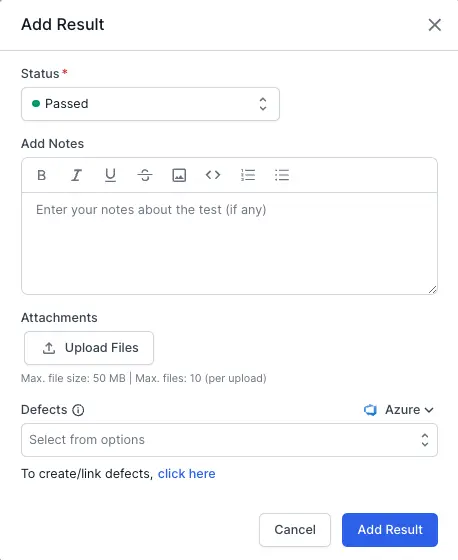
-
Enter your Azure DevOps organization name and project name.
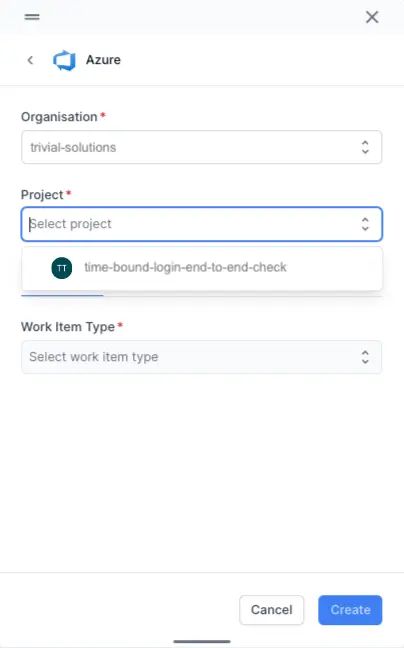
- Choose one of the tabs:
- Create issue to generate a new Azure DevOps work item.
- Update existing issue to link an existing Azure DevOps work item.
-
Enter all the relevant details.
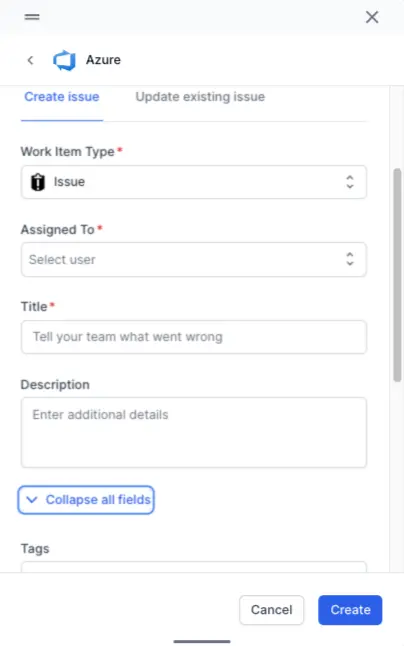
- Click Create/Update.
-
Click Add Result.
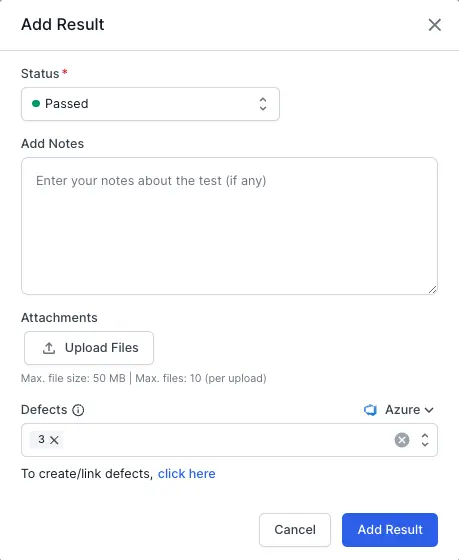
BrowserStack’s Test Management has linked new or updated work items to the corresponding test result.
We're sorry to hear that. Please share your feedback so we can do better
Contact our Support team for immediate help while we work on improving our docs.
We're continuously improving our docs. We'd love to know what you liked
We're sorry to hear that. Please share your feedback so we can do better
Contact our Support team for immediate help while we work on improving our docs.
We're continuously improving our docs. We'd love to know what you liked
Thank you for your valuable feedback!