Connect & Get help from fellow developers on our Discord community.
 Ask the Community
Ask the Community
Test plan summary report
Test Plan Summary reports provide detailed insights into your test plans. You can generate these reports through two methods:
Use the Create Report button
Follow these steps to create a test plan summary report:
- Click Reports on the left navigation bar to open the Reports dashboard.
-
Click the Create Report button.
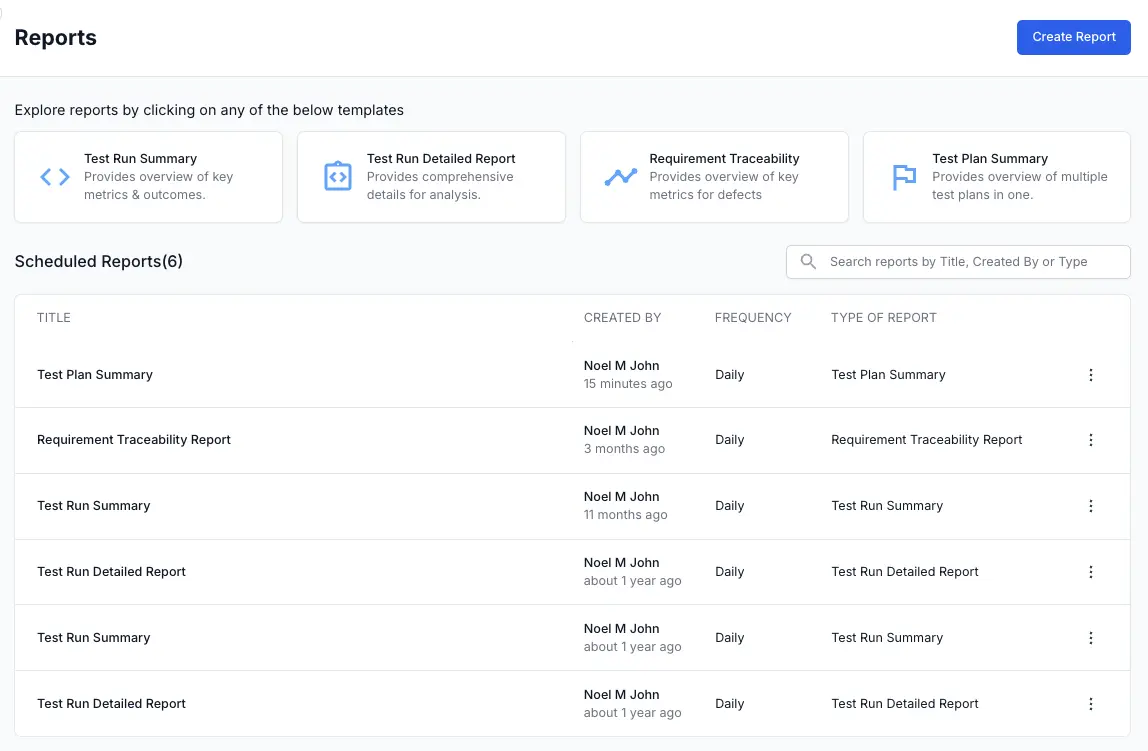
-
In the Create Report window, under the Type of Report field, select Test Plan Summary from the dropdown.
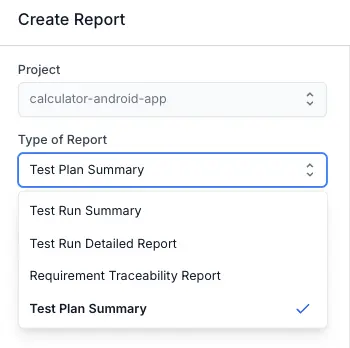
- Select test plans to include based on one of the following options:
-
Creation Time:
Choose a time range (e.g.,
Last 1 month,Last 1 week,Last 24 hours, or aCustomrange). - Specific Test Plans: Click Add and choose one or more specific test plans to include in the report.
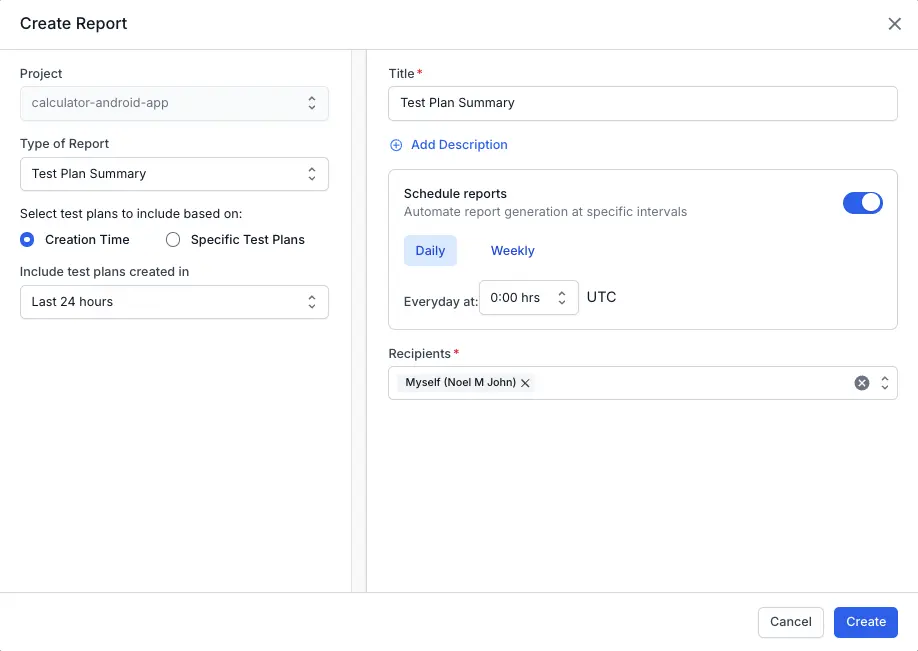
-
Creation Time:
Choose a time range (e.g.,
- Configure your report preferences:
- Title: Provide a meaningful title.
- Description (optional): Add additional context or information.
- Schedule reports: Enable and set daily or weekly automatic generation (optional).
- Recipients: Add email recipients.
- Click Create to generate the report.
Create from Reports dashboard
Follow these steps to create a test plan summary report:
- Click Reports in the left navigation bar to open the Reports dashboard.
- Click the Test Plan Summary tile to automatically generate the report.
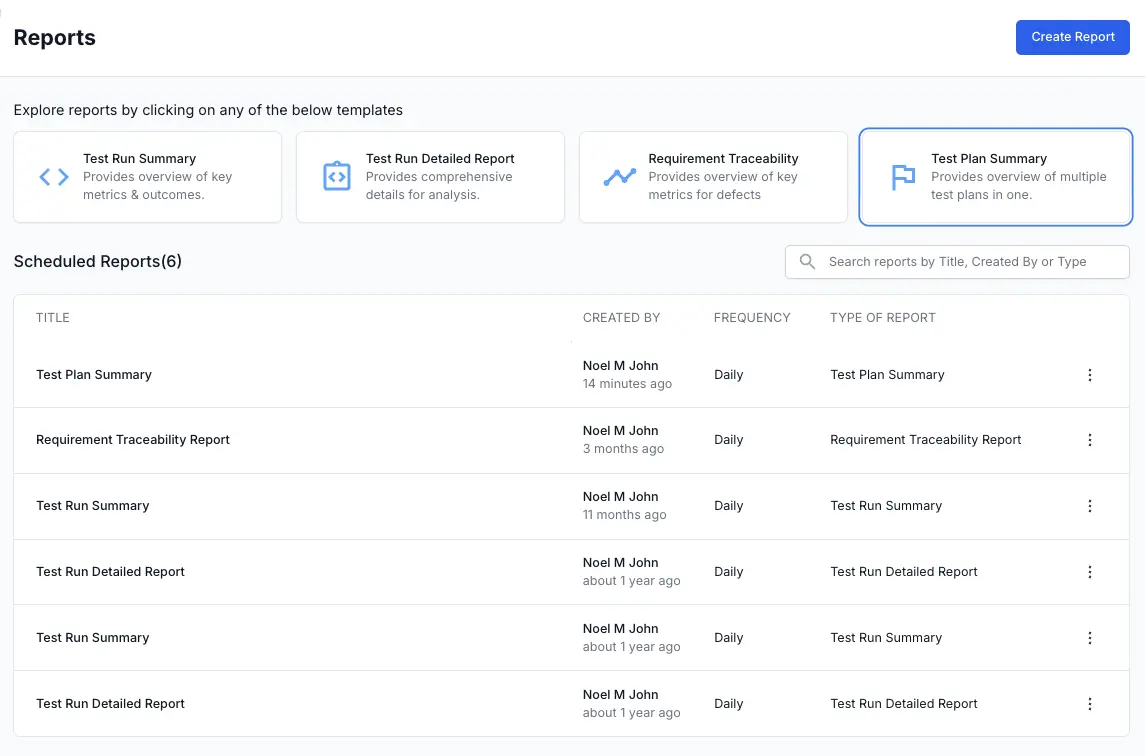
We're sorry to hear that. Please share your feedback so we can do better
Contact our Support team for immediate help while we work on improving our docs.
We're continuously improving our docs. We'd love to know what you liked
We're sorry to hear that. Please share your feedback so we can do better
Contact our Support team for immediate help while we work on improving our docs.
We're continuously improving our docs. We'd love to know what you liked
Thank you for your valuable feedback!