Low Code Automation
Learn how AI can assist you to automate test cases in BrowserStack Test Management.
AI-powered capabilities within our existing Low Code Automation test generation are currently in beta. Features and functionality may change as we continue to develop and improve the feature. We appreciate your feedback!
BrowserStack’s Low Code Automation integration with Test Management lets you automate your non-automated test cases. This automation uses AI to make the process faster and easier, increasing the efficiency and accuracy of your testing.
Key benefits
-
Faster Test Creation
Convert existing test cases into automated scripts instantly, eliminating the need to build from scratch. -
Reduced Manual Effort
AI-powered automation intelligently fills in script details based on your test case descriptions, saving you valuable time and effort. -
Improved Test Reliability
Eliminate human errors associated with manual testing, ensuring consistent and dependable results. -
Increased Testing Speed
Execute tests more rapidly and frequently, accelerating your development cycles and time-to-market. -
Adaptability
Unlike manual scripts, automated tests adapt to webpage changes, reducing test breakage and maintenance efforts. -
Comprehensive Testing
Automated tests can execute complex scenarios involving multiple steps, which can be difficult to achieve manually.
Automate a Test Case
A banner appears if this is your first time using this feature. Click Explore now, and it will open your most recent non-automated test case from the current test case list view. This banner will permanently disappear once you dismiss it.
Follow these steps to automate your test cases:
-
Open the detailed view of the test case you want to automate within your Test Management project.
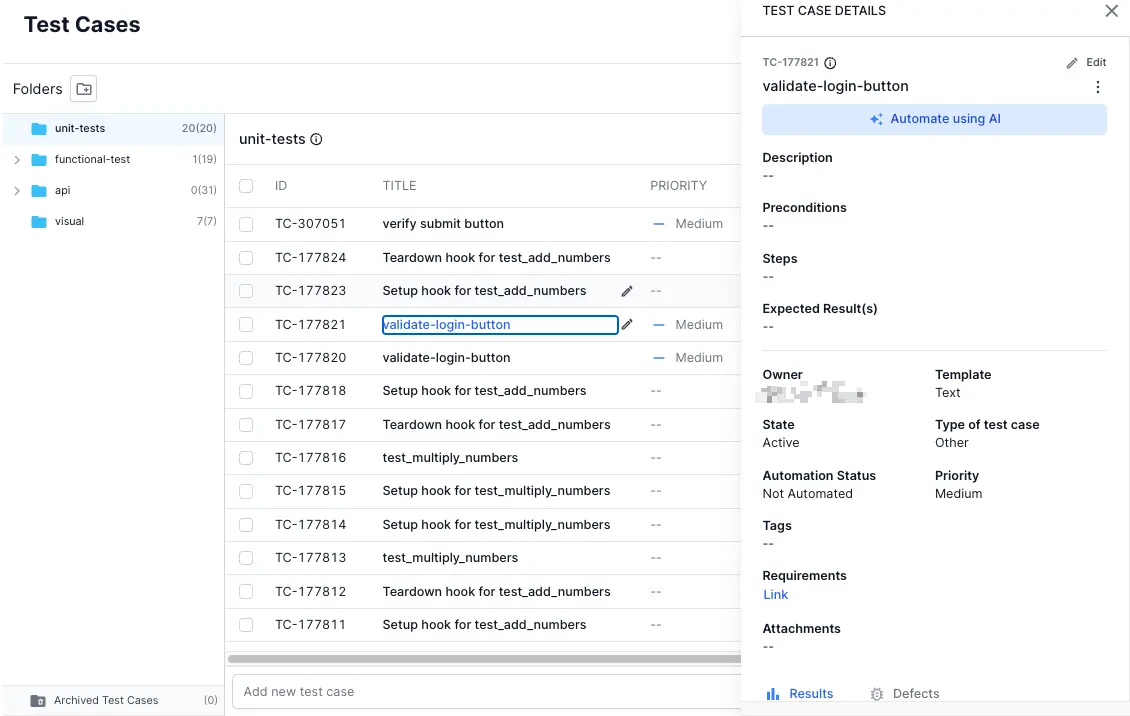
-
Click the Automate using AI button.
This action opens the Creating Low Code Automation Test dialog box. -
Enter the mandatory URL field and at least one Test Step.
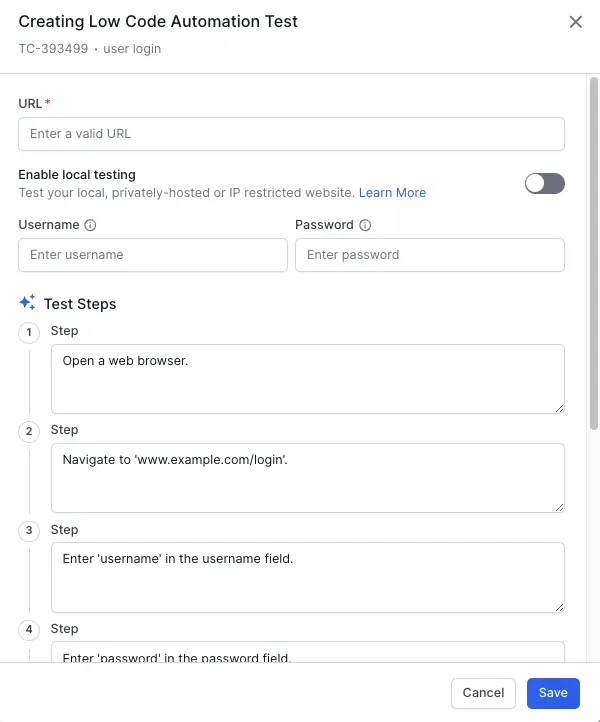
If the website requires a login, enter your username and password. If you are testing a local or private website, turn the Enable local testing toggle on.
-
Review the AI-populated fields based on the test case details.
If the AI cannot retrieve the necessary information, some or all fields may be left blank.
-
Click Save to start the automation process.
After your test steps are run and recorded in the Low Code Automation platform, a notification appears informing you that low-code automation is complete. Clicking View Test will take you to the Low Code Automation dashboard.
- If you do not have a Low Code Automation account, an account is created using your Test Management login information.
- Low Code Automation using AI does not change the automation status of the test case.
We're sorry to hear that. Please share your feedback so we can do better
Contact our Support team for immediate help while we work on improving our docs.
We're continuously improving our docs. We'd love to know what you liked
We're sorry to hear that. Please share your feedback so we can do better
Contact our Support team for immediate help while we work on improving our docs.
We're continuously improving our docs. We'd love to know what you liked
Thank you for your valuable feedback!