Share and download reports
You can collaborate by sharing reports via email or through secure, shareable links. After you share, recipients can review the results directly, provided they have the appropriate access. Additionally, you can download Test Run reports for offline use or further analysis. The available formats differ by report type, as outlined below.
Share reports
Reports can be shared through an email or a shareable link. To copy the sharable link, navigate to the respective report dashboard and click Copy Link icon. Access restrictions apply based on user groups and domains.

Share your report publicly
Generate a public link to share your reports (test run summaries, detailed reports, or requirement traceability reports) with anyone. This enables external stakeholders to stay informed about your testing progress and results.
To share your report publicly:
-
On your report, click Share (see annotation 1).
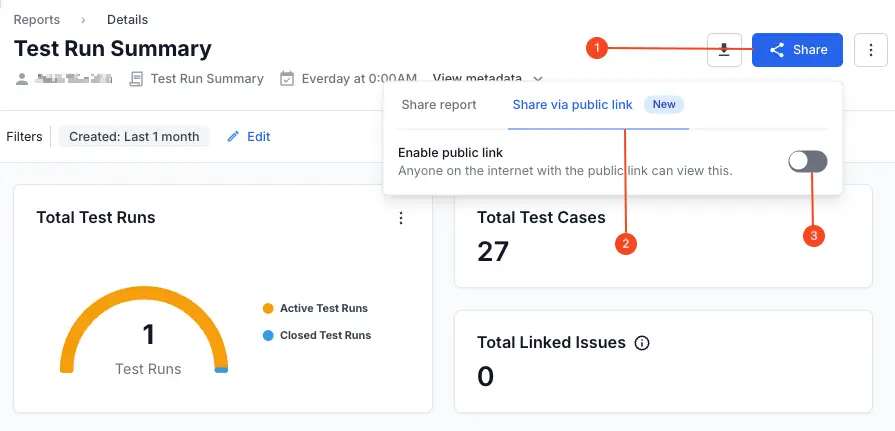
- Click Share via public link tab (see annotation 2).
- Enable the Enable public link toggle (see annotation 3).
-
Click Copy link to copy the generated URL and share it with anyone you want to grant access to.
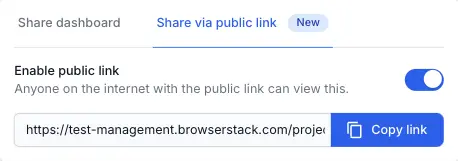
Anyone with the link can view your dashboard.
Download reports
Follow these steps based on the report type you are viewing:
Test Run Detailed Report/Requirement Traceability Report
You can download Detailed Reports and Requirement Traceability Report as CSV or PDF files.
- Click the Download button at the top right of the report view.
- Choose the desired format from the Download Report as menu:
- CSV (Recommended): Ideal for data analysis in spreadsheet applications like Google Sheets or Excel.
- PDF: For a formatted document view.
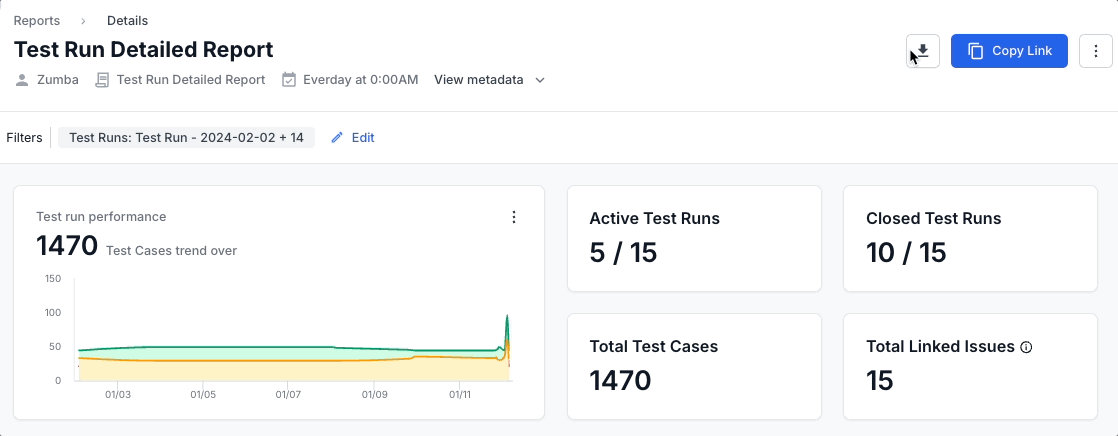
- Click Download to initiate the download.
-
In the save dialog that appears, choose the desired location on your device and click Save.
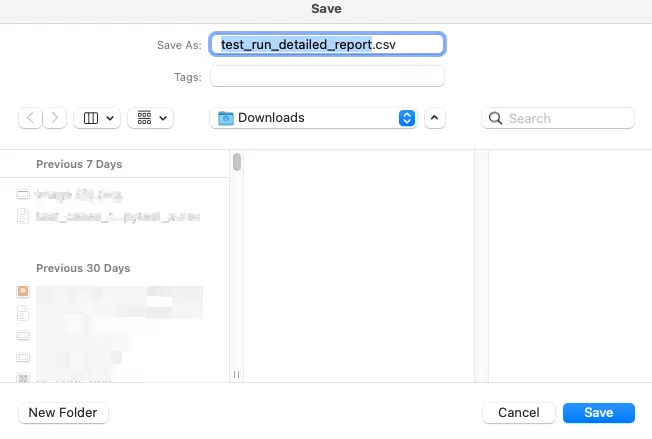
CSV reports contain complete data (up to 20,000 rows), including custom test case fields, test case tags, test case issues, and custom results fields.
Test Run Summary Reports
Test Run Summary Reports are available for download only in PDF format. Click the download icon to automatically generate and download the PDF report.
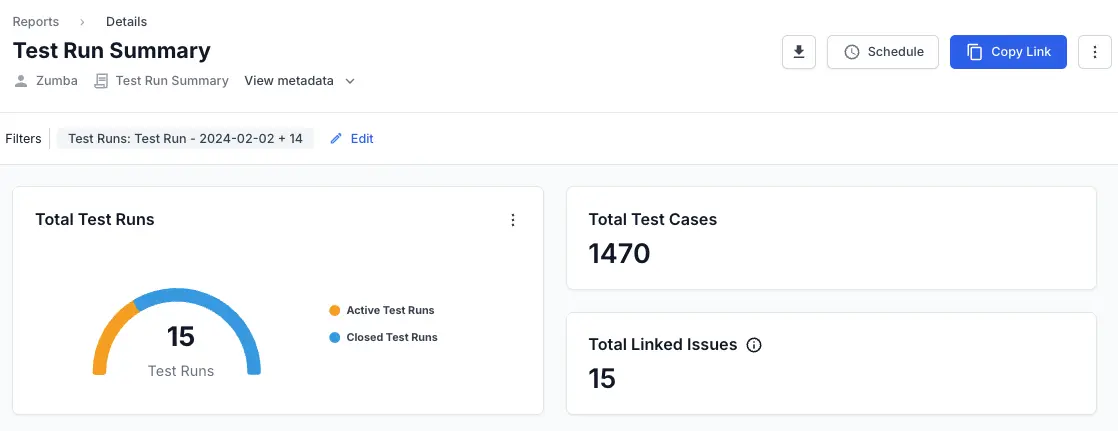
Export individual charts in a report
To download an individual chart:
- Hover over the individual chart you wish to export.
-
Click the ︙ icon that is in the top right corner of the chart.
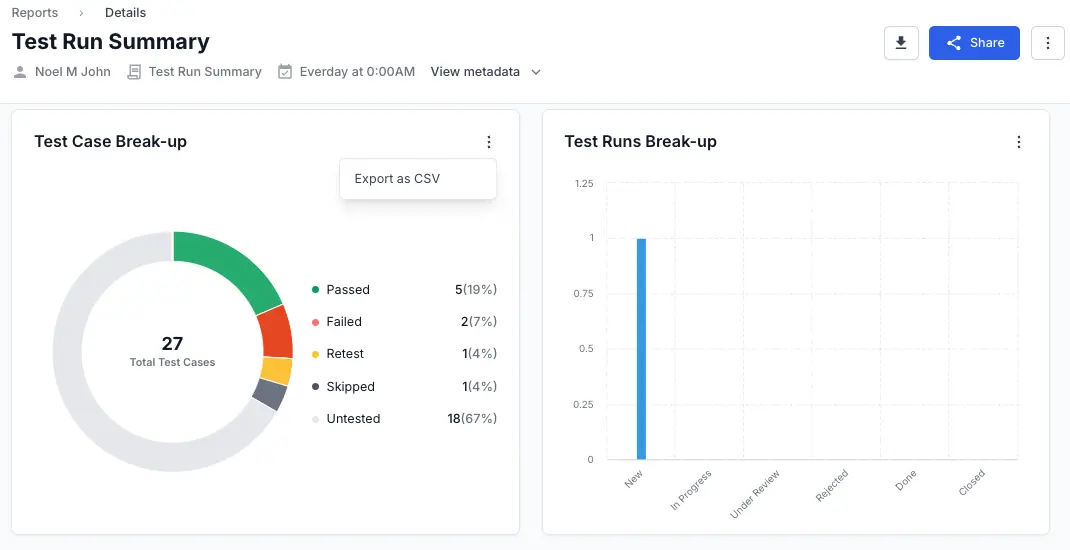
- Click Export as CSV.
This will download a CSV file containing the data displayed in that specific individual chart.
We're sorry to hear that. Please share your feedback so we can do better
Contact our Support team for immediate help while we work on improving our docs.
We're continuously improving our docs. We'd love to know what you liked
We're sorry to hear that. Please share your feedback so we can do better
Contact our Support team for immediate help while we work on improving our docs.
We're continuously improving our docs. We'd love to know what you liked
Thank you for your valuable feedback!