Dashboard-level filters
Apply common filters to all the widgets in a dashboard using dashboard-level filters.
You can use dashboard-level filters to filter data in all the widgets of a dashboard at once. These filters are similar to the widget-level filters except that they apply to the entire dashboard.
The following are the available dashboard-level filters:
- Project
- Build tags
- Users
- Unique build names
- Folder names
- Branch
How to apply dashboard-level filters
Follow these steps to apply dashboard-level filters:
- Click the Filter button at the top-right of a dashboard.
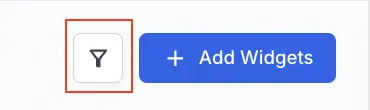
- Select the parameters by which you want to filter the data.
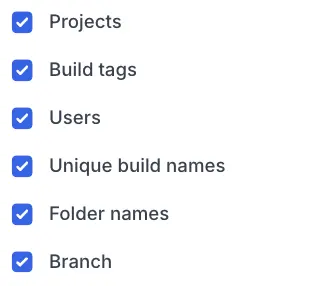
- Choose the values for the selected filters from the drop-down menus.
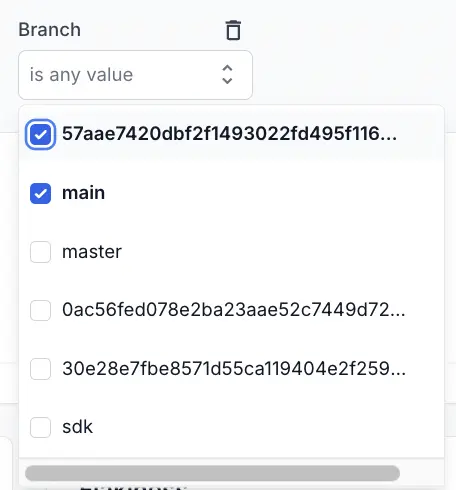
- Click Save.
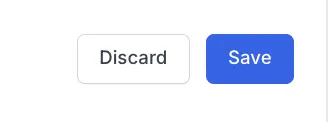
- You can click Hide filters/Show filters to switch the filters on or off.
The dashboard-level filter will be applied to all the widgets in the dashboard.
Using dashboard-level filters and widget-level filters together
If a dashboard has both dashboard-level and widget-level filters, the system applies both filters together using the logical ‘AND’ operator. Only entries that meet the criteria of both filters are included in the widget calculation.
For example, suppose you select ‘Project A’ as a dashboard-level filter and ‘Project B’ as a widget-level filter, no data will be displayed in the widget as there won’t be any entry that satisfies both the filter conditions.
On the other hand, if you select ‘Build tag A’ as a dashboard-level filter and ‘Build tag B’ as a widget-level filter, only the entries that have both ‘Build tag A’ and ‘Build tag B’ will be considered for calculating that particular widget.
Sample use cases
You can use dashboard-level filters for several use cases. Consider the following example:
You can create an org-wide dashboard with multiple widgets available in the list of widgets. Using the dashboard-level filters, you can toggle between multiple projects, users, folders, etc, and visualize the data related to the dashboard-level filter you selected.
We're sorry to hear that. Please share your feedback so we can do better
Contact our Support team for immediate help while we work on improving our docs.
We're continuously improving our docs. We'd love to know what you liked
We're sorry to hear that. Please share your feedback so we can do better
Contact our Support team for immediate help while we work on improving our docs.
We're continuously improving our docs. We'd love to know what you liked
Thank you for your valuable feedback!