Team-wise allocation of test executions
Learn how to allocate a test execution budget to different teams in your organization
Test Reporting & Analytics supports team-wise division of your test execution limit. With this feature, you can allocate specific number of test executions to specific teams. This way, you can ensure that your test execution quota is utilized judiciously.
This feature is available only under the Enterprise plan. For more details, check out our pricing page.
Manage Teams in BrowserStack
To allocate test executions for different teams, you need to first create teams on BrowserStack.
Who can create Teams?
Organization Owner/Admin can create and delete teams and assign users to each team. Multiple members can also be added to any teams with Admin or User roles.

For detailed instructions, visit Manage Teams in the Enterprise documentation.
Allocate test executions to teams
After creating teams on BrowserStack enterprise, you can allocate a fixed number of test executions to each team.
Follow these steps to allocate a test execution budget to different teams:
- Visit User Management under Account.
- On the left navigation bar, Click Teams.
- Within the Manage Teams page, find the Team in the Teams table.
- Click More actions (3 dot icon) button at the right side of the row and select Manage Resources.
- Select Test Reporting & Analytics in Select product.
- Select the teams needed using the drop-down.
- Enter the number of test executions you want to allocate to each team from your test execution budget.
- Click Update.
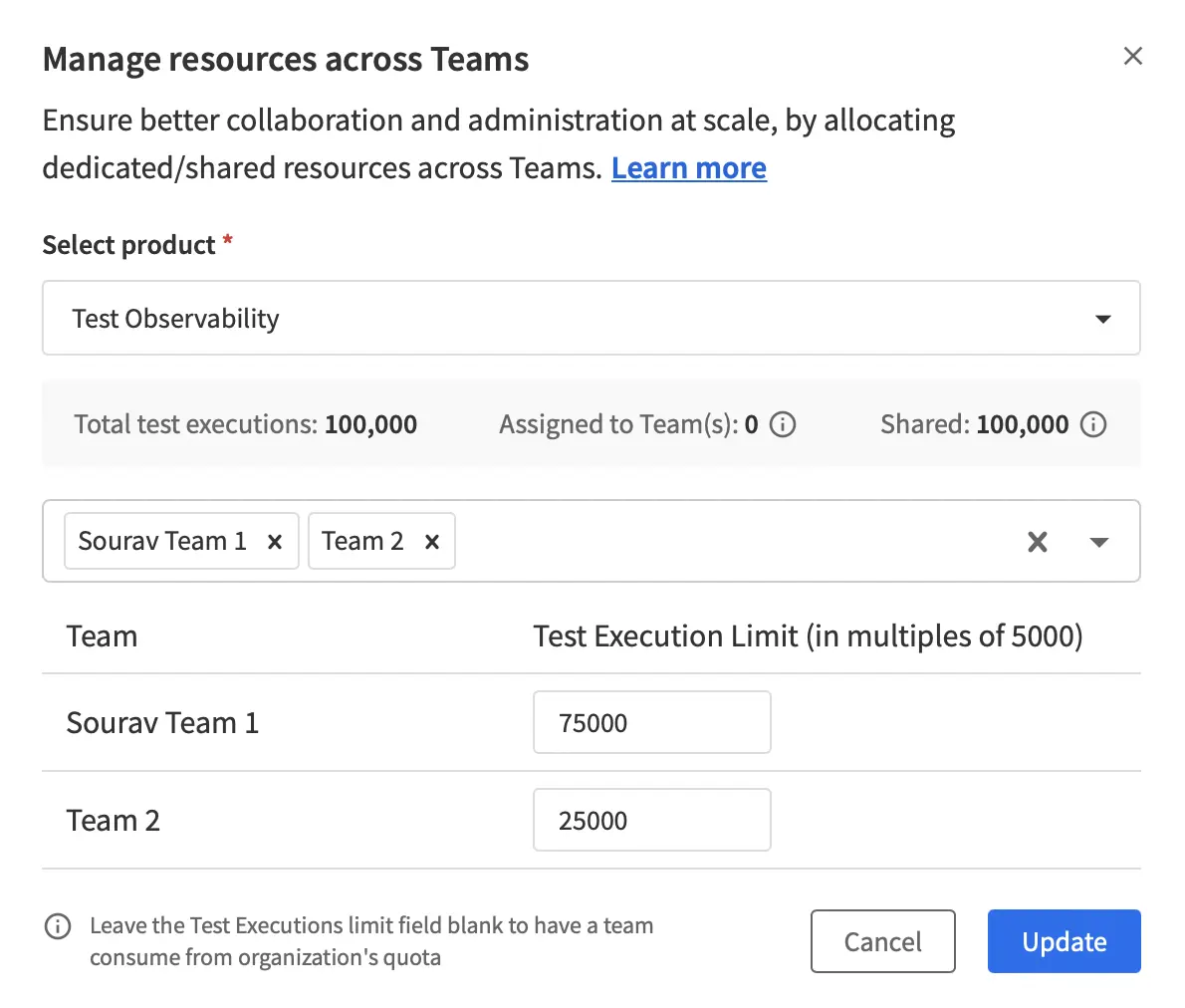
We're sorry to hear that. Please share your feedback so we can do better
Contact our Support team for immediate help while we work on improving our docs.
We're continuously improving our docs. We'd love to know what you liked
We're sorry to hear that. Please share your feedback so we can do better
Contact our Support team for immediate help while we work on improving our docs.
We're continuously improving our docs. We'd love to know what you liked
Thank you for your valuable feedback!