AI-powered test step generation in Low Code Automation
In Low-Code Automation, while you can manually record test steps with ease by performing actions on the browser, AI-powered test generation simplifies the process even further. By providing a simple text prompt, such as Sign up with valid credentials, the AI can instantly create detailed test steps for you. This feature significantly reduces the time and effort required to create extensive test cases, making it especially helpful for manual testers.
This guide covers two primary ways AI can streamline your testing process:
- Generate test steps with AI prompts: Use AI to automatically generate test steps from prompts in the Low-Code Automation recorder.
- Automate test cases using AI from Test Management: Easily automate manual test cases using AI from BrowserStack Test Management.
Prerequisites
Ensure that BrowserStack AI has been enabled for your account. For more information, refer to Activate BrowserStack AI.
Generate test steps using AI in Low-Code Automation
- In the Low-Code Automation recorder, click Generate AI steps.
- Enter the prompt. For example, Click on talk to us and fill the form with random data.
- Click Generate.
BrowserStack AI will analyze the prompt and automatically generate the corresponding test steps. As it generates each step, it will show up real-time on Low Code Automation recorder panel.
Refer to the following examples to generate steps with AI prompts for real-world use cases.
Example 1: Add to cart
This use case demonstrates how BrowserStack AI can generate the necessary steps to test the process of adding a product to the shopping cart on the product website.
Example 2: Loan EMI calculation
This use case illustrates the process of interacting with a financial services website. The AI generates steps to select a loan provider, and inputs a loan number to calculate the payable amount.
Automate test cases using AI in Test Management
-
Open the detailed view of the test case you want to automate within your Test Management project.
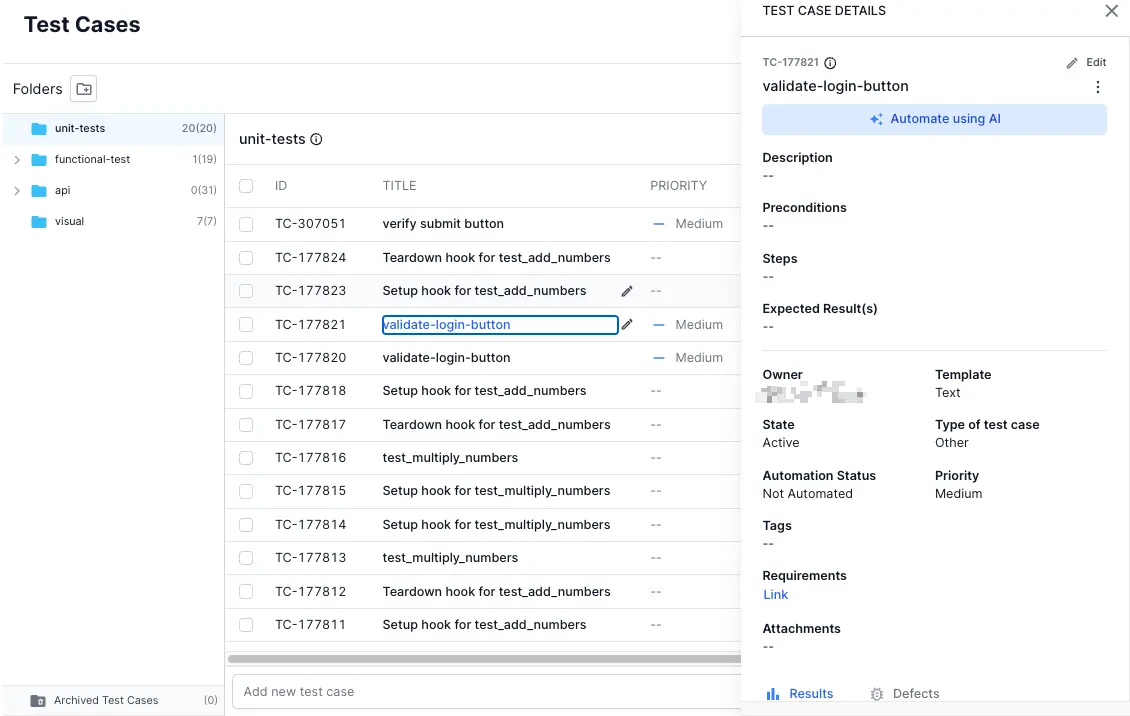
-
Click the Automate using AI button.
This action opens the Creating Low Code Automation Test dialog box. -
Enter the mandatory URL field and at least one Test Step.
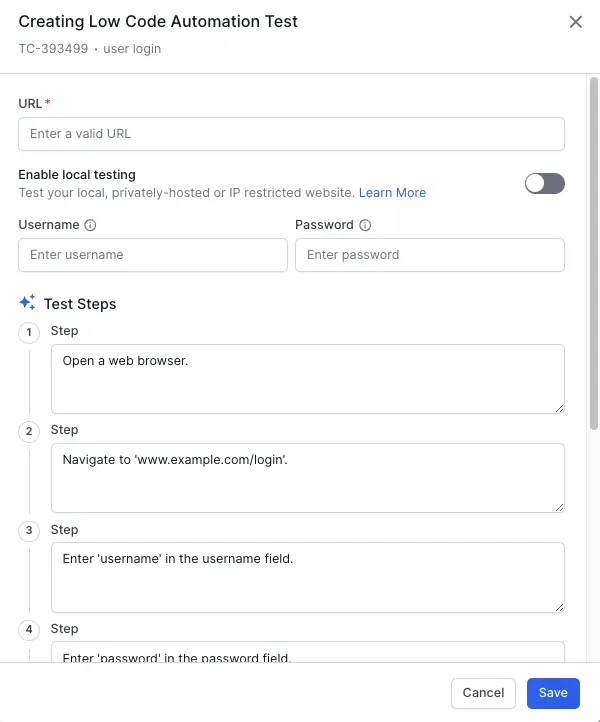
If the website requires a login, enter your username and password. If you are testing a local or private website, turn the Enable local testing toggle on.
-
Review the AI-populated fields based on the test case details.
If the AI cannot retrieve the necessary information, some or all fields may be left blank.
-
Click Save to start the automation process.
After your test steps are run and recorded in the Low Code Automation platform, a notification appears informing you that low-code automation is complete. Clicking View Test will take you to the Low Code Automation dashboard.
After the test generation completes, the test will be available in the Low Code Automation test listing page. You can then further customize it by adding more steps or validations.
For more information, refer to the Low Code Automation AI page.
Need more help?
If you need any additional help, feel free to contact us.
We're sorry to hear that. Please share your feedback so we can do better
Contact our Support team for immediate help while we work on improving our docs.
We're continuously improving our docs. We'd love to know what you liked
We're sorry to hear that. Please share your feedback so we can do better
Contact our Support team for immediate help while we work on improving our docs.
We're continuously improving our docs. We'd love to know what you liked
Thank you for your valuable feedback!
