Configure device profile and resolution
BrowserStack Low Code Automation allows you to set up device profiles and resolutions for testing.
When using Low Code Automation, users may need to test applications on specific browser sizes and screen resolutions to replicate real-world scenarios accurately. The screen resolution set during recording directly impacts how elements are positioned and interacted with on the page. Recording a test with the correct resolution ensures that element placements, layouts, and interactions are captured as they would appear in the intended environment. This is particularly important when testing responsive designs or applications optimized for specific screen sizes.
Configure device profile and resolution
To configure the device profile and resolution:
- Open Low Code Automation.
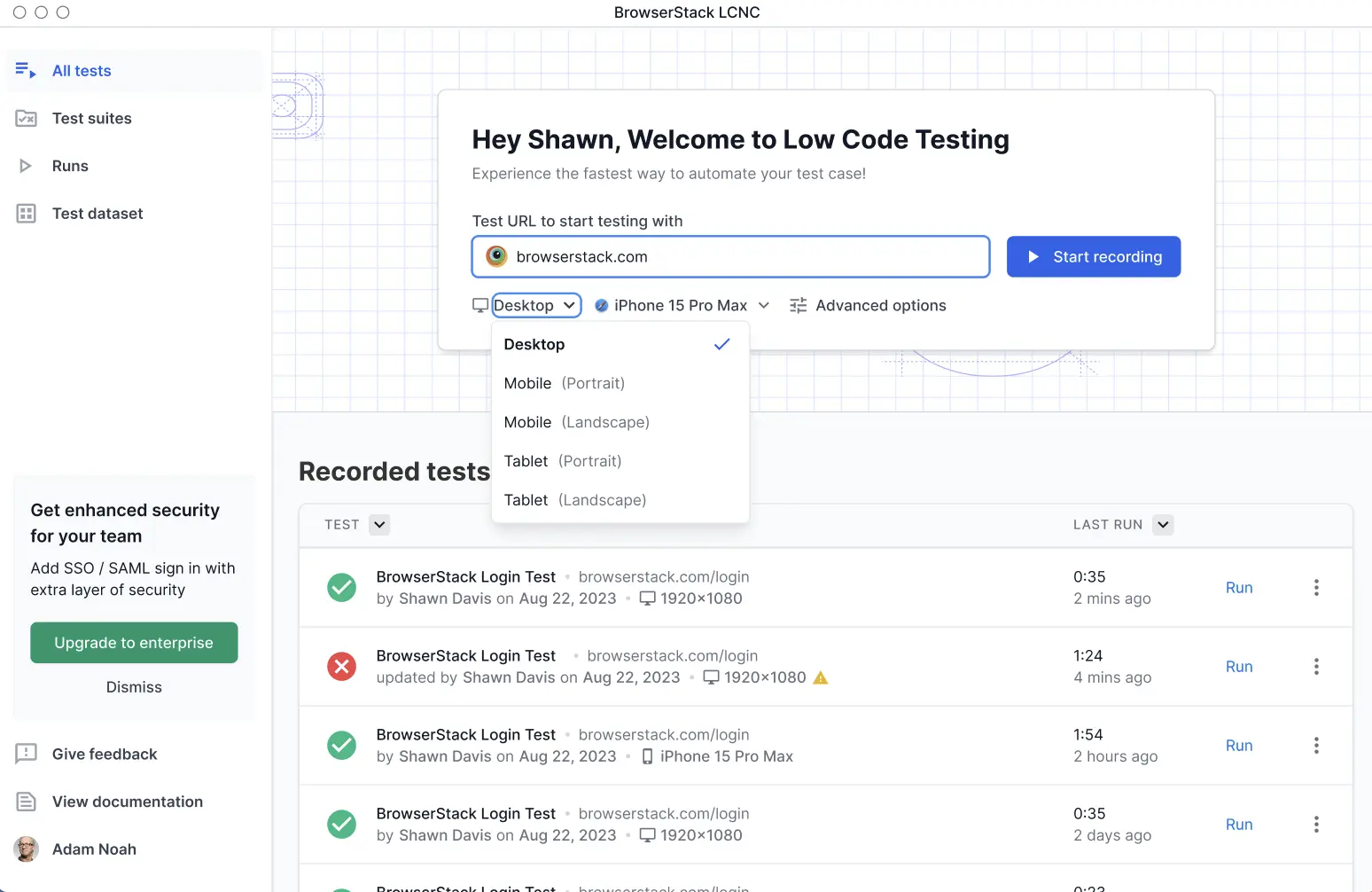
- From the below menu, select the appropriate configuration:
-
Device: Choose from the following options:
- Desktop
- Mobile (Portrait)
- Mobile (Landscape)
- Tablet (Portrait)
- Tablet (Landscape)
-
Resolution: The list of resolution options will appear based on your device’s current resolution and any lower resolutions. For example, if your screen resolution is 1440x900, the options will only show resolutions equal to or smaller than 1440x900, such as 1366x768, 1280x1024, 1280x800 and 1280x720. The Desktop option supports the following resolution:
- 2560x1440
- 1920x1080
- 1600x900
- 1536x864
- 1440x900
- 1366x768
- 1280x1024
- 1280x800
- 1280x720
For more information on mobile and tablet browsers, refer to Mobile browser testing.
-
Device: Choose from the following options:
-
Low Code Automation also lets you resize the browser window while recording the steps. It captures the browser size and viewport at each step. This resolution is then used and set during replay.
Best practices
- It is recommended that all team members use the same device and resolution to prevent discrepancies during testing.
We're sorry to hear that. Please share your feedback so we can do better
Contact our Support team for immediate help while we work on improving our docs.
We're continuously improving our docs. We'd love to know what you liked
We're sorry to hear that. Please share your feedback so we can do better
Contact our Support team for immediate help while we work on improving our docs.
We're continuously improving our docs. We'd love to know what you liked
Thank you for your valuable feedback!
