Editing a test
Learn how to edit a test any time in Low Code Automation, whenever the requirement changes
In Low Code Automation, tests are designed to be robust and adaptable. The tool intelligently handles changes to element attributes (e.g., updates to IDs, classes, or structure), ensuring that your tests remain functional without manual intervention. This reduces the need for frequent edits, even when there are minor updates in the application.
However, there are scenarios where editing a test becomes necessary. For eg:
- When application requirements change significantly, such as new workflows, modified features, or additional validations.
- To incorporate new use cases or validations based on updated business needs.
- To optimize or customize tests for better performance or clarity.
BrowserStack Low Code Automation enables you to edit a test seamlessly at any time, with or without launching the recorder.
Edit a test without the recorder
You can quickly edit an existing test without launching the recorder. This option is useful for making changes that don’t require browser interaction, such as updating wait timeouts, modifying URL links, editing or replacing custom locators, reordering steps, converting steps into modules, and more.
To add new steps, you’ll need to use the recorder, as it requires interacting with the browser.
To edit a test quickly without using the recorder:
- Open Low Code Automation and click Tests in the left pane.
- Select the test you want to edit. You can click on the following tabs to edit the test and click Save changes:
-
Test steps: Click the desired step to edit the following values:
- Modifying the URL
- Converting/Importing variables & functions
- Visual threshold configuration
- Custom locator
- Failure logic
- Create modules: You can also select steps and convert them into modules.
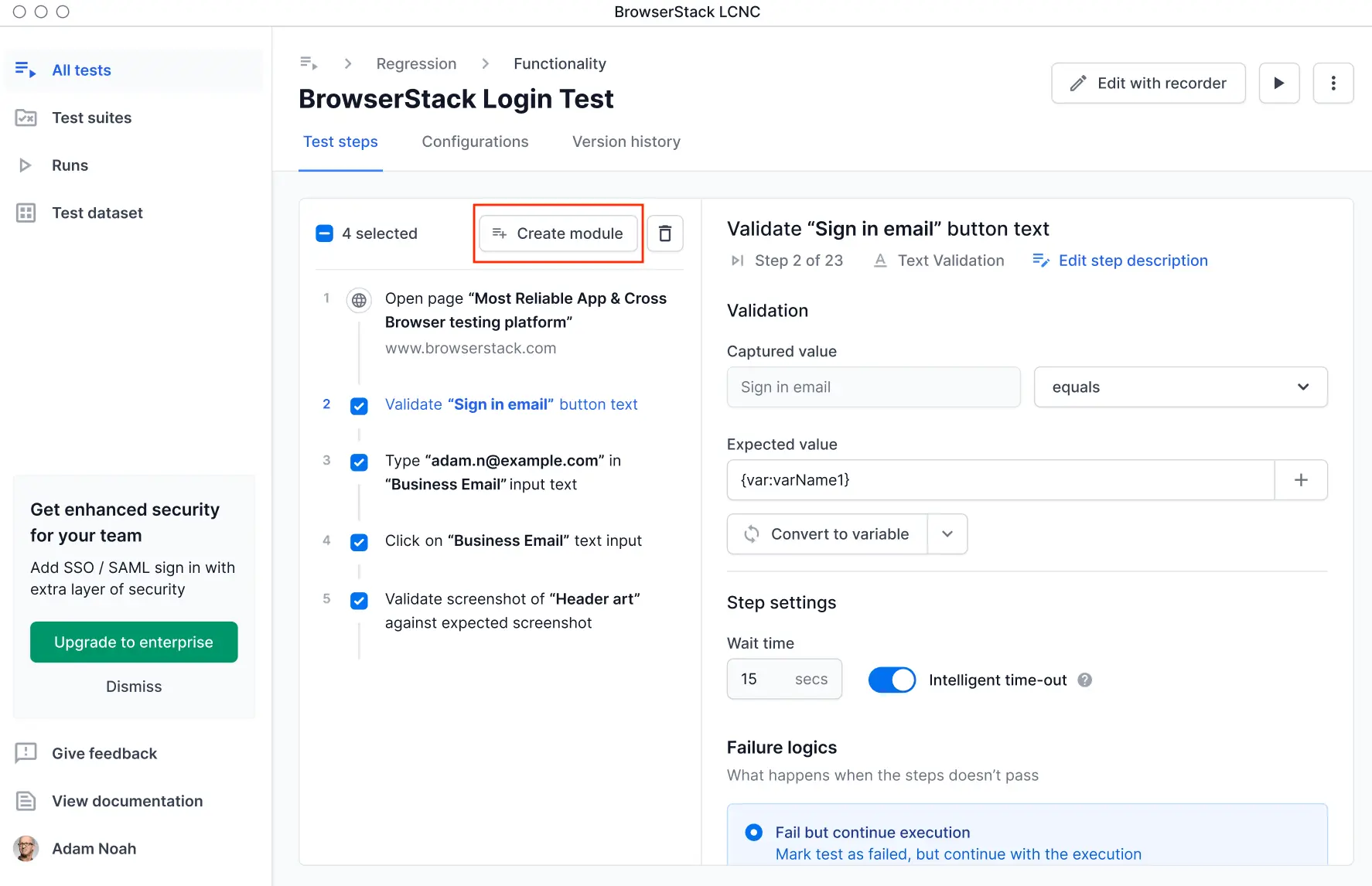
- Delete steps: Select one or more test steps and click the delete icon.
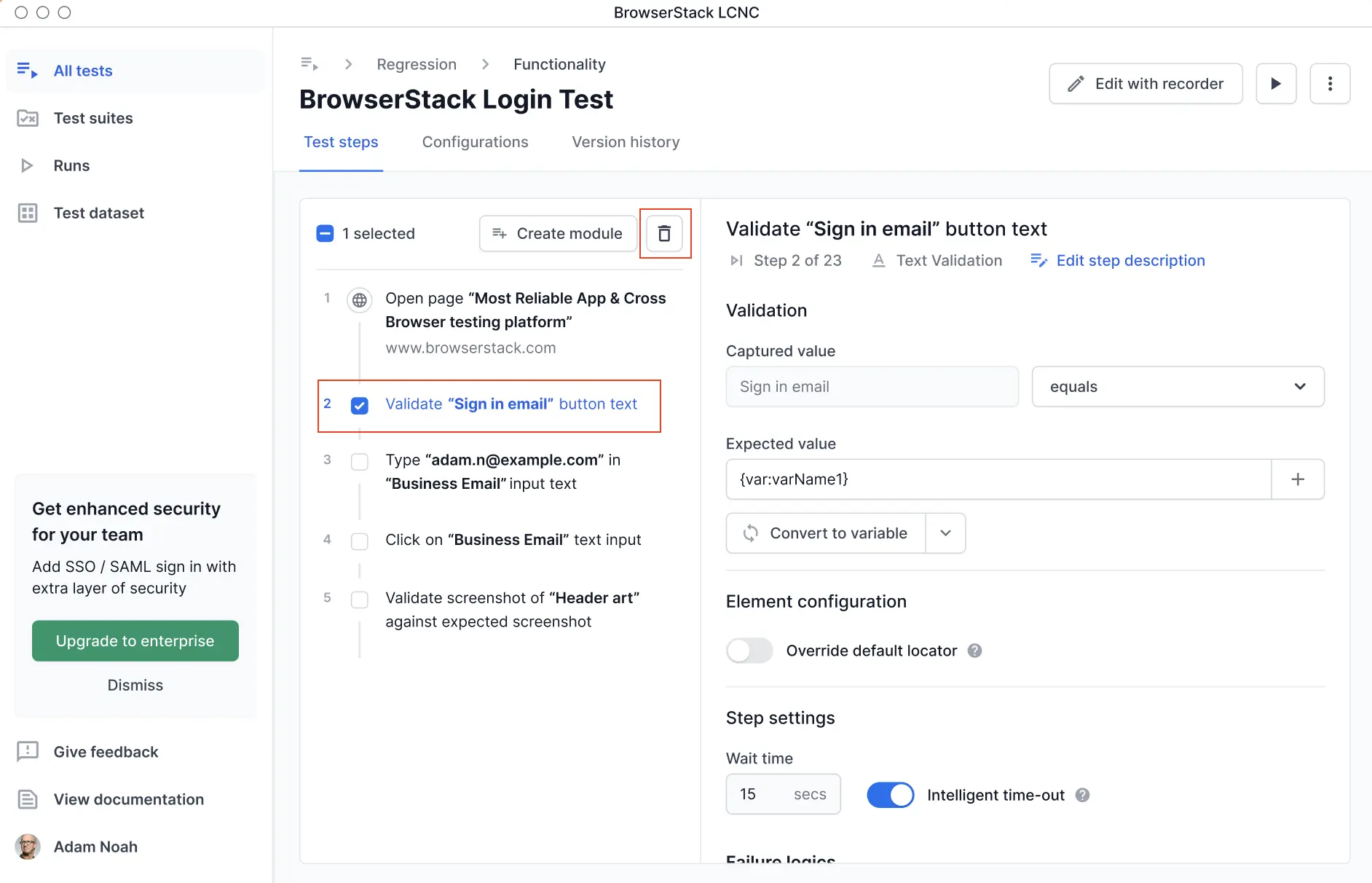
-
Configurations: Click this tab to edit test details, advanced options, variables, and test dataset.
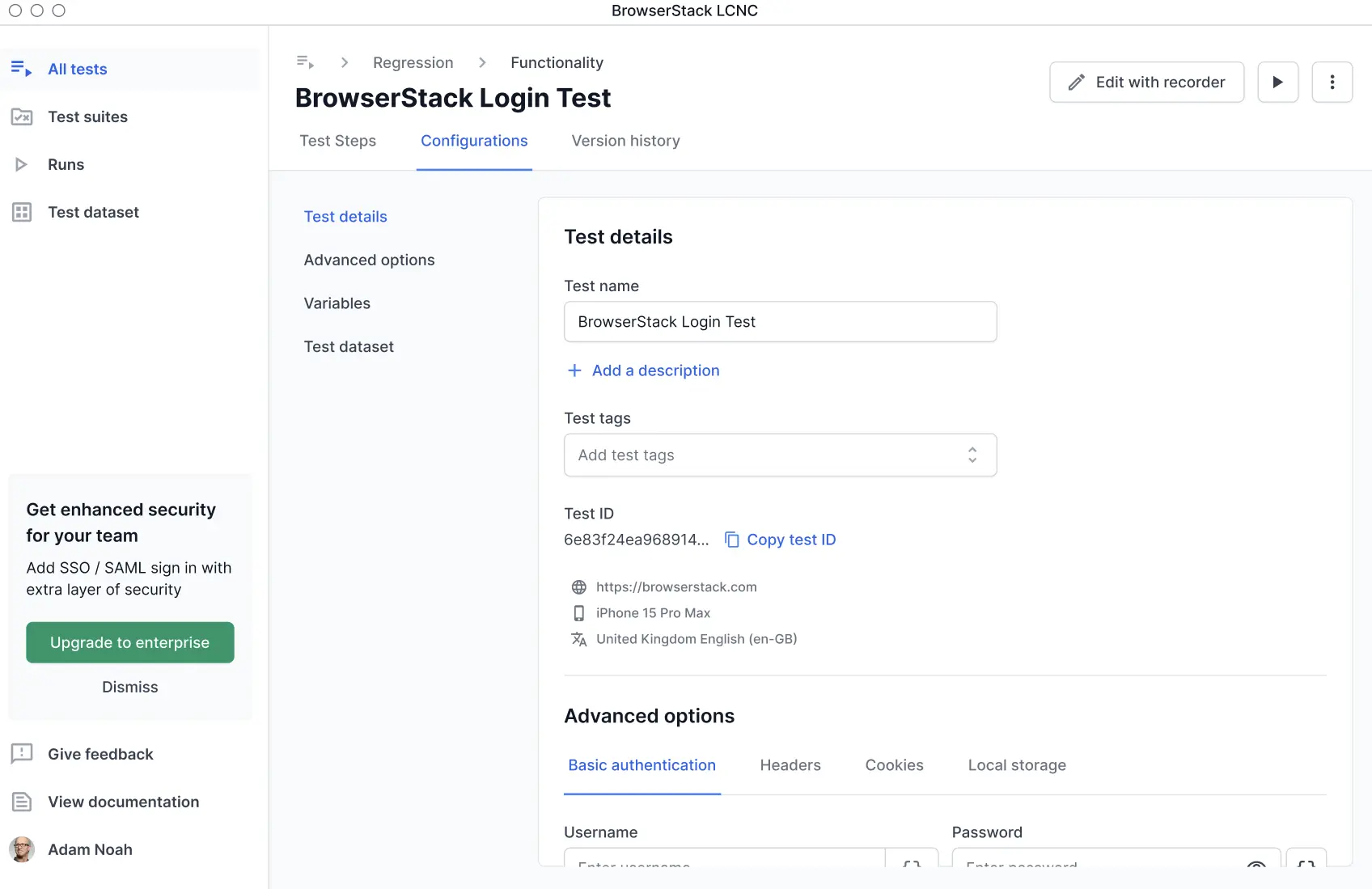
-
Version history: Choose the version you want to restore and click Restore this version. This reverts the test to the selected version and discard any changes you made. For more information, refer to Test version history.
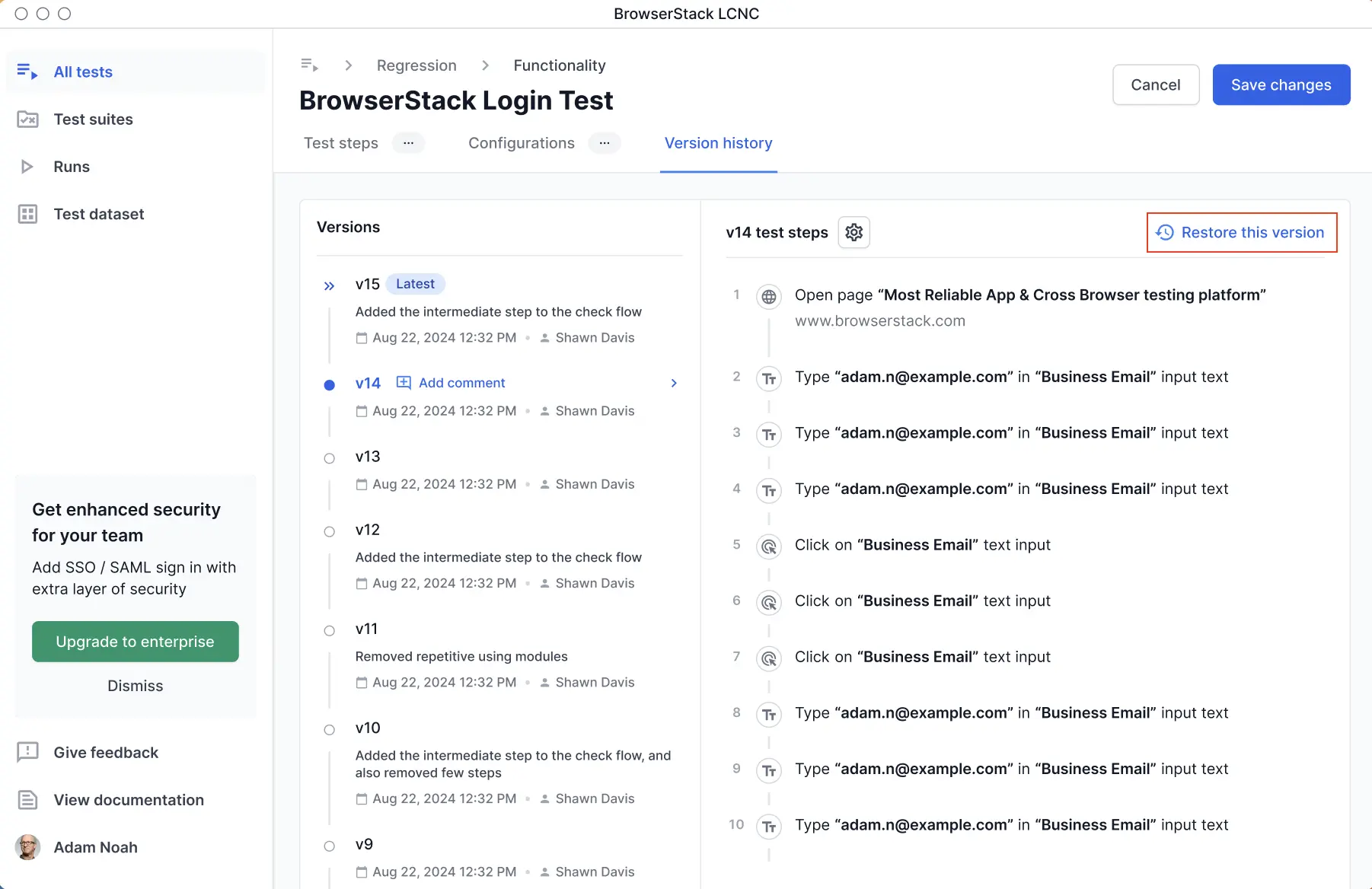
-
Test steps: Click the desired step to edit the following values:
- Click Save changes.
Edit a test with the recorder
With this option, you can edit a test that requires launching the browser. This enables you to capture new actions directly in the browser. You can add, remove, or modify steps in real time.
To edit a test using the recorder:
- Open Low Code Automation and click Tests in the left pane.
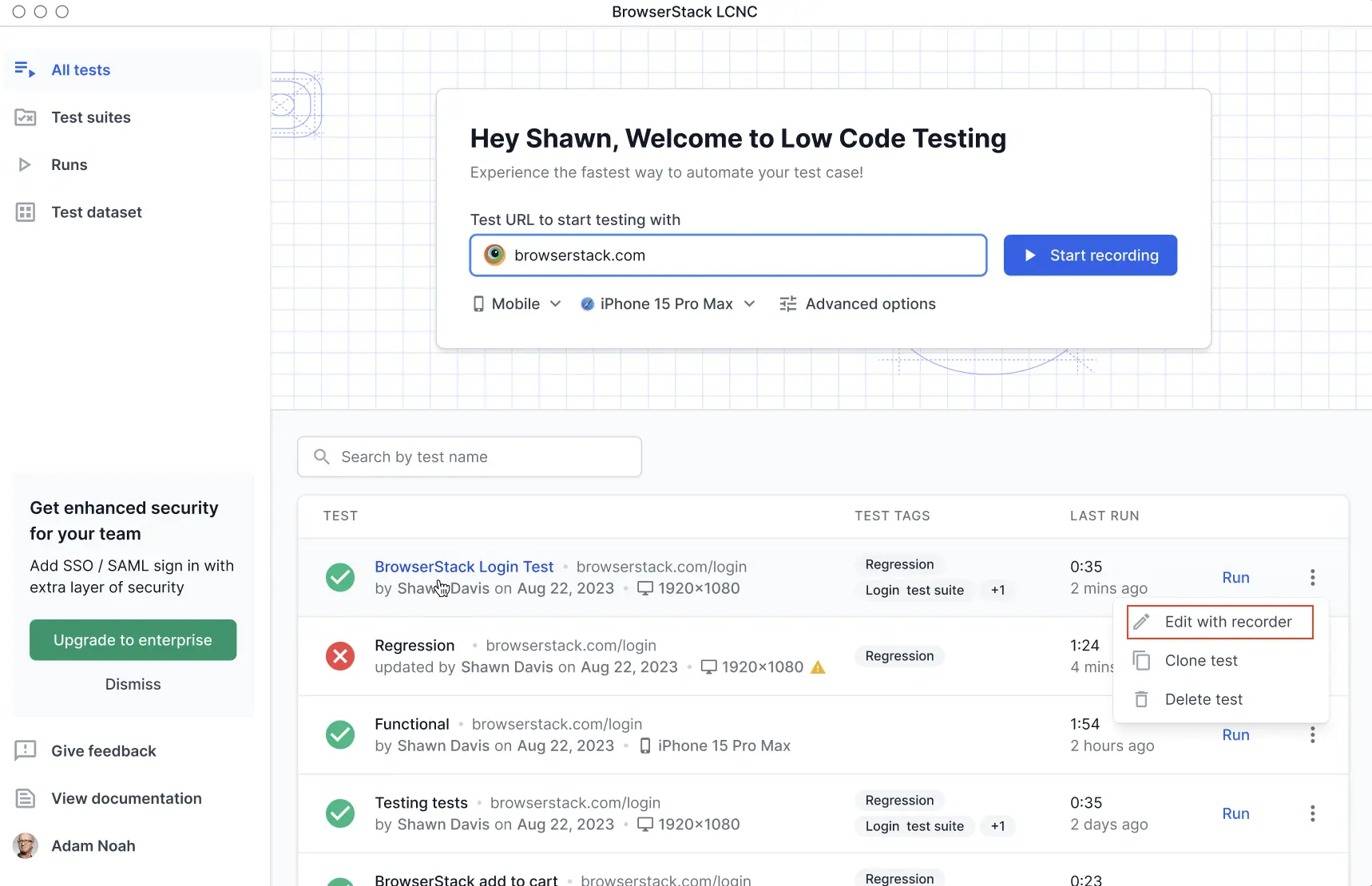
- Click the three dots icon next to the required test and select Edit with recorder. The recorder pane will open and the browser will launch.
- Record and edit the required steps. You can modify the following:
- Record new steps in between your existing steps
- Update screenshots for visual validations
- Delete existing steps
- When adding a new step to your test, ensure that you are on the correct webpage or at the appropriate stage of the task. You have two ways to do this:
- Manually pause the recorder: Pause the recording, navigate to the relevant webpage or state, start the recorder and then add the new step.
- Auto-execute the test: Use the Execute till here button to automatically navigate to the required page or state. Once the page loads, you can proceed to record the new step.
- Click Save and run.
Reorder test steps
You can also reorder the steps in a test by hovering over the step. A 6-dot reorder icon will appear. Drag and drop the step using this icon. It helps you adjust the sequence of steps to match the correct test flow, without the need to delete and re-record steps.
- The following video demonstrates how to reorder a step using the recorder:
- The following video demonstrates how to reorder a step without using the recorder:
Points to remember
- You cannot move the first step, Open URL. It always remains as the first step.
- You can only move one step at a time.
- Ensure that even after moving steps, a variable is still created before it’s used in any subsequent step.
- A new test version is generated when you change the step order and save the test.
Clone a test
Cloning a test allows you to create an exact copy of an existing test. You can then modify the test for different scenarios.
To clone a test:
-
Open Low Code Automation and click All tests in the left pane.
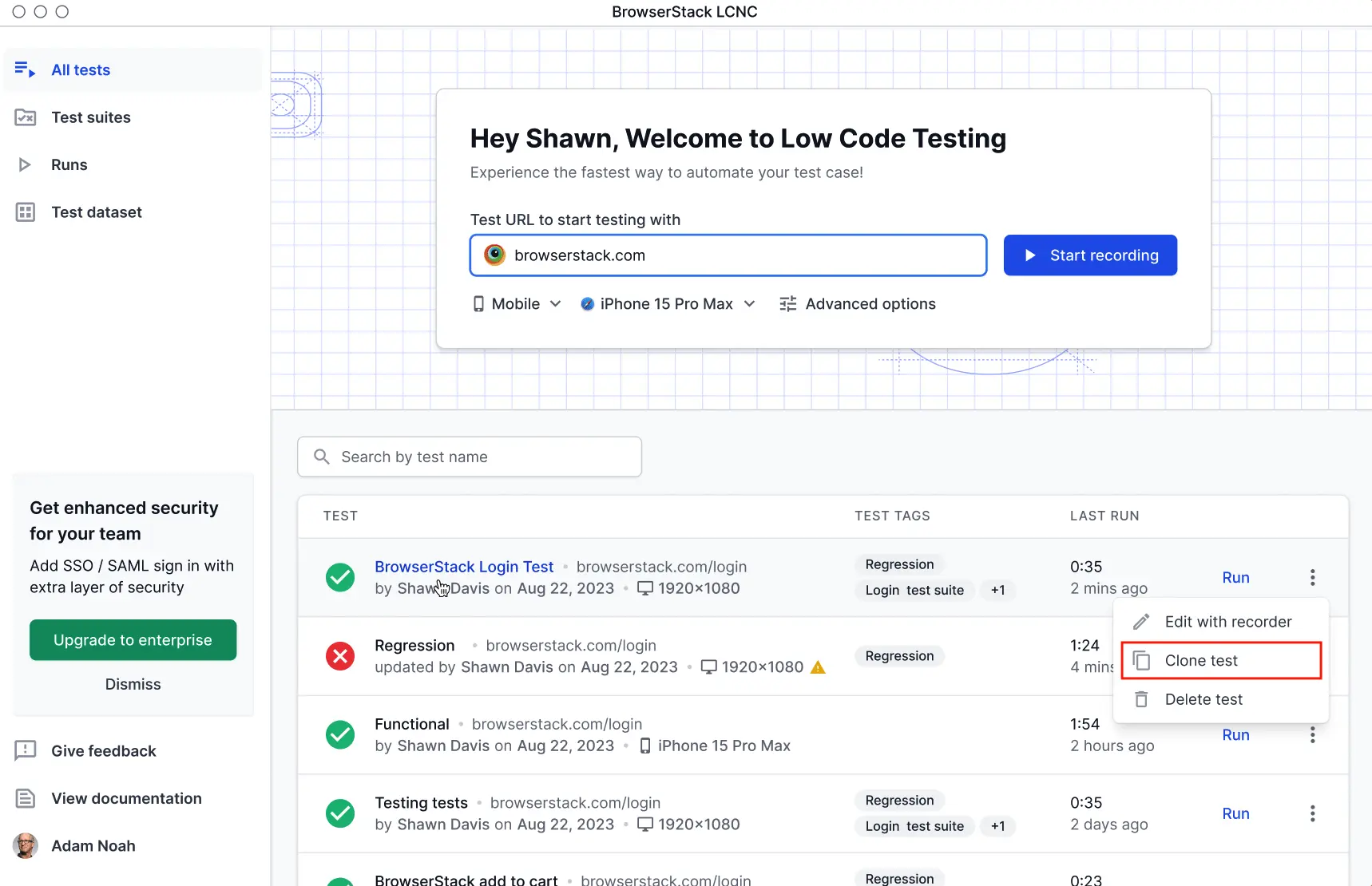
-
Click the three dots icon next to the required test and select Clone test. A new copy of the existing test will be created and the following message appears.

We're sorry to hear that. Please share your feedback so we can do better
Contact our Support team for immediate help while we work on improving our docs.
We're continuously improving our docs. We'd love to know what you liked
We're sorry to hear that. Please share your feedback so we can do better
Contact our Support team for immediate help while we work on improving our docs.
We're continuously improving our docs. We'd love to know what you liked
Thank you for your valuable feedback!