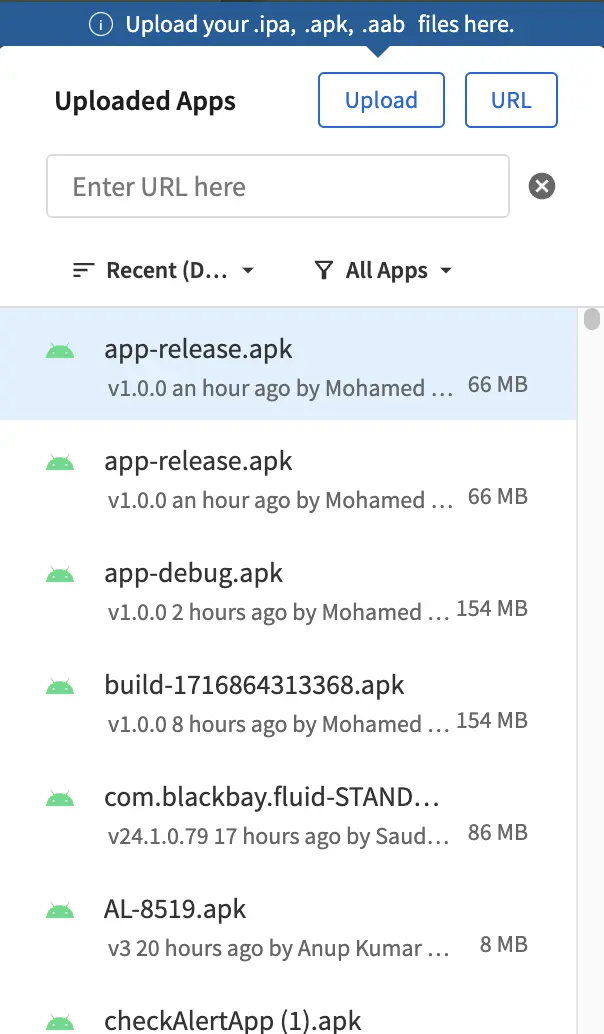Upload apps for testing
App Accessibility enables you to upload your apps from your system or from a public URL, for testing on BrowserStack real Android and iOS devices.
Supported files and file size
| OS | Supported files | Supported file size |
| Android | .apk or .aab files |
Maximum file size of 1 GB
|
| iOS |
.ipa files |
Maximum file size of 1 GB
|
Upload files to BrowserStack real devices
Follow these steps to upload and test your app on App Accessibility:
- Log in to the App Accessibility dashboard.
- Select a test on the right navigation and choose the desired testing device and OS combination.
-
On the App Accessibility session screen, click Uploaded Apps.
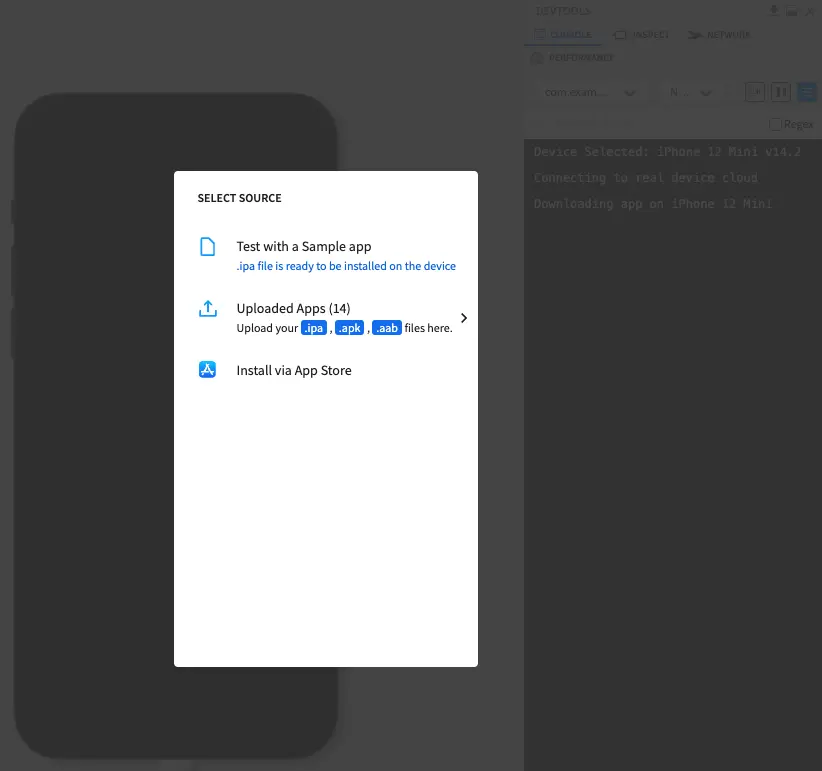
Alternatively, click Test with a Sample app to try App Accessibility on a sample app.
-
Click Upload.
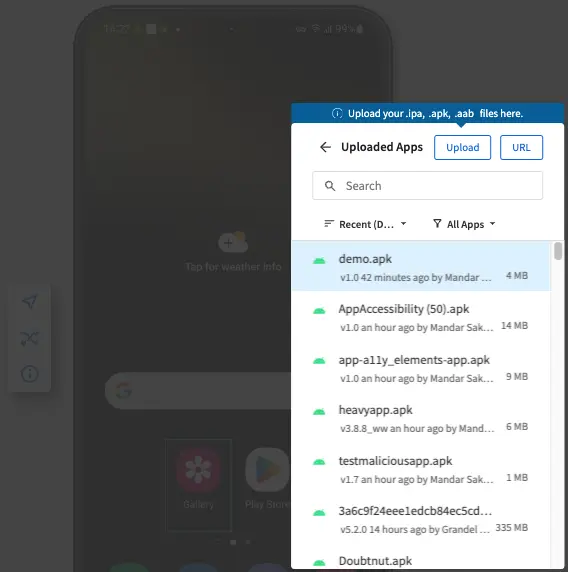
-
From your system, select the file that you want to upload, and click Open.
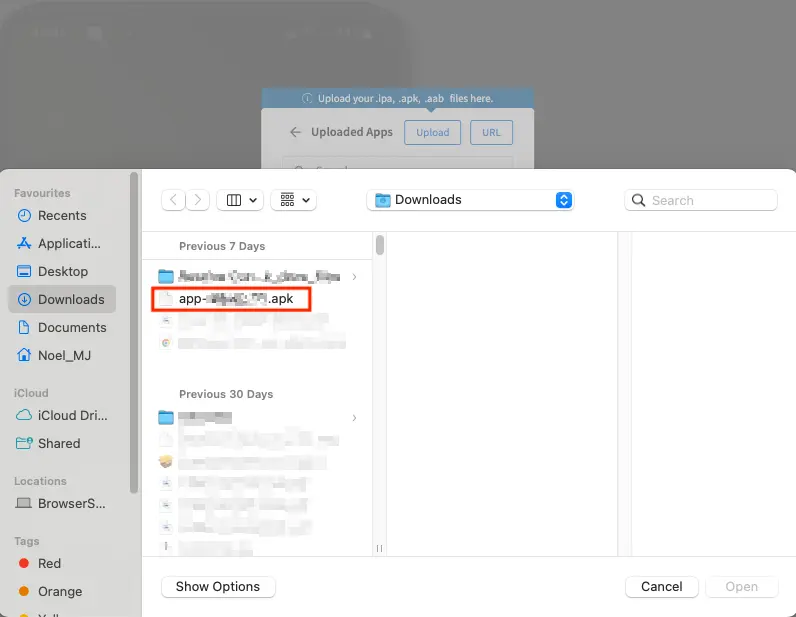
Your app has been uploaded, installed and is ready for testing.
We're sorry to hear that. Please share your feedback so we can do better
Contact our Support team for immediate help while we work on improving our docs.
We're continuously improving our docs. We'd love to know what you liked
We're sorry to hear that. Please share your feedback so we can do better
Contact our Support team for immediate help while we work on improving our docs.
We're continuously improving our docs. We'd love to know what you liked
Thank you for your valuable feedback!