Export reports in CSV
Learn how the CSV export feature enables quick downloading of detailed accessibility reports for in-depth analysis, collaboration, and documentation.
App accessibility offers the ability to export reports in CSV format. This feature allows you to perform detailed analyses, customize data presentations, collaborate effectively, and maintain comprehensive documentation.
Benefits of exporting reports
-
Detailed analysis
Exporting reports as CSV files enables in-depth data analysis using tools like Microsoft Excel or Google Sheets. You can leverage features such as pivot tables, advanced formulas, and custom filters to gain deeper insights that may not be readily available through the dashboard. -
Customization and flexibility
CSV files provide the flexibility to tailor data according to your specific needs. Quality Assurance teams can create custom reports, merge data from various sources, and adjust data layouts to better suit their workflows. -
Enhanced collaboration
Sharing CSV or Excel files is straightforward, facilitating collaboration within your team or with external stakeholders. Multiple team members can work on the data simultaneously, improving efficiency and coherence in your projects. -
Comprehensive documentation
Having downloadable reports is crucial for maintaining accurate records. CSV exports allow teams to track issues over time, monitor progress, and keep detailed audit trails for future reference or compliance purposes.
Export reports
Ensure that your browser settings allow for automatic downloads to prevent any interruptions in the export process.
Following are the steps to export a manual report.
-
On the dashboard, navigate to the specific manual report you wish to export.
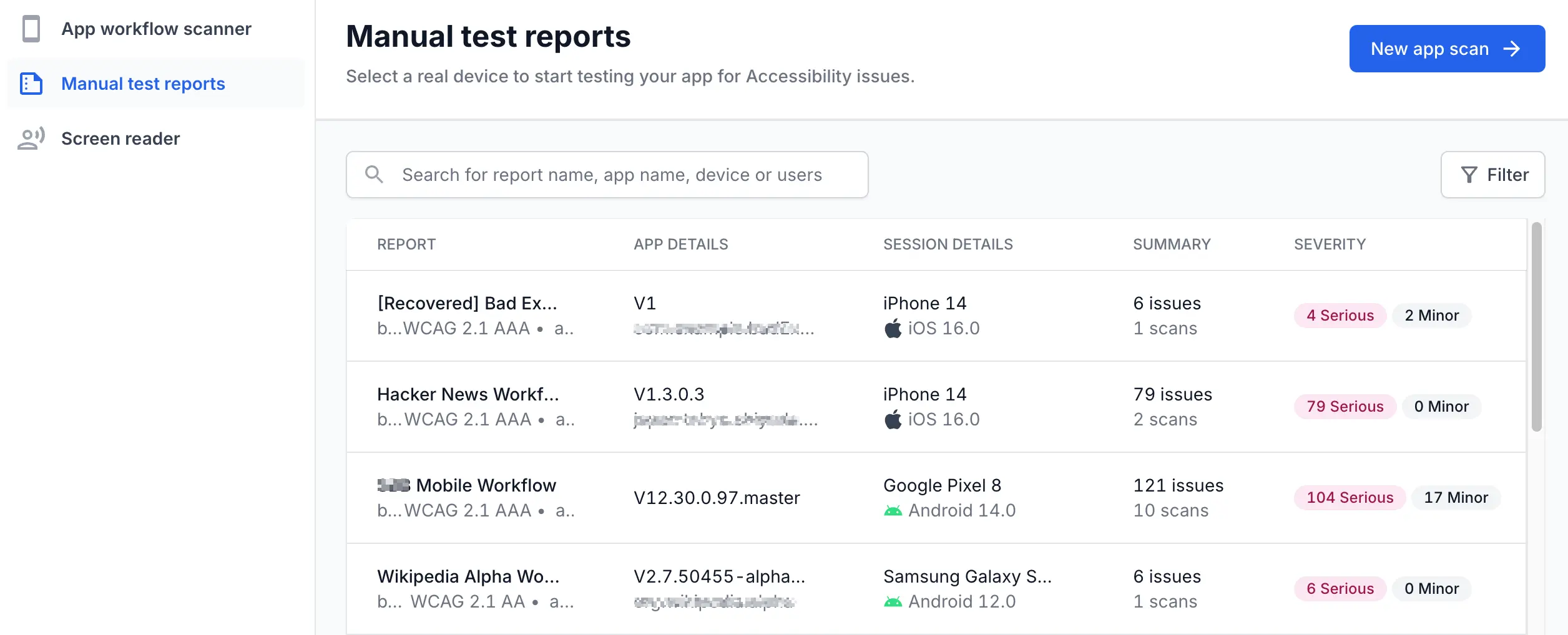
-
Click the Export button (see annotation 1).
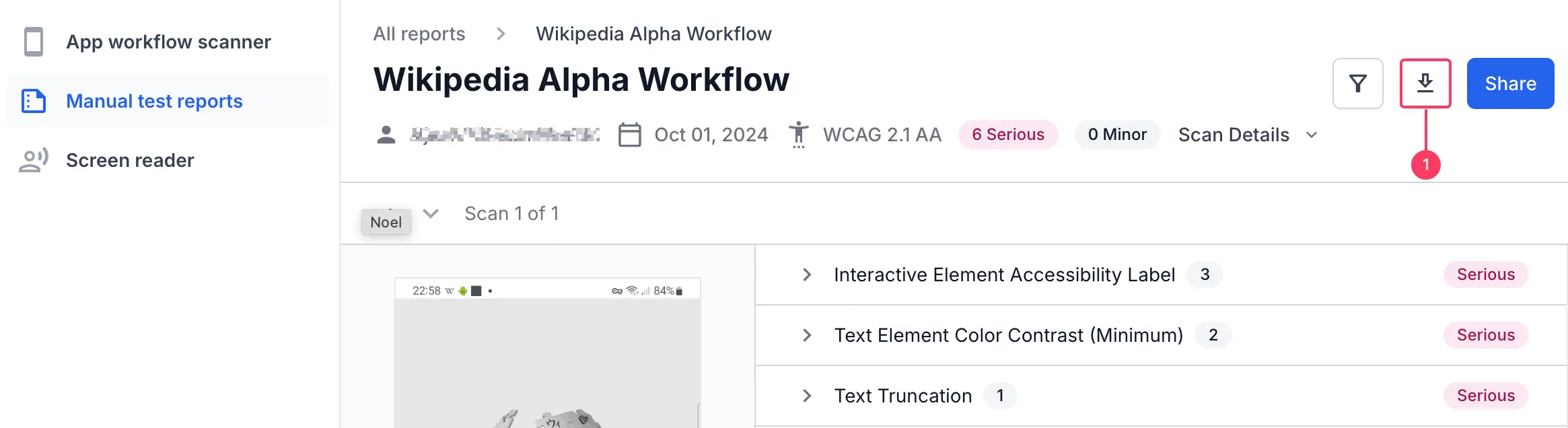
A confirmation message will appear indicating that the report generation is in progress.
The download will start automatically. You can monitor the progress in your browser’s download manager. The exported file will be named AppA11y_<Report Name>.csv. If the download does not start automatically, check your browser’s pop-up blocker settings and ensure that downloads are allowed from our site.
We're sorry to hear that. Please share your feedback so we can do better
Contact our Support team for immediate help while we work on improving our docs.
We're continuously improving our docs. We'd love to know what you liked
We're sorry to hear that. Please share your feedback so we can do better
Contact our Support team for immediate help while we work on improving our docs.
We're continuously improving our docs. We'd love to know what you liked
Thank you for your valuable feedback!