Integrate your test suite with BrowserStack
BrowserStack’s JUnit 4 SDK supports a plug-and-play integration. Run your entire test suite in parallel with a few steps!
Prerequisites
- An existing automated test suite.
- Junit v4, Java v8+, selenium v2.5+ (JSON Wire / W3C).
-
Maven is installed on your machine, Maven environment variables are set, and Maven bin is added to the system path,
$PATH.
Looking for a starter project? Get started with our JUnit 4 sample project.
Integration steps
Based on the method you use to build your project, complete the steps in the following tabs to integrate with BrowserStack.
Install BrowserStack Plugin
On the Eclipse toolbar, click Help > Eclipse Marketplace.
In the Eclipse Marketplace, search for BrowserStack > click Install > Finish.
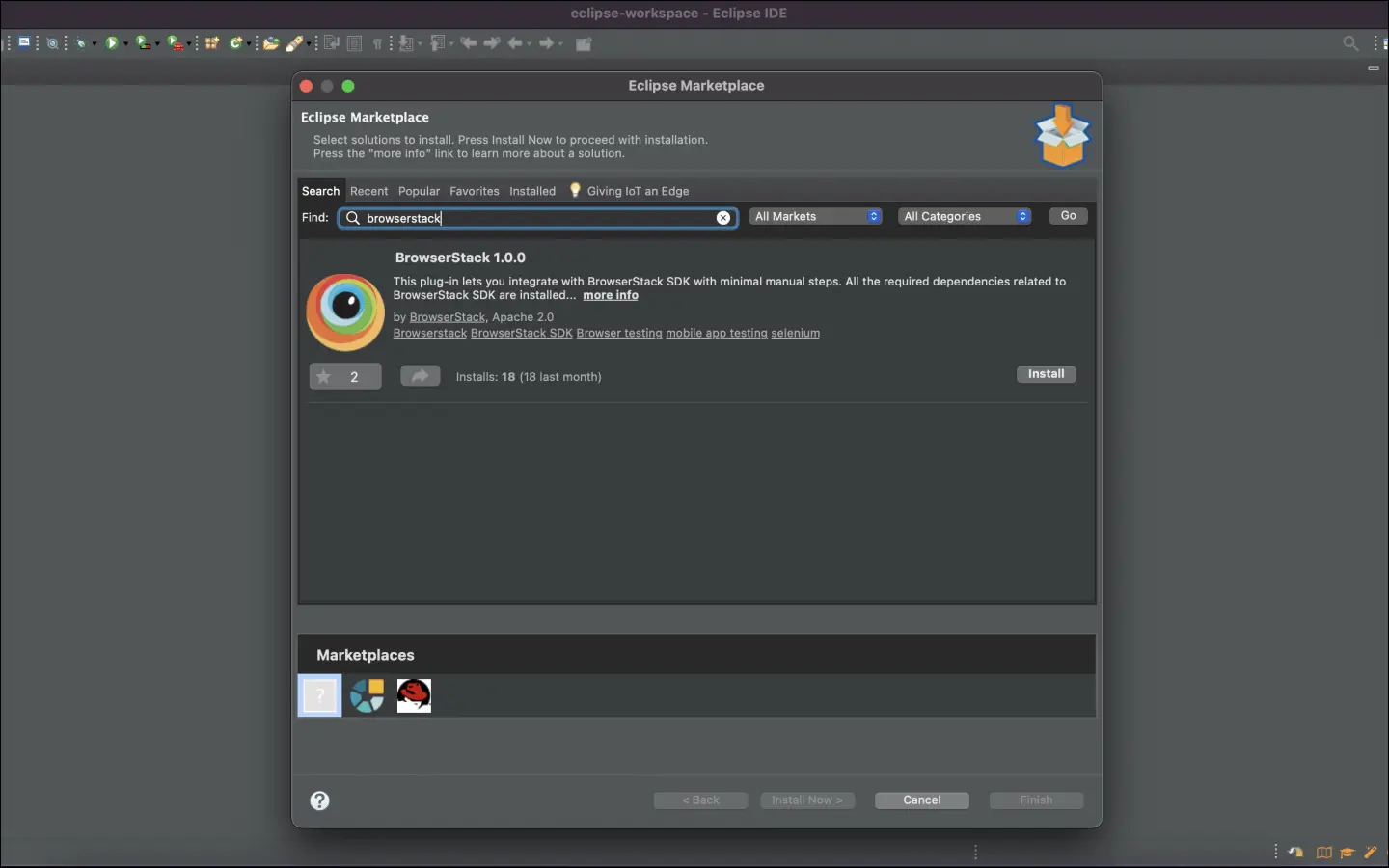
Configure your test suite with BrowserStack SDK
BrowserStack plugin automatically adds the browserstack-java-sdk dependency to your pom.xml file and generates a browserstack.yml configuration file.
Right-click on your project folder > BrowserStack > select Integrate with Automate SDK.
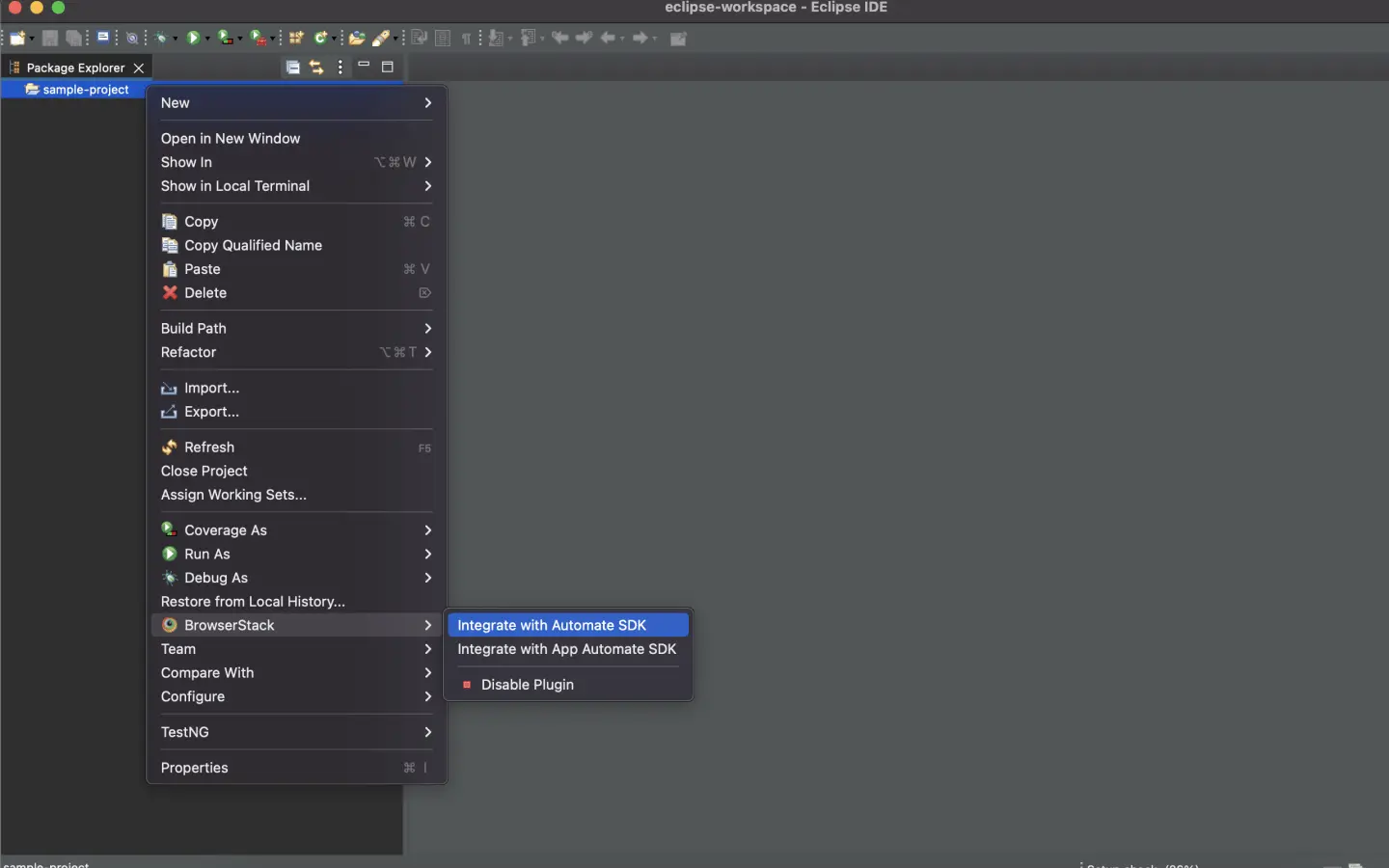
Select your Project Folder, Framework, and other BrowserStack Parameters, and then click Integrate.
Framework: junit4
BrowserStack User Name: YOUR_USERNAME
BrowserStack Access Key: YOUR_ACCESS_KEY

Update your BrowserStack config file
Update your browserstack.yml config file at the root level of your project. This file holds all the required capabilities to run tests on BrowserStack.
Set platforms on which to test
Set the browsers/devices you want to test under the platforms object. Our configuration follows W3C-formatted capabilities.
| Platform | Browser |
|---|---|
| Linux | Firefox |
| Linux | Chrome |
| Linux | Edge |
Set number of parallel threads per platform
The parallelsPerPlatform property determines the number of parallel threads to execute. BrowserStack’s SDK runner selects the best strategy based on the configured value.
Example 1: If you have configured 3 platforms and set parallelsPerPlatform to 2: a total of 6 (3 x 2) parallel threads will be used on BrowserStack.
Example 2: If you have configured 1 platform and set parallelsPerPlatform to 15: a total of 15 (1 x 15) parallel threads will be used on BrowserStack.
Use additional debugging features
BrowserStack offers session logs, screenshots of failed commands, and a video of the entire test, with additional options to enable.
Use Automate Turboscale
Update browserstack.yml file
Copy the given code snippet and replace contents of browserstack.yml file in the root folder of your test suite.
Run your test suite
You can continue running your tests as you have been previously.
Install BrowserStack Plugin
Click IntelliJ IDEA > Preferences > Plugins.
Search for BrowserStack and click Install.
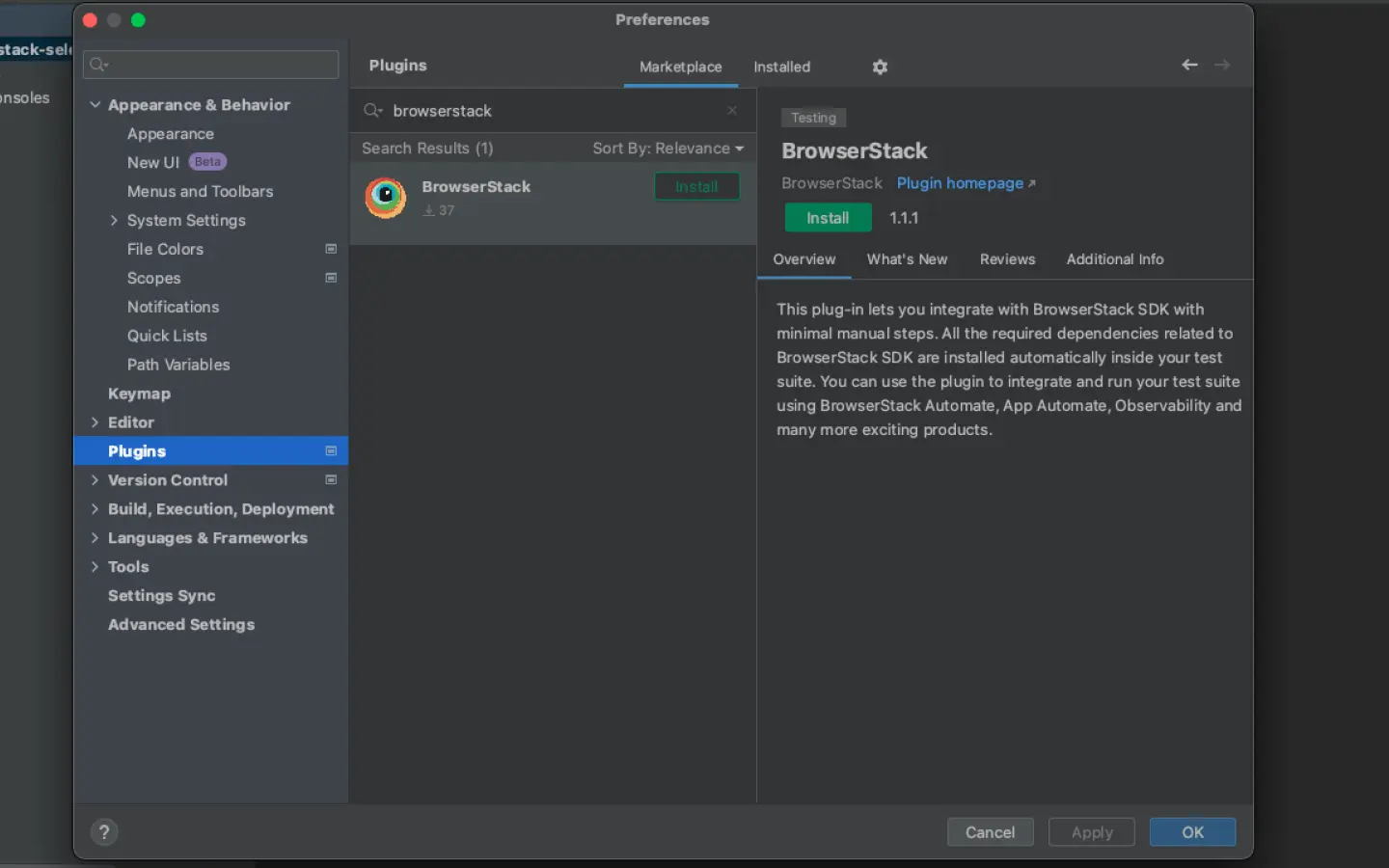
Configure your test suite with BrowserStack SDK
BrowserStack plugin automatically adds the browserstack-java-sdk dependency to your pom.xml file and generates a browserstack.yml configuration file.
Right-click on your project folder > BrowserStack > select Integrate with Automate SDK.
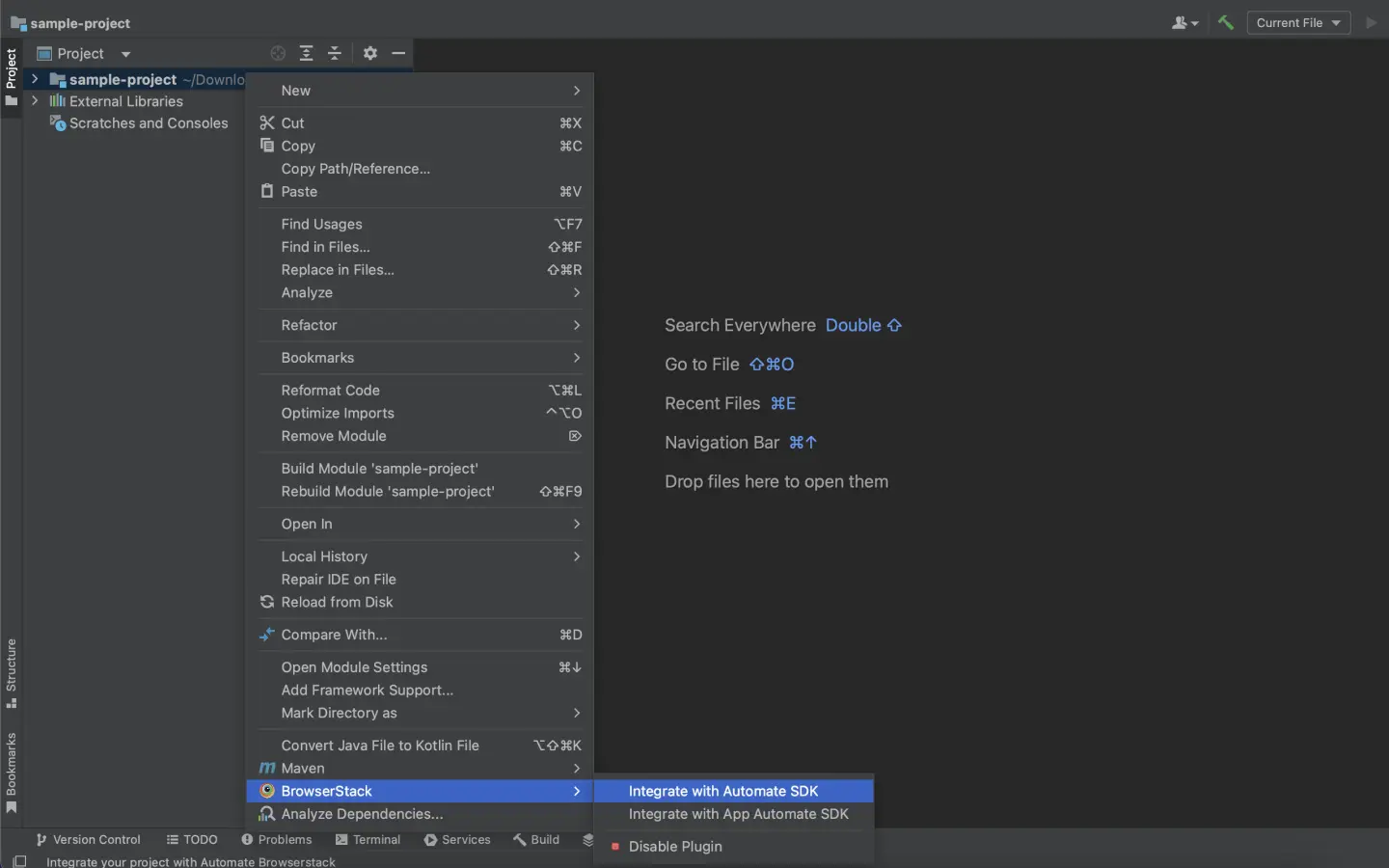
Select your Project Folder, add Framework and other BrowserStack Parameters then click OK.
Framework: junit4
BrowserStack User Name: YOUR_USERNAME
BrowserStack Access Key: YOUR_ACCESS_KEY

Update your BrowserStack config file
Update browserstack.yml file in the root folder of your test suite and add the following code to it.
Set platforms on which to test
Set the browsers/devices you want to test under the platforms object. Our configuration follows W3C-formatted capabilities.
| Platform | Browser |
|---|---|
| Linux | Firefox |
| Linux | Chrome |
| Linux | Edge |
Set number of parallel threads per platform
The parallelsPerPlatform property determines the number of parallel threads to execute. BrowserStack’s SDK runner selects the best strategy based on the configured value.
Example 1: If you have configured 3 platforms and set parallelsPerPlatform to 2: a total of 6 (3 x 2) parallel threads will be used on BrowserStack.
Example 2: If you have configured 1 platform and set parallelsPerPlatform to 15: a total of 15 (1 x 15) parallel threads will be used on BrowserStack.
Use additional debugging features
BrowserStack offers session logs, screenshots of failed commands, and a video of the entire test, with additional options to enable.
Use Automate Turboscale
Update browserstack.yml file
Copy the given code snippet and replace contents of browserstack.yml file in the root folder of your test suite.
Run your test suite
You can continue running your tests as you have been previously.
Update your BrowserStack config file
After you have installed the SDK, a browserstack.yml config file will be created at the root level of your project. This file holds all the required capabilities to run tests on BrowserStack.
Set platforms on which to test
Set the browsers/devices you want to test under the platforms object. Our configuration follows W3C-formatted capabilities.
| Platform | Browser |
|---|---|
| Linux | Firefox |
| Linux | Chrome |
| Linux | Edge |
Set number of parallel threads per platform
The parallelsPerPlatform property determines the number of parallel threads to execute. BrowserStack’s SDK runner selects the best strategy based on the configured value.
Example 1: If you have configured 3 platforms and set parallelsPerPlatform to 2: a total of 6 (3 x 2) parallel threads will be used on BrowserStack.
Example 2: If you have configured 1 platform and set parallelsPerPlatform to 15: a total of 15 (1 x 15) parallel threads will be used on BrowserStack.
Use additional debugging features
BrowserStack offers session logs, screenshots of failed commands, and a video of the entire test, with additional options to enable.
Use Automate Turboscale
Update browserstack.yml file with selected capabilities
Copy the following code snippet and replace contents of the browserstack.yml file in the root folder of your test suite.
Run your test suite
You can continue running your tests as you have been previously.
We're sorry to hear that. Please share your feedback so we can do better
Contact our Support team for immediate help while we work on improving our docs.
We're continuously improving our docs. We'd love to know what you liked
We're sorry to hear that. Please share your feedback so we can do better
Contact our Support team for immediate help while we work on improving our docs.
We're continuously improving our docs. We'd love to know what you liked
Thank you for your valuable feedback!

