Enterprise Features
Learn about the different features offered as part of the Enterprise plan
We support features like Manage Teams, Screenshot Capping Allocation, Overages Management, Test Insights, and Audit Logs as Enterprise features.
Manage Team
On BrowserStack, you may organise individuals into teams that correspond to the structure of your company. For organisations with many teams working on various products, belonging to various business divisions, or who may be geographically distant, creating teams is useful.
Who can create Teams?
Organization Owner/Admin can create and delete teams and assign users to each team. Multiple members can also be added to any teams with Admin or User roles.

To learn more visit Manage Teams in the Enterprise documentation.
Move a project from one team to another
As an Organization Owner/Admin, you can move a project from one team to another.
Follow these steps to do that:
- Select the Percy project that you want to move.
- On the Project settings page, go to the Actions section.
- Use the Select a team combo box to select the team to which you want to transfer this project.
- Click Move project.

Screenshot Capping Allocation
After Teams is created, owners/admins may choose to assign dedicated screenshots for Percy products to individual teams or allow teams to share screenshots from within the organization. This ensures that screen captures are distributed according to each team’s test requirements. For more information, see Advanced team management features.
Overages Management
Toggle the Allow Additional Screenshots setting to ON/OFF to manage the screenshot overages.
- Enabled - Users may continue to capture screenshots after reaching the maximum number of subscription screenshots. The user will be invoiced for additional screenshots in the same billing cycle.
- Disabled - Users cannot take screenshots beyond the number of subscription screenshots allowed.
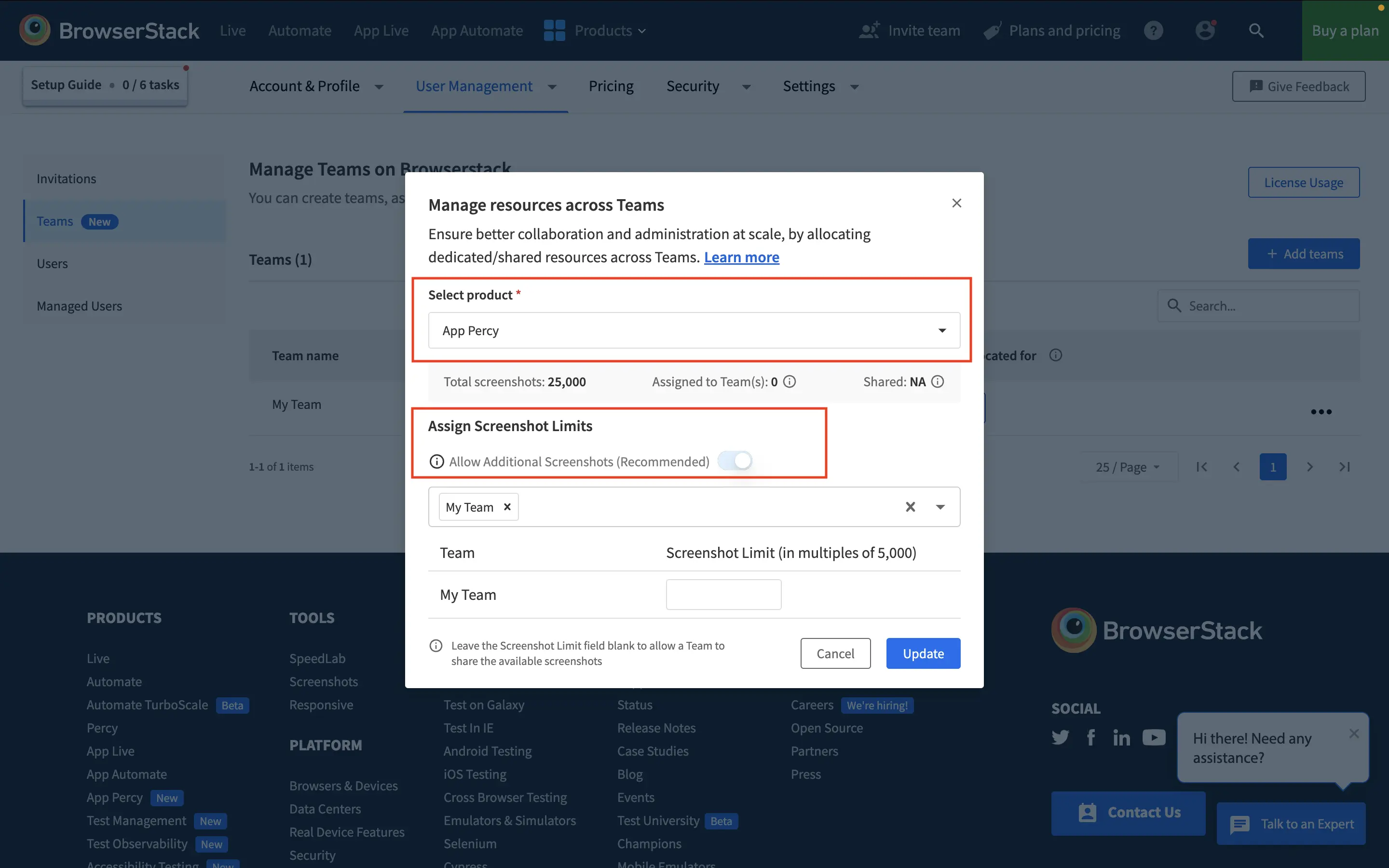
Test Insights
Get insights into your Percy test runs on desktop and mobile browsers. The dashboard offers analytics on the overall visual testing performance, including the total number of builds, the total number of failed builds, the percentage of failed builds, and trends over time.
Sign in to your BrowserStack account to access test insights for Percy:
- Click the profile icon.
- Select Test Insights.
- Select Percy from the sidebar menu.
The dashboard gives you Build Stats and Comparison Stats insights:

To view customized build stats, use the “Team”, “Project Name”, “Date” and “Date Granularity” filters. Visit the following sections to learn more:
Team: Auto-load the teams associated with your group. See the organization section of your account.
Project Name: Load the names of the projects associated with your account.
Date: This enables you to select the date range for the whole dashboard. After you choose the same, the entire dashboard reloads data as per the selection. Combining an operator like “is in the past” or “on or after” adds a lot of flexibility to using a simple date range filter.
Date Granularity: This filter allows you to change the granularity on timeline-based visualisations. The possibilities range from hourly to monthly data, it is very useful for finding daily, weekly, or monthly trends.
For example - When Date is set to “is in the last 6 months” & Date Granularityis set to **Month ** it displays the data within the past 6 months and views aggregated results at the monthly level.

Percy Build Stats By Team
The Build Stats section presents extensive global data about Percy’s builds and provides useful information about the stability, performance, and quality of the build process. It includes a variety of metrics, including general build statistics, the total number of builds, failed builds, the percentage of failed builds, build statistics arranged by projects, build statistics arranged by reasons for failed builds, and build statistics as a whole.

Percy Comparison Stats By Team
The Comparison Stats provide a comparative analysis of screenshots from various teams utilising Percy inside a project or organisation. It contains “Screenshots by teams”, ”Screenshots by projects”, “Screenshots By Width and “Screenshots by browsers” stats.

Audit Logs
Monitor the key activities completed by your team. For more information, see Audit logs.
We're sorry to hear that. Please share your feedback so we can do better
Contact our Support team for immediate help while we work on improving our docs.
We're continuously improving our docs. We'd love to know what you liked
We're sorry to hear that. Please share your feedback so we can do better
Contact our Support team for immediate help while we work on improving our docs.
We're continuously improving our docs. We'd love to know what you liked
Thank you for your valuable feedback!
