Boost performance with image optimization
Learn how to enhance App Percy dashboard performance with image optimization.
App Percy introduces a new image optimization feature to the Percy Web dashboard. This innovative mechanism optimizes images by 50%. As a result, loading times on Review pages are faster. This enhancement not only optimizes data load but also significantly boosts the efficiency and responsiveness of the dashboard, providing a smoother and more productive experience.
Enable image optimization feature
To enable image optimization in Percy, follow these steps:
- Log in to Percy and click on your profile icon.
- From the drop-down list, select Performance to open the Performance window.
- Locate the View optimized images toggle and enable it to optimize screenshot loading times.
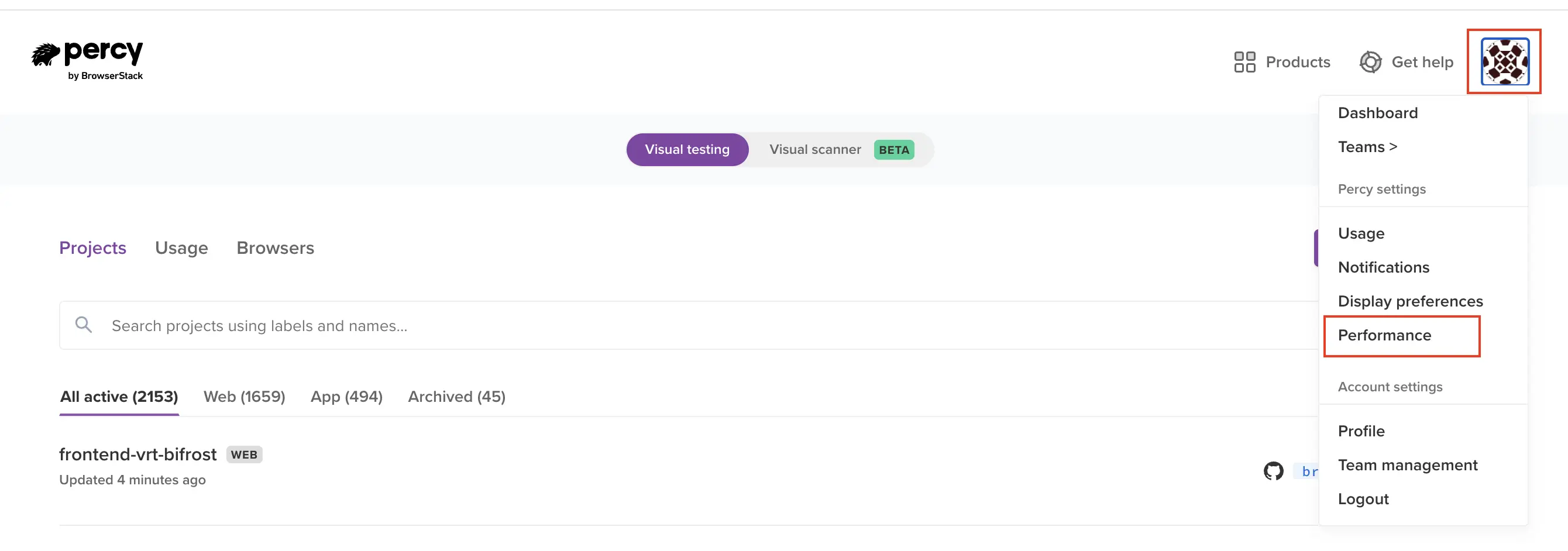
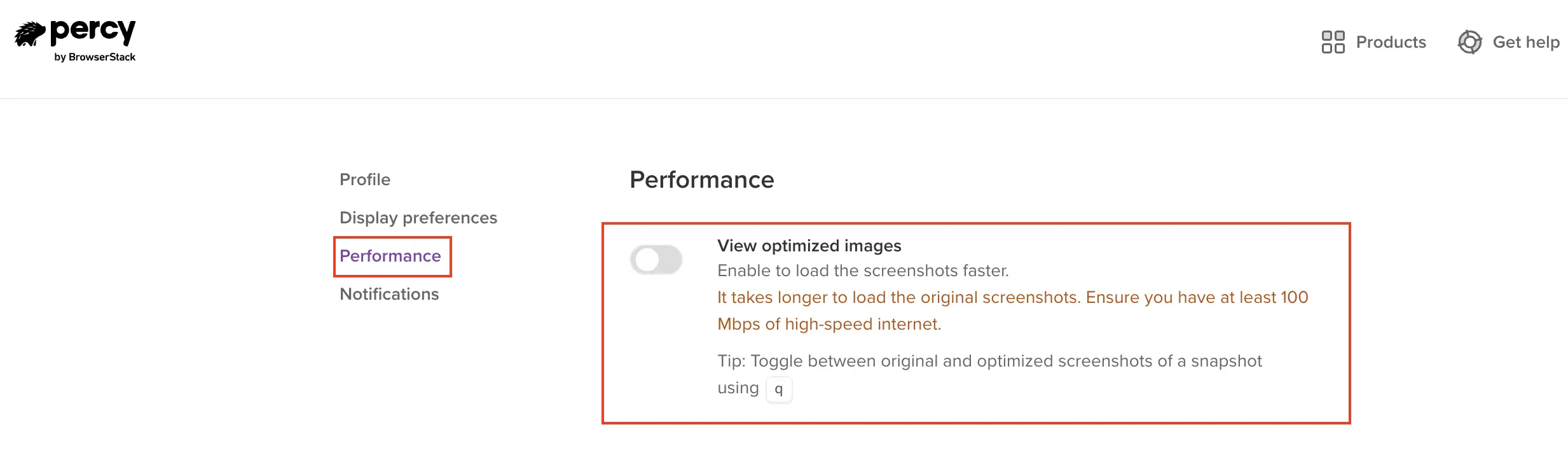
View optimized images on Review page
After enabling the View optimized images toggle, you will see the optimized screenshots used for build results comparison. You can view the original by pressing the q key.
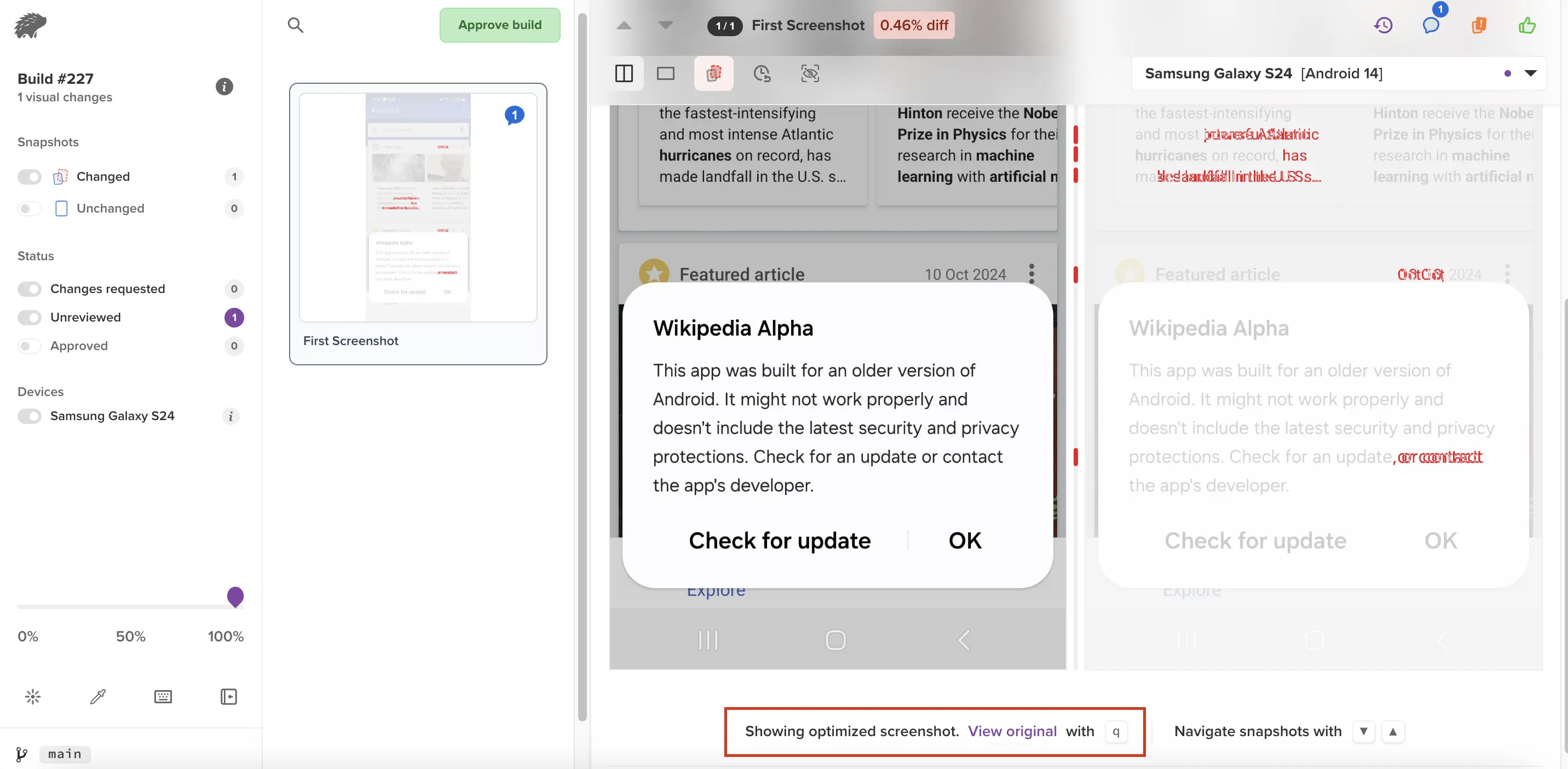
Things to keep in mind
- The View optimized images setting is saved based on the profile and not the project level.
- Disabling optimization may increase the time required for processing builds and result in slower loading of original screenshots. Ensure you have at least 100 Mbps of high-speed internet.
- Differences are always compared using original quality images. Optimized images are solely for optimizing dashboard performance.
We're sorry to hear that. Please share your feedback so we can do better
Contact our Support team for immediate help while we work on improving our docs.
We're continuously improving our docs. We'd love to know what you liked
We're sorry to hear that. Please share your feedback so we can do better
Contact our Support team for immediate help while we work on improving our docs.
We're continuously improving our docs. We'd love to know what you liked
Thank you for your valuable feedback!