Integrating Shopify with BrowserStack
Install BrowserStack’s Shopify plugin to take responsive cross-browser and cross-device screenshots in less than 30 seconds
BrowserStack’s Shopify plugin helps you take cross-browser and cross-device screenshots in less than 30 seconds. You can find UI bugs in your Shopify product and pages.
Installing the Shopify app
Step 1: Visit the integrations page on BrowserStack. Select the CMS category from the categories section. Here is the direct link.
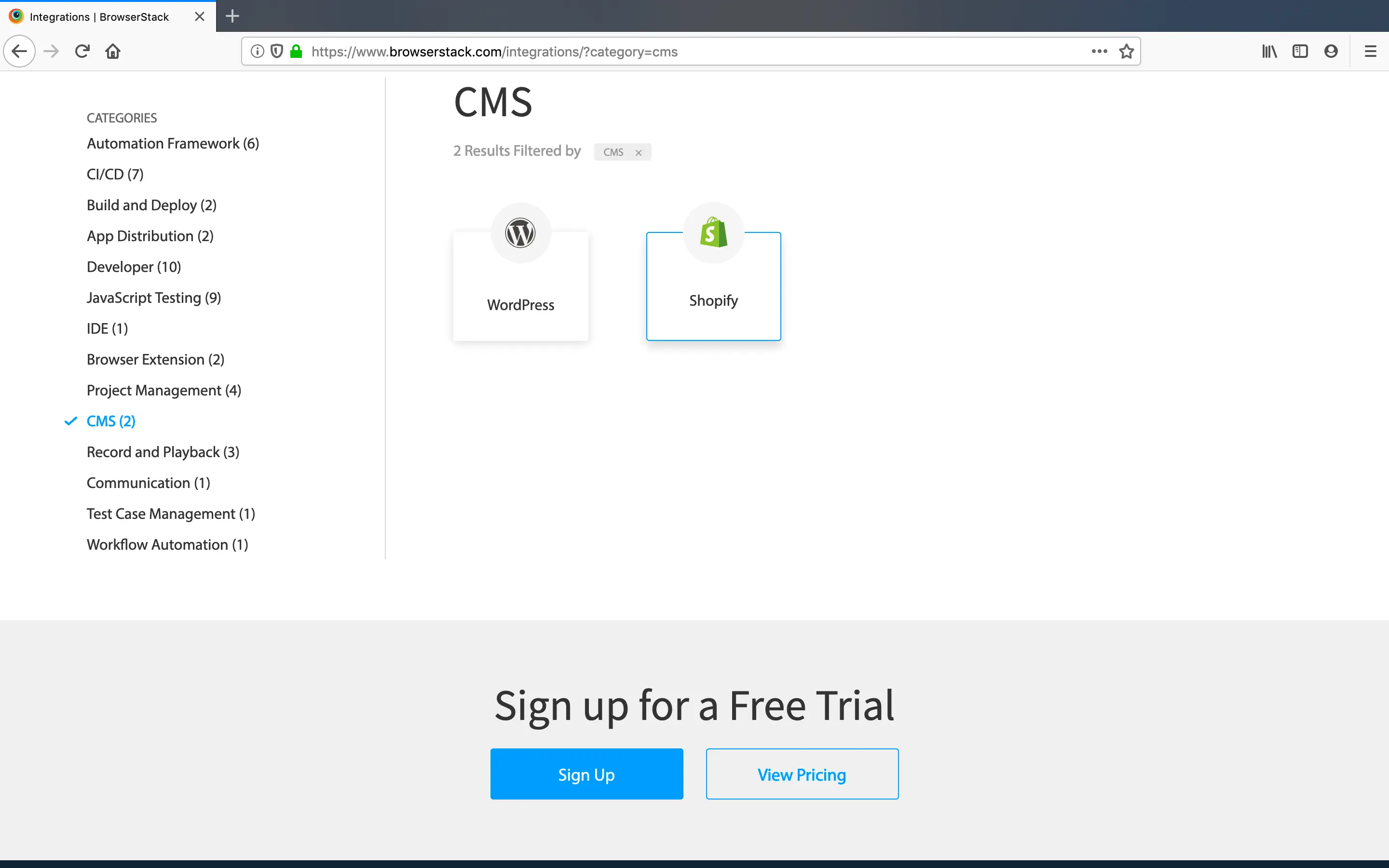
Step 2: Click on the Shopify section. You’d see a modal with a text box where you can provide your store’s address on Shopify.

Step 3: Provide your shopify store address and click on the “Install the Plugin” link present at the bottom of the modal.

Step 4: You’d see the OAuth page. Click on Install button for installing the Shopify app.
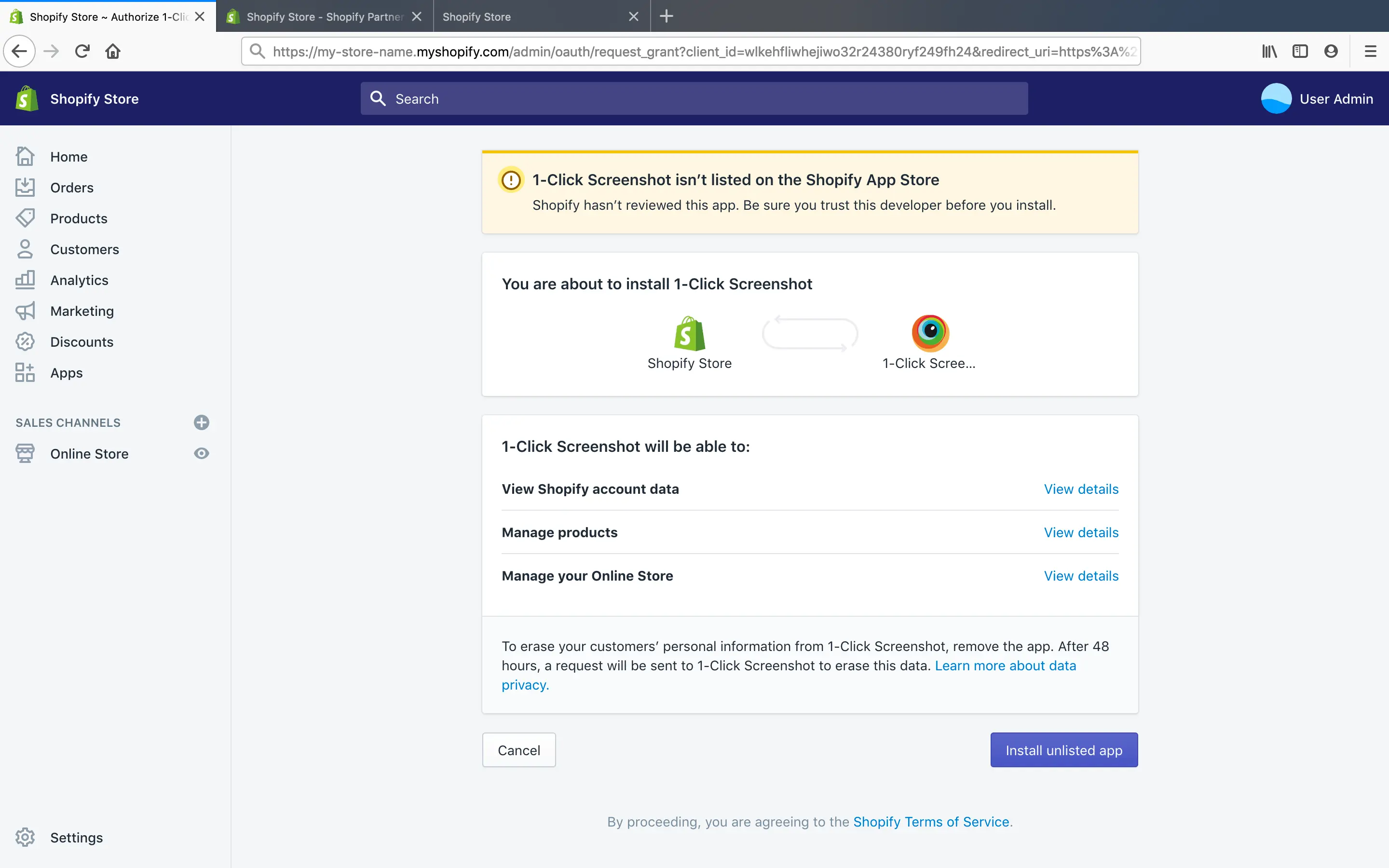
Taking screenshots from Shopify
When the BrowserStack app is installed you could find the links of taking screenshots on your product or page detail screen.
Product Details Screen:
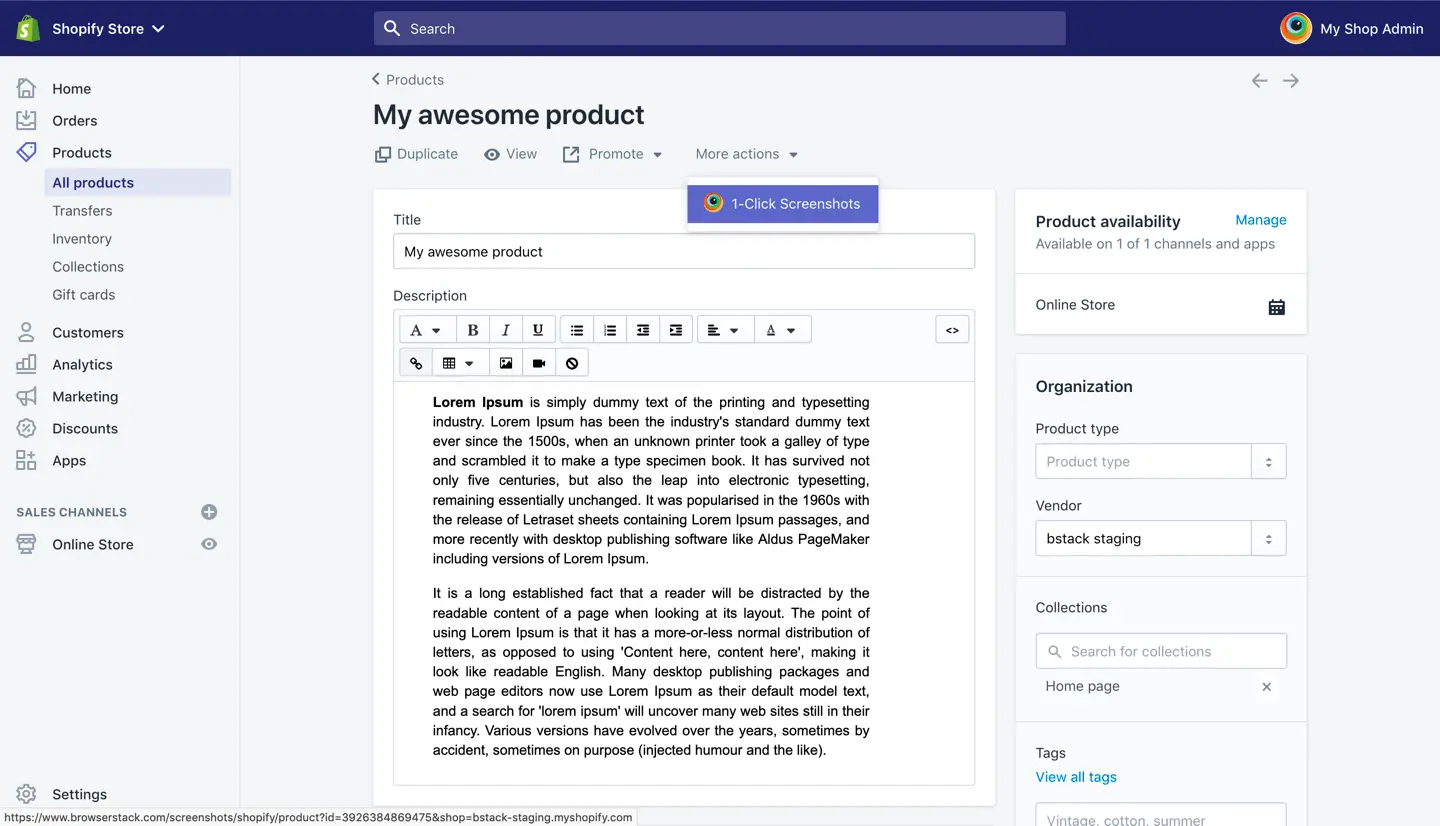
Page Detail Screen:

If you are already logged into BrowserStack, you will get your screenshots across ten different responsive desktop and mobile combinations.
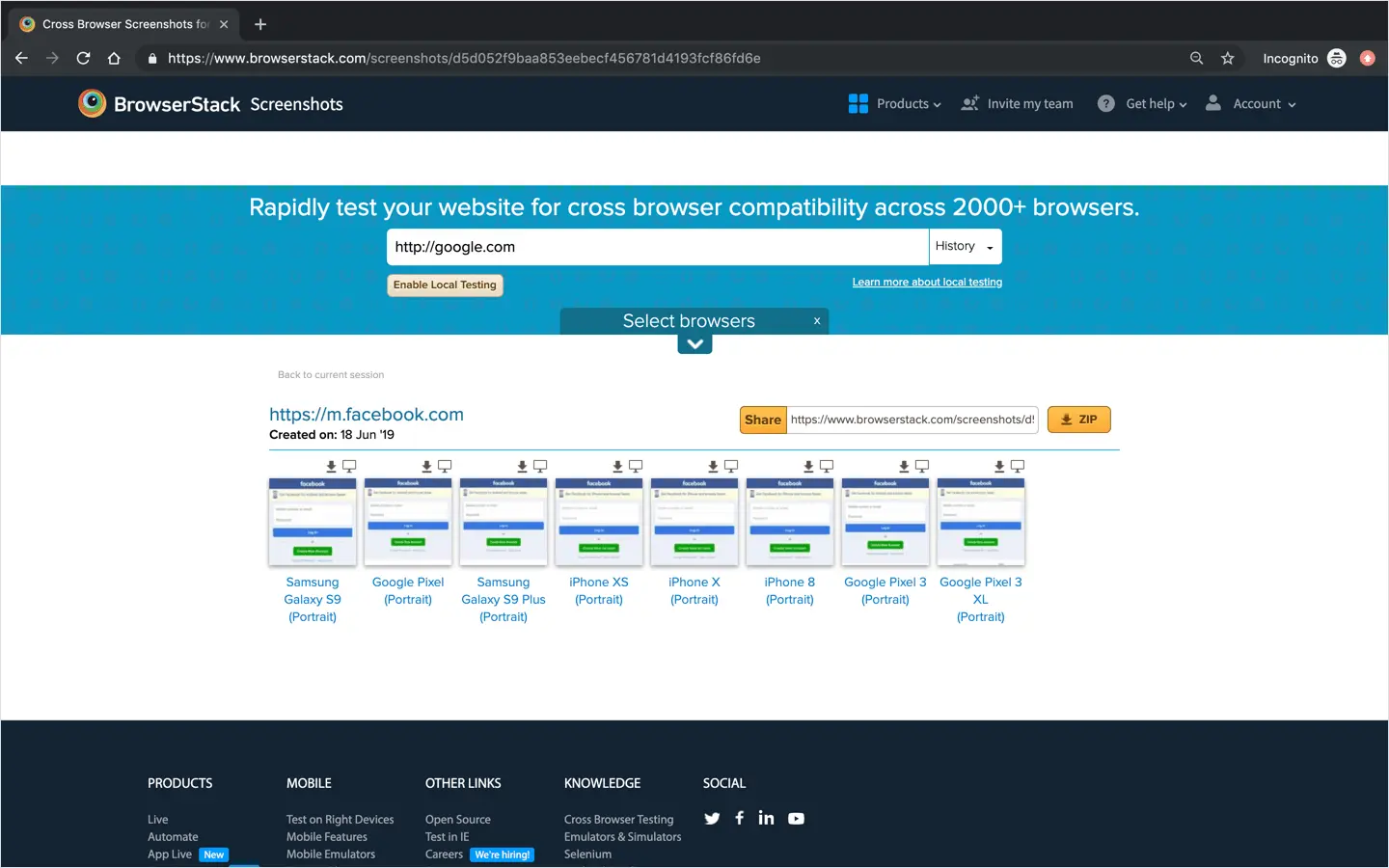
Debugging an Issue
If you find an issue in any particular browser and OS combination, then you can start the Live session by clicking on the Live button.

We're sorry to hear that. Please share your feedback so we can do better
Contact our Support team for immediate help while we work on improving our docs.
We're continuously improving our docs. We'd love to know what you liked
We're sorry to hear that. Please share your feedback so we can do better
Contact our Support team for immediate help while we work on improving our docs.
We're continuously improving our docs. We'd love to know what you liked
Thank you for your valuable feedback!
