Test with high contrast mode on desktop
Learn how to test the accessibility of your website with high contrast mode on Live.
Some end users might have high contrast mode enabled on their systems. The high contrast mode is an accessibility feature that allows users to change the contrast of the screen elements and text, making it easier for them to read the text and distinguish between the elements.
You can test how high contrast mode affects the appearance of your website using the Increase contrast feature on Live. After you enable the Increase contrast feature, the High contrast mode (on Windows) or Increase contrast (on macOS) setting is enabled in the background.
Supported operating systems
The following are the supported operating systems:
- Windows 11
- macOS Monterey and above
Enable high contrast
To enable high contrast, follow these steps:
- Log in to the Live dashboard.
- Select the device-browser combination to start your test session.
- On the Live toolbar, click Settings.

- Under the System Settings section, switch on the Increase contrast toggle.
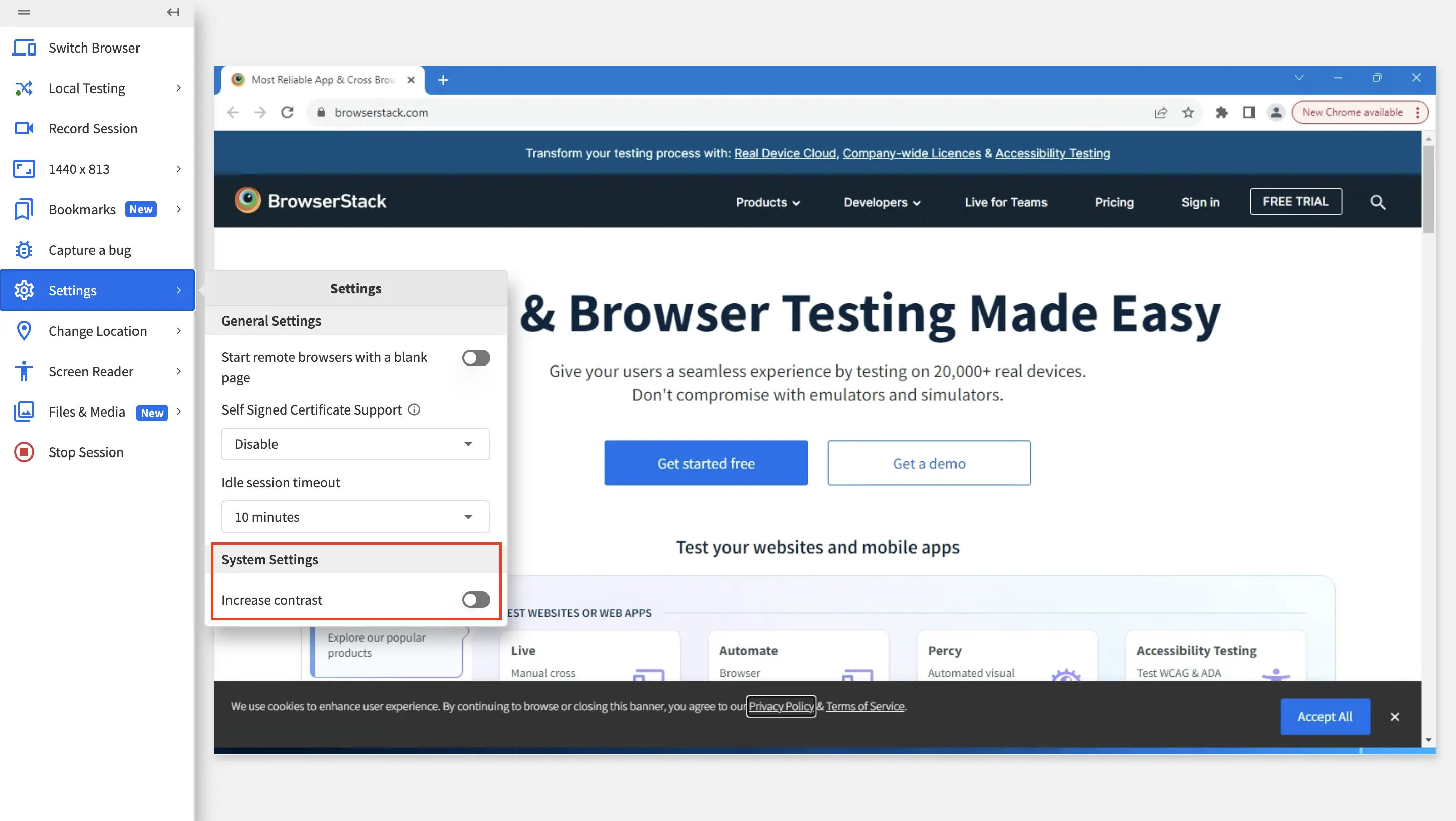
A success message is displayed confirming that the Increase contrast setting is now enabled.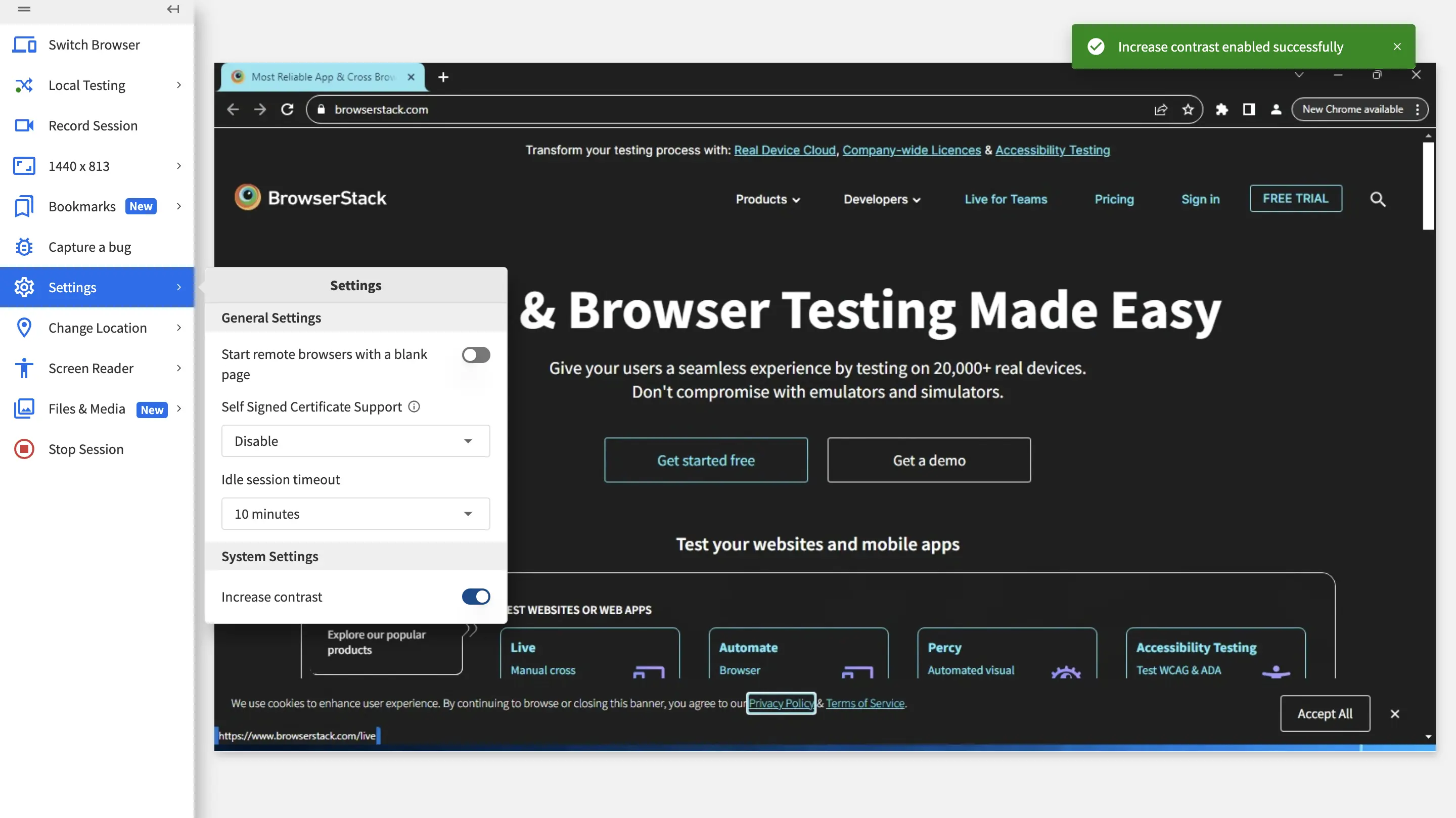
You can now test your website in high contrast mode.
We're sorry to hear that. Please share your feedback so we can do better
Contact our Support team for immediate help while we work on improving our docs.
We're continuously improving our docs. We'd love to know what you liked
We're sorry to hear that. Please share your feedback so we can do better
Contact our Support team for immediate help while we work on improving our docs.
We're continuously improving our docs. We'd love to know what you liked
Thank you for your valuable feedback!
