Integrate Your SpecFlow Test Suite with BrowserStack
BrowserStack’s SpecFlow SDK supports a plug-and-play integration. Run your entire test suite in parallel with a few steps!
Prerequisites
- An existing automated test suite.
- .NET v5.0+ and NUnit v3.0.0+.
BrowserStack does not support .NET version 9 and above.
Looking for a starter project? Get started with our SpecFlow sample project.
The Mac commands in the CLI workflow work only with the NUnit runner. They do not work with the MSTest or xUnit runners.
Integration steps
Based on the method you use to build your project, complete the steps in the following tabs to integrate with BrowserStack.
Set BrowserStack credentials
Save your BrowserStack credentials as environment variables. It simplifies running your test suite from your local or CI environment.
# Set these values in your ~/.zprofile (zsh) or ~/.profile (bash)
export BROWSERSTACK_USERNAME="YOUR_USERNAME"
export BROWSERSTACK_ACCESS_KEY="YOUR_ACCESS_KEY"setx BROWSERSTACK_USERNAME "YOUR_USERNAME"
setx BROWSERSTACK_ACCESS_KEY "YOUR_ACCESS_KEY"
set BROWSERSTACK_USERNAME=YOUR_USERNAME
set BROWSERSTACK_ACCESS_KEY=YOUR_ACCESS_KEYAdd BrowserStack SDK as NuGet package
Steps to install BrowserStack SDK as a NuGet package:
- On the Visual Studio toolbar, select Project → Manage NuGet Packages. A NuGet Package Manager Window opens.
- In the Browse tab, search for BrowserStack.TestAdapter, and click Install.
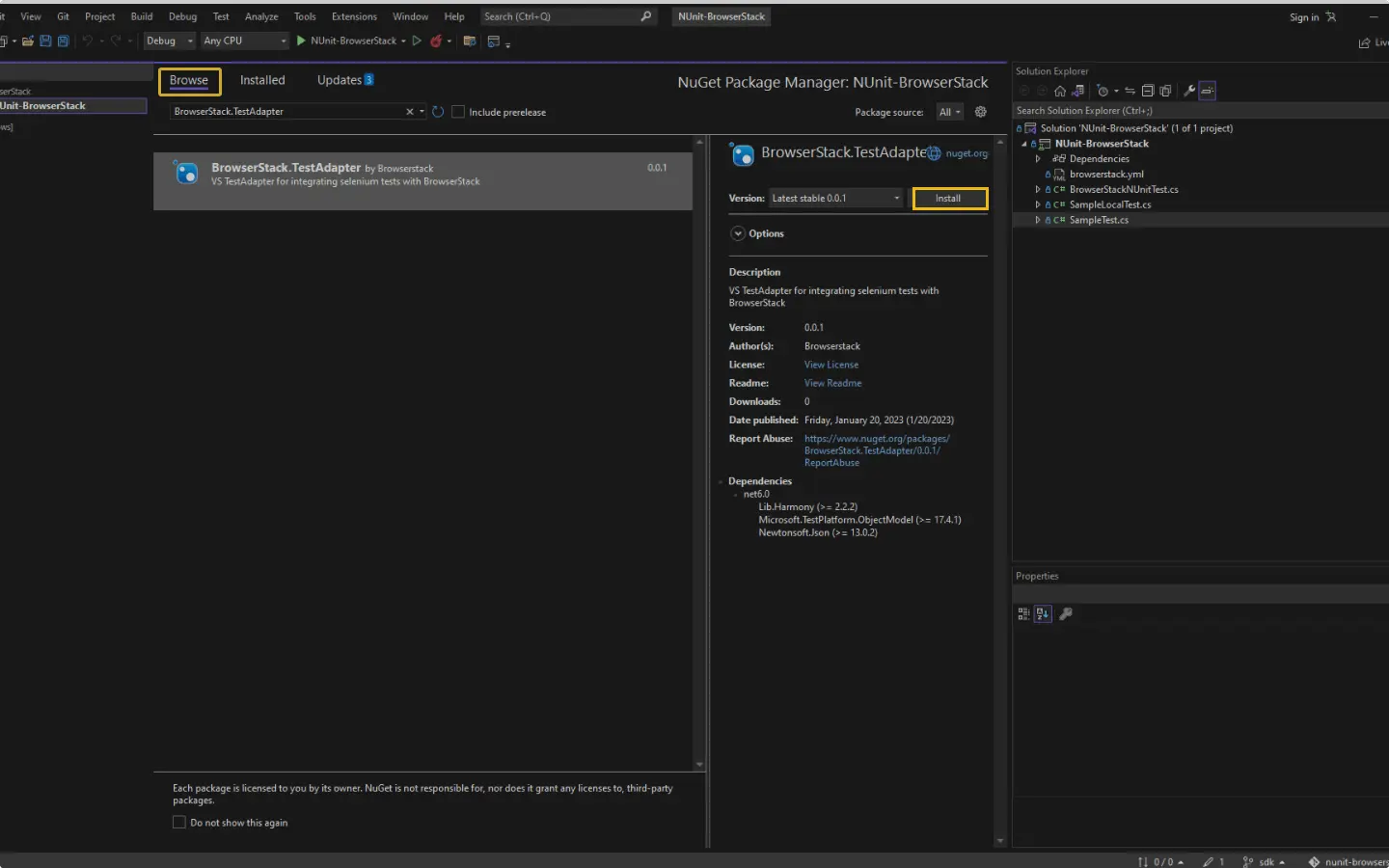
Create your BrowserStack config file
After installing the SDK, create a browserstack.yml config file at the root level of your project. This file holds all the required capabilities to run tests on BrowserStack.
Set app to be tested
The app property determines the app to be tested. You can upload an Android app (.apk or .aab file) or an iOS app (.ipa file) from your local filesystem.
| Supported method | Description |
|---|---|
| path(Recommended) | SDK uploads the app using the specified relative or absolute path. Eg: app: ./SampleApp.apk. |
Check out how to create IPA files for iOS app testing on BrowserStack.
Other acceptable app property values
You can use BrowserStack REST API to upload your app.
Following is a sample response that is generated when you upload an app using any of the mentioned methods:
{
"app_url":"bs://f7c874f21852ba57957a3fdc33f47514288c4ba4",
"custom_id":"SampleApp",
"shareable_id":"exampleuser/SampleApp"
}
The following table explains the other acceptable app property values:
| Supported method | Description |
|---|---|
| app_url | Uploaded app’s app_url is a valid value for app property.Eg: app: bs://45e1c1473b17b7643aed1761f51cb5cdf3d3e334
|
| custom_id | If you’ve defined a custom_id while uploading your app, the same value can be used as app property value.Eg: app: CalculatorApp
|
| shareable_id | If you wish to test an app uploaded by someone else from your organization, a shareable_id can be used as the app property value.Eg: app: exampleuser/CalculatorApp
|
Check out how to specify the application under test to understand the above options better.
Set platforms to test on
Set the devices you want to test under the platforms object.
Do you want to dynamically configure platforms?
To dynamically configure platforms across different tests, you can comment out the platforms capability while still passing platform-specific capabilities.
Set number of parallel threads per platform
The parallelsPerPlatform property determines the number of parallel threads to be executed. BrowserStack’s SDK runner will select the best strategy based on the configured value.
Example 1: If you have configured 3 platforms and set parallelsPerPlatform as 2: a total of 6 (3 x 2) parallel threads will be used on BrowserStack.
Example 2: If you have configured 1 platform and set parallelsPerPlatform as 15: a total of 15 (1 x 15) parallel threads will be used on BrowserStack.
Do you want to perform cross-browser testing without test level parallelization?
Remove the parallelsPerPlatform capability from the configuration file.
Do you want to test parallelization without performing cross-browser testing?
Remove or comment out the platform capability while keeping the parallelsPerPlatform capability intact in the configuration file.
Do you want to skip cross-browser testing as well as parallelization?
Remove or comment out the platform and parallelsPerPlatform capabilities from the configuration file.
BrowserStack Reporting
You can leverage BrowserStack’s extensive reporting features using the following capabilities:
The projectName and buildName config must be static and not change across different runs of the same build. This is a deviation in approach as specified by BrowserStack Automate or App Automate as Test Observability will automatically identify different build runs.
Restrict the characters in your projectName and buildName to alphanumeric characters (A-Z, a-z, 0-9), underscores (_), colons (:), and hyphens (-). Any other character will be replaced with a space.
Do you want to enable/disable auto-marking of test status and session?
The sessionName and sessionStatus are the names of your test sessions and status of your test sessions respectively. They are automatically picked from your test class/spec names and statuses. They do not need to be set manually when using the BrowserStack SDK. To override the sessionName and sessionStatus capabilities, use the following in your browserstack.yml file:
You can configure local testing to start without initializing the BrowserStack binary, or even with an existing binary using a local identifier
testContextOptions:
skipSessionName: true
skipSessionStatus: true
Use additional debugging features
By default, BrowserStack provides prettified session logs, screenshots on every failed command, and a video of the entire test. Additionally, you can enable the following features:
Use App Percy Visual Testing
App Percy is an all-in-one visual testing and review platform enabling teams to automate visual tests, detect visual bugs, and provide valuable insights into UI changes.
percyCaptureMode takes effect only if you set percy to true. If you set the capture mode to manual, ensure you use the Percy Screenshot function in your test script.
Create browserstack.yml file
Create browserstack.yml file in the root folder of your test suite and add the code to it.
You can also pass regular expressions (regex) in deviceName and platformVersion capabilities if your device selection is more flexible. Check out how to use regular expressions to specify device attributes.
userName: YOUR_USERNAME
accessKey: YOUR_ACCESS_KEY
framework: specflow
app: bs://sample.app
platforms:
- platformName: android
deviceName: Samsung Galaxy S22 Ultra
platformVersion: 12.0
- platformName: android
deviceName: Google Pixel 7 Pro
platformVersion: 13.0
- platformName: android
deviceName: OnePlus 9
platformVersion: 11.0
parallelsPerPlatform: 1
browserstackLocal: true
buildName: bstack-demo
projectName: BrowserStack Sample
CUSTOM_TAG_1: "You can set a custom Build Tag here"
# Use CUSTOM_TAG_<N> and set more build tags as you need.
debug: true
networkLogs: true
percy: false
percyCaptureMode: autoUse our Capability Generator to select from a comprehensive set of options you can use to customize your tests.
Run your test suite
The BrowserStack Test Adapter enables you to execute your test suite seamlessly, just as you did previously.
- On the Visual Studio toolbar, select Test → Test Explorer.
- Right-click on your test and click Run.
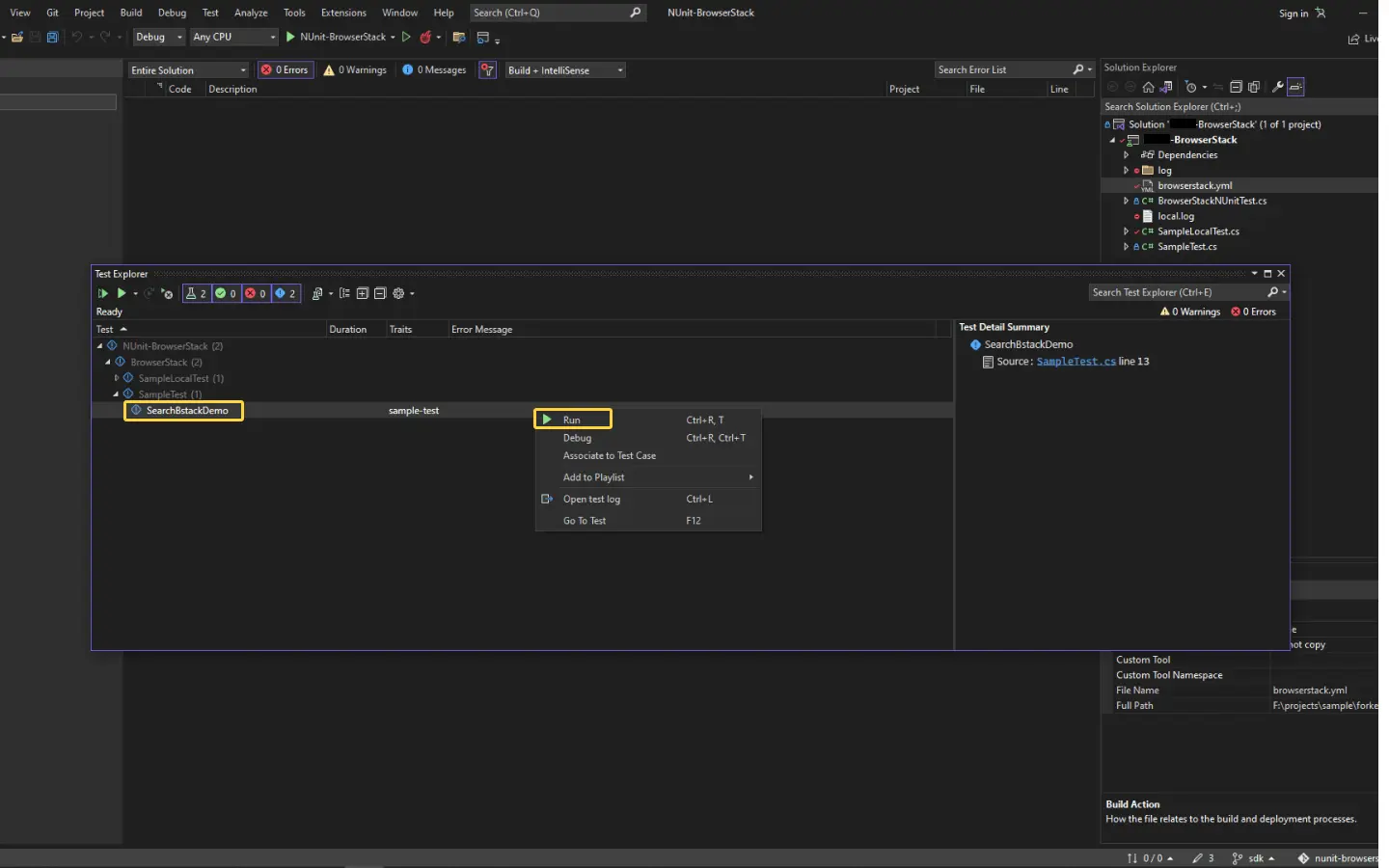
To find out the location of the BrowserStack SDK log files, refer to BrowserStack SDK Log Files. If you are looking for more information, see FAQ documentation.
After you run your test, visit the App Automate dashboard to view your test results.
Advanced features and use cases
Here’s a list of features and capabilities you may find useful.
Accept insecure certificates
The acceptInsecureCerts capability suppresses warning about self-signed certificates usually found in staging environments.
| Capability | Expected values |
|---|---|
acceptInsecureCerts |
A boolean. Default is False.True if you want to accept all SSL certificates. |
acceptInsecureCerts: trueChange device orientation
The deviceOrientation capability changes the default mobile screen orientation for your tests on BrowserStack infra.
- If the parameter is set at the root level, its applicable to all the devices in the test.
- If you wish to apply it to a specific device, set it at the platform level which has the device details.
| Capability | Description | Expected values |
|---|---|---|
deviceOrientation |
Set the orientation of your app before beginning your test | A string. Default orientation is portrait. Supported orientations: portrait and landscape. |
deviceOrientation: landscapeSimulate IP geolocation
The geoLocation capability lets you test your app across different countries.
Note that this capability is supported on the Enterprise plan only. You can contact sales to get an Enterprise plan for your account.
| Capability | Description | Expected values |
|---|---|---|
geoLocation |
Set the country code you want your test to detect | A string. An ISO 2 country code FR for France, CN for China Check out the complete list of 45+ countries we support. |
geoLocation: FRSimulate network conditions
The networkProfile capability lets you test your app under different network conditions.
| Capability | Description | Expected values |
|---|---|---|
networkProfile |
Set the network profile to start the test with | A string. 2g-gprs-good, 4g-lte-advanced-lossy |
networkProfile: 2g-gprs-goodOthers
Following are a few additional links to documentation pages that might help with your test scenarios:
Troubleshooting
Here’s a list of troubleshooting options you may find useful.
Resigned Apps and Third-Party Library Integration Issues
-
Uploading an unsigned version of an Android app will require us to sign it with our certificates before installing it on our devices. In the same manner, any uploaded .aab files will be converted into a universal APK and signed with our certificates.
-
If BrowserStack resigns the apps, third-party library integrations such as Google Firebase services, Google Maps SDK, Facebook SDK, etc., may not function properly if the use of API keys is restricted based on the SHA-1 certificate fingerprint of the app’s signing key.
-
To prevent this issue, it’s recommended to sign the APK with your own certificates before uploading it to BrowserStack.
Disabling Re-Signing for iOS Apps
- If you upload an iOS app, we will re-sign the app with our own provisioning profile to be able to install your app on our devices during test execution.
- However, if your app is signed using the Apple Developer Enterprise Program, you can disable this behavior to test features such as push notifications on BrowserStack devices.
| Capability | Expected values |
|---|---|
resignApp |
A boolean. To disable re-signing, set the capability to false in your Appium test scripts. |
resignApp: falseIf you want to toggle between BrowserStack and your Local device grid when using BrowserStack SDK, refer to the command here.
Next steps
Once you have successfully integrated your test suite with BrowserStack, you might want to check the following:
- Generate a list of capabilities that you want to use in tests
- Find information about your Projects, Builds and Sessions using our REST APIs
- Set up your CI/CD: Jenkins, Bamboo, TeamCity, Azure, CircleCI, TravisCI.
We're sorry to hear that. Please share your feedback so we can do better
Contact our Support team for immediate help while we work on improving our docs.
We're continuously improving our docs. We'd love to know what you liked
We're sorry to hear that. Please share your feedback so we can do better
Contact our Support team for immediate help while we work on improving our docs.
We're continuously improving our docs. We'd love to know what you liked
Thank you for your valuable feedback!




