Test App Center builds
Use BrowserStack to seamlessly test your apps distributed using App Center on our Real Device Cloud.
Getting started
BrowserStack allows you to directly install the apps on the BrowserStack devices using the App Center’s public download URL. Below are the steps you need to follow to generate and configure your app’s public link in the test.
Step 1: Get API token from App Center
To get started, you need to get API token from App Center. Follow these steps to generate the API token:
- Sign in to your App Center account.
- Visit Account Settings → API Token
- Click on New API token
- Name your token(eg: Integrate App Automate) and click Create
- Select the Access as Read only
- Generate and copy the API token
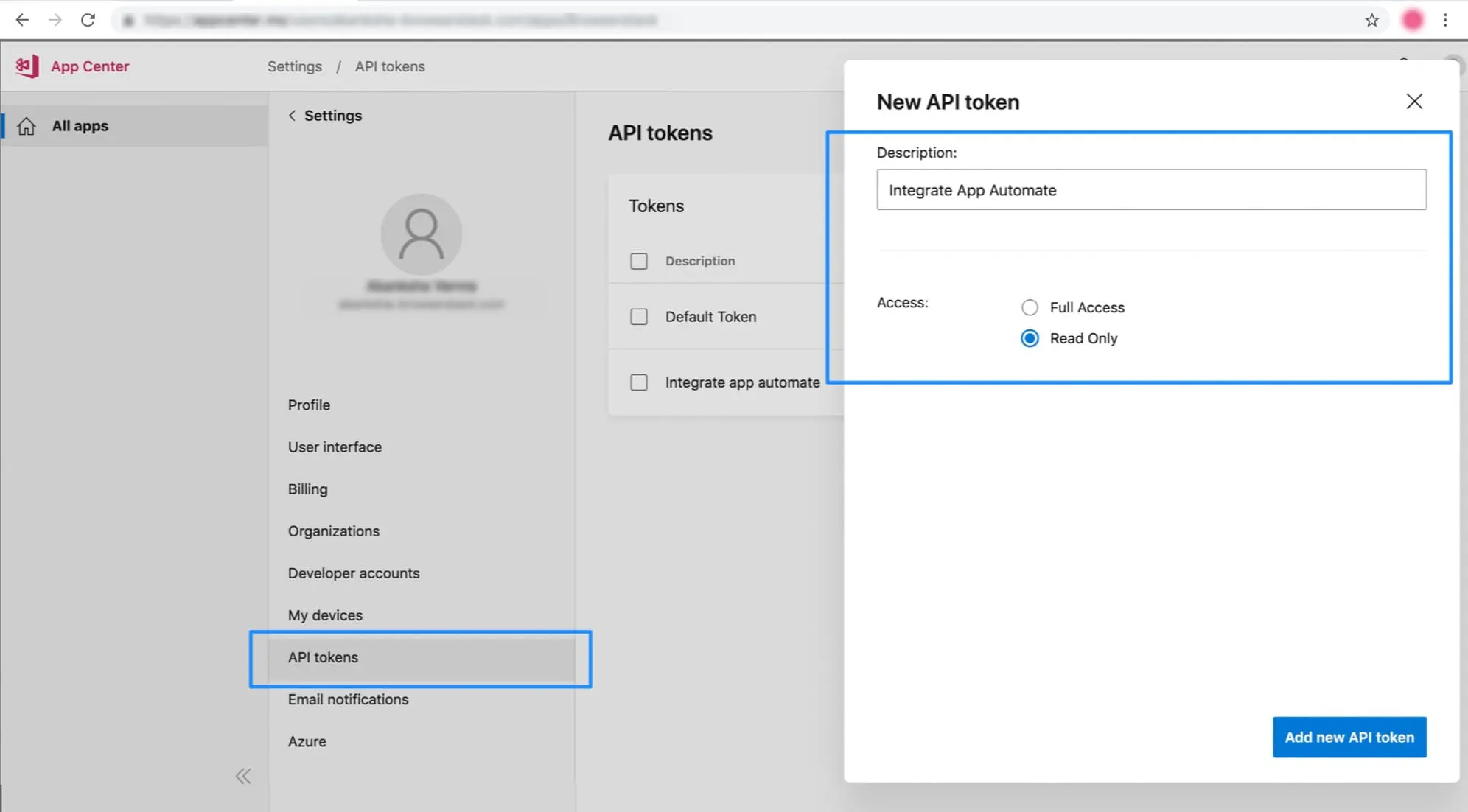
Step 2: List all the app projects for the API Token
Use the API token generated in the previous step to get all the app projects(for the token) using the API call below:
curl -sX GET "https://api.appcenter.ms/v0.1/apps" \
-H "Content-Type: application/json" \
-H "X-Api-Token: {your_api_token}"
Sample Response of the above API call:
[
{
"id": "4b563137-7f40-1er5-98e8-3e5dg66f67f3",
"app_secret": "645b01-f6dd-40b8-a05b-49997afc098",
"description": null,
"display_name": "Test App",
"name": "TestApp-3",
"os": "iOS",
"platform": "Objective-C-Swift",
"origin": "appcenter",
"icon_url": "https://rink.hockeyapp.net/api/2/apps/645b01f6dd40b8a05b49997fc098?format=png",
"created_at": "2019-05-15T06:35:32.000Z",
"updated_at": "2019-05-15T06:37:14.000Z",
"release_type": "Alpha",
"owner": {
"id": "3b5c3438-5272-4fd9-bd1a-c13bdf48cde3",
"avatar_url": null,
"display_name": "Peter",
"email": "peter@xyz.com",
"name": "peter",
"type": "user"
},
"azure_subscription": null,
"member_permissions": [
"manager"
]
},
{
.......
}
]
Step 3: Fetch the latest app build information for a particular project
Use the name and owner.name (obtained in response in Step 2) to fetch the latest app build information for a particular project using the API call below:
curl -sX GET "https://api.appcenter.ms/v0.1/apps/{owner.name}/{name}/releases/latest" \
-H "Content-Type: application/json" \
-H "X-Api-Token: {your_api_token}"
Sample Response of the above API call:
{
"app_name": "TestApp",
"app_display_name": "TestApp",
"app_os": "iOS",
"owner": {
"name": "peter",
"display_name": "Peter Evans"
},
"is_external_build": false,
"origin": "appcenter",
"id": 1,
"version": "1",
"short_version": "1.0",
"size": 37277,
"min_os": "9.2",
"device_family": "iPhone/iPod/iPad",
"bundle_identifier": "com.browserstack.sample",
"fingerprint": "2f90a9hr4547fge8b22bde1189341a",
"uploaded_at": "2019-05-13T12:49:11.000Z",
"download_url": "https://rink.hockeyapp.net/api/2/apps/6efdff88d................",
"mandatory_update": false,
"enabled": true,
"is_latest": true,
"provisioning_profile_name": "match Development *",
"provisioning_profile_type": "adhoc",
"release_notes": "",
"package_hashes": [
"8cf914033f56e41d88210e2d5fee4ae860da",
"edec0708588beaa68f16e3b05da1eb77420a"
],
"destination_type": "group",
"status": "available",
"distribution_group_id": "5236b9-6c01-4dba-96ec-fc6d18186",
"distribution_groups": [
{
"id": "5236b9-6c01-4dba-96ec-fc6d18186",
"name": "BetaTesters",
"origin": "appcenter",
"display_name": "BetaTesters",
"is_public": true
}
]
}
The download_url (eg. https://rink.hockeyapp.net/api/2/apps/6efdff88d…………….) from the above API response will be used to upload your app build on BrowserStack
Step 4: Upload the build on BrowserStack
Upload your app on BrowserStack using the API call below:
curl -u "YOUR_USERNAME:YOUR_ACCESS_KEY" \
-X POST "https://api-cloud.browserstack.com/app-automate/upload" \
-F "url=<download_url>"
Sample Response:
{ "app_url": "bs://f7c874f21852ba57957a3fdc33f47514288c4ba4" }
Note: The app_url obtained in the response is used in the app capability for executing your Appium tests on BrowserStack.
- App upload will take few seconds to about a minute depending on the size of your app. Do not interrupt the curl command until you get the response back.
- If you upload an iOS app, we will resign the app with our own provisioning profile to be able to install your app on our devices during test execution.
- BrowserStack deletes uploaded apps 30 days after their last use.
You can refer to Upload app using public URL for more info on uploading the app on BrowserStack using a public URL.
Step 5: Execute the test
Once your app build is successfully uploaded, for executing your Appium tests on BrowserStack, refer to the Getting Started section.
We're sorry to hear that. Please share your feedback so we can do better
Contact our Support team for immediate help while we work on improving our docs.
We're continuously improving our docs. We'd love to know what you liked
We're sorry to hear that. Please share your feedback so we can do better
Contact our Support team for immediate help while we work on improving our docs.
We're continuously improving our docs. We'd love to know what you liked
Thank you for your valuable feedback!