File bugs
BrowserStack provides integrations with multiple tools, to help you easily file bugs while you are testing your mobile apps on the BrowserStack platform.
BrowserStack supports the following integrations:
- JIRA
- Trello
- GitHub
- Slack
Our integration automatically adds all the metadata about the platform you are testing on, including device and OS version details. We additionally allow you to annotate screenshots.
Integrating Jira with BrowserStack
Prerequisites
Before you can start integrating Jira in BrowserStack keep your hostname (company-name.atlassain.net), Email Address (Registered with Jira) and Password or API Token (More Information on API token) handy.
Integration
The integration of Jira in BrowserStack has been kept to a simple one-click process.
Step 1: Once you start your testing process from the App Automate dashboard, click on the Report Bug button to start the Integration process.
Step 2: Click on the Integrate with Jira button.
Step 3: Enter your Jira credentials such as your Host Name (Eg: companyname.atlassain.net), your email address registered with Atlassian and your Atlassian Password. Now click on the Connect to my Jira Account button. If you are using Single Sign-On, you will need to generate an API token instead of your password. In order to get the API token, visit the following Atlassian link.
Reporting a bug through Jira
Once the integration of Jira with BrowserStack is completed, you can start filing issues and bugs in Jira.
Step 1: Once you find a bug in your testing process, click on the Report Bug button in the toolbox to file the bug in Jira.
Step 2: Provide annotation to the screenshot by using the Annotation Toolbar at the top.
Step 3: Fill in the details of the bug such as the Project under which you want to report the bug, the type of issue you want to report and the summary. You can additionally provide a description to explain your issue further.
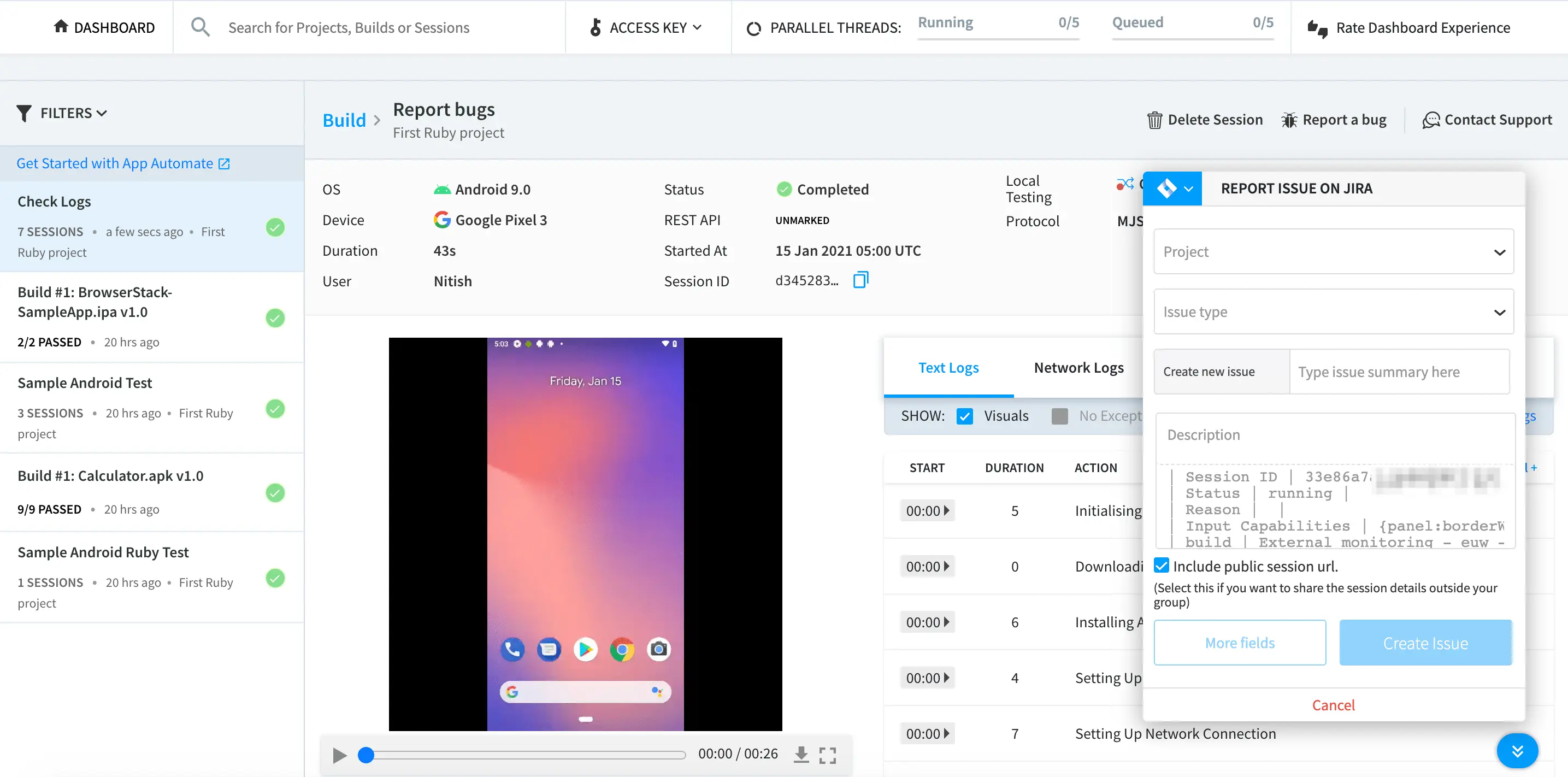
Step 4: You can additionally fill in the custom fields which your organization has created in Atlassian by clicking on the More Fields button.
Step 5: Once all the bug details have been filled in, click on the Create Issue button to report the issue in Jira.
Integrating Trello with BrowserStack
Integration
The integration of Trello in BrowserStack has been kept to a simple one-click process.
Step 1: Once you start your testing process from the App Automate dashboard, click on the Report Bug button to start the Integration process.
Step 2: Click on the Integrate with Trello button.
Step 3: Click on Allow to grant permission to BrowserStack to access your Trello Board details.
Reporting a bug through Trello
Once the integration of Trello with BrowserStack is completed, you can start filing issues and bugs in Trello.
Step 1: Once you find a bug in your testing process, click on the Report Bug button in the toolbox to file the bug in Trello.
Step 2: Provide annotation to the screenshot by using the Annotation Toolbar at the top.
Step 3: Fill in the details of the bug such as the Trello Board under which you want to report the bug, the List you want to report and the card name. You can additionally provide a description to explain your issue further. We will autofill the source URL which you were testing, the browser and its version, the Operating System and its version and the resolution of the screen on which you were testing.
Step 4: You can additionally fill in the custom fields which your organization has created in Trello by clicking on the More Fields button.
Step 5: Once all the bug details have been filled in, click on the Create Issue button to report the issue in Trello.
Integrating GitHub with BrowserStack
Integration
The integration of GitHub in BrowserStack has been kept to a simple one-click process.
Step 1: Once you start your testing process from the App Automate dashboard, click on the Report Bug button to start the Integration process.
Step 2: Click on the Integrate with GitHub button.
Step 3: Click on Authorize BrowserStack to give permission to BrowserStack to post issues on your behalf on GitHub.
Reporting a bug through GitHub
Once the integration of GitHub with BrowserStack is completed, you can start filing issues and bugs in GitHub.
Step 1: Once you find a bug in your testing process, click on the Report Bug button in the toolbox to file the bug in GitHub.
Step 2: Provide annotation to the screenshot by using the Annotation Toolbar at the top.
Step 3: Select the GitHub repository name where you want to file the issue.
Step 4: Fill in the details of the bug such as the title of the issue you want to report. You can additionally provide a description to explain your issue further. We will autofill the source URL which you were testing, the browser and its version, the Operating System and its version and the resolution of the screen on which you were testing.
Step 5: Fill in additional details such as milestone, assignee & label by clicking on More Fields. Once all the bug details have been filled in, click on the Create Issue button to report the issue in GitHub.
Integrating Slack with BrowserStack
Integration
The integration of Slack in BrowserStack has been kept to a simple one-click process.
Step 1: Once you start your testing process from the App Automate dashboard, click on the Report Bug button to start the Integration process.
Step 2: Click on the Integrate with Slack button.
Step 3: Click on Authorize to give permission to BrowserStack to post messages for you on Slack.
Reporting a bug through Slack
Once the integration of Slack with BrowserStack is completed, you can start filing issues and bugs as messages in Slack.
Step 1: Once you find a bug in your testing process, click on the Report Bug button in the toolbox to file the bug in Slack.
Step 2: Provide annotation to the screenshot by using the Annotation Toolbar at the top.
Step 3: Enter the channel name or the username whom you want to send the details of the bug. Additionally, you can fill in the description as well to personalize the message as per your need. Once the details of the bug are filled in, click on Create Issue to send across the message on Slack.
Manage your Integrations
You can easily manage your integration for Slack by going to the Integrations available in the Account section.
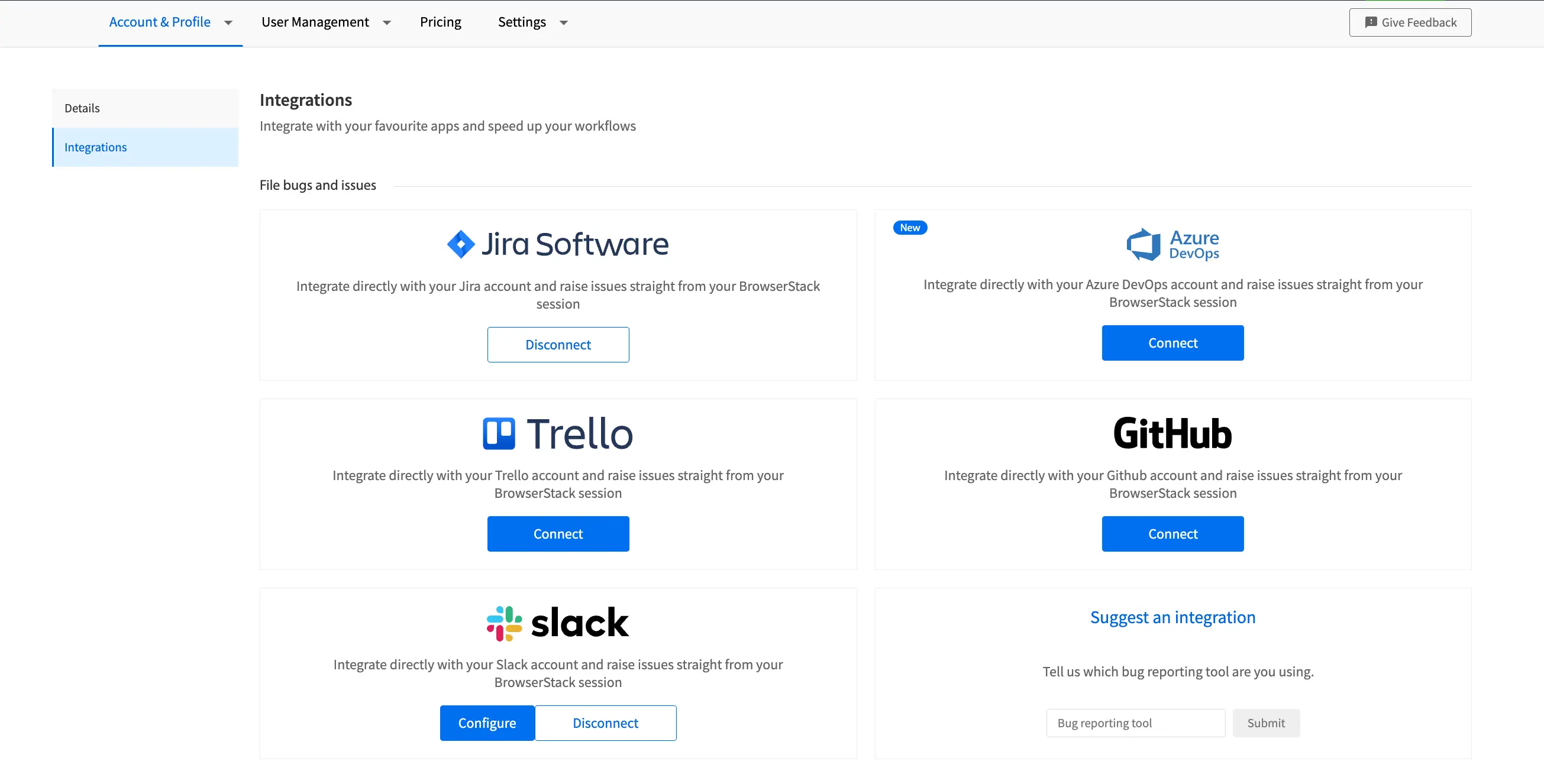
The Integrations page will be your central place to manage your different integrations. If you are using a bug filing tool which we do not support currently, you can suggest the same in the Suggestion Box available at the bottom of the Integrations page.
Your privacy is important to us, and so is being transparent about how we collect, use, and share information about you. View our Privacy Policy.
We're sorry to hear that. Please share your feedback so we can do better
Contact our Support team for immediate help while we work on improving our docs.
We're continuously improving our docs. We'd love to know what you liked
We're sorry to hear that. Please share your feedback so we can do better
Contact our Support team for immediate help while we work on improving our docs.
We're continuously improving our docs. We'd love to know what you liked
Thank you for your valuable feedback!

