Device logs
If you are still using the older dashboard, see the documentation for the old dashboard.
Device logs are system logs specific to your application generated by iOS or Android. They can help you access your application logs and are especially helpful if the application under test crashes during test execution.
Device logs are available on the BrowserStack dashboard for 30 days. These logs will be deleted after 30 days from the day they were generated.
Device logs are enabled by default. To disable device logs, use the capability as shown below.
If you are using BrowserStack SDK, you can set the following capability within the browserstack.yml file:
| Capability | Description | Value |
|---|---|---|
deviceLogs |
Capture device logs for your test. |
true, false Default: true
|
deviceLogs: falseAccess device logs from the dashboard:
The device logs can be viewed from the test sessions details page on the App Automate Dashboard
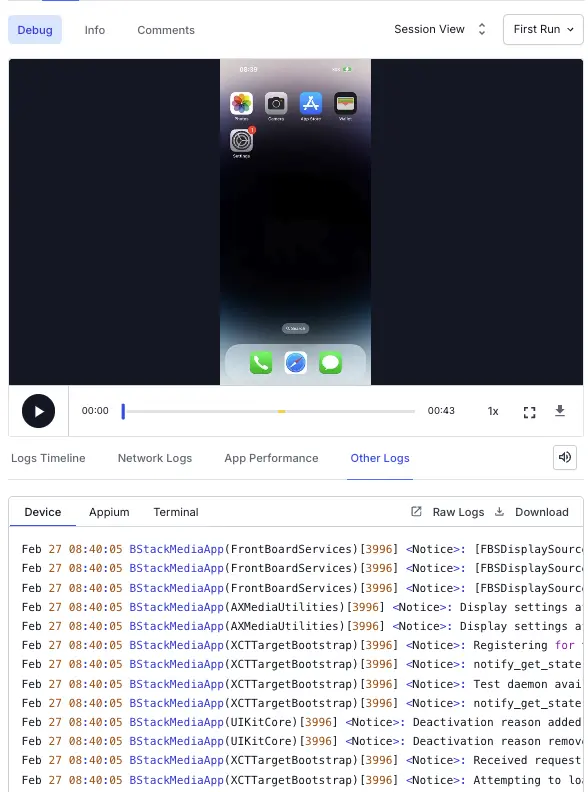
You can also view or download device logs using Other Logs > Device > Raw Logs or Download:
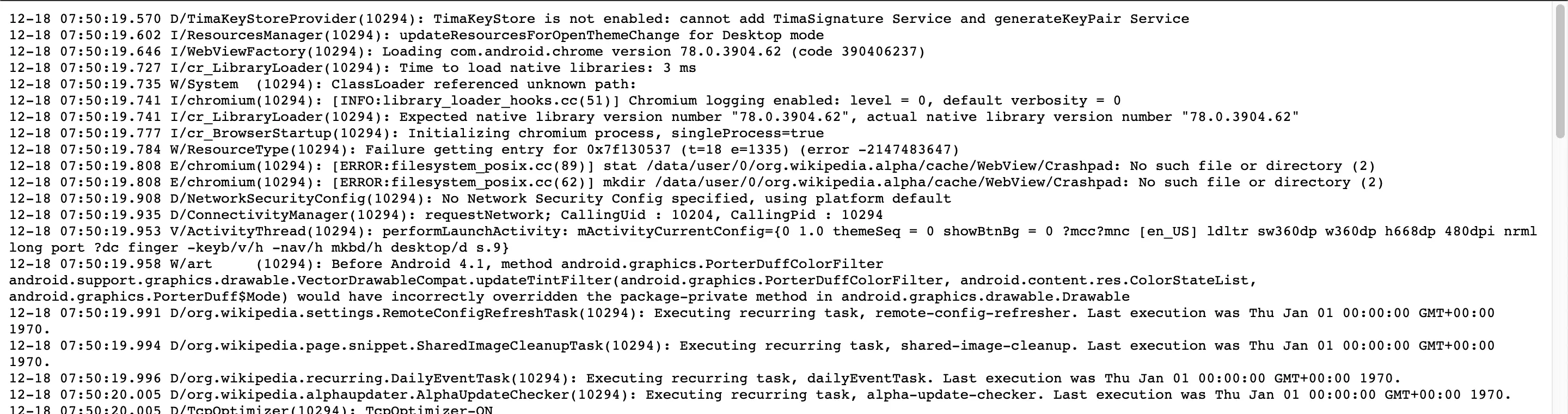
Access device logs using REST API:
curl -u "YOUR_USERNAME:YOUR_ACCESS_KEY" -X GET "https://api-cloud.browserstack.com/app-automate/builds/<build-id>/sessions/<session-id>/devicelogs"
We're sorry to hear that. Please share your feedback so we can do better
Contact our Support team for immediate help while we work on improving our docs.
We're continuously improving our docs. We'd love to know what you liked
We're sorry to hear that. Please share your feedback so we can do better
Contact our Support team for immediate help while we work on improving our docs.
We're continuously improving our docs. We'd love to know what you liked
Thank you for your valuable feedback!

