Build finalization features
Explore automated and manual build finalization for streamlined management with automatic closure and intuitive controls.
Percy ensures reliable test results by automatically finalizing builds with a sufficient number of snapshots and preventing them from timing out. If no new snapshots are posted within a set period, Percy finalizes the build automatically, even if only a few snapshots were uploaded. This feature helps you to complete visual comparisons without manual intervention.
By default, automated finalization is enabled for all builds, but you can configure a build for manual finalization by navigating to Project Settings > Advanced Options, and toggling Auto-finalize build. This gives you flexibility while maintaining build reliability.
Features
-
Automatic finalization: Percy automatically finalizes builds 8 hours after creation, regardless of whether new snapshots are received. Builds with zero snapshots are marked as failed.
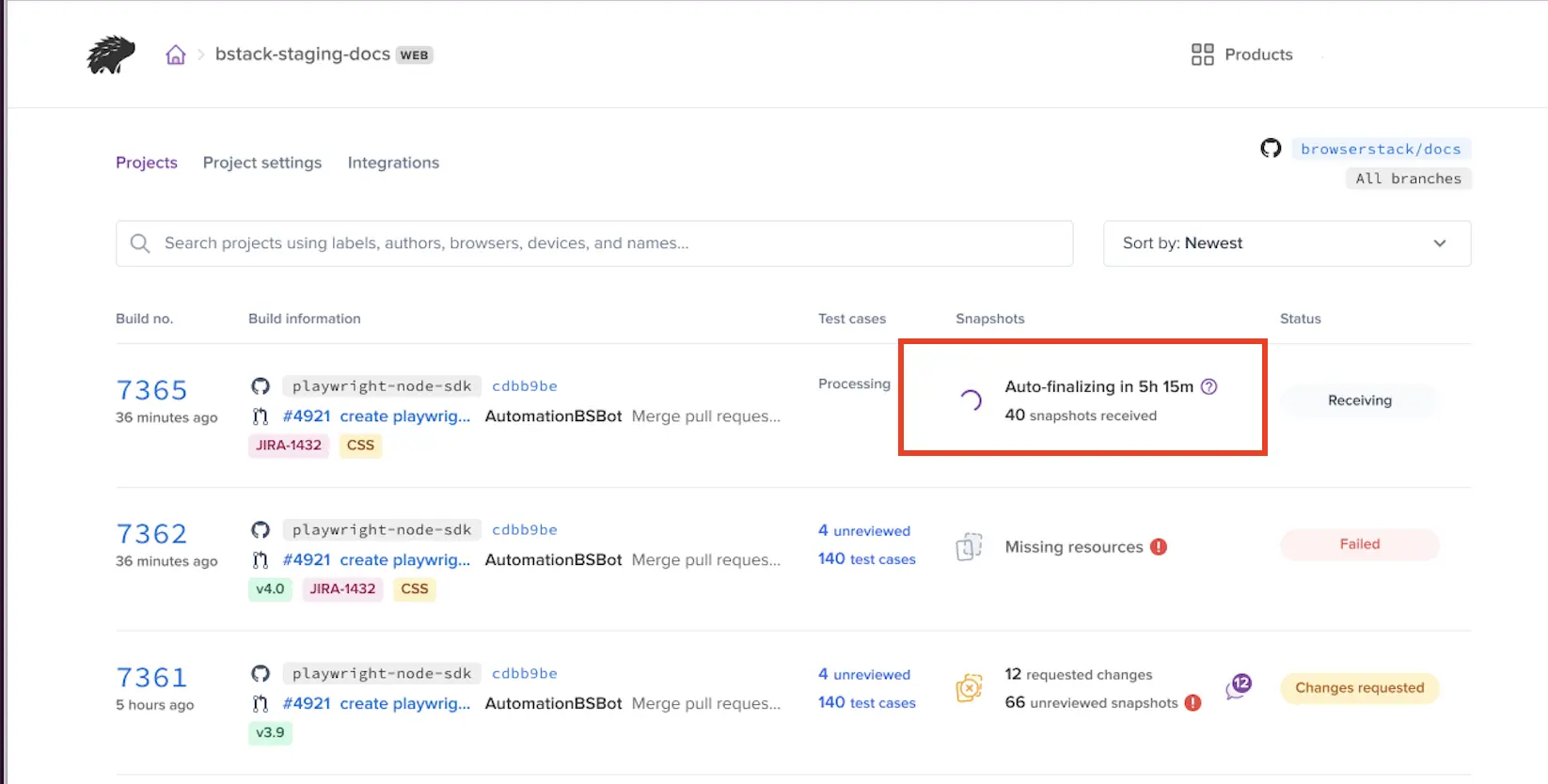
-
Manual build finalization: In case of manual build finalization, after 15 minutes of inactivity (with at least one snapshot posted), a Finalize to review and Fail build button will appear. This button remains visible even if new snapshots are added.
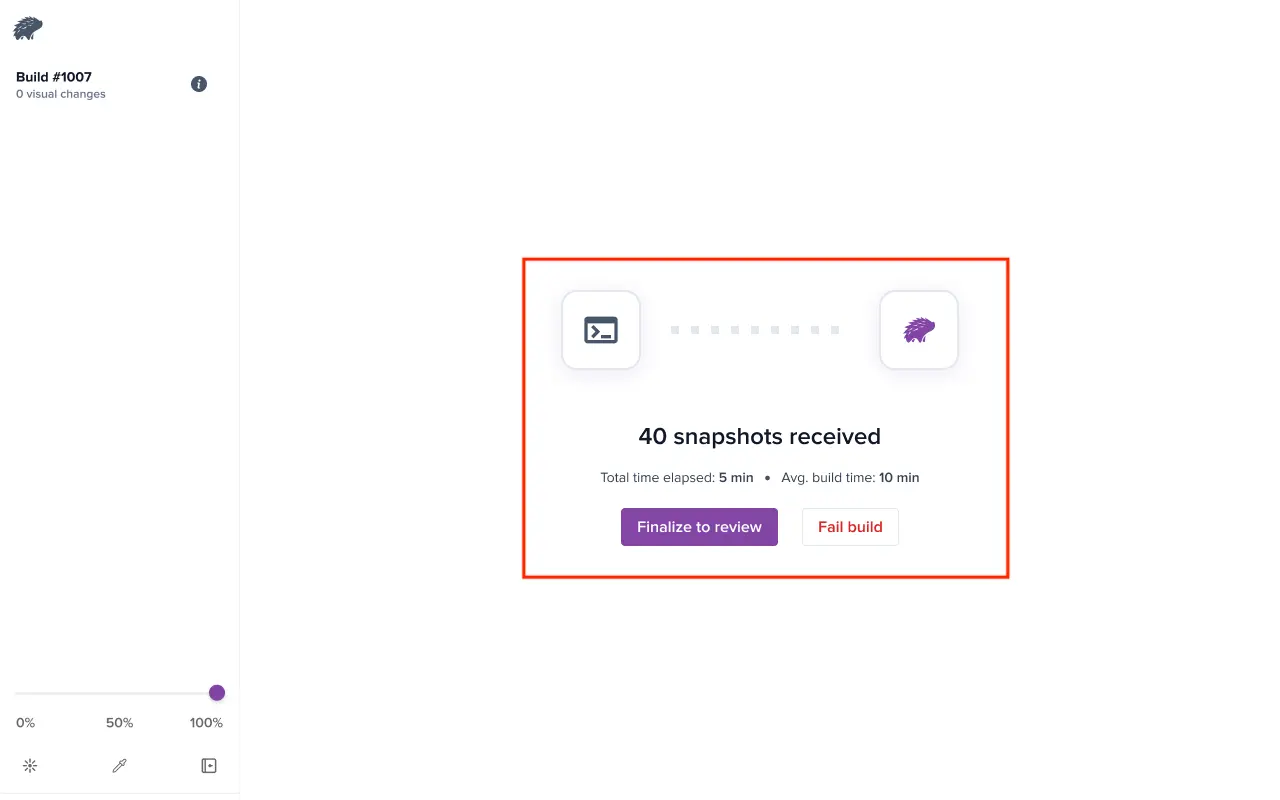
- Clicking the Finalize to review button tags the build as “Manually finalized” and starts the finalization process, followed by a pop-up window confirming the build’s finalization.
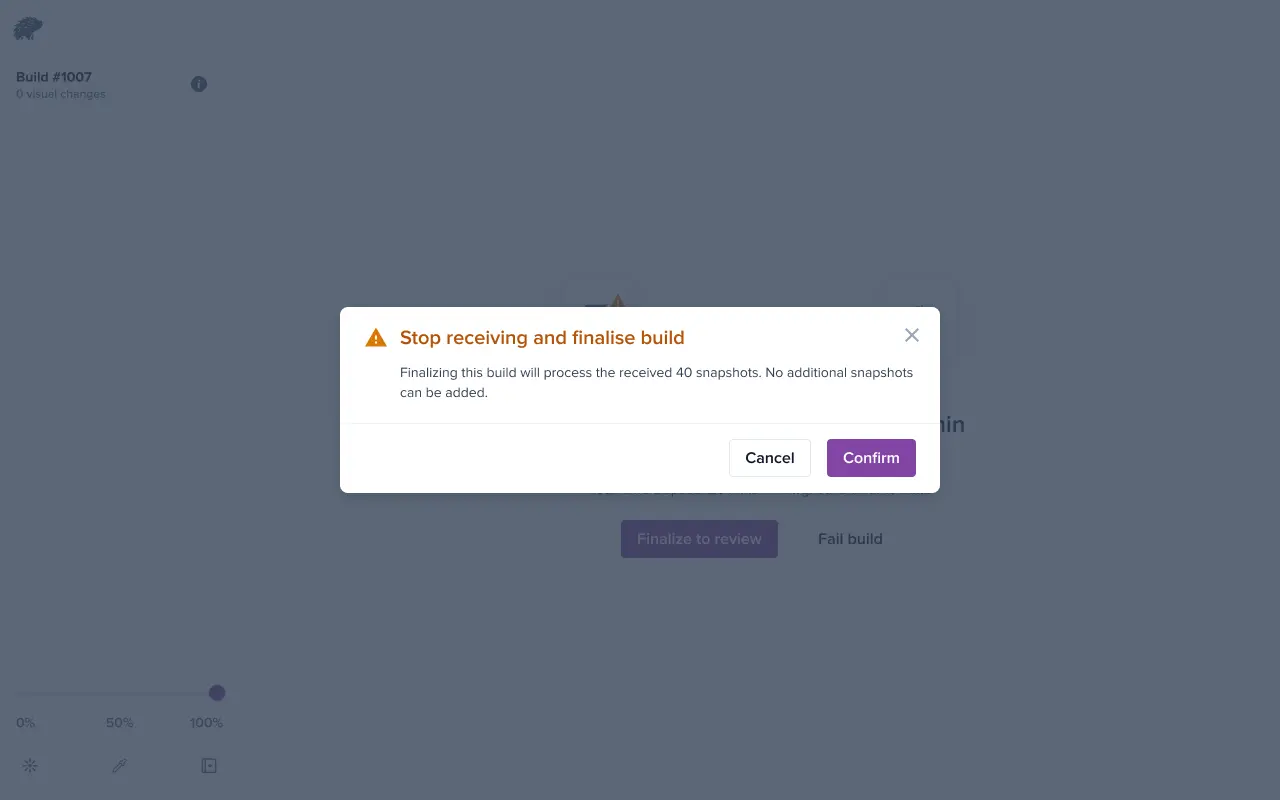
- Clicking the Fail build button marks the build as failed and prevents any further actions, followed by a pop-up window confirming that the build is cancelled or failed.
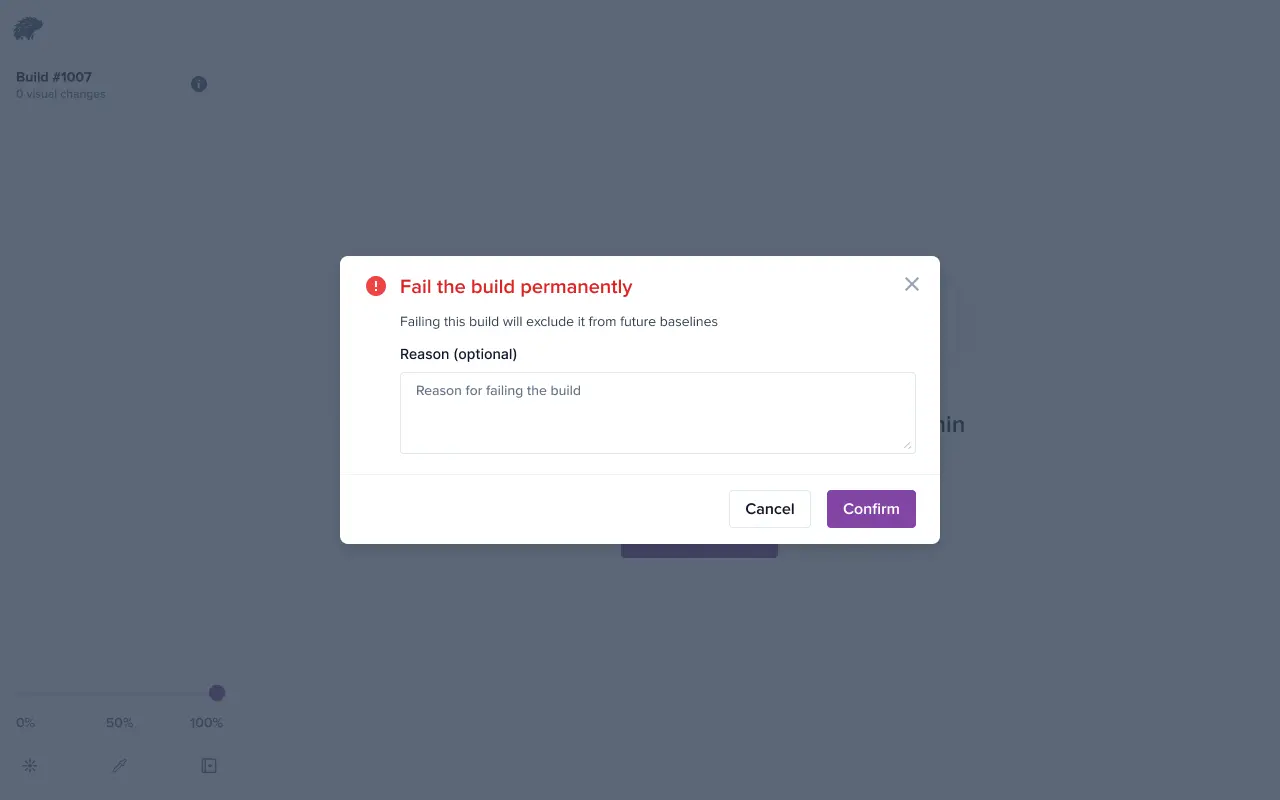
- Clicking the Finalize to review button tags the build as “Manually finalized” and starts the finalization process, followed by a pop-up window confirming the build’s finalization.
-
Auto-finalized tag: Auto-finalized builds will have an “Auto-finalized” tag for easy identification.
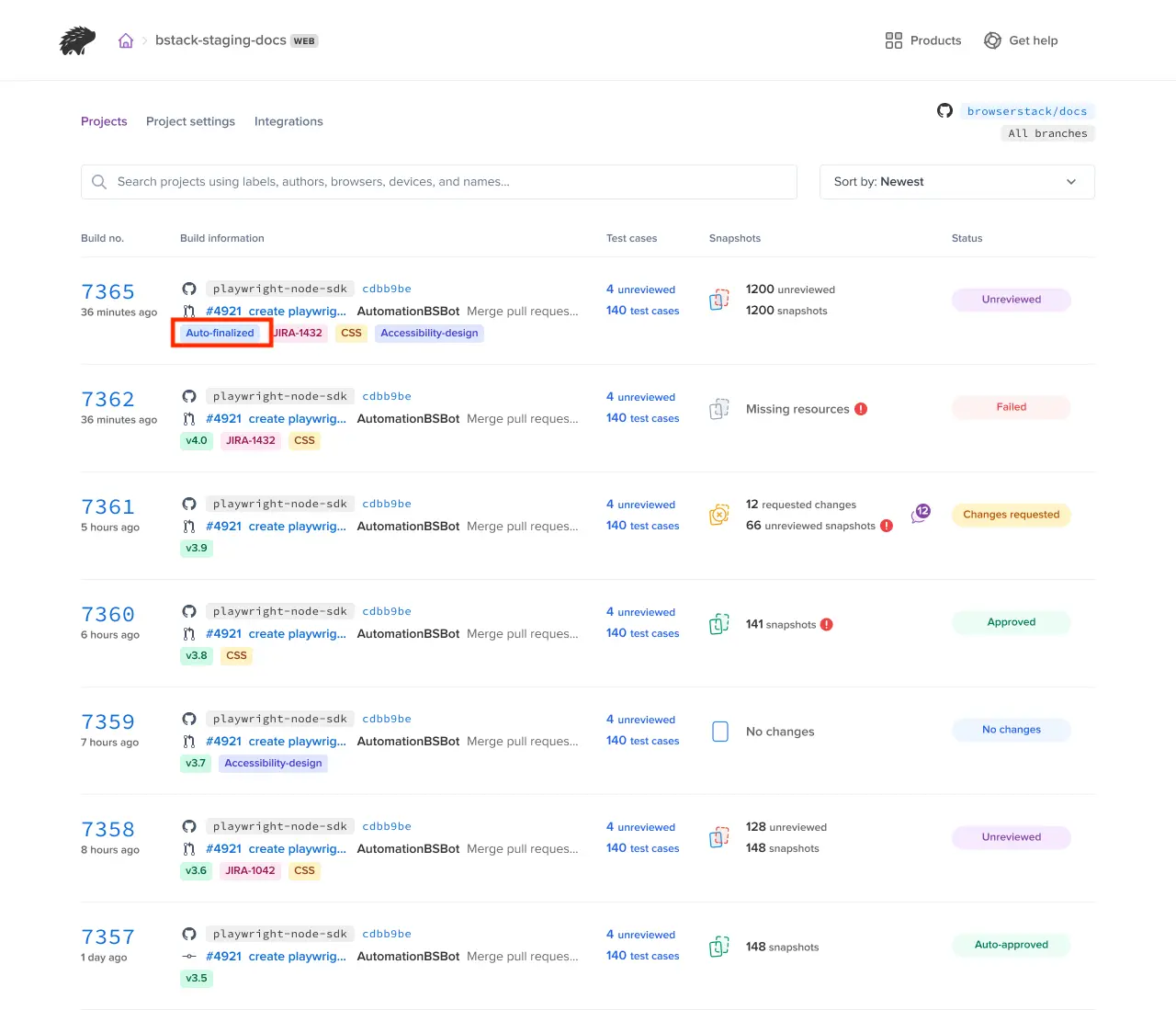
-
Manual override: You can manually fail an auto-finalized build to exclude it from the baseline if it hasn’t been reviewed. You can fail the build manually before finalization, but once the build is finalized, failing it manually is no longer allowed. This option appears when you click the three dots next to the build number.
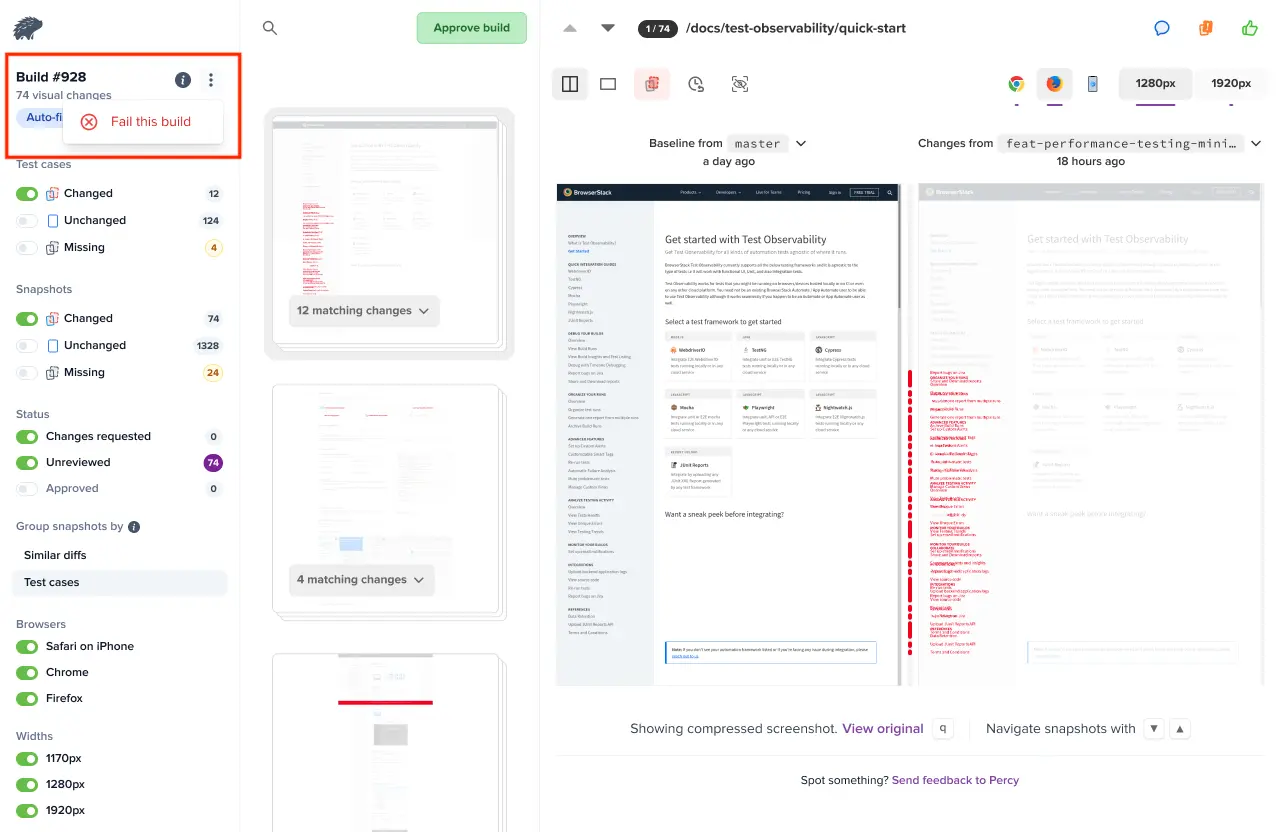
- Builds with missing snapshots are marked as partial builds.
- Auto approval does not occur even if the build shows zero differences, unless the branch name is listed in the Auto-approve branches settings.
We're sorry to hear that. Please share your feedback so we can do better
Contact our Support team for immediate help while we work on improving our docs.
We're continuously improving our docs. We'd love to know what you liked
We're sorry to hear that. Please share your feedback so we can do better
Contact our Support team for immediate help while we work on improving our docs.
We're continuously improving our docs. We'd love to know what you liked
Thank you for your valuable feedback!
