Remove users
Remove users to manage licenses and security of your organization
In BrowserStack, product licenses are assigned at the user level and need to be managed by the organization. It is important to understand how to remove users from the organization in order to recycle licenses, if necessary.
Permissions to remove a user
The ability to remove a user from the organization is available only to Group Admins and the owner of the organization. Team Admins will be able to see and remove only users of their Team.
Teams is an Enterprise Feature. Learn more about Enterprise plans.
Auto User Provisioning enabled groups won’t be able to remove user from User Management page. They need to use IDP to remove the users.
Remove users from the organization
To remove a user from your organization:
- Log in to your BrowserStack account.
- Click the User Profile icon in the top-right corner, then select User Management and click Users.
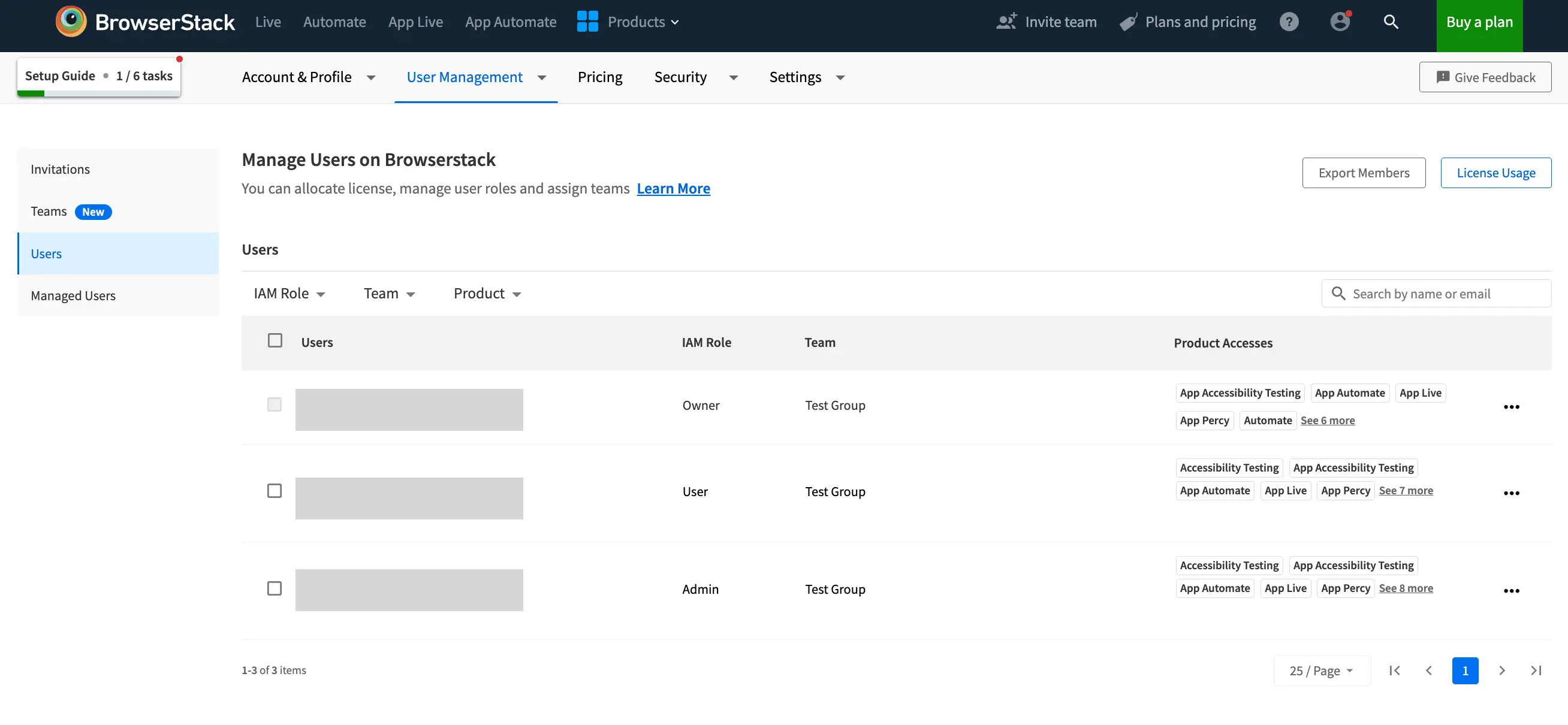
- Locate the user you want to remove from the Users table
- Click on the 3 dots (…) icon in the users row and select Remove User option
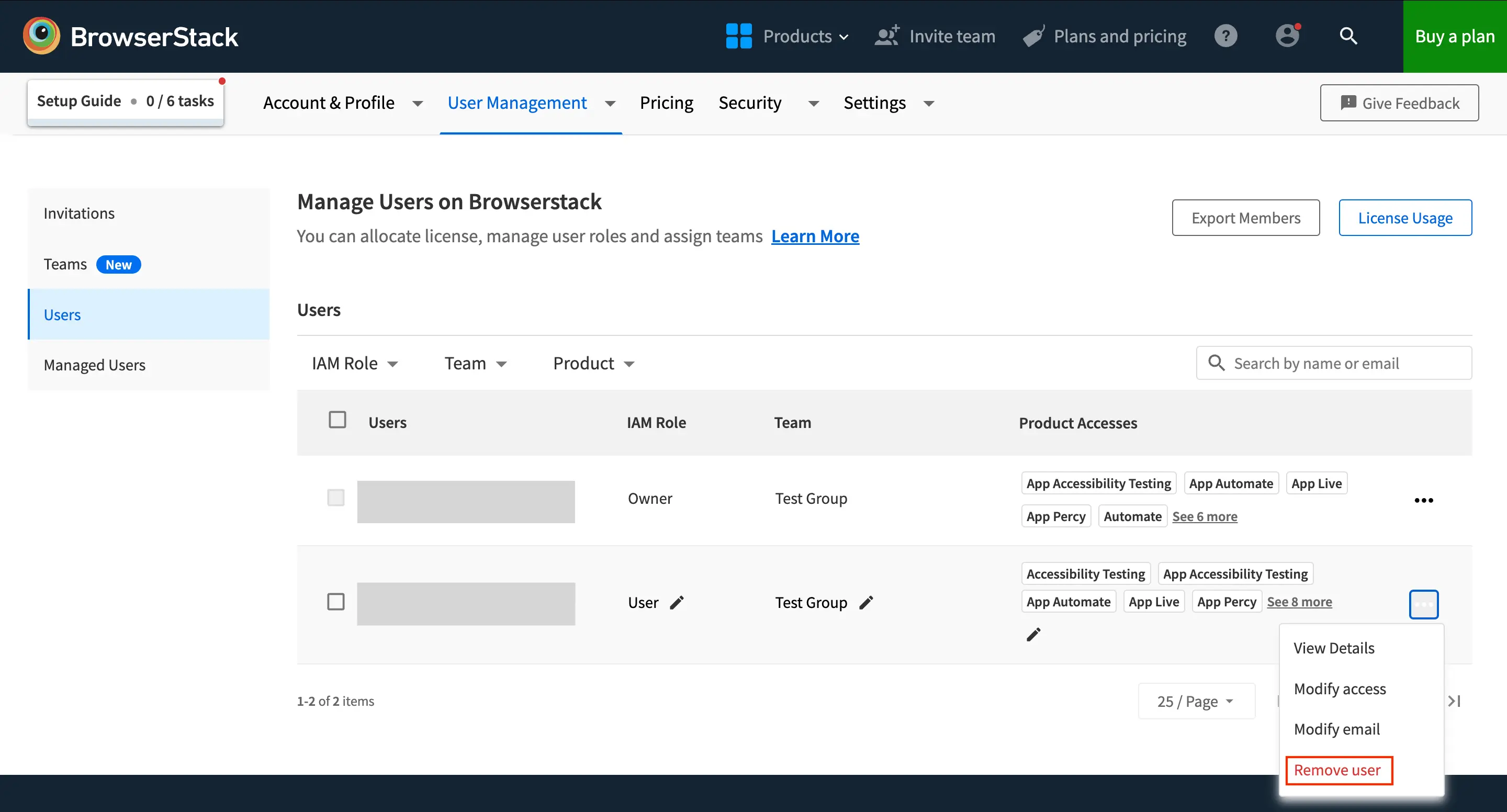
- Click on Confirm to confirm the removal of the user.
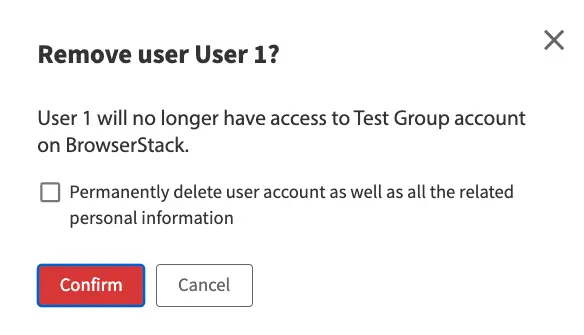
- Success message will be shown confirming removal of user
Owner and Admins of Organisations on Enterprise plan will be able to delete account of Users.
- They need to check the delete option available in Remove users option.
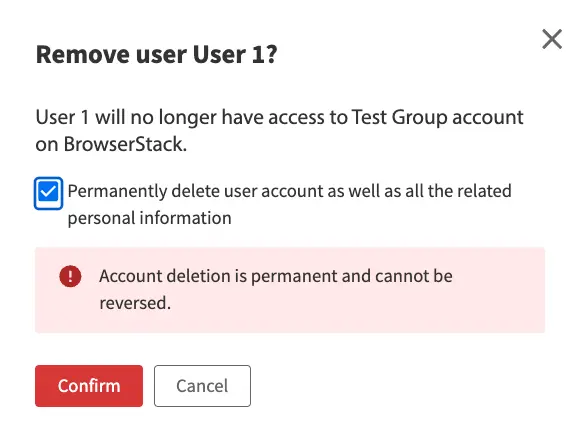
Remove users from the organization in bulk
BrowserStack allows you to perform bulk actions for removing users by performing the following steps:
- Log in to your BrowserStack account.
- Click the User Profile icon in the top-right corner, then select User Management and click Users.

- Select the records you want to edit. You can apply filters to your table to filter out the records you want to edit.
- To edit a few individual records, select the checkboxes next to the records you want to edit.
- To edit all of the records, select the checkbox at the top left of the table.

- Click Action at the top of the table and select Remove user
- Click on Confirm to confirm removal of users

Effects of removing users from the organization
When user is removed from the Organisation:
- Removed user won’t be able to access any Organisation information on BrowserStack.
- The team member receives an email telling them that they have been removed from the Organization account on BrowserStack.
- Any tests which were run by this member (as part of your organization account) will not be deleted. They will be visible on the respective product dashboards.
- Removed user will be moved to Free Trial account on BrowserStack
We're sorry to hear that. Please share your feedback so we can do better
Contact our Support team for immediate help while we work on improving our docs.
We're continuously improving our docs. We'd love to know what you liked
We're sorry to hear that. Please share your feedback so we can do better
Contact our Support team for immediate help while we work on improving our docs.
We're continuously improving our docs. We'd love to know what you liked
Thank you for your valuable feedback!