Integrate BrowserStack App Automate with Slack
This document guides you with the step by step process to integrate Slack with BrowserStack to get notified for every test failure and daily builds summary.
If you are still using the older dashboard, see the documentation for the old dashboard.
Integrating Slack with BrowserStack helps you:
- Debug your failed tests directly from Slack
- Obtain a summary of all your builds executed during the day
In case of failed tests, a message is sent to your desired channel on Slack with the following information:
- The name of the test executed
- The reason why your test failed
- A link to see the video of the test
- A link to debug your test from the App Automate dashboard
At the end of the day, the summary of all the builds that were executed during the day will be sent. The Slack message will contain the following information:
- Number of builds executed in the day
- Number of builds passed in the day
- Number of builds failed in the day
- A link to the App Automate dashboard to debug failed builds
The Slack notification for your BrowserStack builds are received at an individual user level and not at a group or organization level.
Integrating with Slack
Integration with Slack has been kept as a simple one-click process. Following are the steps to integrate Slack with BrowserStack:
Step 1: Once you reach your App Automate dashboard, select Integrations as shown in the following figures:

Step 2: Click on Connect under Slack section.
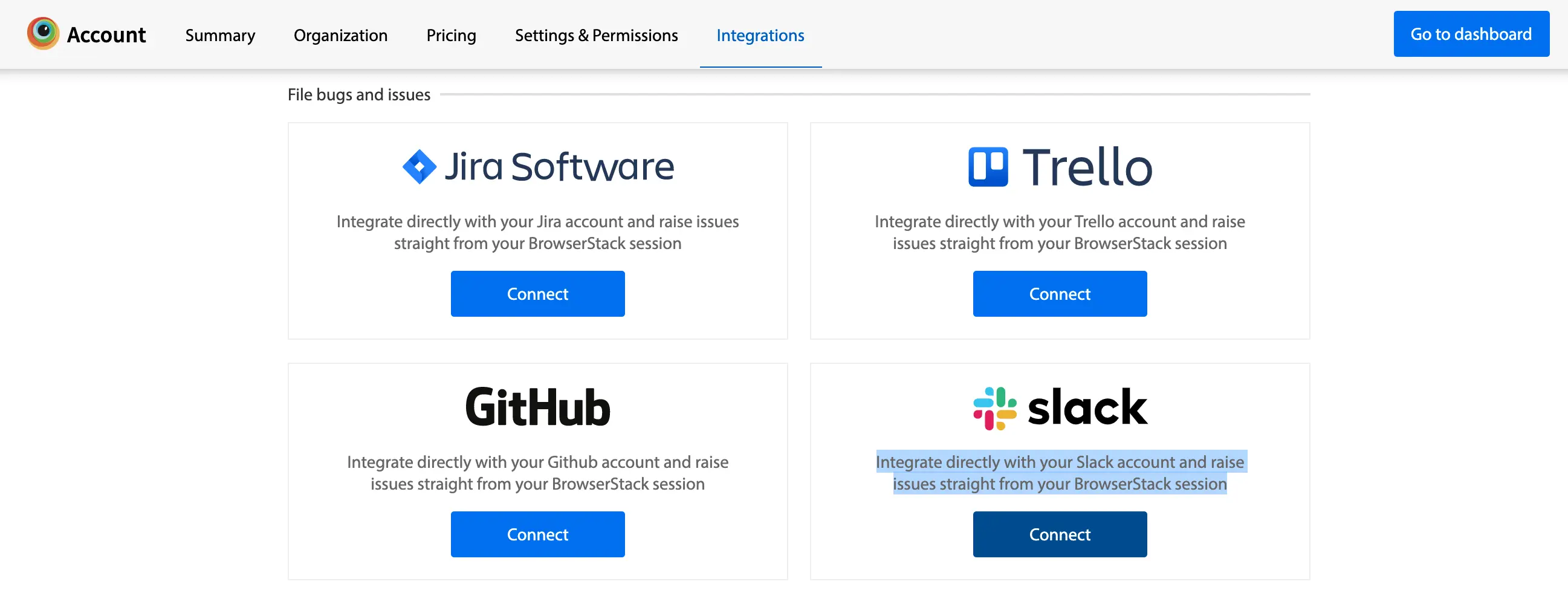
Step 3: Click Install to finish the integration.
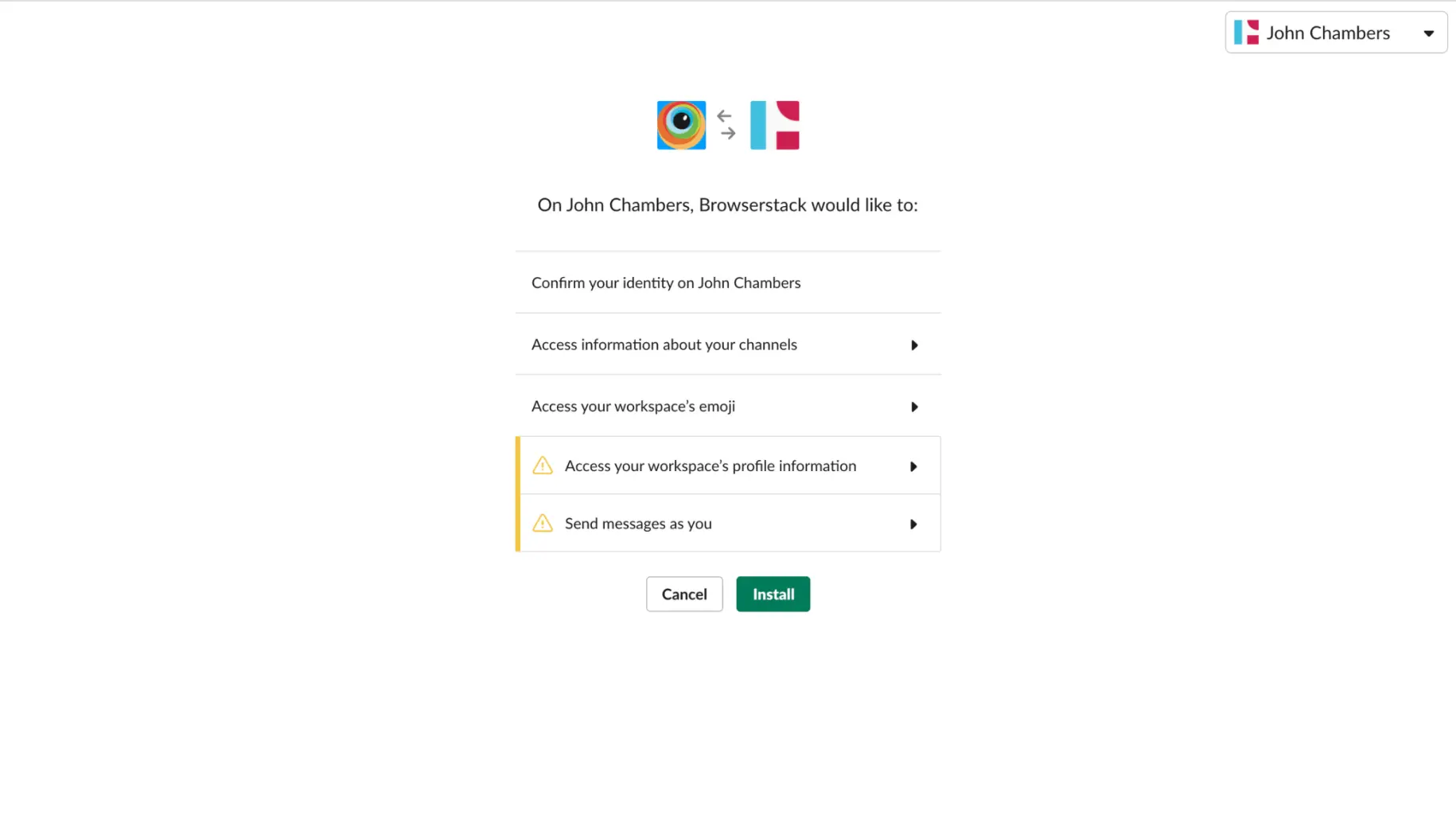
Configuring your Failed Test Summary and Daily Build Summary
Step 1: Once you have integrated with Slack, you will be taken to the Configuration Modal under your account.
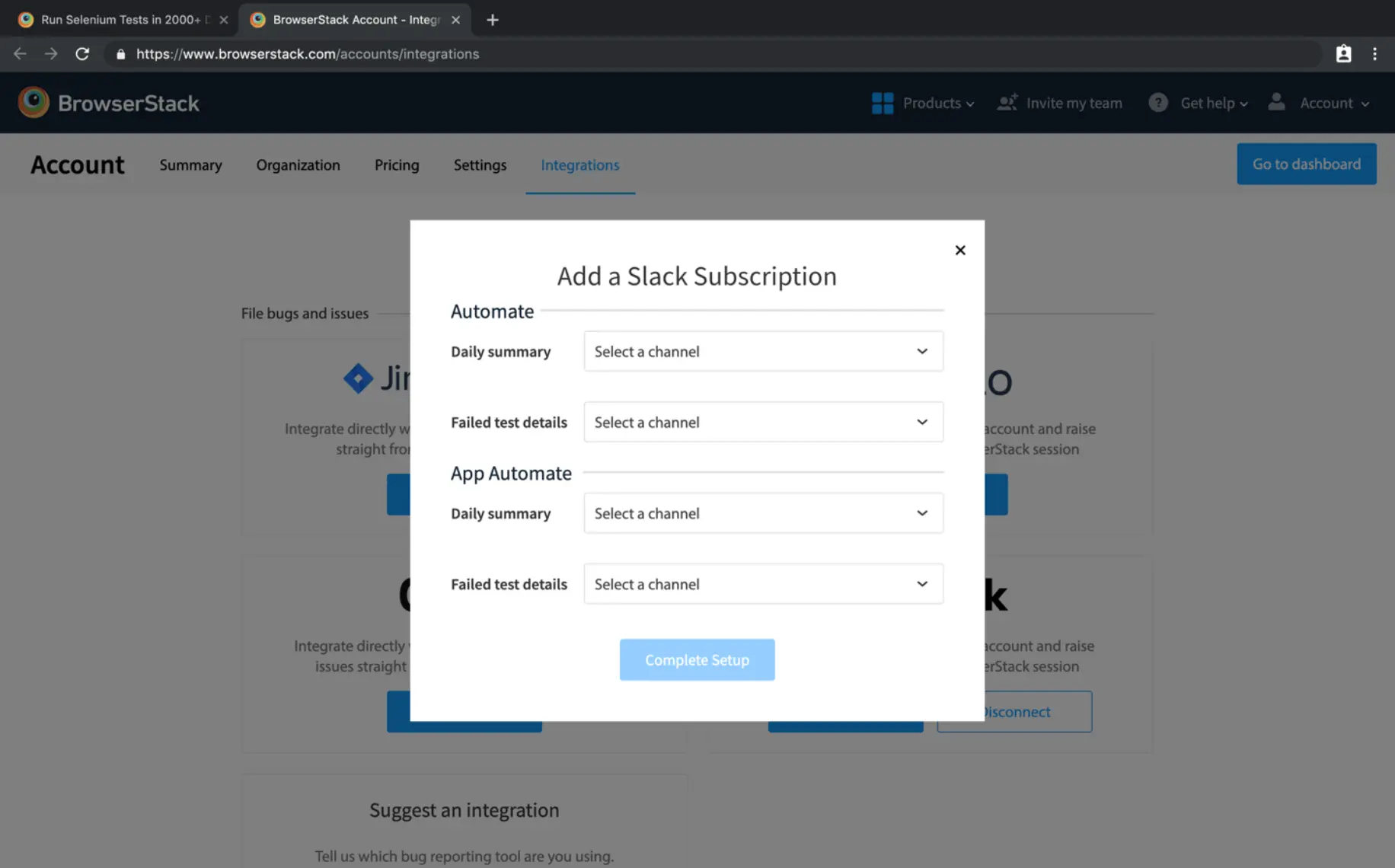
Step 2: Select the channel on which you want to configure your daily build and your failed test details. You can separately configure for Automate and App Automate products.
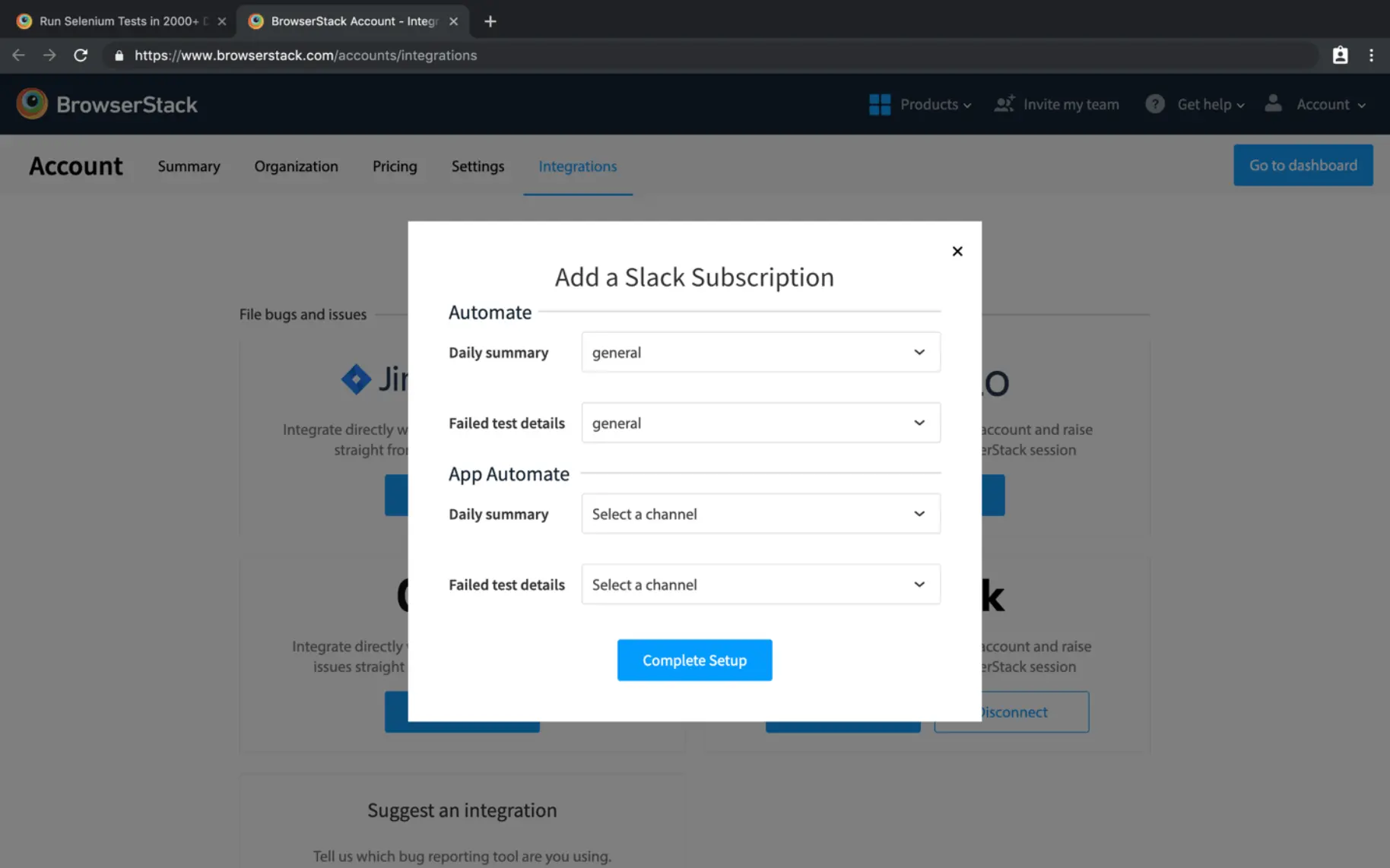
Step 3: Click on Complete Setup button.
You will get the failed test summary in Slack

You will get the summary of all the builds in Slack
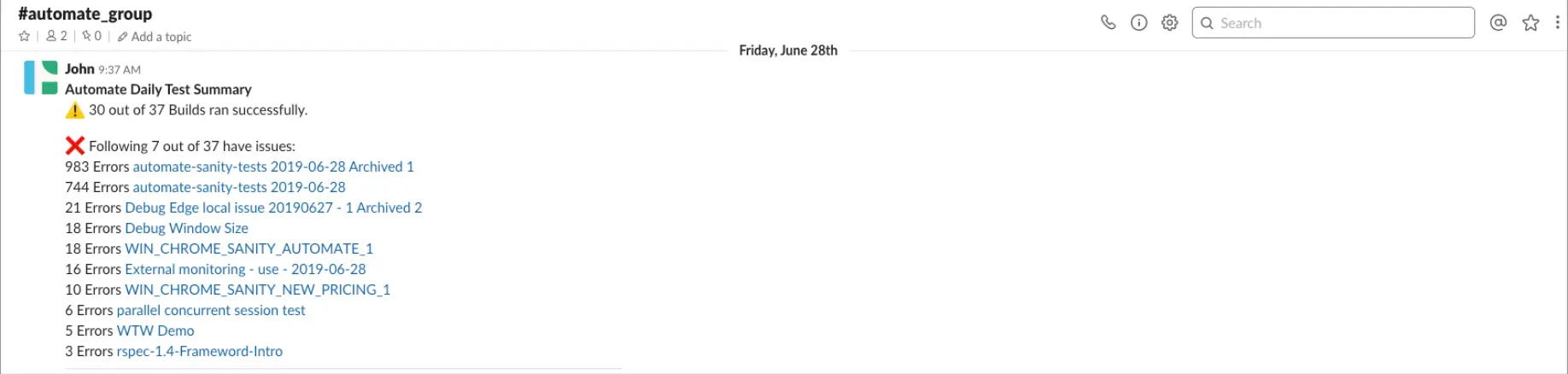
Manage your Integration for Slack
You can easily manage your integration for Slack by going to the Integrations page available in the Account section.
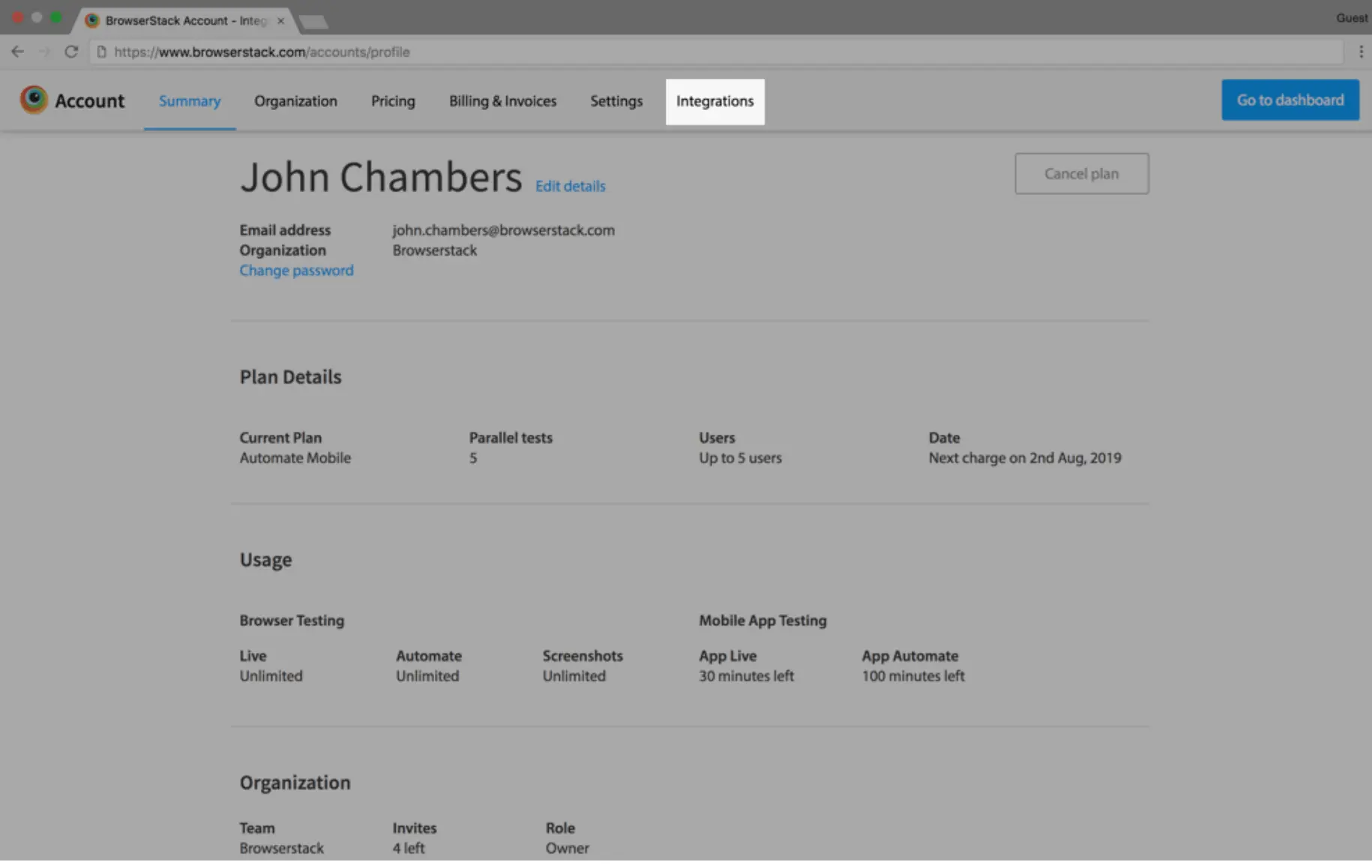
The Integrations page will be your central place to manage your different integrations.
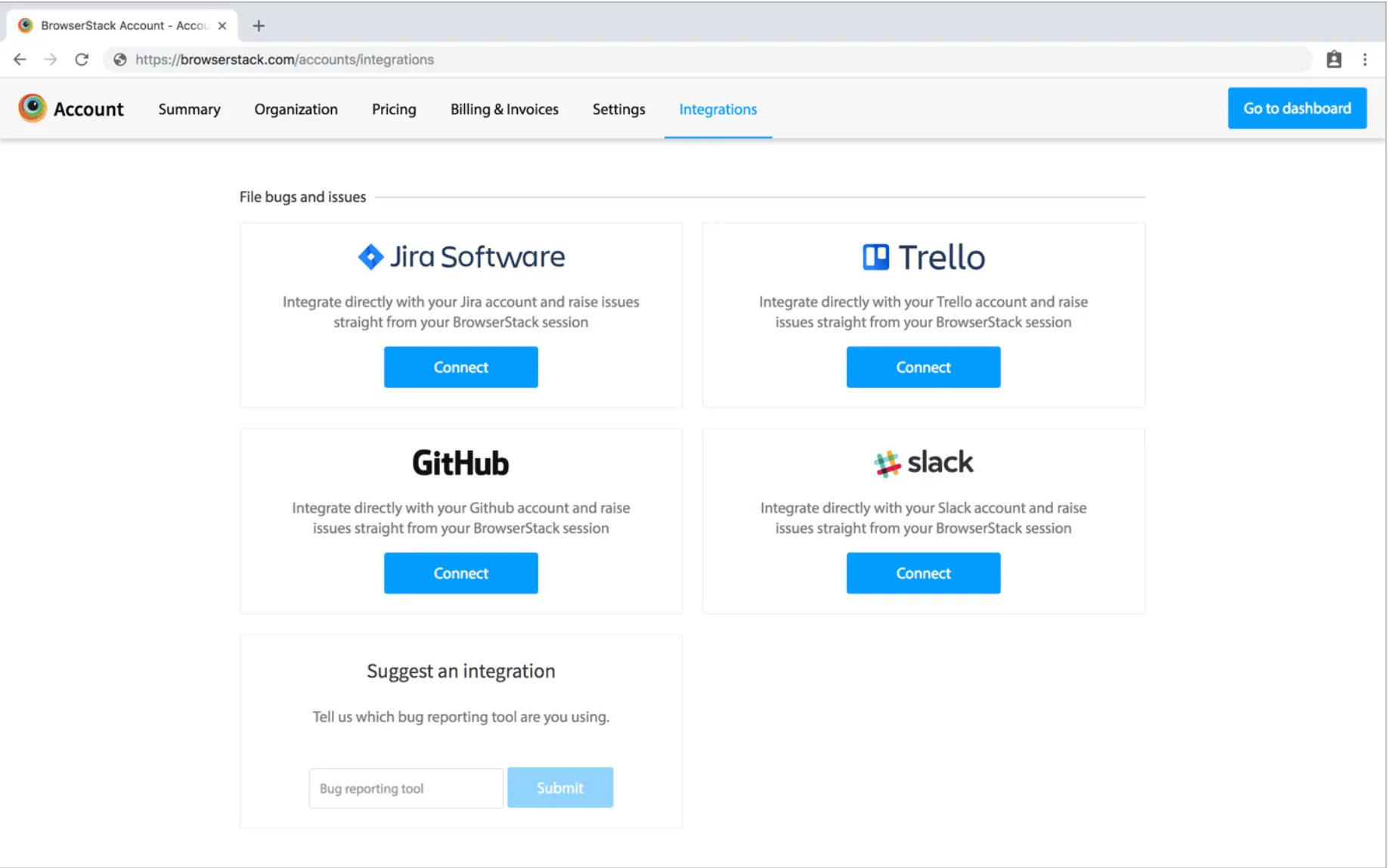
Your privacy is important to us, and so is being transparent about how we collect, use, and share information about you. View our Privacy Policy.
We're sorry to hear that. Please share your feedback so we can do better
Contact our Support team for immediate help while we work on improving our docs.
We're continuously improving our docs. We'd love to know what you liked
We're sorry to hear that. Please share your feedback so we can do better
Contact our Support team for immediate help while we work on improving our docs.
We're continuously improving our docs. We'd love to know what you liked
Thank you for your valuable feedback!

