View Accessibility scan results
Learn how to view and interpret Accessibility scan results for your website.
After a website scan run is complete, a report containing a detailed scan summary is generated. You can view these reports in the Website scanner section on the Accessibility Testing Dashboard.
To view a website scan report, follow these steps:
- Launch Accessibility Testing Dashboard.
- In the navigation menu, click Website scan.
The Website scanner page lists all the website scan reports. It has the following columns:
- Scans: Shows the name of the scan, the user who ran the scan, and the number of pages scanned.
- Latest scan on: Shows when and how the latest scan run was executed.
- Accessibility: Lists the number of accessibility issues and the number of components that have accessibility issues. You can click the issues to view a detailed report.
- Visual Scan: Shows details related to visual scans if you have selected it.
- Click the report that you want to view. You can search for the report by the user or scan name. You can also filter the reports list by the All scans or My scans filter.
- On the report page that you open, you can view the following tabs:
- Overview: Shows a trend graph of the number of issues and scan stability across the last 4 or 8 scan runs.
- Scan runs: Shows the details of the individual website scans. In the Scan runs tab, you can click an individual scan run report to see the details.
- In Accessibility scans, you can see three tabs: Summary, All issues, and Scan logs. The Summary tab shows a visual summary of the accessibility test. You can view the issues identified broken down based on their severity, the affected components and pages, issue category, conformance summary, issues that need review, and issues that are hidden.
 The Conformance summary widget in Summary tab helps you understand the level of conformance of your website on a particular report against Web Content Accessibility Guidelines(WCAG), Americans with Disabilities Act (ADA), Section 508, and European Accessibility Act (EAA), RGAA (Référentiel Général d’Amélioration de l’Accessibilité) guidelines. You can switch between the tabs to view conformance according to each guideline.
The Conformance summary widget in Summary tab helps you understand the level of conformance of your website on a particular report against Web Content Accessibility Guidelines(WCAG), Americans with Disabilities Act (ADA), Section 508, and European Accessibility Act (EAA), RGAA (Référentiel Général d’Amélioration de l’Accessibilité) guidelines. You can switch between the tabs to view conformance according to each guideline. - When you encounter an accessibility violation, click the issue in the All issues tab to view more details. Click the specific component that has the accessibility issue to view additional information, including a snapshot of the webpage where the problematic component is clearly highlighted for easier identification.
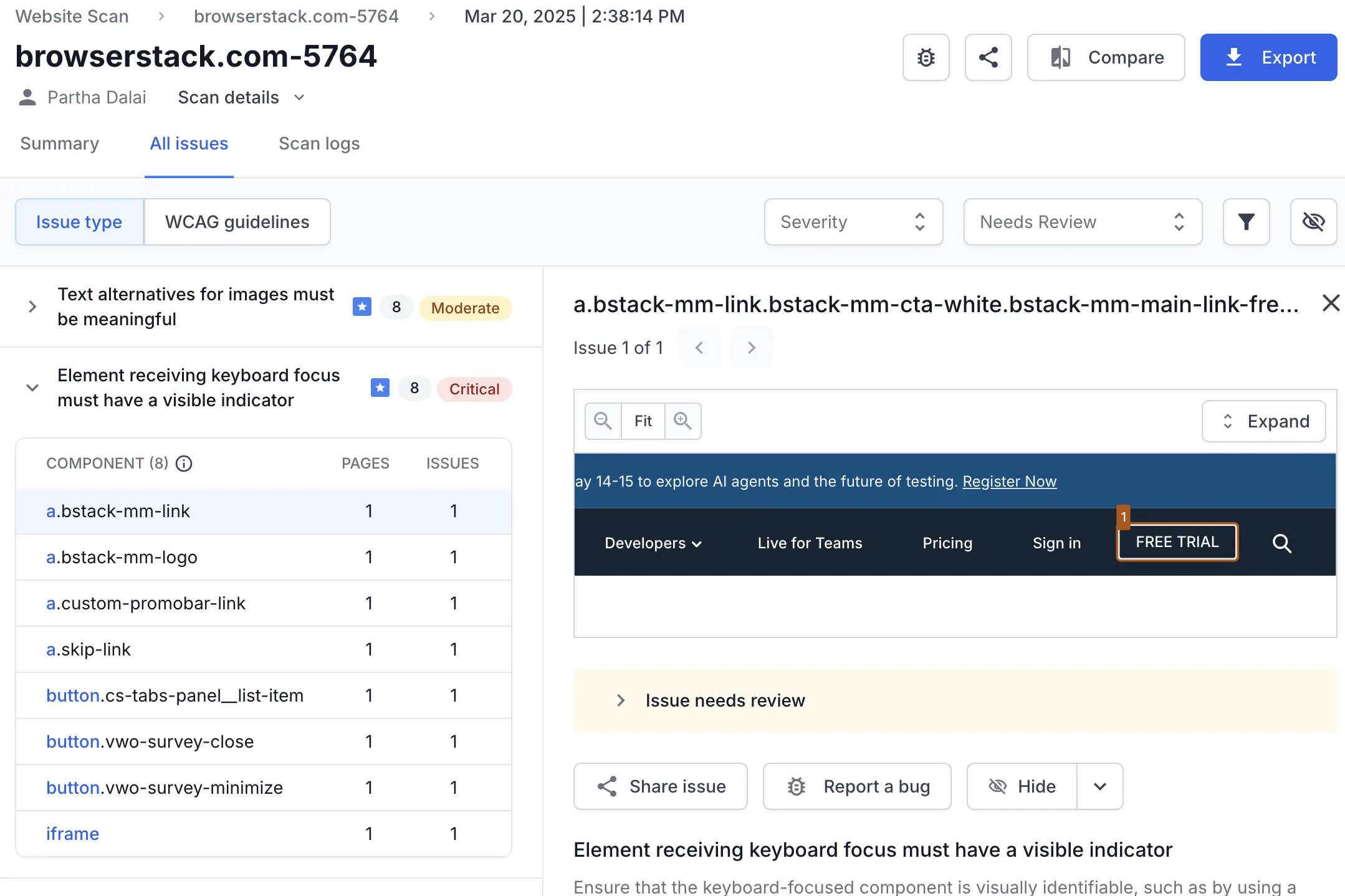
You can:- Hide or unhide specific issues.
- Determine whether items marked as Needs Review are actual issues. You can also persist this so it is applied to future reports.
- Click Linked PDFs tab to view the accessibility reports of any PDFs scanned along with your webpages.
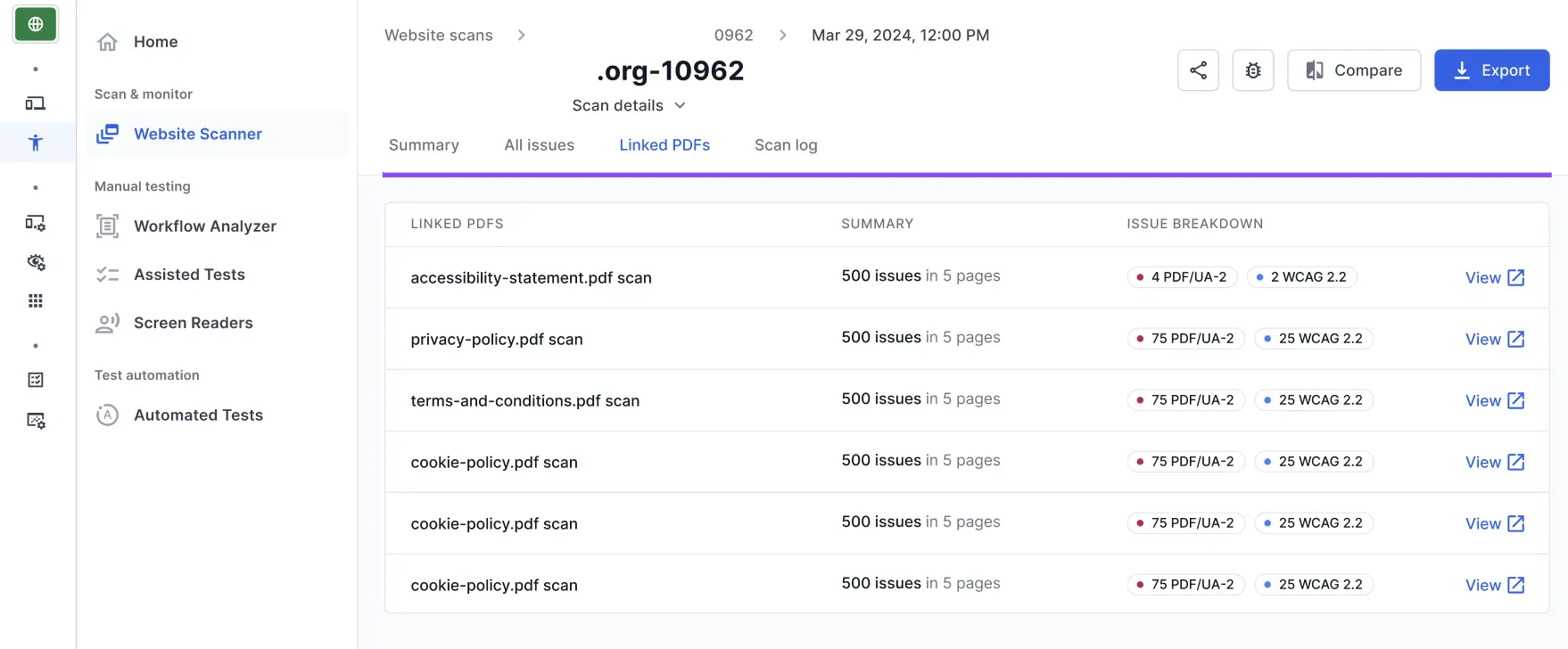
- You can click View to view a report in more detail.
You can also save these preferences for future use. If you do, BrowserStack Accessibility Testing will automatically hide or unhide issues in the same component or related to the same rule in the future. It will also determine whether similar issues under “Needs Review” should be marked as issues or not.
Issue screenshots are available only in paid plans and the free trial.
Advanced scans must be enabled to view screenshots of the component with the accessibility issue.
To share the report, click Share link. A two-tab window appears.

To share the report internally with users who have a BrowserStack account, click Copy link on the Share report tab, and share the link as appropriate.
To share the report externally with users who do not have a BrowserStack account, enable public link on the Share via public link tab.
Related topic
We're sorry to hear that. Please share your feedback so we can do better
Contact our Support team for immediate help while we work on improving our docs.
We're continuously improving our docs. We'd love to know what you liked
We're sorry to hear that. Please share your feedback so we can do better
Contact our Support team for immediate help while we work on improving our docs.
We're continuously improving our docs. We'd love to know what you liked
Thank you for your valuable feedback!