Create a scan using sitemaps
Learn how to create a visual or accessibility scan by adding URLs using sitemaps.
Follow these steps to create a scan by adding URLs from a sitemap:
Website Scanner
You can open Website Scanner from both Percy and Accessibility Testing.
From Percy, click Visual scanner > New Scan. Similarly, from Accessibility Testing homepage, click Website Scanner > New Scan. You are redirected to Website Scanner. Ensure that you have selected Accessibility Scan and/or Visual Scan as per your requirement.
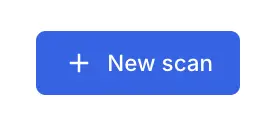
Ensure Sitemap mode is selected. In the Enter domain URL or sitemap.xml URL text field, enter the URL or sitemap.xml URL and click Add sitemap. You can also upload a xml file.

You can see a list of pages corresponding to the domain. Select the pages that you need to scan.
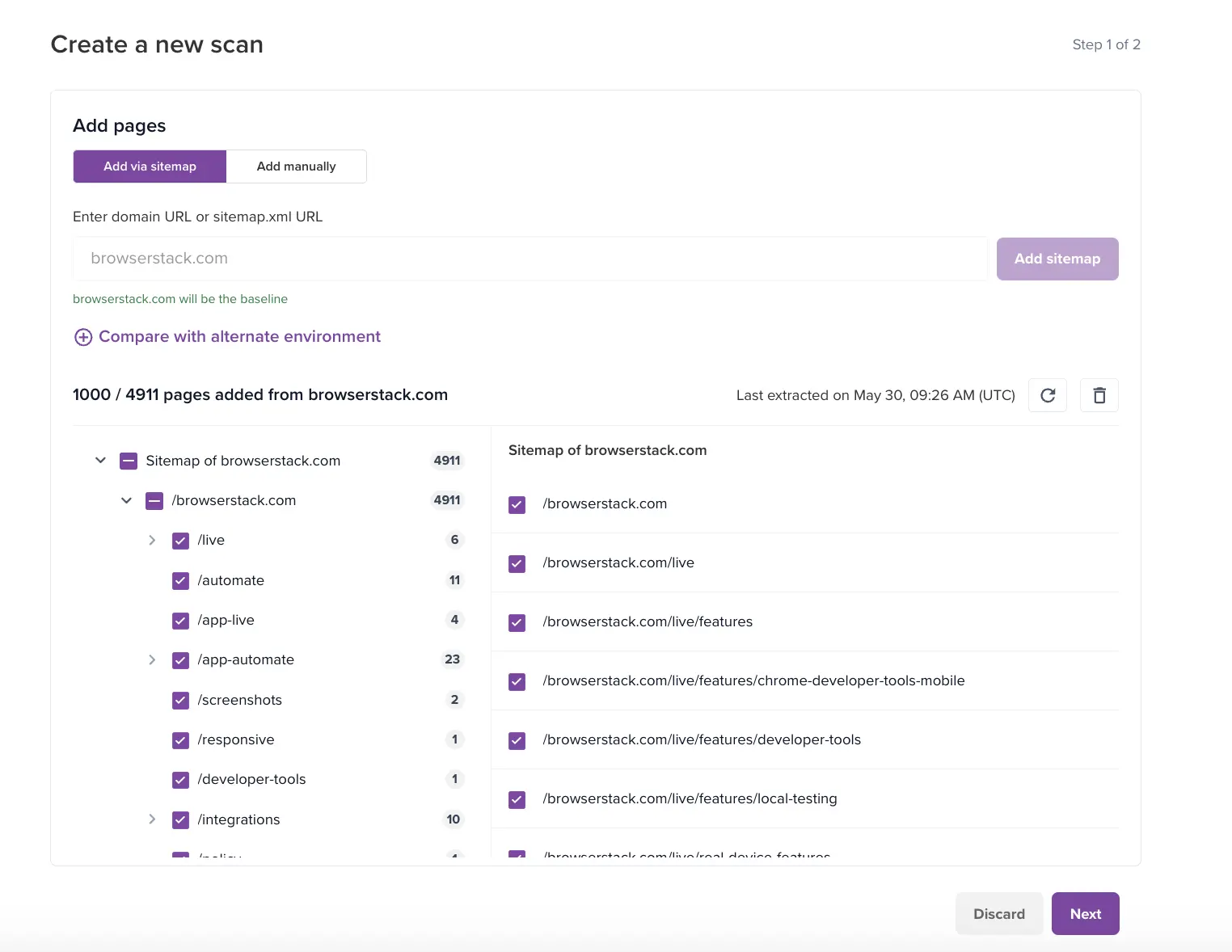 For visual testing, if you wish to examine changes in staging against production, you can use the Compare with alternate environment feature. For more information, see Compare Visual Changes against Alternate Environment.
For visual testing, if you wish to examine changes in staging against production, you can use the Compare with alternate environment feature. For more information, see Compare Visual Changes against Alternate Environment.
For visual testing, all URLs in the sitemap can be loaded, but a maximum of 1000 can be added to a particular scan by selecting or de-selecting URLs. By default, the first 1000 URLs are selected.
- Enter a Scan Name, which is auto-populated but can be edited using the edit option. Schedule the scan as needed, and click the settings icon or the edit option to modify scan settings.

-
Enable Enable recurring scans, and enter the recurrence details. For more information, see how to schedule scan. To scan a page that requires a user authentication, add Test pages behind login in Scan Settings.

-
In Accessibility Scan tab (if you have selected Accessibility Scan), you can select scan version, enable or disable advanced scan, include or exclude needs review rules, and include or exclude best practice rules.

-
In Visual Scan tab (if you have selected Visual Scan), you can select viewport setting and add delay.

-
Click back button to return to main page and select Create Scan.

Scans will begin running right away if Schedule recurrent scans is not enabled.
Related topics
We're sorry to hear that. Please share your feedback so we can do better
Contact our Support team for immediate help while we work on improving our docs.
We're continuously improving our docs. We'd love to know what you liked
We're sorry to hear that. Please share your feedback so we can do better
Contact our Support team for immediate help while we work on improving our docs.
We're continuously improving our docs. We'd love to know what you liked
Thank you for your valuable feedback!
