Get started with BrowserStack Enterprise
Learn how to set up your BrowserStack Enterprise account.
This guide helps new users set up their BrowserStack Enterprise accounts efficiently. It offers step-by-step instructions to set up teams and configure login security.
BrowserStack Enterprise offers a user-friendly interface and a straightforward setup guide. On the BrowserStack dashboard, click the User Profile icon and click Account & Profile. Now, click the Setup Guide button at the top left to begin.
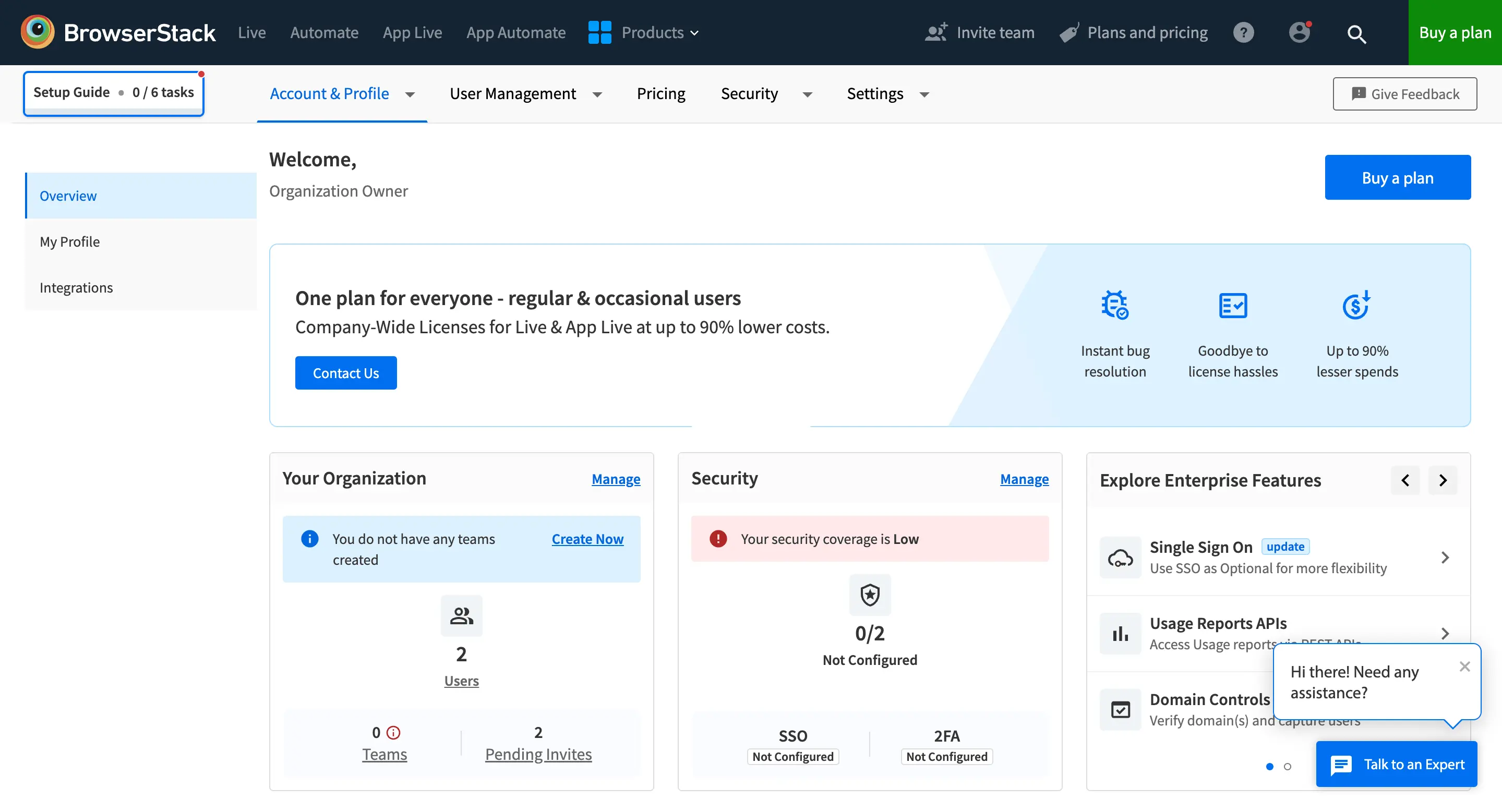
The Setup Guide page appears. This guide is divided into two parts for your ease of use: setting up your team and setting up security controls. Each part is presented in a separate guide to simplify the process.
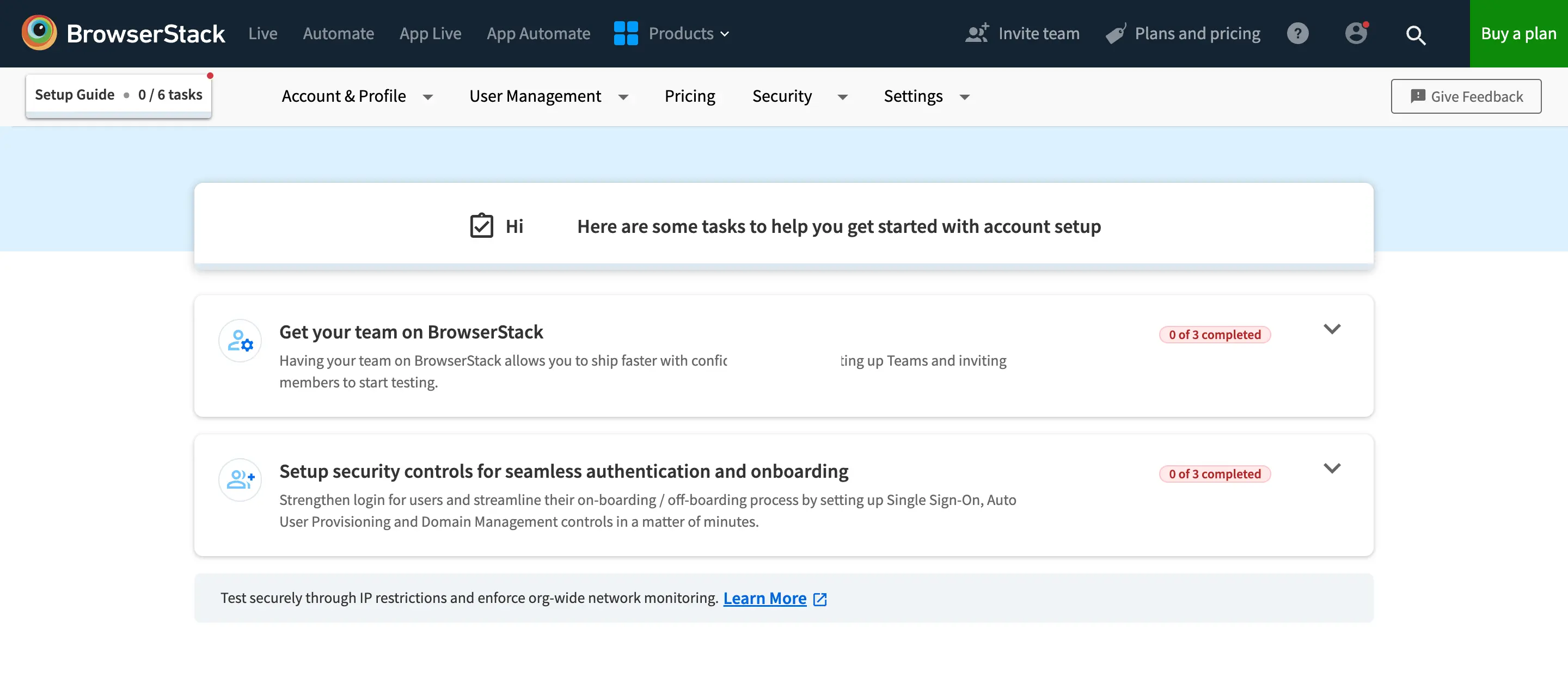
By following these guides, you will be able to:
Step 1: Set up Teams
Teams is a vital feature of BrowserStack Enterprise. It allows you to replicate your organization’s internal team structure within BrowserStack. You can create one or more teams within your organization. This allows your teams to work together effectively using various BrowserStack products. On the Setup Guide page, expand the Get your team on BrowserStack section and click each button to go to the appropriate section.
After setting up your team and adding both admins and members, you can move on to the next part of the guide.
Step 2: Set up Security Controls
Implement Single Sign-On, Auto User Provisioning, and Domain Management controls. It secures login and simplifies how users join and leave the organization. On the Setup Guide page, expand the Setup security controls section and click each button to go to the appropriate section.
How tos
As a new user, there may be additional tasks you need to perform to manage your teams and user access on BrowserStack. Refer to these detailed guides for further help.
We're sorry to hear that. Please share your feedback so we can do better
Contact our Support team for immediate help while we work on improving our docs.
We're continuously improving our docs. We'd love to know what you liked
We're sorry to hear that. Please share your feedback so we can do better
Contact our Support team for immediate help while we work on improving our docs.
We're continuously improving our docs. We'd love to know what you liked
Thank you for your valuable feedback!
