Playwright with MSTest
Your guide to running tests using MSTest SDK on BrowserStack’s Playwright Grid of 100+ browser-OS combinations.

This section covers running your first build with BrowserStack’s sample repo. To run builds with your existing test suite(s), skip to integrate your test suite.
Prerequisites
BrowserStack Username and Access key. You can find this in your account profile section. If you do not have an account yet, sign up for a Free Trial.
The BrowserStack SDK for MSTest is currently not available on Mac computers with the M1 and M2 chip architecture.
Run a sample build
Run a sample MSTest test build, using your preferred method on BrowserStack:
Get sample project
Get our sample project by following these steps:
Import the downloaded project
Click File > Open. Navigate to your project and open it.
Configure your browserstack.yml config file
The browserstack.yml file holds all the required capabilities to run your tests on BrowserStack.
Set access credentials
Set userName and accessKey parameters in the browserstack.yml file, available in the root directory, to authenticate your tests on BrowserStack.
Specify platforms to test on
Set the browsers/OS you want to test under the platforms object. Select over 100+ browsers-OS combinations from the list of supported browsers and OS.
Update the browserstack.yml config file
Copy and replace the following config in the browserstack.yml file available in the root directory of the project. Note that the values in the platforms section are sample values. Replace them with the browser-OS combination of your choice.
userName: YOUR_USERNAME
accessKey: YOUR_ACCESS_KEY
platforms:
- os: Windows
osVersion: 11
browserName: chrome
browserVersion: latest
- os: OS X
osVersion: Ventura
browserName: playwright-webkit
browserVersion: latest
- os: Windows
osVersion: 11
browserName: playwright-firefox
browserVersion: latest
browserstackLocal: true
buildName: browserstack build
projectName: BrowserStack SampleRun sample tests on BrowserStack!
On the Visual Studio toolbar, select Test → Test Explorer.
Right-click on your test and click Run.
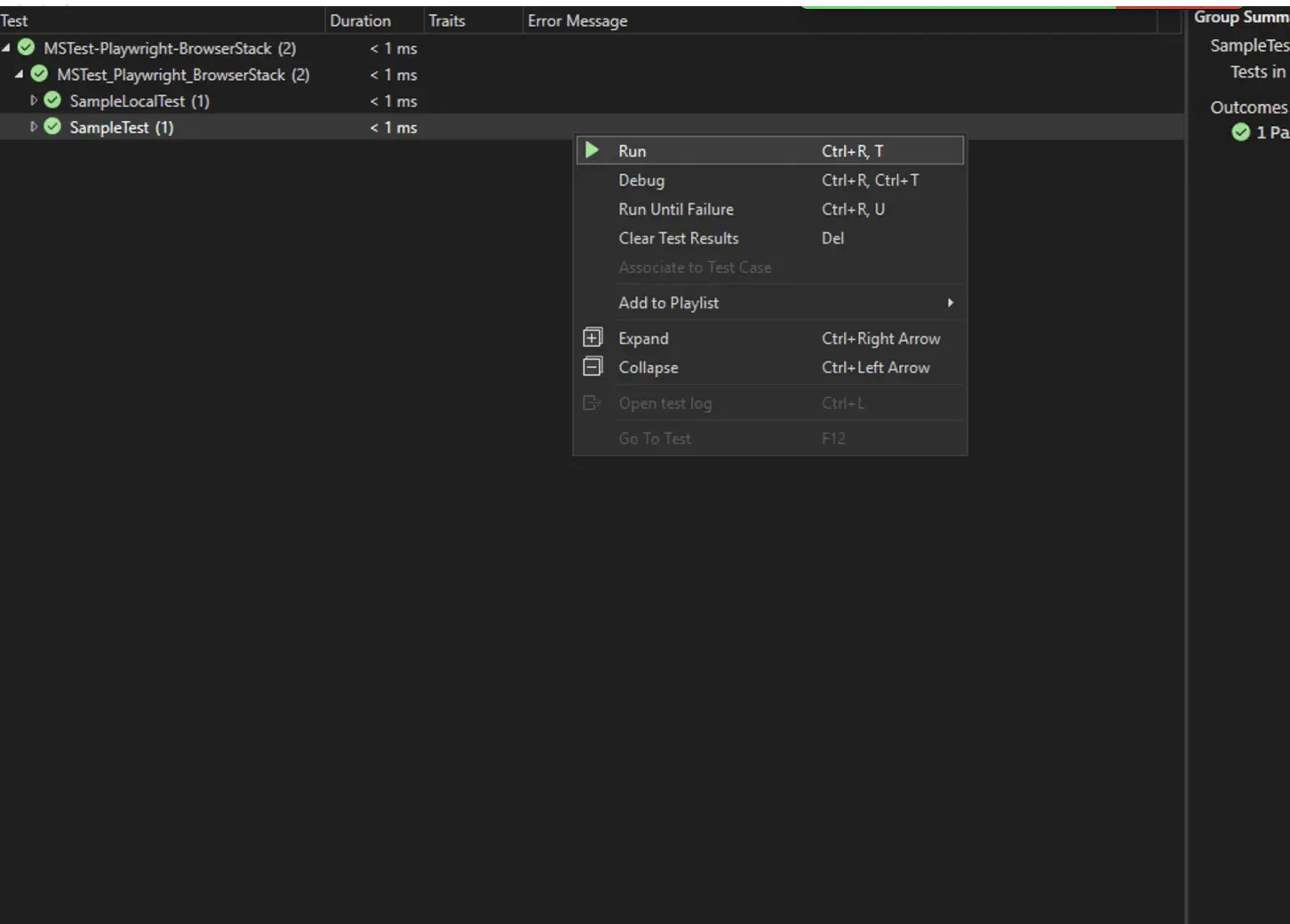
View test results
View your tests on the BrowserStack Automate dashboard. To learn more about the dashboard, check the view test results document.
Next steps
After you have successfully run your first test on BrowserStack, try integrating your test suite with BrowserStack.
We're sorry to hear that. Please share your feedback so we can do better
Contact our Support team for immediate help while we work on improving our docs.
We're continuously improving our docs. We'd love to know what you liked
- RESOURCES
We're sorry to hear that. Please share your feedback so we can do better
Contact our Support team for immediate help while we work on improving our docs.
We're continuously improving our docs. We'd love to know what you liked
Thank you for your valuable feedback!



