Change device orientation for Playwright Tests
Change the device orientation for Playwright tests on BrowserStack Automate.
When testing an application for smart devices, you might want to test the application in different layouts. Using the custom deviceOrientation capability, you can change the device orientation and observe how your application behaves in different layouts.
Mobile device orientation is supported only on Android devices. BrowserStack Playwright testing is not supported on iOS devices.
| Capability | Description | Expected values |
|---|---|---|
deviceOrientation |
Set the screen orientation of the mobile device | A string. Default is portrait. portrait if you want the device to be in portrait mode, landscape otherwise. |
Use the following sample code snippets to set the device orientation to landscape:
If you are using BrowserStack SDK, you can set the following capabilities in the browserstack.yml file:
BrowserStack SDK is a plug-n-play solution that takes care of all the integration steps for you. Using the BrowserStack SDK is the recommended integration method for your project. To know more, visit the SDK core concepts page.
// Change device orientation to landscape
DesiredCapabilities caps = new DesiredCapabilities();
caps.setCapability("deviceOrientation", "landscape");
// Change device orientation to landscape
var capabilities = {
"deviceOrientation" : "landscape"
}
// To get landscape orientation on android device
ChromeOptions capability = new ChromeOptions();
capability.AddAdditionalCapability("deviceOrientation", "landscape", true);
// To get landscape orientation on iOS devices
SafariOptions capability = new SafariOptions();
capability.AddAdditionalCapability("deviceOrientation", "landscape");
# Change device orientation to landscape
$caps = array(
"deviceOrientation" => "landscape"
);
# Change device orientation to landscape
capabilities = {
"deviceOrientation" : "landscape"
}
# Change device orientation to landscape
caps = Selenium::WebDriver::Remote::Capabilities.new
caps["deviceOrientation"] = "landscape"
// Change device orientation to landscape
DesiredCapabilities caps = new DesiredCapabilities();
caps.setCapability("deviceOrientation", "landscape");
// Change device orientation to landscape
var capabilities = {
"deviceOrientation" : "landscape"
}
// To get landscape orientation on android device
ChromeOptions capability = new ChromeOptions();
capability.AddAdditionalCapability("deviceOrientation", "landscape", true);
// To get landscape orientation on iOS devices
SafariOptions capability = new SafariOptions();
capability.AddAdditionalCapability("deviceOrientation", "landscape");
# Change device orientation to landscape
$caps = array(
"deviceOrientation" => "landscape"
);
# Change device orientation to landscape
capabilities = {
"deviceOrientation" : "landscape"
}
# Change device orientation to landscape
caps = Selenium::WebDriver::Remote::Capabilities.new
caps["deviceOrientation"] = "landscape"
Changing the orientation of your mobile device can be done only before test execution starts, using a capability. The orientation cannot be changed in the middle of the test script.
The deviceOrientation capability in landscape mode is as follows:
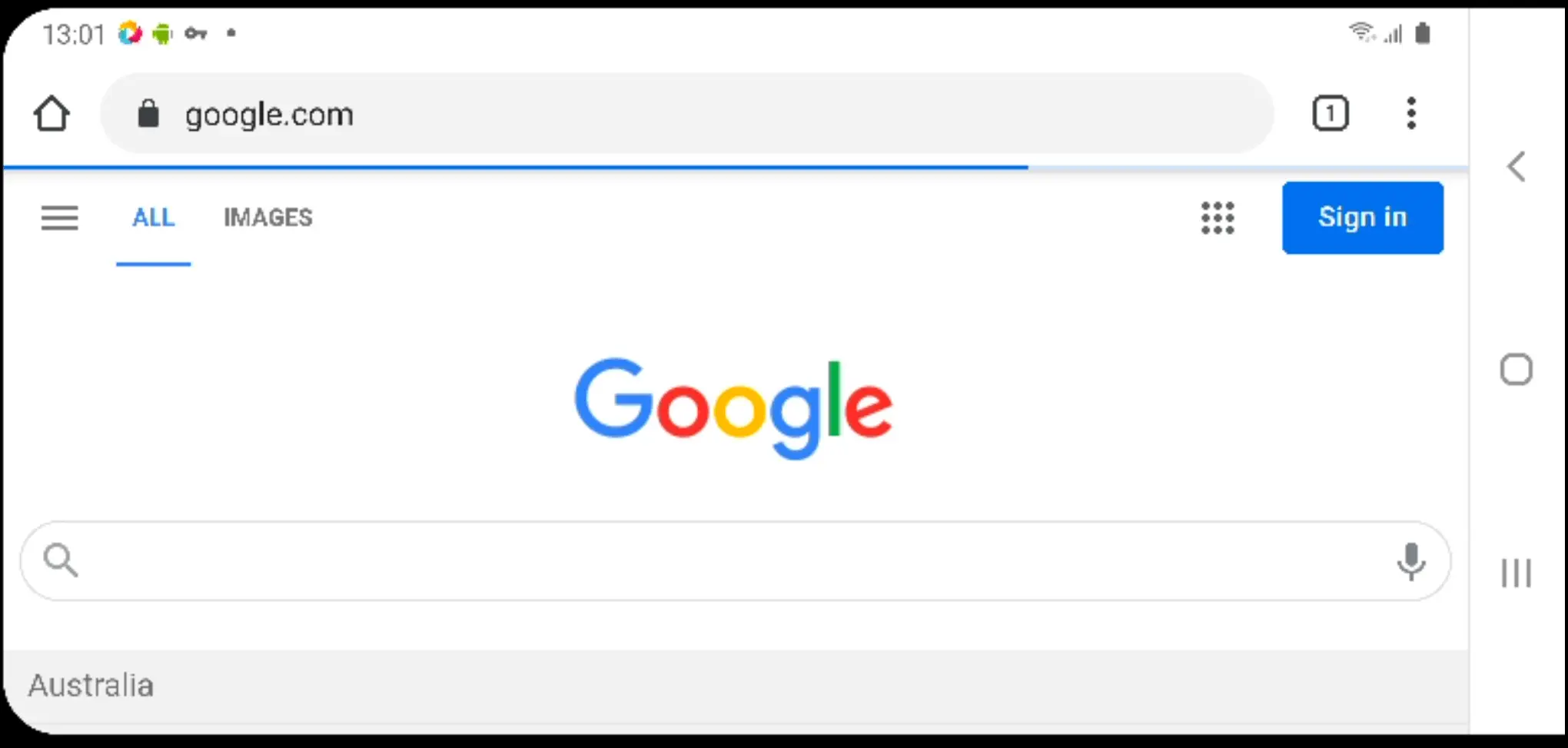
If deviceOrientation capability is not set, the test will run in portrait mode, as shown in the following figure:
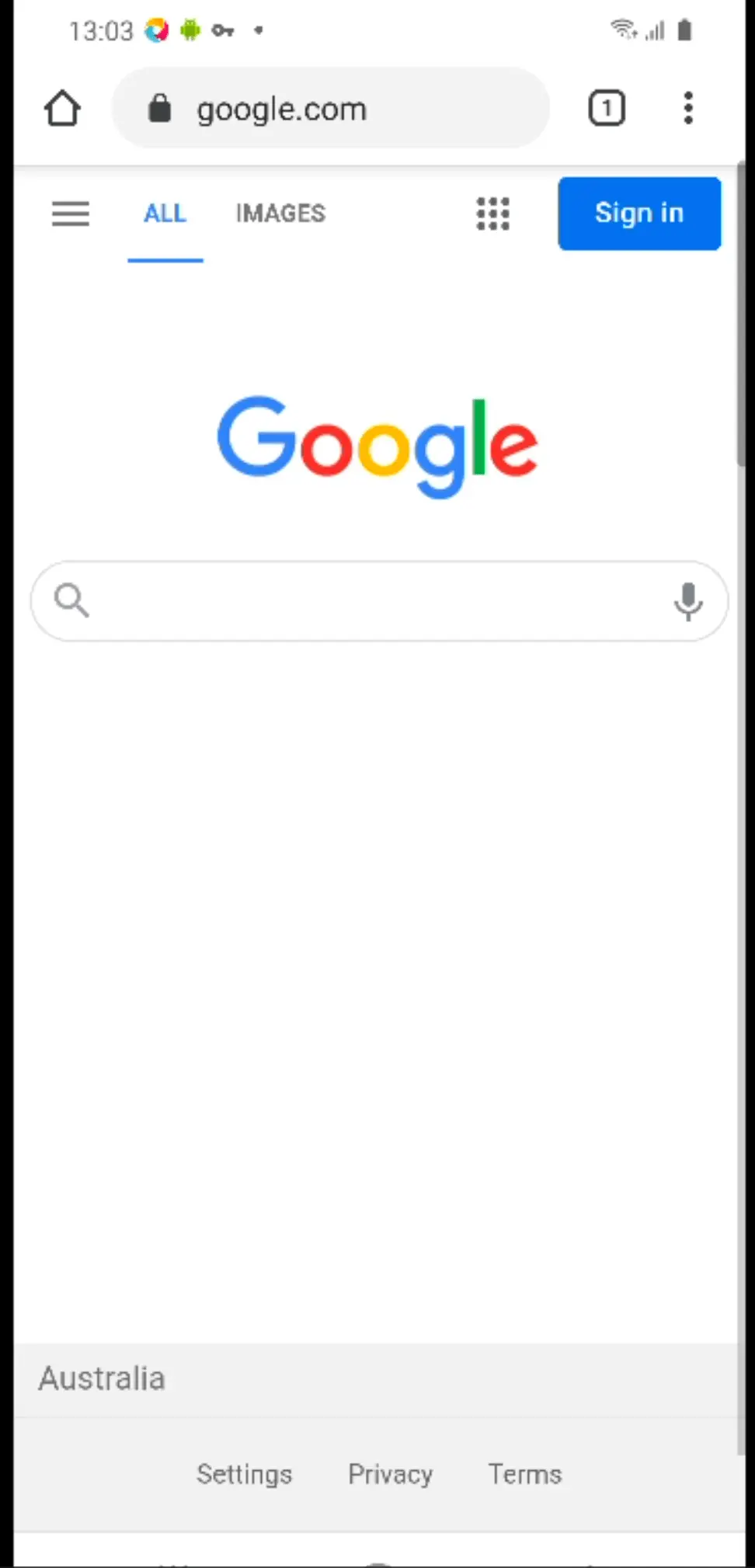
We're sorry to hear that. Please share your feedback so we can do better
Contact our Support team for immediate help while we work on improving our docs.
We're continuously improving our docs. We'd love to know what you liked
- RESOURCES
We're sorry to hear that. Please share your feedback so we can do better
Contact our Support team for immediate help while we work on improving our docs.
We're continuously improving our docs. We'd love to know what you liked
Thank you for your valuable feedback!