Debug using an interactive session
View, interact, and debug any ongoing test session using an interactive session
An interactive session lets you view, interact, and debug any ongoing test session on the Automate platform.
You will learn:
As part of running test scripts for testing websites, you may encounter bugs and issues. The typical debugging process involves assessing the logs for clues that might help us mitigate the issues.
Though this seems a logical approach to resolving an issue, it might not work for all kinds of issues. In some cases, where the test fails due to the presence or absence of a visual element that isn’t factored as part of the test script, the verbose logs would fail to help.
Supported OS
The following table lists the supported OS where you can use interactive sessions. The interactiveDebugging capability allows you to debug interactively while a session is in progress.
| Component | Versions |
|---|---|
| Windows platform | 11 and 10 |
| macOS platform | Ventura, Monterey, Big Sur, Catalina, Mojave |
The interactiveDebugging capability is currently not supported for Webkit browser on macOS.
Enable Interactive Debugging
In order to enable Interactive Debugging you will need to set interactiveDebugging capability to true.
| Capability | Description | Expected values |
|---|---|---|
interactiveDebugging |
Enable interactive debugging | A string or a boolean. Defaults to true true if you want to enable the interactive debugging. false otherwise. |
{
...
"run_settings": {
...
"interactiveDebugging": "true",
...
}
}
Start an Interactive Session
To start an interactive session for any test on the Automate dashboard, you need to complete the following steps:
- Run your test script.
- Navigate to your ongoing Automate session page and click Start an interactive session.
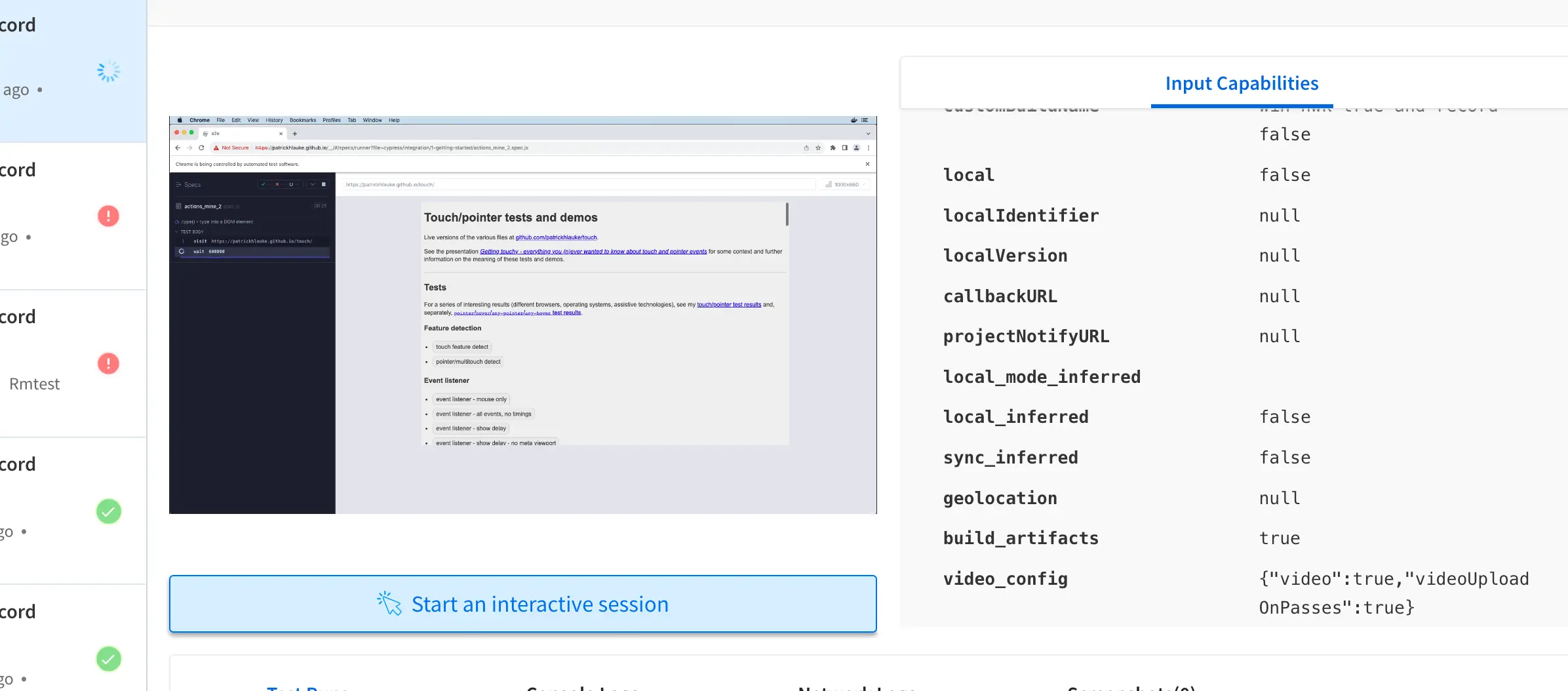
- After an interactive session starts, perform any manual testing task in the interactive window on the Automate session page.
- Stop the manual testing session by clicking Stop Interactive Session.
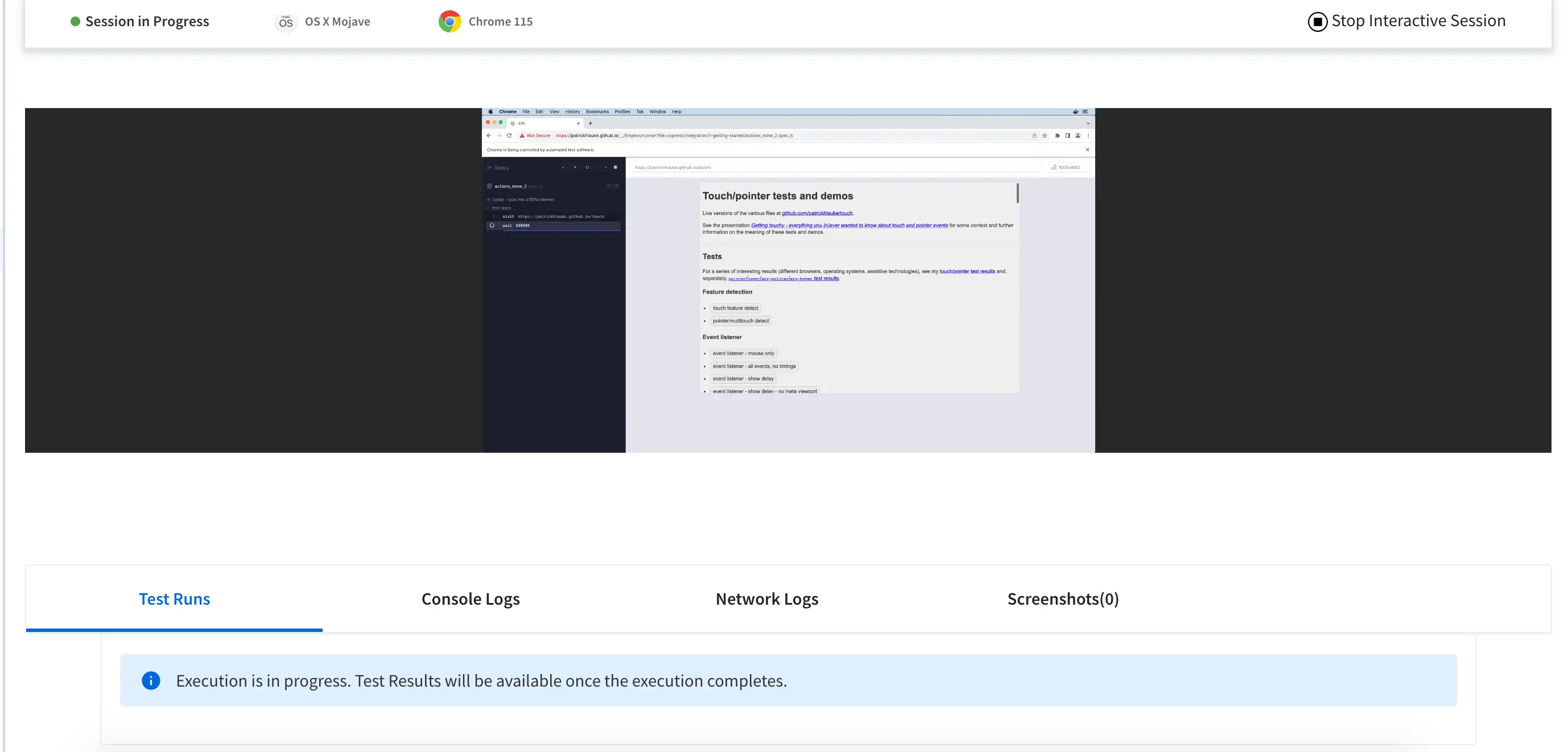
We're sorry to hear that. Please share your feedback so we can do better
Contact our Support team for immediate help while we work on improving our docs.
We're continuously improving our docs. We'd love to know what you liked
- RESOURCES
We're sorry to hear that. Please share your feedback so we can do better
Contact our Support team for immediate help while we work on improving our docs.
We're continuously improving our docs. We'd love to know what you liked
Thank you for your valuable feedback!