Device cleanup in Private Devices
Manage device cleanup on BrowserStack’s Private Devices
Inconsistent device states and repetitive setup tasks can slow down testing workflows. BrowserStack’s Private Devices addresses these challenges with customizable device cleanup options, allowing you to retain critical data or configurations between sessions while maintaining device performance and reliability.
Unlike public cloud environments, where device cleanup processes are standardized, Private Devices offers greater flexibility and control.
How device cleanup works
After each test session, the device undergoes a device cleanup process that you can customize based on your preferences. By default, the device cleanup process includes:
- Uninstall applications and clear user data: Apps and data are removed unless you choose to retain them between sessions.
- Restore to original state: The device is reset and ready for the next user.
How device cleanup differs in Private Devices
In Private Devices, device cleanup processes are tailored to your needs. Key differences from the public cloud include:
- Customizable cleanup options: You can choose to retain app states and user-specific settings between sessions or reset the device after each session.
- Enhanced flexibility: Balance between maintaining a clean slate and retaining critical data based on your workflow requirements.
Choosing to retain user data between sessions allows app states and data to persist, reducing setup time and improving productivity. When this option is selected, the following behaviours occur:
- User data and app states persist between sessions.
- Essential device-level maintenance still occurs to ensure system health and stability.
Selecting the option Retain user data between sessions retains user data between sessions. The system still performs essential maintenance and basic checks to ensure device health and stability, enabling faster reuse for testing.
For more information, refer to app-persistence.
Manage device cleanup preferences
To manage user-data cleanup preferences:
- On the Device Management Dashboard, go to the Clean Up Settings page.
- Choose one of the following options:
- Retain user data between sessions (default): Suitable for persistent environments.
- Reset all user data after each session: Ideal for strict test isolation requirements.
- Click Update Preference to save your selection.
For information on user roles and access permissions, refer to the section on the device management page.
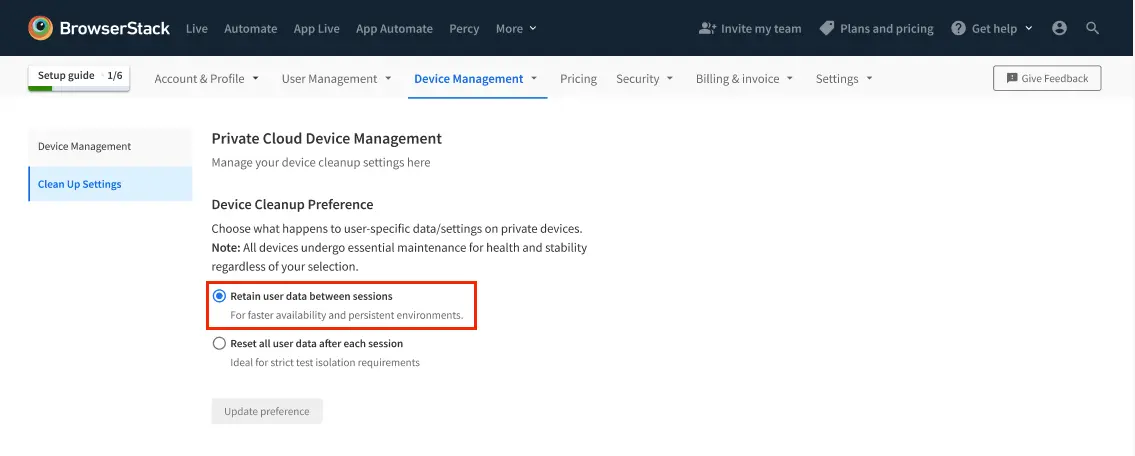
Related topic
We're sorry to hear that. Please share your feedback so we can do better
Contact our Support team for immediate help while we work on improving our docs.
We're continuously improving our docs. We'd love to know what you liked
We're sorry to hear that. Please share your feedback so we can do better
Contact our Support team for immediate help while we work on improving our docs.
We're continuously improving our docs. We'd love to know what you liked
Thank you for your valuable feedback!