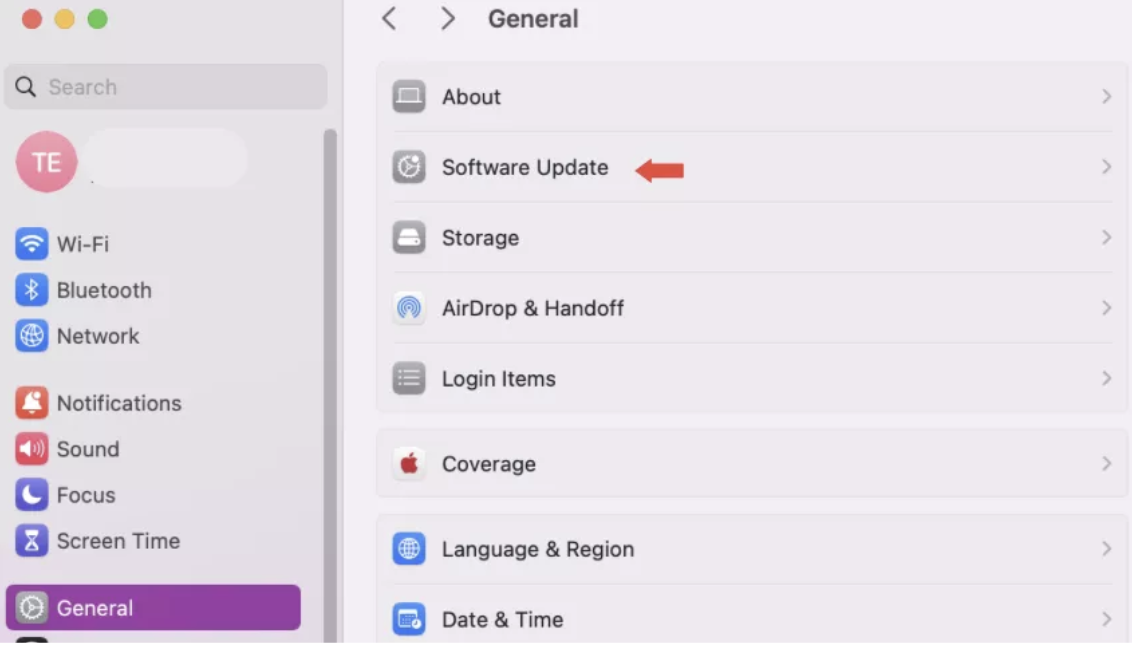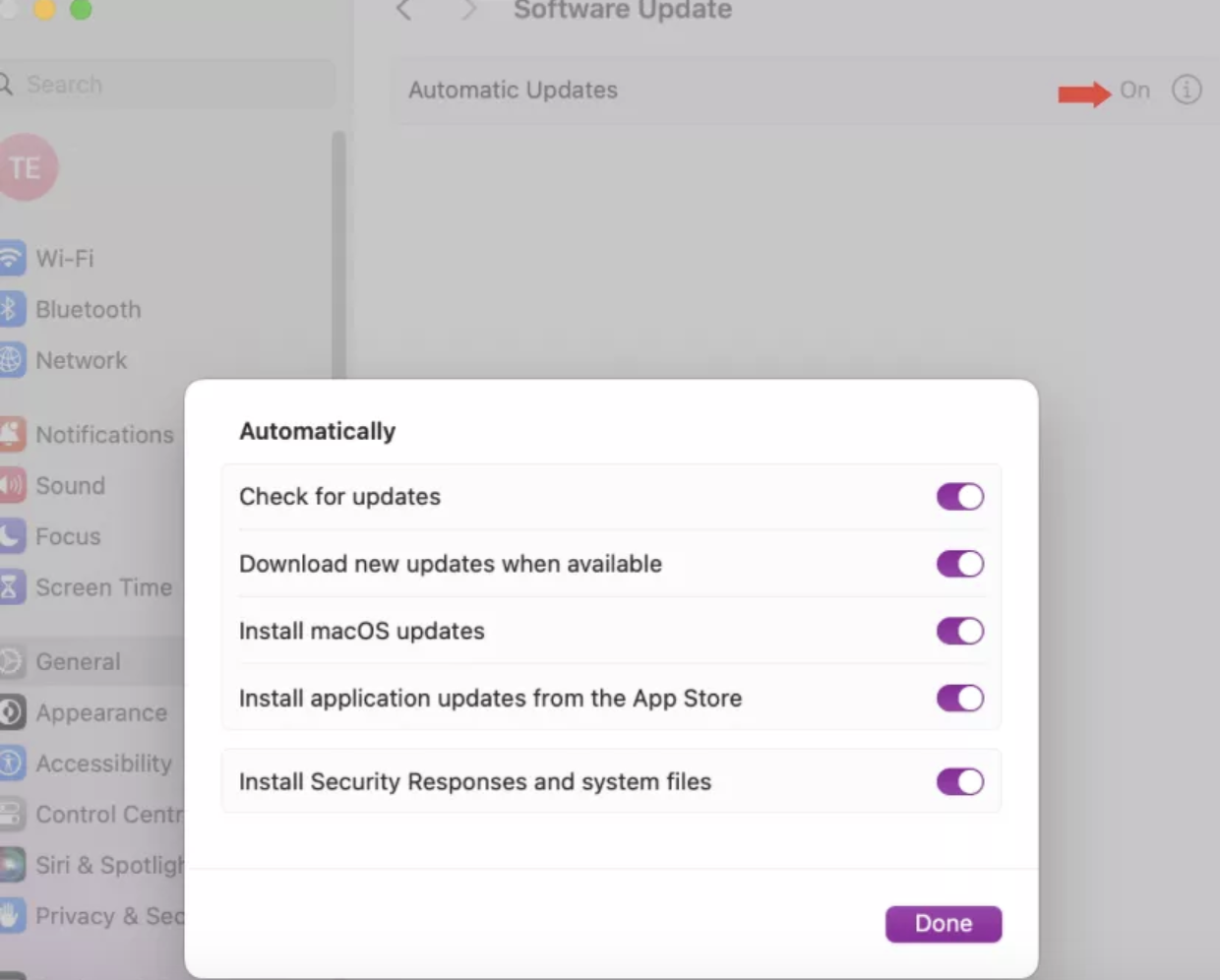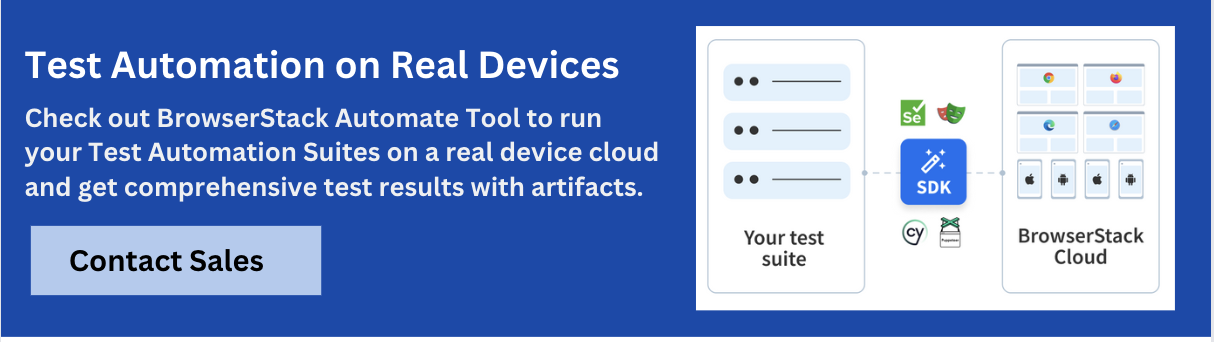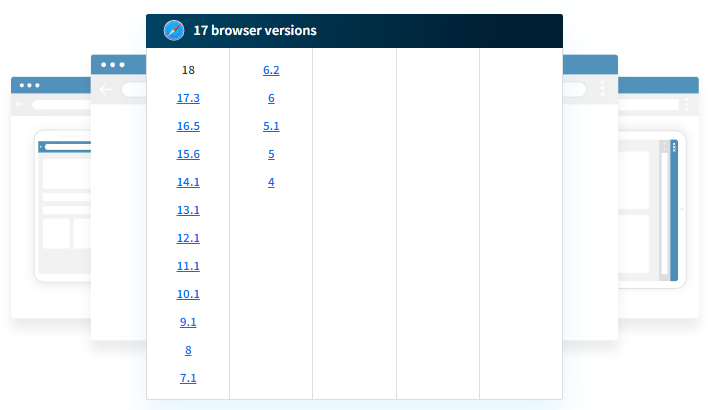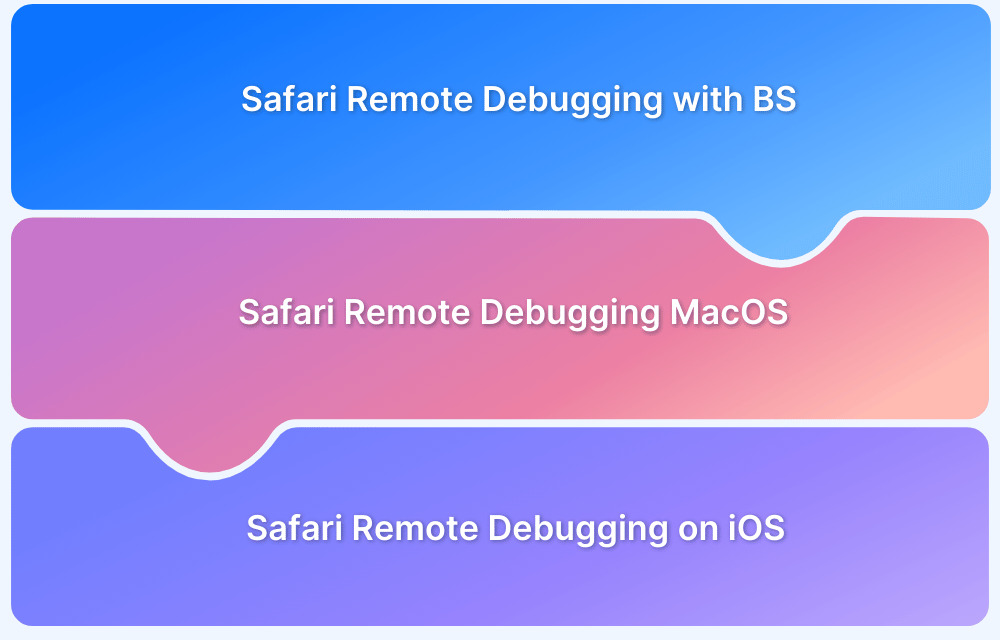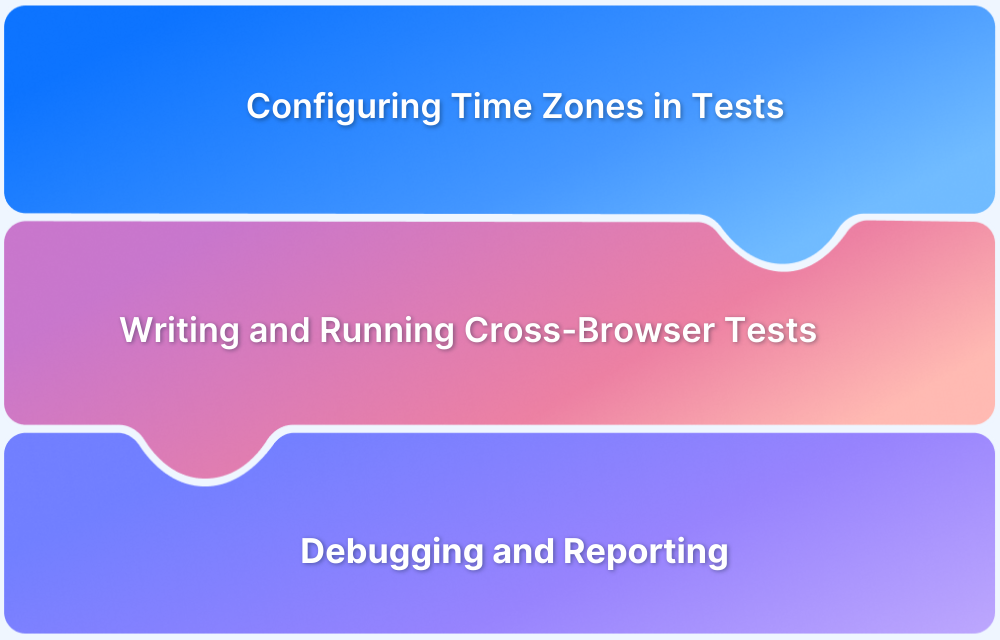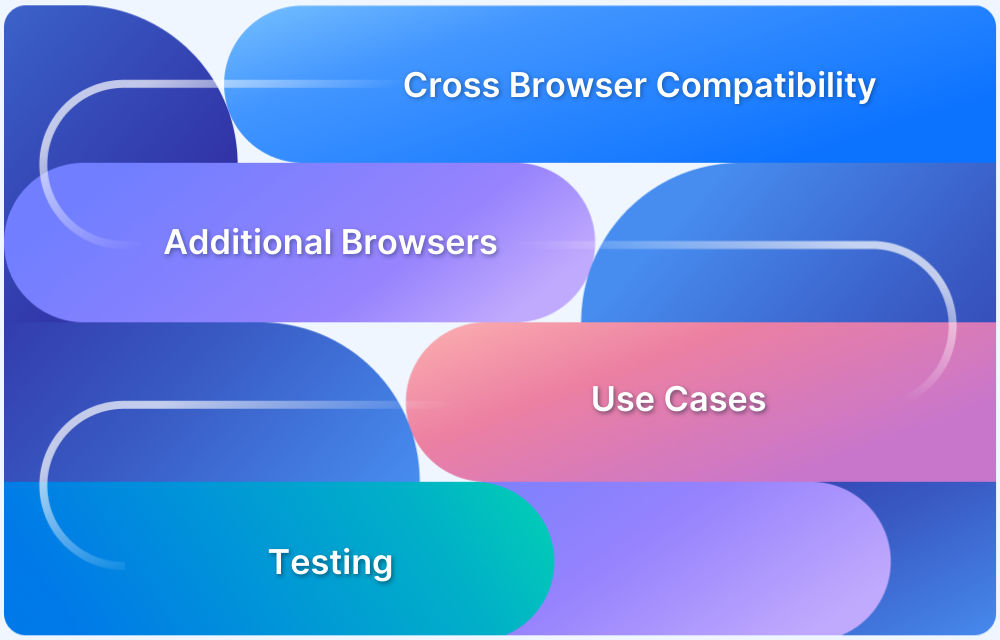Updating Safari on an older Mac keeps your browser aligned with the latest web standards, improves compatibility with modern websites, and offers essential security patches.
Over time, outdated browsers are prone to vulnerabilities that could compromise your system, so regularly updating Safari ensures your data is protected while maintaining the browser’s optimal performance.
Even if your Mac doesn’t receive the latest macOS upgrades, you can still update Safari separately.
Overview
Steps to Update Safari
- Check for Safari updates and download it.
- If no updates are available, consider upgrading to a newer macOS version that supports the latest Safari.
- For unsupported macOS versions, consider using alternative browsers that receive regular updates.
Testing on Multiple Safari Versions
- Use BrowserStack to test websites on multiple Safari versions to ensure compatibility across different macOS versions.
This guide walks you through the steps to update Safari on older Mac devices.
Steps to Update Safari on an Old Mac
Upgrade to the newest Safari version for macOS Monterey, Big Sur, Catalina, and Mojave.
Here are the steps to update your Safari separately on an old Mac:
Step 1. Click the Apple icon in the top-left corner and select System Preferences.
Step 2. In System Preferences, click Software Update to check for available updates.
Step 3. If no general update is available, click More Info to look for Safari-specific updates.
Step 4. If there’s an available update, click Upgrade Now
Step 5. Make sure automatic downloads are turned on
Troubleshooting: What to Do If Your Mac No Longer Supports Safari Updates?
Older Macs like macOS Mojave (10.14), Catalina (10.15), Big Sur (11), and Monterey (12) may eventually stop receiving Safari updates due to hardware limitations.
If your Mac doesn’t support the latest versions of Safari, you still have options:
- Upgrade macOS: If your Mac supports newer macOS versions, upgrade to continue receiving Safari updates.
- Use Alternative Browsers: Consider using browsers like Firefox or Chrome, which often offer better support for older macOS versions.
- Use BrowserStack: Use BrowserStack’s cloud testing platforms to access newer versions of Safari on real devices, even if your hardware is outdated.
Check out Safari Browser Testing with BrowserStack to streamline your testing process.
Why do you need to update Safari?
Regularly updating Safari ensures security, performance, and compatibility. Here’s why it matters:
- Stay Secure: Fixes vulnerabilities and protects against cyber threats.
- Boost Performance: Faster, smoother, and more stable browsing.
- Stay Compatible: Supports the latest web standards for modern sites.
- Get New Features: Access Apple’s latest improvements and tools.
- Seamless Integration: Works smoothly with macOS/iOS updates.
- Testing: Helps ensure that websites/apps are tested on the latest version for security, compatibility, and consistent user experience.
Test on Multiple Versions of Safari
For testers and developers who need access to older versions of Safari, BrowserStack offers a real device cloud platform. You can access over 3500+ different devices, browsers, and OS combinations using this platform.
You can test across 17 versions of Safari on different macOS platforms, ensuring you cover a wide range of compatibility issues without needing physical access to legacy devices.
Conclusion
Keeping Safari updated on an old Mac is key to secure and smooth browsing. Even if full updates aren’t available, installing the latest supported version or using alternatives ensures better performance, compatibility, and protection online.