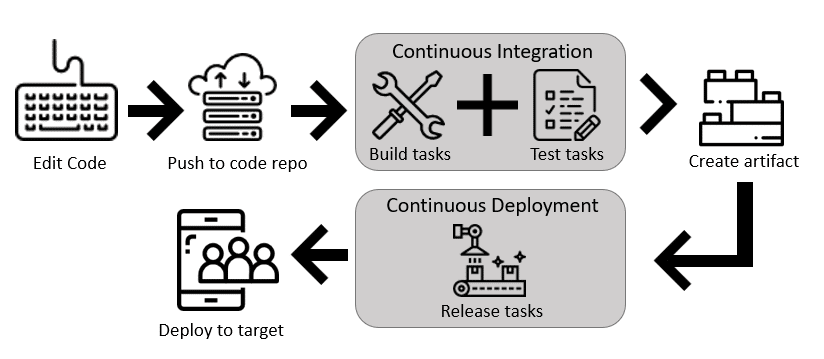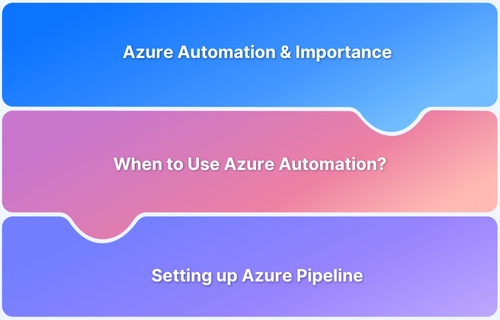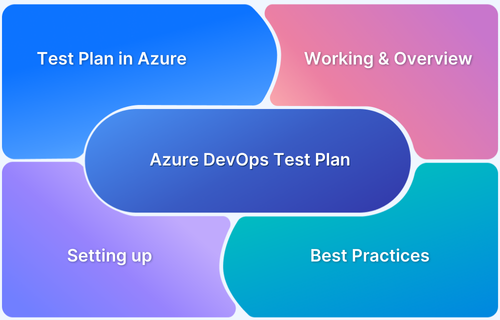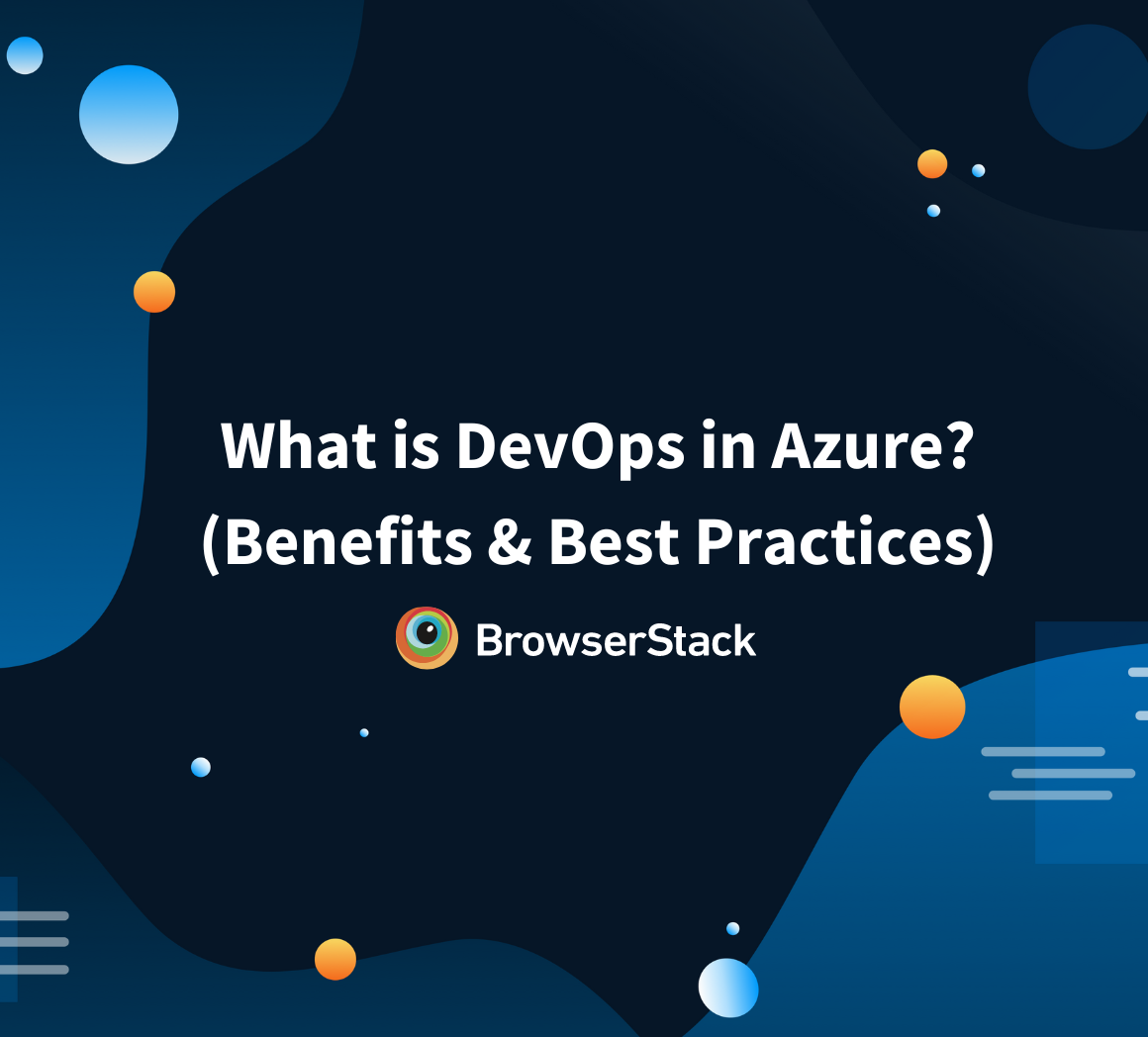Efficient CI/CD pipelines rely on automation, scalability, and integration with development workflows to accelerate software delivery. Azure DevOps and Azure Pipelines provide the necessary tools to build, test, and deploy applications reliably while maintaining development efficiency.
Overview
What are Azure DevOps and Azure Pipelines?
Azure DevOps is a platform for managing the software development lifecycle, integrating source control, build automation, testing, and deployment. Azure Pipelines is a core service within Azure DevOps that automates CI/CD workflows to build, test, and release applications across various environments.
Types of Azure Pipelines
Azure Pipelines support two configuration methods:
- Classic Editor: A visual interface that simplifies pipeline creation using predefined tasks and drag-and-drop functionality.
- YAML Syntax: A code-based approach that defines pipeline configurations in version control to enable flexibility, automation, and traceability.
Benefits of Azure DevOps for CI/CD
Azure DevOps improves CI/CD processes by automating builds, testing, and deployments while integrating with various tools and environments. Key benefits include:
- Faster delivery: Speeds up software releases by automating builds, tests, and deployments.
- Flexible repository integration: Connects with GitHub, Azure Repos, and other version control systems.
- Parallel execution: Reduces build and test times by running multiple jobs simultaneously.
- Robust security: Offers role-based access to prevent unauthorized modifications and helps track user actions for accountability.
- Monitoring and insights: Provides logs, analytics, and real-time feedback to optimize pipeline performance.
This article covers Azure CI/CD in detail, including its benefits, components, and architecture. It also explains how to build and test an Azure CI/CD pipeline.
What is Azure CICD?
Azure CI/CD refers to the practice of Continuous Integration and Continuous Deployment, which are key components of the software development lifecycle. CI/CD helps automate and streamline the process of building, testing, and deploying applications, resulting in faster and more reliable software releases.
Does Azure DevOps have CI/CD?
Here’s a breakdown of CI/CD in Azure:
- Continuous Integration (CI): CI involves frequently integrating code changes from multiple developers into a shared repository. Automated build and test processes are triggered whenever code changes are pushed to the repository. In Azure, you can set up CI pipelines using Azure DevOps, which automatically builds and tests your code whenever changes are committed. This ensures that code is continuously validated, reducing integration issues and catching bugs early in the development cycle.
- Continuous Deployment (CD): CD extends the concept of CI by automating code deployment to various environments, such as development, staging, and production. With CD, you ensure that every successful code change that passes tests in the CI pipeline is automatically deployed to the appropriate environment. In Azure, you can set up CD pipelines using Azure DevOps to automatically deploy your application to Azure services like Azure App Service, Azure Kubernetes Service (AKS), or other cloud resources.
Top 10 Benefits of Azure DevOps for CI/CD
Azure DevOps optimizes CI/CD by automating builds, tests, and deployments to enhance efficiency, scalability, and reliability. Here are the top benefits of Azure DevOps for CI/CD.
- Unified Platform: Azure DevOps provides an integrated and unified platform that covers the entire software development lifecycle, including source code management, build automation, testing, and deployment. This unified platform fosters collaboration among development, testing, and operations teams.
- End-to-End Automation: enables end-to-end automation of the CI/CD pipeline. You can define and automate build, test, and deployment processes, reducing manual intervention and potential errors.
- Diverse Language and Platform Support: supports various programming languages, frameworks, and platforms. This flexibility makes it suitable for various applications, from web and mobile to desktop and cloud-native.
- Azure Integration: seamlessly integrates with Azure resources if you already use Microsoft Azure cloud services. This integration allows you to deploy applications directly to Azure services, such as Azure App Service, Azure Kubernetes Service (AKS), and more.
- Build and Release Pipelines: provides a robust and customizable pipeline configuration environment. You can define build and release pipelines as code, which can be versioned and stored alongside your application code.
- Artefact Management: includes artefact management capabilities that allow you to store and manage build artefacts, packages, and other artifacts generated during the CI/CD process. This ensures consistent and reliable artefact versioning and distribution.
- Testing and Quality Assurance: offers various testing and quality assurance tools and integrations. You can run automated tests, perform code analysis, and integrate with third-party testing frameworks.
- Security and Compliance: provides security features like role-based access control (RBAC), audit logs, and compliance standards to help maintain security and meet regulatory requirements throughout the CI/CD process.
- Scalability and Performance: Azure DevOps is built on the Microsoft Azure cloud infrastructure, which offers scalability and reliability. This is especially important for handling large-scale CI/CD workloads.
- Extensibility: Azure DevOps supports a marketplace of extensions and integrations, allowing you to customize and enhance the platform according to your team’s specific needs.
Key Components and Stages in Azure CICD Pipeline
Azure Pipelines is a powerful tool within Azure DevOps that allows you to automate your build, test, and deployment processes. It provides a flexible and customizable platform for setting up Continuous Integration and Continuous Deployment (CI/CD) pipelines.
The key components and stages of an Azure Pipeline include:
1. Pipeline Definition: This is where you define the structure and stages of your pipeline. Depending on your preference, you can create a pipeline using either YAML or the visual designer.
The pipeline definition includes information about the repository, triggers, stages, jobs, and steps.
Defining Azure Pipelines in YAML
Defining Azure Pipelines using the Interface
2. Triggers: Triggers determine when the pipeline should be executed. You can set up various triggers, such as manual, scheduled, or triggers based on code changes (e.g., pull requests, branch updates).
3. Stages: Stages represent logical divisions within your pipeline. Each stage typically corresponds to a specific phase in your CI/CD process, such as building, testing, and deploying. Stages can be defined to run sequentially or in parallel.
4. Jobs: Each stage consists of one or more jobs. A job represents a unit of work that can be executed on an agent. Jobs can include multiple steps, scripts, and tasks that need to be completed.
5. Steps: Steps are individual tasks that make up a job. Each step performs a specific action, such as checking out source code, running a script, or deploying artefacts. Steps are executed sequentially within a job.
6. Agents: Agents are the execution environments where your pipeline jobs run. Azure Pipelines supports both Microsoft-hosted agents and self-hosted agents. Microsoft-hosted agents are maintained by Azure DevOps and are available for common platforms, while self-hosted agents run on your infrastructure.
7. Artefacts: Artefacts are built outputs or files produced during the build process and can be used in subsequent stages or jobs. Artefacts can include compiled code, binaries, configuration files, and more.
8. Variables: Variables allow you to define values that can be used across your pipeline. They are useful for storing configuration settings, connection strings, or any other dynamic values.
9. Environment: Environments represent target deployment environments (e.g., development, staging, production) where you want to deploy your application. Environments provide a way to manage and track deployments.
10. Approvals and Gates: You can set up manual approvals or gates for more complex deployment scenarios before deploying to certain environments. This ensures that deployments undergo a review or meet specific criteria before proceeding.
11. Notifications: Azure Pipelines provides various notification options to keep team members informed about pipeline status, such as email notifications, integration with collaboration tools like Slack, and more.
12. Logs and Monitoring: Azure Pipelines generates detailed logs for each pipeline run, allowing you to monitor the progress and troubleshoot any issues that may arise during the execution of jobs and steps.
These components collectively allow you to define, automate, and manage your Azure CICD pipelines. By configuring the pipeline stages, jobs, and tasks, you can create a streamlined and automated process for building, testing, and deploying your applications.
How Azure Supports CI/CD for Different Deployment Models (With Examples)
Azure provides multiple CI/CD architectures to support different deployment needs. Teams can choose the best approach based on infrastructure requirements and scalability. The following examples show how Azure DevOps enables automated builds, testing, and releases for virtual machines, containerized environments, and hybrid infrastructures.
1. CI/CD for Azure VMs
A CI/CD pipeline for Azure VMs automates deployments and keeps application updates consistent without manual intervention. Azure DevOps combines version control, build automation, and release management with Infrastructure as Code (IaC) to provision environments.
Here’s how the workflow is structured:
- Code Commit: Developers push code changes to a version control system like Azure Repos or GitHub.
- Build and Test: Azure Pipelines triggers the build process, compiles the application, and runs unit tests.
- Artifact Generation: Successful builds produce artifacts, such as compiled binaries or deployment packages.
- Infrastructure Provisioning: ARM (Azure Resource Manager) templates or Terraform scripts create or update VM infrastructure.
- Deployment to Test Environment: The application is deployed to a test VM, where automated and manual tests validate functionality.
- Staging Deployment: After successful testing, the application is released to a staging VM to simulate production conditions.
- Production Deployment: If all checks pass, the application is deployed to production VMs using rolling updates or blue-green deployment strategies.
- Monitoring and Validation: Azure Monitor and Application Insights track performance, health, and user impact.
- Approval and Release Tracking: Teams review monitoring insights, approve the release, and update the backlog to confirm deployment completion.
2. CI/CD for Containers
Modern applications increasingly rely on containerization to ensure portability and scalability. Azure DevOps simplifies CI/CD for containerized workloads by integrating with Kubernetes (AKS), Azure Container Registry (ACR), and Docker.
The workflow follows a similar structure:
- Code Commit: Developers push changes to a repository.
- Container Image Build: Azure Pipelines builds a Docker image and stores it in ACR.
- Security Scanning: Image security policies and vulnerability scans validate compliance.
- Deployment to Kubernetes: The new image is deployed to an AKS cluster or another containerized environment.
- Scaling and Rollback Mechanisms: Kubernetes automatically scales containers and supports rollbacks if needed.
- Monitoring and Optimization: Azure Monitor and Prometheus collect logs and performance metrics.
3. DevOps in a Hybrid Environment
Hybrid CI/CD pipelines enable teams to deploy applications across both on-premises and cloud environments without disruptions. However, successful hybrid deployments depend on key factors that address connectivity, compatibility, monitoring, and security.
- Secure Connectivity: A reliable and encrypted network connection prevents disruptions and ensures smooth data flow between on-premises and cloud systems. Without this, deployments may fail due to latency or security risks.
- Hybrid Build Agents: Self-hosted agents run builds and deployments in both environments to ensure compatibility and reduce reliance on cloud-based infrastructure. This is essential for organizations with strict data residency requirements or legacy systems.
- Centralized Monitoring: Unified logging and performance tracking provide real-time insights into system health. This helps teams quickly detect and resolve issues before they impact users.
- Compliance and Security: Standardized policies and role-based access controls protect sensitive data and enforce governance across environments. This ensures regulatory compliance and prevents unauthorized access.
How to build an Azure CI/CD Pipeline?
Building an Azure CI/CD pipeline involves several steps that allow you to define, automate, and manage your application’s continuous integration and deployment process.
Prerequisites:
- An Azure DevOps account.
- A repository containing your application code, typically hosted on a version control system like Git.
11 Steps to Create an Azure CICD Pipeline:
- Access Azure DevOps: Log in to your Azure DevOps account.
- Create a New Pipeline: Navigate to your project. Go to “Pipelines” from the left sidebar. Click on the “New Pipeline” button.
- Select a Repository: Choose the repository that contains your application code. Select the appropriate source control system (e.g., Git).
- Configure Pipeline Settings: Choose a template that matches your application’s technology stack (e.g., ASP.NET, Node.js, Python). If a template isn’t available, you can choose the “Starter pipeline” option and define your pipeline using YAML or the visual designer.
- Define Build and Test Stages: Configure the build stage to compile your code, restore dependencies, and generate build artefacts. Add steps to run tests, code analysis, and any other required quality checks.
- Define Deployment Stages: Set up deployment stages for each target environment (e.g., development, staging, production). Configure deployment tasks to deploy your application to the respective environments using Azure resources such as Azure App Service, Azure Kubernetes Service (AKS), etc.
- Configure Triggers: Define triggers to automatically start the pipeline when changes are pushed to specific branches, pull requests are created, or on a schedule.
- Add Variables and Secrets: Define variables to store your pipeline’s configuration settings. Securely store sensitive information, such as API keys or connection strings, in the pipeline’s secret store.
- Review and Save: Review the pipeline configuration to ensure everything is set up correctly. Save and commit the pipeline configuration to your repository.
- Run and Monitor the Pipeline: Trigger the pipeline manually or let it be triggered automatically based on the defined triggers. Monitor the pipeline’s progress and review logs to identify any issues.
- Customise and Iterate: As your application and requirements evolve, you can customize and iterate on your pipeline by adding more stages, tasks, or adjustments to the configuration.
Remember that the exact steps and options may vary depending on the technology stack you’re using and your specific project requirements. Azure DevOps provides extensive documentation and tutorials to guide you through creating and customizing CI/CD pipelines. It’s important to continuously test and refine your pipeline to ensure that it meets your quality and deployment standards.
Pro Tip: Regardless of the CI/CD pipeline used, Azure, as well as Jenkins, can be integrated with BrowserStack Real Device Cloud to ensure that your testing infrastructure has access to the most up-to-date browsers and devices in the cloud.
How to Set Up Deployment Pipelines in Azure DevOps
A deployment pipeline ensures applications are released efficiently and reliably across different environments. Azure Pipelines supports various deployment strategies to minimize downtime and risks during releases. Here’s how to set deployment pipelines in Azure DevOps.
- Access Azure DevOps: Log in to your Azure DevOps account and open your project.
- Create a Release Pipeline: Navigate to Pipelines > Releases from the left sidebar. Click on “New Release Pipeline.”
- Select a Template: Choose a template that matches your application type. If a suitable template is unavailable, select “Empty Job” to configure the pipeline manually.
- Define Deployment Environments: Add environments such as Development, Staging, and Production. Configure environment-specific variables, approval policies, and rollback settings.
- Add Deployment Stages and Tasks: Define stages for each deployment environment. Add deployment tasks like copying artifacts, running scripts, and configuring infrastructure (e.g., Azure App Service, Kubernetes, or virtual machines).
- Configure Deployment Triggers: Set up automated triggers to deploy new builds automatically. Define manual approvals for controlled releases to critical environments.
- Implement Rollback Mechanisms: Use deployment slots in Azure App Service to switch back if issues arise and configure failure conditions to trigger rollbacks automatically.
- Save, Deploy, and Monitor: Save and trigger a deployment. Monitor the pipeline execution using logs and dashboards in Azure DevOps.
Testing in Azure CI/CD Pipelines
Azure DevOps runs tests throughout the pipeline to catch defects early and prevent faulty deployments. Here’s how you can perform testing in Azure DevOps.
- Define Test Strategy: Identify the types of tests needed, such as unit, integration, functional, and security tests.
- Set Up Testing Frameworks: Install and configure testing frameworks like NUnit, xUnit, MSTest, Selenium, or SonarQube in your project and repository.
- Integrate Tests in Pipeline: Add test execution steps to your Azure Pipeline YAML or the visual editor.
- Run Tests Automatically: Configure triggers to run tests on every code commit, pull request, or scheduled execution.
- Analyze Test Results: Review logs, reports, and dashboards in Azure DevOps to detect and resolve failures.
Integrating Azure DevOps with BrowserStack
Integrating BrowserStack Automate with Azure DevOps enables automated testing on real browsers and devices within CI/CD pipelines. It enhances test coverage by allowing you to test applications on real devices and simulate real user conditions across different browsers, versions, and platforms.
BrowserStack Automate runs Selenium tests in Azure Pipelines to simplify test execution. Teams can also incorporate Appium tests by connecting the CI server to BrowserStack’s Appium Grid.
Prerequisites:
- An Azure DevOps account.
- A BrowserStack account.
Steps to Integrate BrowserStack with Azure DevOps:
- Set Up Azure DevOps Pipeline: Create a new CI/CD pipeline in Azure DevOps for your project if you haven’t already.
- Add BrowserStack Credentials: In Azure DevOps, navigate to your pipeline’s settings, add the BrowserStack credentials (username and access key) as environment variables or securely store them using Azure DevOps’ secret store.
- Install Necessary Packages: Depending on your programming language and testing framework, install the necessary packages or dependencies to interact with BrowserStack’s API.
- Configure Automated Tests: Write or update your automated tests to use BrowserStack’s API for interacting with their browser and device testing environments. This might involve configuring the desired browser, version, operating system, and other settings.
- Modify Build Pipeline: In your Azure DevOps pipeline configuration (YAML or visual designer), add a new job or step to run your automated tests on BrowserStack. Use the credentials and settings you configured in steps 2 and 3 to connect to BrowserStack’s testing infrastructure.
- Run Automated Tests: When your pipeline runs, it will trigger the execution of your automated tests on BrowserStack’s real browsers and devices. The tests will execute and generate results based on the configurations you specified.
- Capture Test Results: Depending on your testing framework, capture and parse the test results from the BrowserStack tests. You should configure your testing framework to output results in a format easily interpreted by Azure DevOps.
- Reporting and Notifications: Configure your pipeline to report test results to Azure DevOps. Set up notifications or alerts to inform the development team about test failures or issues.
- Iterate and Optimise: Review and optimize your integration to ensure efficient use of BrowserStack resources and a smooth testing experience within your CI/CD pipeline.
Top 14 Best Practices for Azure CICD Pipeline
Implementing DevOps practices in Azure CI CD involves technical, cultural, and process-related changes.
Here are 14 best practices to consider when implementing DevOps in Azure:
- Use Infrastructure as Code (IaC) tools like Azure Resource Manager templates, Terraform, or Ansible to define and provision infrastructure in a repeatable and automated manner.
- Automate deployment, configuration, and scaling of resources to ensure consistency and reduce manual errors.
- Continuously integrate code changes and automatically deploy them to different environments, promoting a fast and reliable release process.
- Use a version control system (such as Git) to manage and track code changes.
- Define a clear branching strategy to effectively manage feature development, bug fixes, and releases.
- Implement automated testing at various levels, including unit, integration, and end-to-end tests.
- Use Azure Test Plans, Selenium, or other testing frameworks to ensure code quality and prevent regressions.
- Implement monitoring and test observability practices to gain insights into application performance, availability, and user experience.
- Use Azure Monitor, Application Insights, or other monitoring tools to collect and analyze telemetry data.
- Integrate security checks into your CI/CD pipeline and use tools like Azure Security Center to identify and mitigate security risks.
- Use collaboration tools like Azure Boards, Teams, and Confluence to improve communication and visibility.
- Optimize application performance by using Azure features like Azure Cache, Content Delivery Network (CDN), and Autoscale.
- Implement performance testing as part of your CI/CD pipeline to identify and address performance bottlenecks.
- Implement backup and disaster recovery strategies for critical data and applications using Azure Backup, Azure Site Recovery, or other solutions.
Conclusion
Azure CI/CD automates the software development pipeline, from code integration to deployment. It ensures faster delivery and higher quality by automating builds, tests, and releases. This reduces manual errors, increases efficiency, and enables reliable software delivery.
BrowserStack further enhances this process by providing access to real devices and browsers for testing. It complements Azure CI/CD by allowing developers to test under real user conditions and ensuring broader test coverage. Its integration with Azure Pipelines further improves test execution and enables efficient use of Selenium and Appium.
Frequently Asked Questions
What is the difference between Azure CI CD Pipeline and Jenkins?
The key differences between Azure CI/CD and Jenkins can be captured as shown below –
| Parameters | Azure CI/CD | Jenkins |
|---|---|---|
| Group Tasks | Azure Pipelines enables us to encapsulate a sequence of tasks already defined in a pipeline into a singular, re-usable task similar to any other task, | A single user typically performs Jenkins management, resulting in tracking and accountability issues with the pushed code. |
| YAML Interface | Using YAML in Azure Pipelines, we can configure the CI/CD pipeline as code | the Jenkins pipeline lacks a YAML interface. |
| Platform and Language | We can build, test, and deploy Node.js, Python, Java, PHP, Ruby, C/C++,.Net, Android, and iOS applications on Linux, macOS, and Windows, and then deploy to on-premise, Azure, AWS, and GCP, | Jenkins only offers Groovy-programmable Scripted Pipelines. |
| Analytics | Azure Pipelines provides metrics such as run rate and duration after each run | Jenkins does not offer any analytics on the end-to-end deployment cycle |
| Plugins and Tasks | Downloadable tasks/extensions and built-in modules can be found in the Azure DevOps marketplace. | Jenkins is loaded with plugins, as it has a vast selection of plugins. |