Test image injection with XCUITest on BrowserStack
Use BrowserStack’s Image Injection to simulate a device camera in automated tests.
This feature is available only under Device Cloud Pro, Device Cloud Pro + Visual Cloud, and Enterprise Pro plans. For more details, check out our pricing page.
BrowserStack’s image injection simulates a device camera capturing specific images in automated tests. Use this feature to test image capture, QR scanning, and barcode recognition, automating mobile app features like check scanning and profile image capture.
Prerequisites
- Ensure you have a valid BrowserStack
usernameandaccesskey. You can obtain them from the Account & Profile section on the dashboard. - Ensure you have the app file (.ipa file) and your XCUI testsuite having the test cases.
How BrowserStack enables camera testing?
BrowserStack enables apps to interact with mobile sensors like cameras and biometric authentication using Sensor Instrumentation. When Camera Image Injection is enabled, BrowserStack injects its Camera code module into the app. This module overrides or mocks the camera APIs in the iOS or Android SDK that the app uses.
Camera or barcode image injection doesn’t support:
- iOS apps signed with Enterprise certificates. These apps have the browserstack.resignApp capability set to false, but Camera Image Injection requires this capability to be true.
- Capturing media types other than images, such as video, from the camera.
- Android apps that use code obfuscation tools like Proguard.
Test camera image capture in an App Automate session
Consider the example of a banking app in the following image that accepts the image capture of the front and back of a physical check. This is a common use case in modern banking applications that lets customers deposit their physical check using pictures of the check. To test such a use case, upload the image to our cloud, set the capability, and then inject the image just before the click camera button event occurs in the script.
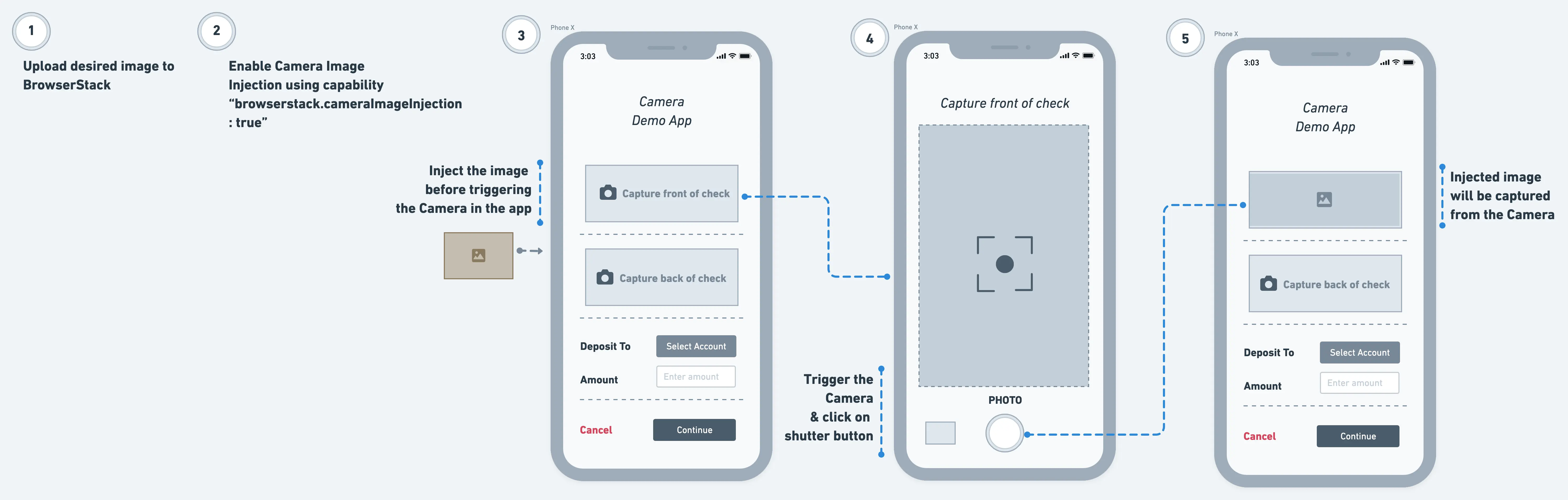
Supported APIs & devices
Camera image injection is supported for the following Camera APIs. Check with your app development team to get more details about the Camera APIs your app uses.
| OS | OS version | Supported APIs | ||
|---|---|---|---|---|
| iOS | iOS 13 and above |
didFinishPickingMediaWithInfo API of UIImagePickerController iOS SDK class for capturing an image. For more details, please check Apple documentation. AVCapturePhoto iOS SDK class for receiving captured photos from AVCapturePhotoOutput API. For more details, please check Apple Documentation. jpegStillImageNSDataRepresentation of AVCaptureStillImageOutput iOS SDK class. For more details, please check Apple documentation. |
Upload app to BrowserStack
To upload your app to BrowserStack use the following cURL command:
Here is a sample response:
- To run XCUI tests on BrowserStack, use the
app_urlvalue from the response. - Depending on the app size, uploading takes a few seconds to a minute. Do not interrupt the upload process until you receive a response.
Configure XCUITest for image injection on BrowserStack
To set up image injection for your tests, integrate the BrowserStack helper framework into your Xcode project. Follow these two simple steps:
Download the framework
Integrate into Xcode
Drag the downloaded BrowserStackTestHelper.framework file into your project’s UI Test Target folder in Xcode. This links the framework to your test suite and enables image injection on the BrowserStack cloud.
Complete the following steps to ensure the framework is listed under your UI Test Target’s Build Phases:
Copy BrowserStackTestHelper.framework to the UI Test Target folder
Drag BrowserStackTestHelper.framework into your UI Test Target folder in Xcode, ensuring it is added to Build Phases > Frameworks and Libraries.
Update Build Phases to include the framework
Open project settings and select the UI Test Target.
Go to the Build Phases tab, click +, and then then select New Copy Files Phase.
Set the Destination to Frameworks.
Drag and drop BrowserStackTestHelper.framework into this section. Use one of the following framework version:
- For simulators: Use the framework built for the simulator.
- For real devices: Use the framework built for physical devices.
Import BrowserStackTestHelper
Import the framework into your test folder:
For more information on importing the helper, contact us.
Initialize the injector using the following code:
Call the injector using the following code:
Upload modified XCUI test suite
To upload your XCUI test suite (.zip file), use the following cURL command:
Here is a sample response:
- To run XCUI tests on BrowserStack, use the
test_suite_urlvalue from the response. - If you do not have a .zip file for your test-suite, follow the step by step instructions on Build and Export Test-Suite to generate the zip file.
Upload desired image to BrowserStack
Upload your desired image to BrowserStack using the following cURL command. Supported formats for images are JPG, JPEG, PNG, and the max file size allowed is 10 MB.
Here is a sample response that includes the media ID to be set in the cameraInjectionMedia used later in the test script.
Enable camera image injection in the test session
Inject the image using the following
Set the enableCameraImageInjection capability to true to ensure your app undergoes Sensor Instrumentation, a process using which BrowserStack supports an app’s interaction with different mobile sensors, such as camera or biometric authentication.
Use the following cURL command to start the test execution by enabling the enableCameraImageInjection capability and adding cameraInjectionMedia.cameraInjectionMedia is an array of lists, where each list contains a media file:
Here is a sample response:
Inject the uploaded image before camera is triggered in the app
Inject the uploaded image using BrowserStack’s custom executor with the action cameraImageInjection as shown in the following code snippets. Ensure the image is injected before the Camera is triggered in the app as the Camera only captures the last injected image.
Trigger camera in the app & take a photo
Add the logic to click the Camera button in the mobile app after the logic to inject the uploaded image is added in the script. The image captured from the Camera is the last injected image.
Frequently Asked Questions (FAQs)
1. Do we need to make any changes to the app code?
You do not need to make any changes to the app code.
2. What kind of apps are supported?
BrowserStack supports the following apps:
- Native iOS apps
- Cross-platform iOS apps
We're sorry to hear that. Please share your feedback so we can do better
Contact our Support team for immediate help while we work on improving our docs.
We're continuously improving our docs. We'd love to know what you liked
We're sorry to hear that. Please share your feedback so we can do better
Contact our Support team for immediate help while we work on improving our docs.
We're continuously improving our docs. We'd love to know what you liked
Thank you for your valuable feedback!