Upload apps using public URL
To test your native and hybrid apps on BrowserStack using Espresso, you first need to upload your app (.apk or .aab file) to BrowserStack servers. You can use either REST API or App Management UI (available only on the new dashboard) to upload and manage your apps on BrowserStack.
Upload apps via public URL using REST API
To upload an app using a public URL via the REST API, use the following cURL example:
A sample response to the above API request is shown below :
{
"app_url":"bs://f7c874f21852ba57957a3fdc33f47514288c4ba4"
}
Please note the value of app_url in the API response (bs://f7c874f21852.... in the above example). This value will be used later to specify the application under test for your Espresso test execution.
You can manage your uploaded apps by using our REST API. Use the recent apps API endpoint to list your recently uploaded apps. You can delete your uploaded apps by using the delete app API endpoint. BrowserStack deletes uploaded apps 30 days after their last use.
The App Management UI is available only in the new dashboard and not in the legacy (old) dashboard.
To upload an app using the App Management UI, follow the steps below:
-
On the App Automate dashboard, go to the sidebar and click on App Management.
-
On the App Management UI, click Upload App.
-
Paste the URL of your application in the or upload from URL box.
-
Choose the App Automate framework you want to use for testing. You can optionally add flags and a custom ID.
-
Click Upload. The app is uploaded to the BrowserStack servers. You’ll receive an App ID, which you can use to run tests.
To view your uploaded apps, apply the My Apps filter.
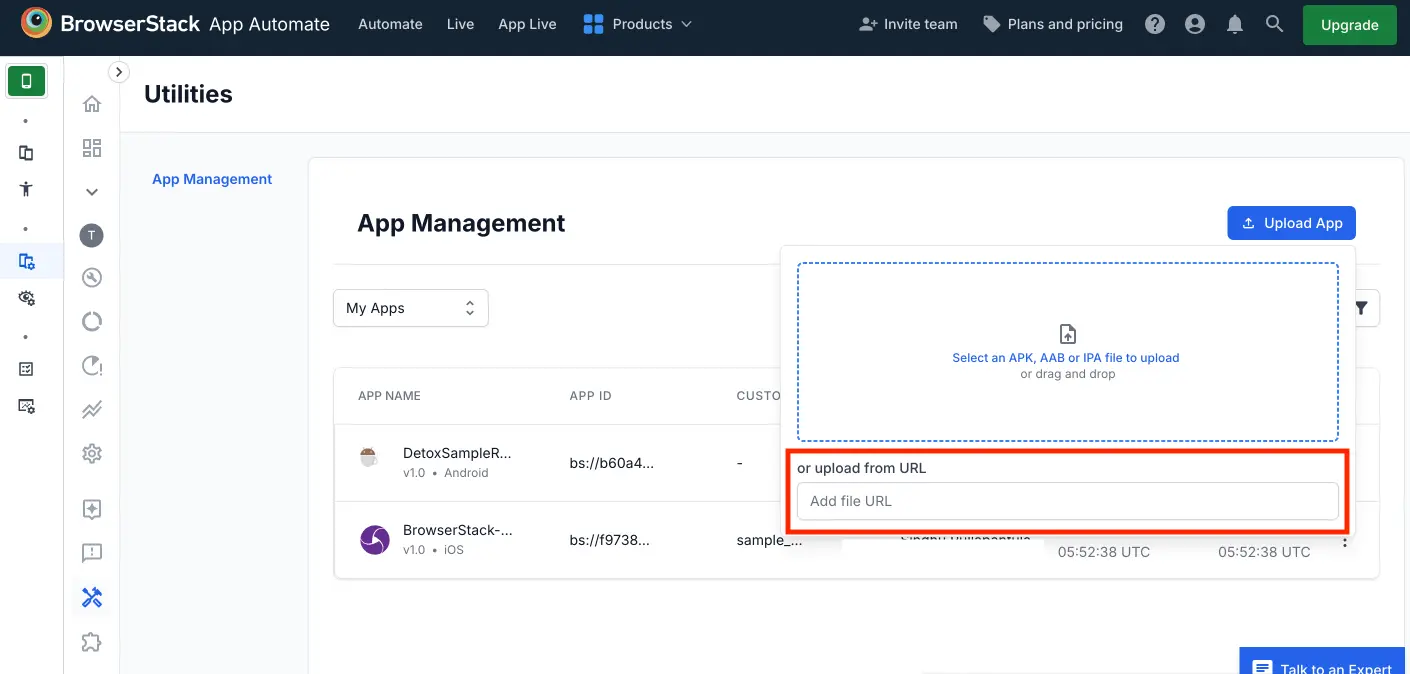
- You can download apps which are uploaded by you or your team.
- You can delete only the apps that you uploaded.
To manage your apps, refer to the documentation on managing apps using App Management UI.
- App upload will take a few seconds to about a minute depending on the size of your app. Do not interrupt the
cURLcommand until you get the response back. - If you upload an unsigned version of the Android app, we sign them with our certificates before installing them to our devices. Similarly, whenever
.aabfiles are uploaded, we convert them to a universal APK and sign them with our certificates. When BrowserStack resigns the apps, your app’s integration with third-party libraries such as Google Firebase services, Google Maps SDK, Facebook SDK, etc may not work if you have restricted the use of API keys based on the SHA-1 certificate fingerprint of the app’s signing key. To avoid this issue, you can sign the APK with your own certificates before uploading the app to BrowserStack.
We're sorry to hear that. Please share your feedback so we can do better
Contact our Support team for immediate help while we work on improving our docs.
We're continuously improving our docs. We'd love to know what you liked
We're sorry to hear that. Please share your feedback so we can do better
Contact our Support team for immediate help while we work on improving our docs.
We're continuously improving our docs. We'd love to know what you liked
Thank you for your valuable feedback!