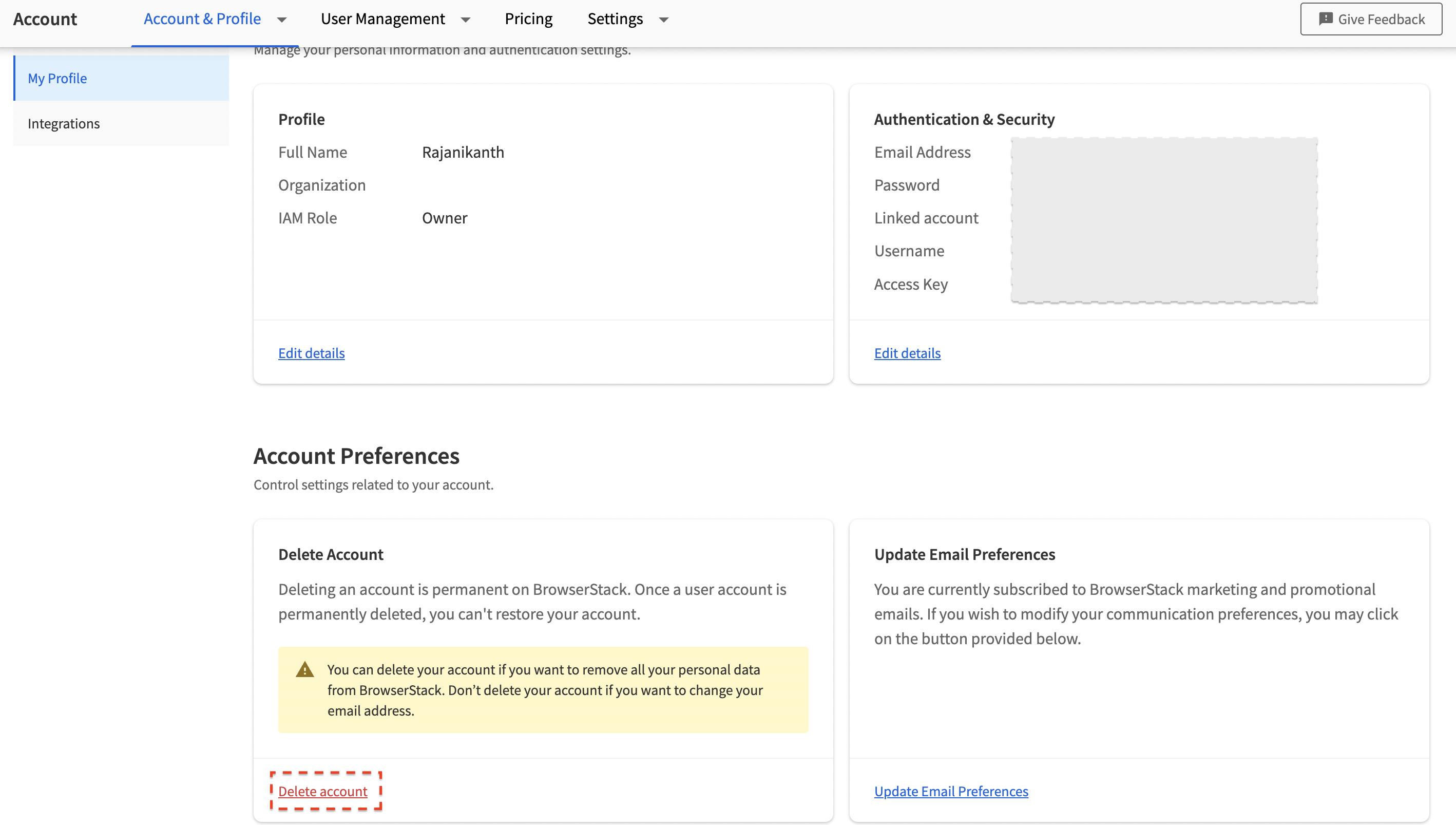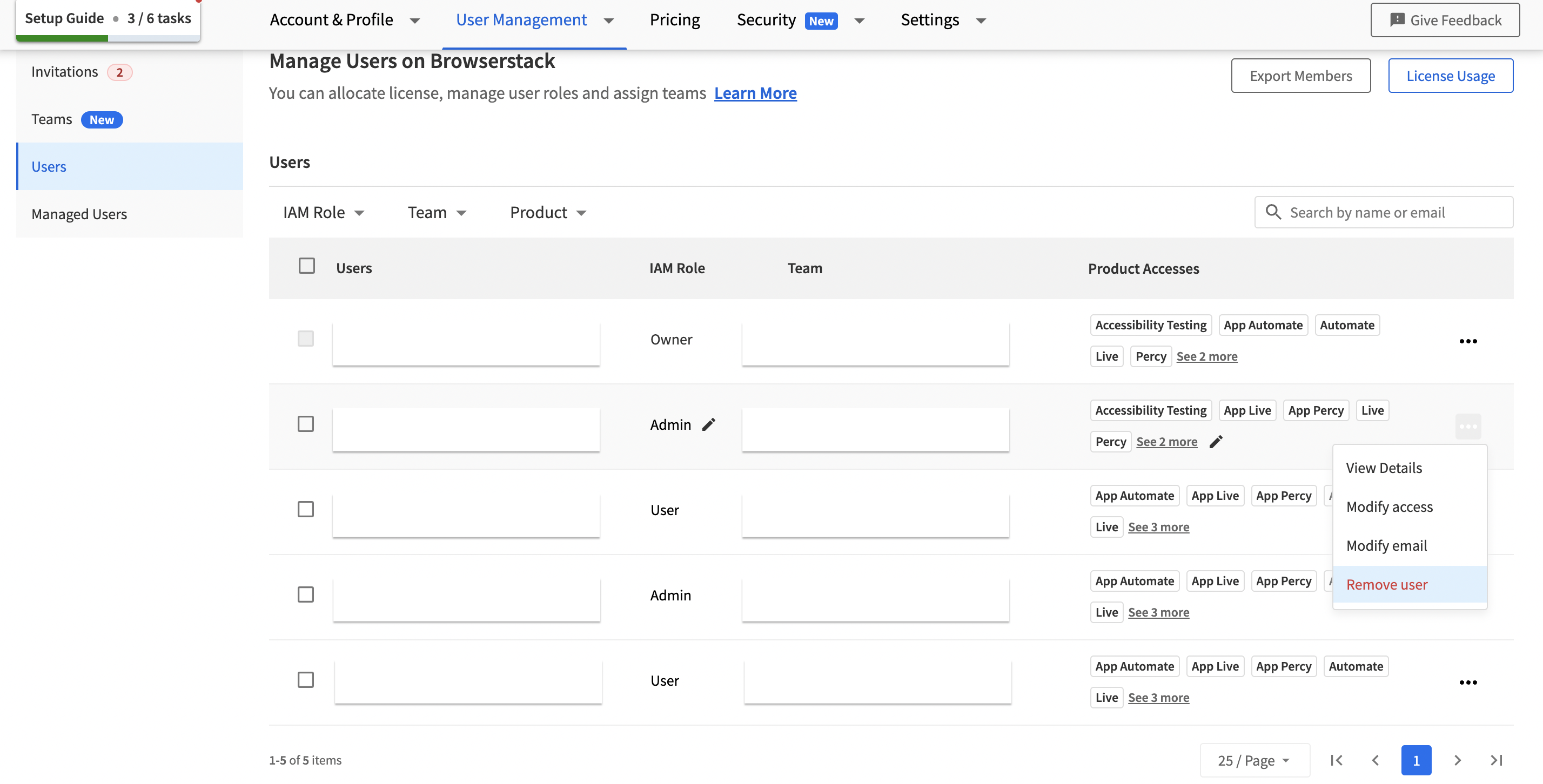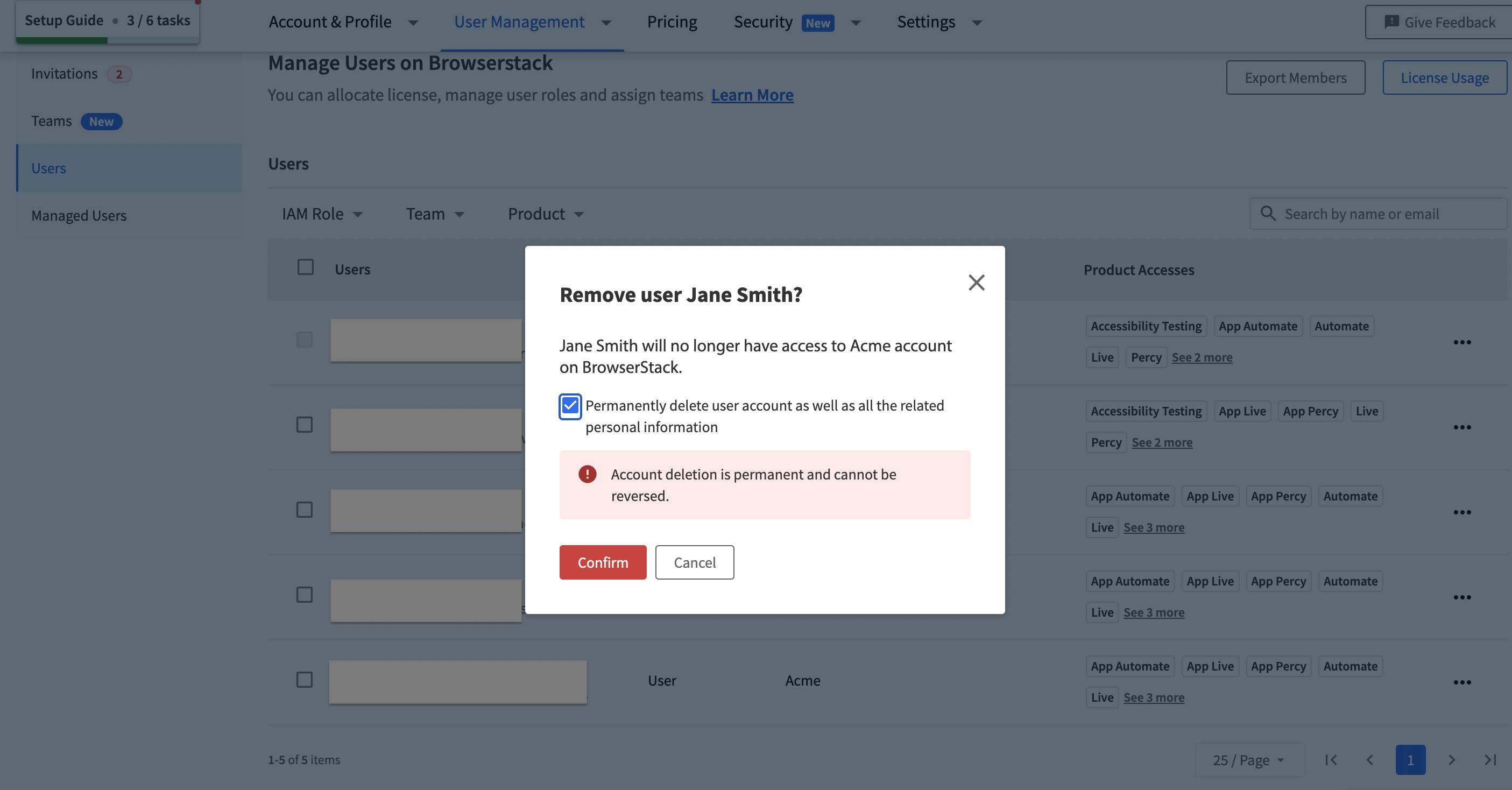Deleting an account is permanent on BrowserStack. Once a user account is permanently deleted, you can’t restore your account.
To delete an account:
- Visit My Profile under the Accounts & Profile section of BrowserStack.
- From the Delete Account section of the My Profile page, click the Delete account button.
- A confirmation modal would be visible. Carefully read the information on what happens to the deleted account.
- Type delete in the text box and click the Delete Account button to confirm the deletion.
Members with User roles and part of the organization with an Enterprise plan on BrowserStack won’t be able to delete their accounts themselves. They need to reach out to the Admin(s) or Owner to get their account deleted.
In the case of an Enterprise plan, the Owner/Admin(s) need to perform the following steps to delete a user account:
- Visit the User Management section in the Account section.
- Click on the Users tab in the User Management section.
- Locate the user you want to remove from the Users table.
- Click on the 3 dots (...) icon in the user’s row and select the Remove User option.
- Select the checkbox to delete the account for the user.
- Click Confirm. User account will be deleted from Browserstack.
To know more about what happens when a BrowserStack account is deleted, visit the Account documentation.