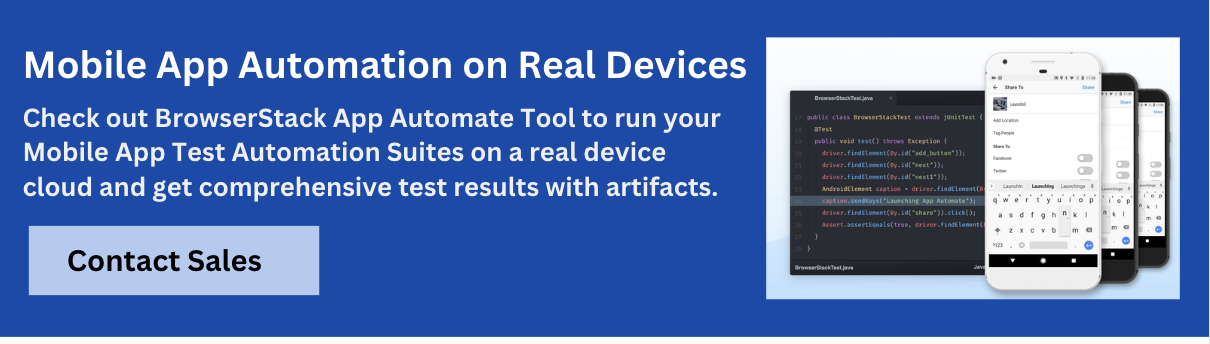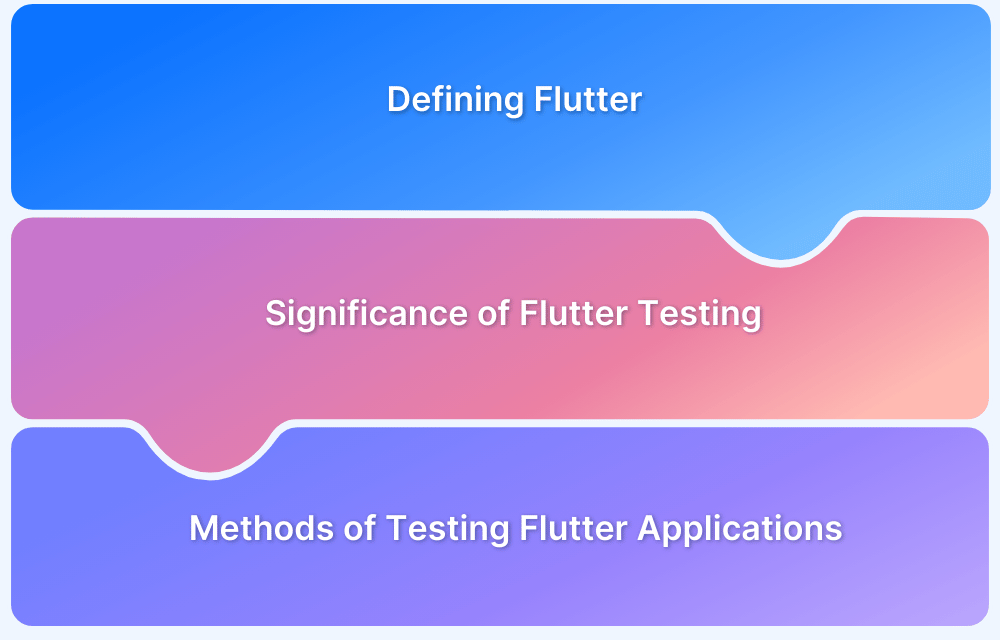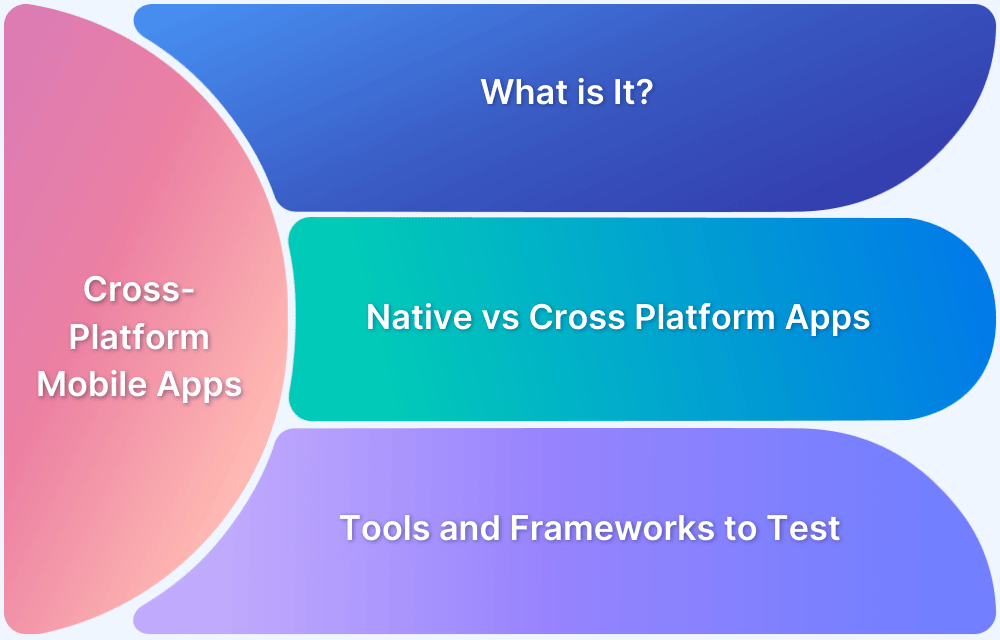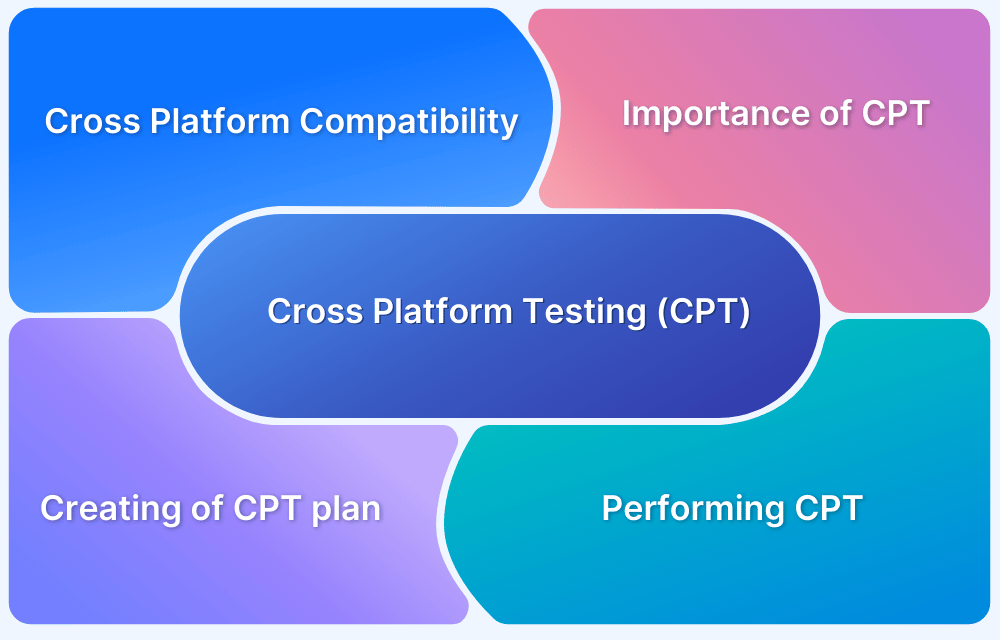Developing iOS apps on Windows is challenging since Xcode is exclusive to macOS.
Overview
What is Xcode?
Xcode is Apple’s official IDE for building apps on iOS, macOS, iPadOS, watchOS, and tvOS. It includes a code editor, debugger, Interface Builder, and iOS Simulator, making it essential for Apple app development.
Key Features of Xcode:
- Swift & Objective-C Support: Build native iOS apps.
- Interface Builder: Design UIs with drag-and-drop tools.
- iOS Simulator: Test apps on virtual Apple devices.
- Integrated Debugger: Detect and fix code errors.
- Performance Tools: Optimize app speed and memory.
Top Alternatives to using Xcode on Windows
- Virtual Machine
- Cloud
- Cross-Platform Development
- VirtualBox
- VMWare
- Hackintosh
- MacStadium
- MacInCloud
- Xamarin
- Flutter
- ReactNative
- Swift
- Visual Studio
- Android Studio
This guide explores ways to run Xcode on Windows using virtual machines, cloud-based solutions, and cross-platform tools.
What is Xcode?
Xcode is Apple’s official Integrated Development Environment (IDE) for building, testing, and distributing apps across iOS, macOS, watchOS, and tvOS. It provides a streamlined interface, powerful debugging tools, and a built-in simulator to simplify development.
With support for Swift, Objective-C, C, and C++, Xcode is designed for both beginners and experienced developers. It includes ready-to-use templates, an intelligent code editor, and an interface builder to accelerate app creation.
Key Features of Xcode
Below are some key features of Xcode:
- Swift & Objective-C Support: Develop native apps for iOS, macOS, watchOS, and tvOS using Apple’s primary programming languages.
- Interface Builder: Create user interfaces effortlessly with a drag-and-drop editor, real-time previews, and Auto Layout for responsive designs.
- iOS Simulator: Test and debug apps on virtual Apple devices, simulating different screen sizes, iOS versions, and hardware configurations.
- Integrated Debugger: Identify and resolve issues efficiently with real-time debugging, breakpoints, and error tracking tools.
- Performance Profiler: Optimize app performance with tools like Instruments, which analyze memory usage, CPU load, and responsiveness.
Platforms Supported by Xcode
Xcode enables developers to create applications for Apple’s entire ecosystem, ensuring seamless device integration. It supports the following platforms:
- iOS: For building apps for iPhones and iPads.
- macOS: For developing apps for Mac computers.
- watchOS: For building apps for the Apple Watch.
- tvOS: For developing apps for the Apple TV.
Learn More: What is Xcode Cloud and How to use it?
Is Xcode available for Windows?
Xcode is built exclusively for macOS and does not support Windows installation. Apple’s development environment relies on macOS-specific frameworks, system libraries, and hardware optimizations, making it incompatible with Windows.
Since iOS development requires macOS, Windows users rely on alternative workflows. Many write code in cross-platform editors and compile it on macOS when needed. Teams often use remote macOS machines for testing and deployment.
For testing, teams often use real-device cloud platforms like BrowserStack , which provides real iOS devices for app testing, ensuring compatibility without requiring physical macOS hardware.
Read More: How to perform XCode UI testing?
How to Develop iOS Apps on a Windows Computer?
Unlike Android development, building iOS apps requires macOS, as Xcode, Apple’s official IDE, runs exclusively on Mac. However, Windows users can still develop iOS apps using alternative methods:
- Run macOS on Windows using virtualization software like VMware or VirtualBox, allowing you to install and use Xcode.
- Services like MacStadium or MacinCloud provide remote access to macOS machines for coding, compiling, and testing.
- Frameworks like Flutter, React Native, and Xamarin enable iOS app development without needing macOS, using a single codebase for multiple platforms.
- Teams often set up a networked macOS machine for compiling and testing iOS apps from a Windows environment.
- Test iOS apps on real devices via BrowserStack’s cloud-based platform, ensuring compatibility without needing physical Apple hardware.
Also Read: How to test an iOS App without iPhone?
Top Alternatives to using Xcode on Windows
Here are some of the alternative ways to using XCode on Windows:
1. Virtual Machine
A virtual machine is a software program or emulation of a computer system that enables multiple operating systems to run on a single physical machine. It allows users to create and run a separate operating system within their existing operating system, providing a secure and isolated environment for testing, development, and other purposes. Virtual machines are commonly used in cloud computing, server consolidation, and software development.
Opting for VirtualBox or VMWare allows for full use of Xcode on a personal computer, eliminating the need to transition to an alternative iOS development tool. It is possible to install Mac OS X in parallel with your primary operating system and apply it exclusively for the purpose of developing applications for the iPhone.
2. Cloud
When you rent a Mac from the cloud, a Mac OS X system on the cloud takes the place of Apple hardware with Mac OS X installation. For it to work well, though, you need a good internet connection because you have to use and compile the Xcode on the rented Mac.
3. Cross-Platform Development
It is possible to use other development tools without having to go through the hassle of installing Xcode on a Windows or Linux PC. Developing cross-platform mobile applications for iOS and Android is now possible with the help of frameworks like Xamarin and Flutter. Even though it’s a distinct programming language, developing iOS applications has more leeway.
Also Read: How to approach Cross Platform Testing
4. VirtualBox
To download and install Xcode on your PC, the recommended method is through virtualization. The process enables the creation of a virtual environment capable of executing an alternative operating system, such as Mac OS X, without the necessity of Apple hardware.
VirtualBox, developed by Oracle, is a widely used virtualization solution that is compatible with both Windows 10 and 11 operating systems. Since it is free and open-source software, you can readily download and commence using it. However, it is essential to note that you will require a copy of the Mac OS X operating system.
5. VMWare
VMWare is an excellent option for individuals in need of a more robust virtual machine solution. It’s not open source like VirtualBox, but it has a more solid framework and is thus preferable.
You may use VMWare Workstation to install and operate Mac OS X, despite the fact that it is primarily intended for usage in enterprise-level virtualization. In order to proceed, it is necessary to obtain an image file of the operating system.
6. Hackintosh
There was a time when Apple’s operating system couldn’t be used on regular computers since the company developed its own unique CPU architecture. However, once Apple made the switch to Intel processors, running Mac OS X from a standard PC’s hard drive became a viable option.
To be clear, however, building a Hackintosh isn’t exactly a walk in the park. To get Apple’s operating system up and running, you’ll need to circumvent the company’s restrictions against unauthorized installations. Once you do, you may become an Apple developer without purchasing a Macbook by downloading and installing Xcode into your hard drive.
7. MacStadium
The process of installing Mac OS X on a computer, whether on a virtual machine or actual hardware, may be perceived by some individuals as a convoluted and trivial task. The successful execution of the task calls for technical expertise.
Renting a Mac computer is more practical. Remote Desktop connections provided by services like MacStadium make it possible to access Apple devices for the purposes of developing and testing programs without the need for any manual configuration on the part of the developer. In all likelihood, this is the most convenient method for creating iOS applications on a PC.
8. MacInCloud
MacInCloud, as its name implies, is a cloud-based rental service that makes it possible to utilize a wide range of Mac computers from any computer. There is no need to worry about which version of Xcode to install since it is already there on the leased Macs along with a number of other software development kits (SDKs).
The cost is less than purchasing a Mac altogether and varies depending on the features you choose. You may test out this approach risk-free since your membership is cancellable at any moment.
9. Xamarin
It is important to note that there are alternatives to Xcode when attempting for enabling iOS app development on Windows. Numerous cross-platform development tools are available for creating applications that are compatible with both Android and iOS operating systems.
Since it has been around for a long time, Xamarin is likely the most well-known of these platforms. Many Microsoft developers have used Xamarin to make cross-platform apps for Windows that work with .NET languages. If you want to make your app work on more than one device, you might save time by using Xamarin instead of Xcode.
10. Flutter
A common criticism leveled towards multi-platform development tools is that they provide subpar results on devices like the iPad since they aren’t optimized for all screen sizes. The solution to this issue is Flutter.
Flutter, a cross-platform app development framework optimized for all platforms and screen sizes, was released by Google a few years ago. The primary objective is to develop user interfaces that are responsive using natively compiled code that performs at par with Xcode applications.
Also Read: Essential Guide to Flutter Test Automation
11. ReactNative
The field of software development has made significant progress over time. Web frameworks have been adapted to support native app deployment, simplifying cross-platform development for developers.
The ReactNative uses the dynamic and versatile React framework, enabling software developers to create applications for iOS or Android devices using Javascript. The software is both free and open-source and comes with a plethora of readily available tutorials to assist users in getting started.
Read More: React vs React Native: When to use which?
12. Swift
Swift is an open-source programming language and there exist multiple options for coding in Swift on a non-Macintosh device. The iPad has an app called Swift Playgrounds. This tool facilitates writing and learning Swift code. Moreover, it is feasible to develop applications using it.
However, the possibilities are limited compared to Xcode. It’s suitable for educational purposes, but typically insufficient for developing a real-world application. Given that Swift is open source, it is feasible to execute Swift on the Windows operating system. One may use Visual Studio Code as an option.
Also Read: What is Swift UI and How to Test it?
13. Visual Studio
Visual Studio is a Microsoft IDE platform. The program includes a code editor with IntelliSense and code refactoring capabilities.
- Enables cross-language compatibility for the debugger.
- This feature provides support for syntax highlighting.
- Additionally, it features a website designer that enables the creation of web pages through the use of drag-and-drop widgets.
Read More: How to set up Selenium on Visual Studio
14. Android Studio
Android Studio is an Integrated Development Environment (IDE) application designed for Google’s Android operating system. The software can be downloaded on Windows, Linux, and macOS operating systems.
This platform is compatible with all IntelliJ programming languages including Java, C++, and Go.
Read More: Flutter vs Android Studio: Core Differences
How to Run Xcode and Develop iOS Apps on Windows 10 and 11?
If seeking convenience, the easiest way to run Xcode on a Windows machine is to lease a Mac. This method has a low cost and enables you to commence development without any intricate configuration.
Alternatively, if you’re open to delving into technical aspects for a sustainable resolution, virtualization could be the optimal choice. It is possible to install Mac OS X in parallel with your primary operating system and conveniently obtain Xcode on it.
An alternative approach would be to transition to an alternative development tool, rather than relying on Objective-C or Swift code. Using frameworks such as Flutter, React Native, or Xamarin enables developers to aim for multiple platforms using a single code base, ultimately reducing development time if that is a requirement.
Why use BrowserStack App Automate to Test iOS Apps on real devices?
BrowserStack App Automate offers an easy and effective solution for mobile app testing, letting you run iOS tests on real devices in real-time.
Here’s why BrowserStack App Automate is the right choice for your iOS app testing needs:
- Test on Real Devices: Unlike emulators or simulators, BrowserStack App Automate lets you test on actual physical devices. This ensures a more accurate representation of the user experience, eliminating discrepancies that can arise from simulated environments.
- Cross Platform Testing: Whether you’re testing on iOS or Android, BrowserStack App Live supports both platforms. This means you can spot and fix issues across different environments without needing to switch between separate testing setups.
- Seamless Debugging: BrowserStack App Automate comes with powerful debugging tools, such as access to logs, network requests, and device-specific information. These insights help you quickly find and fix issues, improving your app’s overall quality.
- Parallel Test Execution: You can run tests on multiple devices simultaneously, making it possible to execute tests in parallel and speed up the testing cycle. This reduces overall testing time and accelerates the release process.
- Network Simulation: You can test under real user conditions by simulating various network conditions (such as, 3G, 4G, Wi-Fi) to ensure your app performs well under different real-world scenarios, such as slow internet speeds or poor connectivity.
- Integrated with CI/CD Pipelines: BrowserStack App Automate integrates easily with popular CI/CD tools like Jenkins, GitHub Actions, CircleCI, and others. This helps automate testing as part of the continuous integration pipeline, ensuring quicker feedback loops during development.
- Faster Release Cycles: By testing on real devices and getting instant feedback, you can identify and address issues early in the development process. This leads to quicker release cycles and more reliable app updates for your users.
Conclusion
While iOS development traditionally requires macOS, several workarounds enable developers to build iOS apps on Windows. Cross-platform frameworks like React Native allow coding on Windows, but compiling still requires Xcode on macOS.
Since Xcode cannot be installed on Windows, developers can use virtual machines, cloud Macs, or remote macOS systems. Windows users can efficiently develop and test iOS applications by leveraging these alternatives.
Frequently Asked Questions
1. Is Xcode available for Windows?
No, Xcode is only available for macOS. However, you can still develop iOS apps on Windows using cross-platform frameworks like Microsoft MAUI and Flutter, allowing you to write code once and deploy it on iOS and Android.
2. Is Xcode the same as Visual Studio Code?
No, Xcode is a full-featured Integrated Development Environment (IDE) designed for Apple platforms, while Visual Studio Code is a lightweight text editor used for coding in various languages.
3. How do I open an Xcode project in Windows?
You cannot open an Xcode project directly on Windows. To work with Xcode, you need access to a macOS system, either through a virtual machine, a cloud-based Mac, or remote access to a Mac.
4. What OS can run Xcode?
Xcode runs exclusively on macOS. To submit apps to the App Store, iOS and iPadOS apps must be built with Xcode 13 or later, using the iOS 15 SDK, while watchOS apps require Xcode 13 with the watchOS 8 SDK.