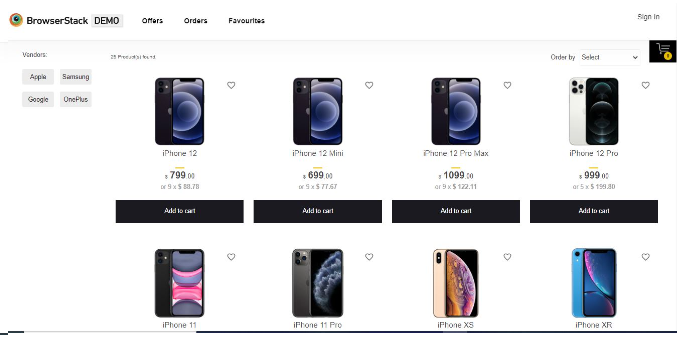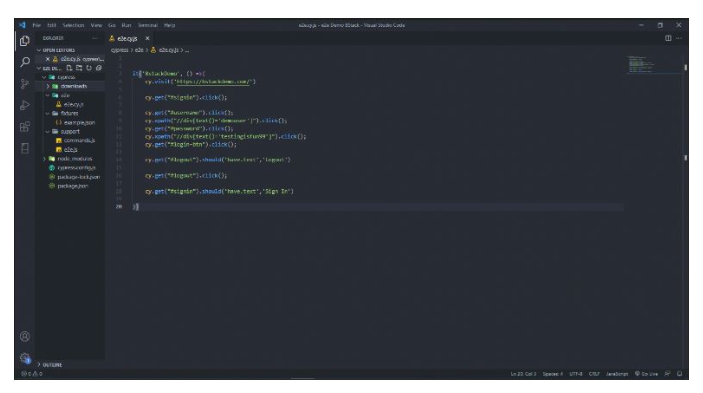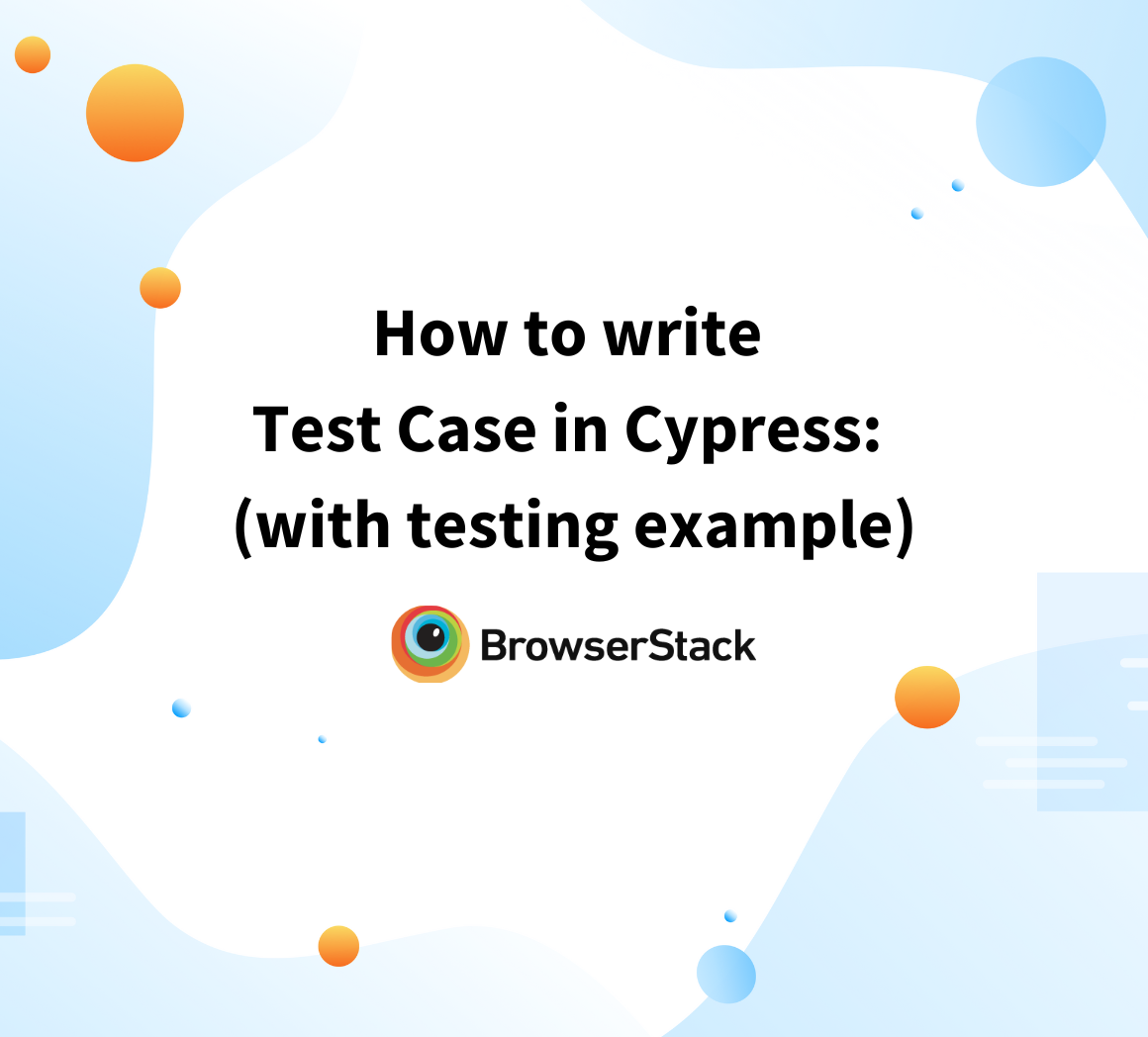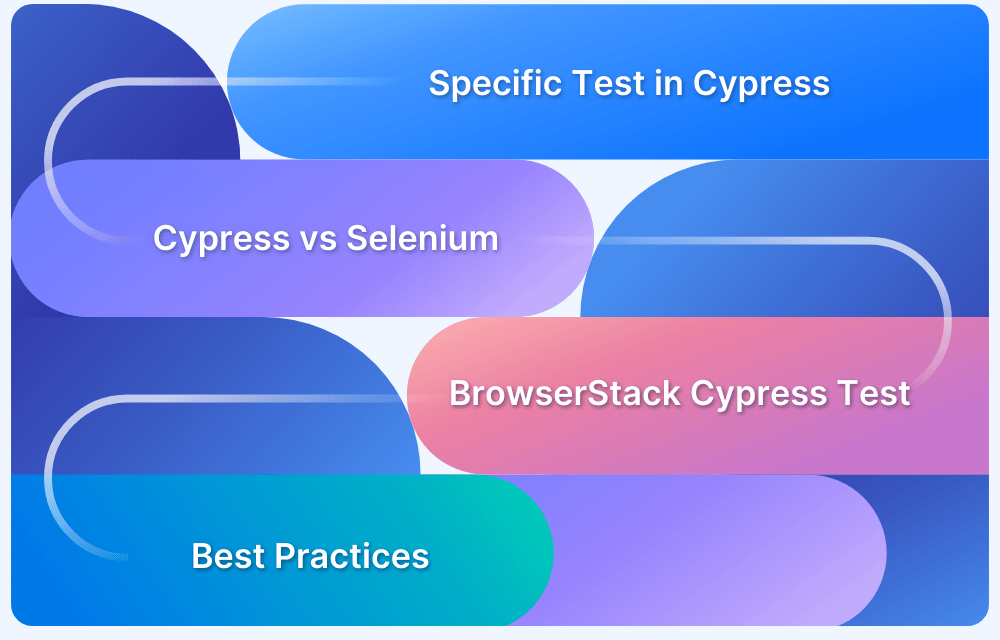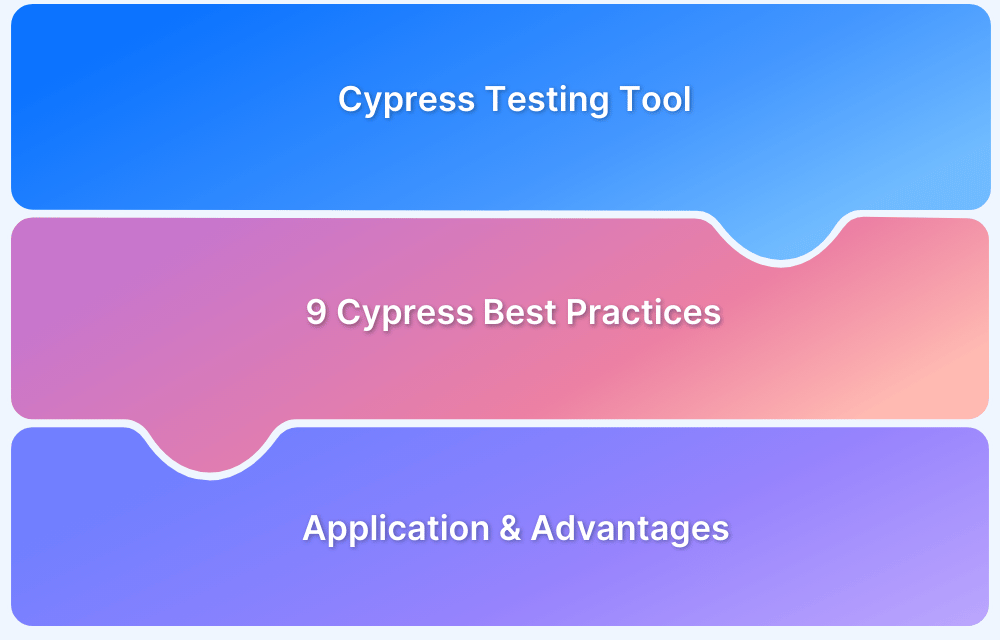How to write Cypress Tests
By Hamid Akhtar, Community Contributor - March 10, 2023
If you’re new to writing Cypress tests, it can be overwhelming to know where to start. Fortunately, with the right guidance, you can quickly learn how to write effective and reliable tests for your web applications.
Writing cypress tests is a more efficient and quicker option to debug E2E testing and execute them parallelly to any pull request as part of Continuous Integration. Whoever has prior JavaScript experience will find it easy to learn. When evaluating the integration of two or more systems, Cypress End to end test is the top option.
It can be achieved if an app is developed in such a manner as to ensure that several dependencies are working perfectly and that accurate information is being communicated across multiple systems.
This article walks you through the basics of writing Cypress tests, including setting up your test environment, writing test code, and running and debugging your tests in the Cypress Test Runner. Whether you’re a seasoned developer or just getting started, this guide will help you master the art of writing Cypress tests.
Setting up Cypress for your project
Before writing your first test, you must first install Cypress. Enter the following commands in CMD:
npm install cypress --save-dev
Once Cypress has been set up, you can launch it by using:
npx cypress open
After installing Cypress, you can use the IDE to create a project and begin creating Cypress tests. The directory cypress/integration/ contains all of the tests.
Also Read: What is Cypress Test Suite?
Understanding Cypress’ syntax and commands
The BDD syntax from Mocha, which is ideal for both integration and unit testing, has been adopted by Cypress. Every test you’ll be writing rests on the basic harness that Mocha offers, namely:
- describe()
- context()
- it()
- before()
- beforeEach()
- afterEach()
- after()
- .only()
- .skip()
Cypress Commands
Cypress commands provide you with the option to create custom functionality and even replace preexisting commands. Making a custom command is typically a smart idea when you start to truly understand that you are repeatedly writing the same functionality across several tests, or repeating yourself.
This command could take the form of a click, website navigation, or even finding an element. As a result, you will include commands as one of the key components in our test.
Also Read: How to handle Click Events in Cypress
Consequently, the first command you will execute will be to open the website bstackdemo.com. ‘Visit’ is the command’s name.
You must have heard the frequently used command. It’s known as ‘get’:
cy.get('selector');This command returns an element based on the selector it uses. In order to locate the components to interact with, you would execute this command.
Also Read: Cypress Locators
Typically, you would utilize it to initiate a series of instructions.
The statements in the tests, or commands, can be organized in a chain (or chained, in other words).
This implies that, as you know from many test frameworks, commands can pass on a subject (or return value) of one command to the subsequent command.
You will utilize commands to mimic the actions a user would take.
it('BstackDemo', () =>{
cy.visit('https://bstackdemo.com/')
cy.get("#signin").click();
cy.get("#username").click();
cy.xpath("//div[text()='demouser']").click();
cy.get("#password").click();
cy.xpath("//div[text()='testingfun23']").click();
cy.get("#login-btn").click();
cy.get("#logout").should('have.text','Logout')
cy.get("#logout").click();
cy.get("#signin").should('have.text','Sign In')
})Execute the automated Cypress end-to-end test after that, then record and study the results. Cypress tests may be executed using the Cypress Runner or Cypress CLI.
Writing your first Cypress test
To start, you will make a new file in the integration folder. author.spec.js is what you will call it. The suffix .spec stands for “specification”. These are the technical requirements that your application must meet to pass a test for a particular feature or application.
You will begin by giving the test suite structure such that this blank JavaScript file may house a test. You are going to use the ‘describe’ Hook. The tests are contained and arranged using context() or describe(). In other words, our tests are framed by this strategy. Thus, our test file will appear as follows:
// find-author.spec.js
describe('Find authors at browserstack', () => {
//...
});What is describe, it, and expect ? These all originate from bundled libraries that Cypress has baked in.
- ‘describe’ and ‘it’ come from Mocha
- ‘expect’ comes from Chai
Also Read: How to run specific test in Cypress
Making the real test is the next stage. The method it(), or specify(), represents the actual test. As you can see, yo can capture several tests in a single file, giving us a variety of fantastic structuring options.
// author.spec.js
describe('Find authors at browserstack', () => {
it('Find the author Hamid Akhtar', () => {
cy.log('This is our first test');
});
});If you use Cypress test runner to execute our test, you will see that Cypress launches a browser to carry out the test.
Refer to our help documentation to execute your first Cypress test using BrowserStack. The username and access key for BrowserStack is located in your account settings.
Sign up for a Free BrowserStack Account
Create a real test
A reliable test typically includes three stages:
- Organize the application state.
- Action needed.
- Make an assertion regarding the state of the resultant application.
Now the concept would be that you first set the application in a certain state, then you do something in the application that changes it, and then you verify the new state of the application.
An in-depth look:
- Go to a website.
- Look up an element.
- Engage with that element.
- Make an assertion regarding the page’s content.
Or
Let us start:
- Visit the home page of BStackDemo (https://www.bstackdemo.com/).
- Login using the login page.
- Make sure the home page loads properly.
- Sign off
Writing the test scripts for the test case using Cypress is the next step after determining the test flow, as shown in the image and code below.
You will now go over the commands used in the aforementioned image.
Also Read: How to run UI tests in Cypress
Organizing your Cypress tests
When Cypress is first started in your codebase, it already has a top-level cypress folder with a suggested structure. Included in this are additional directories like integration for your specification files, fixtures for JSON data files, plugins for your cy.task(…) functions and other configurations, and a support folder for your custom commands and types.
When you run Cypress tests on BrowserStack, if your spec file has errors, the test session keeps running and eventually blocks a parallel that could have been used by another spec. You can get detailed instructions on how to organize your test runs and tests for better test reporting. Lean how to organize your tests and builds.
Tips for structuring your tests and making them maintainable
In addition to maintaining the Real World App (RWA), a full stack example application that illustrates scalable techniques with Cypress in real-world applications, the Cypress team also maintains its own documentation for best practices that provides more thorough explanations.
- The “Writing and Organizing tests” documentation explains the fundamentals of test organization. Tests should be arranged by pages and components as it is best to test each component separately.
- To give context to your selectors and shield them from CSS or JS changes, use data-* attributes.
- Tests must always be able to be executed separately and still pass.
- Set state directly / programmatically. It’s not always as simple to set state programmatically as it is to send requests to endpoints. To manually set desired values for the application state in the store, you might need to manually dispatch, say, Vue actions. The Cypress documentation provides a useful example of how to test Vue web apps using a REST backend and a Vuex data store.
- Try to refrain from needing a third-party server. When interacting with third-party services using their APIs, such as testing log-in when your app utilizes another provider through OAuth, always use cy.request().
- Don’t be concerned, just add more assertions.
- Before running tests, clean up the state.
- Use assertions or route aliases to prevent Cypress from continuing unless a certain condition is fulfilled.
- In your configuration file, specify a baseURL.
- Making an assertion fail on purpose allows you to examine the output and error message to see if you can determine why it did so.
- By utilizing the debugger keyword, you may halt the test’s execution. Verify that DevTools are open.
- Cypress records test run videos, allowing you to compare the failed test run video to the most recent successful test run if a test fails.
Common errors while launching Cypress
- Not making commands/assertions retry-able
- Repeating DOM selectors and having large, bloated specs files. To overcome this establish a class (page object) for each page that has the selectors and commands required for the page. The page objects then serve as a user-friendly abstraction, simplifying the specification files.
- Use a specific selector for GUI tests that instructs developers when an element is included in a GUI test to make selections more reliable.
- Due to issues including device constraints and network latency, real-world apps are asynchronous and sluggish. You are tempted to utilize arbitrary cy.wait command values while developing tests for such apps. Instead, you should watch for visual components, such as the loading to be finished. Cypress commands like cy.get, for instance, wait for the element before making the assertion, of course for a predetermined timeout value that you may adjust.
- The inability to use more than one domain name in a single test is one of Cypress’s limitations. In some tests, it may be necessary to visit more than one domain. To achieve this, you may divide our test logic into several test blocks and place them all in a single test file.
Cypress is a powerful weapon for end-to-end testing, but occasionally you make a few mistakes that make the experience unpleasant. You can make the End-to-End testing process enjoyable and smooth by avoiding the frequent pitfalls.
Run Your Cypress Tests on BrowserStack. To speed up the testing process, you may use Parallel Testing with Cypress to run cross-browser tests simultaneously on several browser-device combinations using BrowserStack.
How to run Cypress tests on BrowserStack
A recommended approach is to test your web application on real devices or a real device cloud, whether you decide to use manual testing or automation testing for cross browser testing.
Here are a few reasons on why you should choose BrowserStack:
- The ability to record videos of test execution is a significant benefit of using BrowserStack to execute Cypress tests.
- Unexpected mistakes or bugs may obviously be found and fixed with great ease thanks to this.
- Simply follow the instructions, and Cypress testing will become a routine, simple job.
- Your web app can be tested under real user conditions by using a real device cloud like BrowserStack, which will increase the test’s overall accuracy. QAs are able to run their code on more than 3000 actual device and browser combinations.