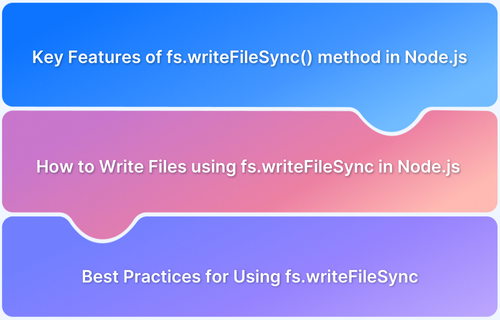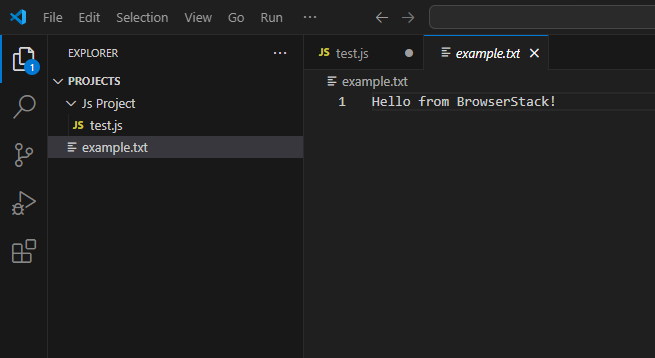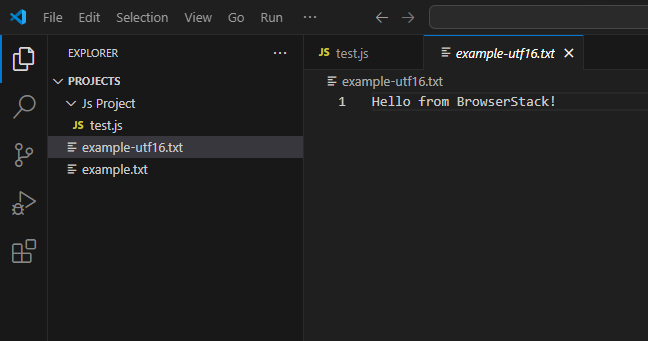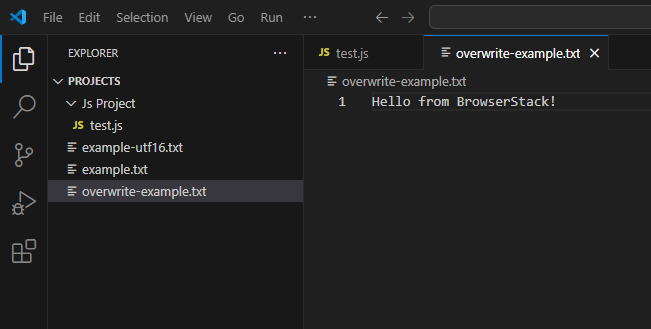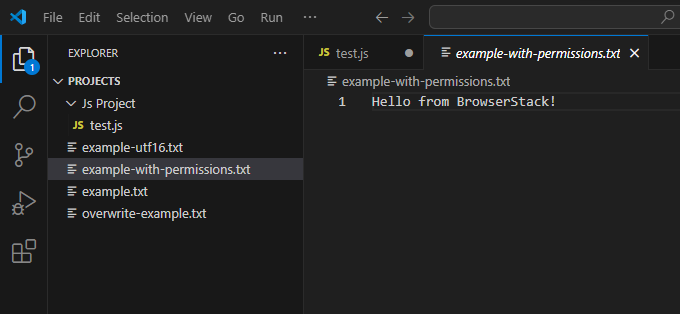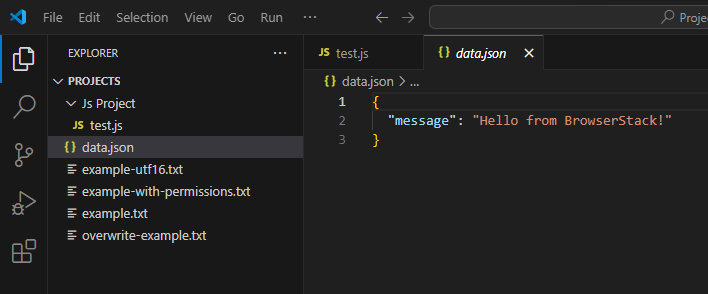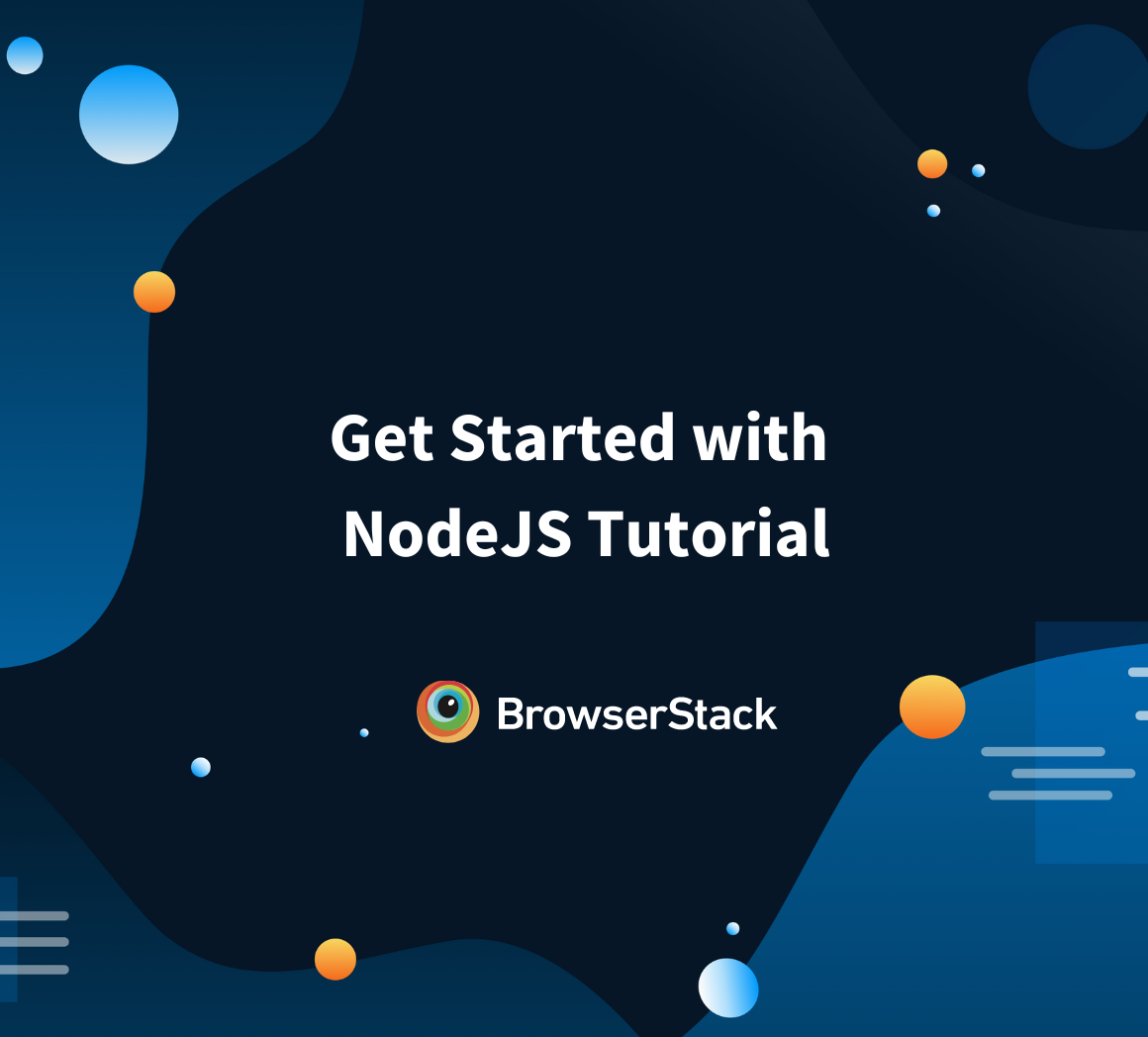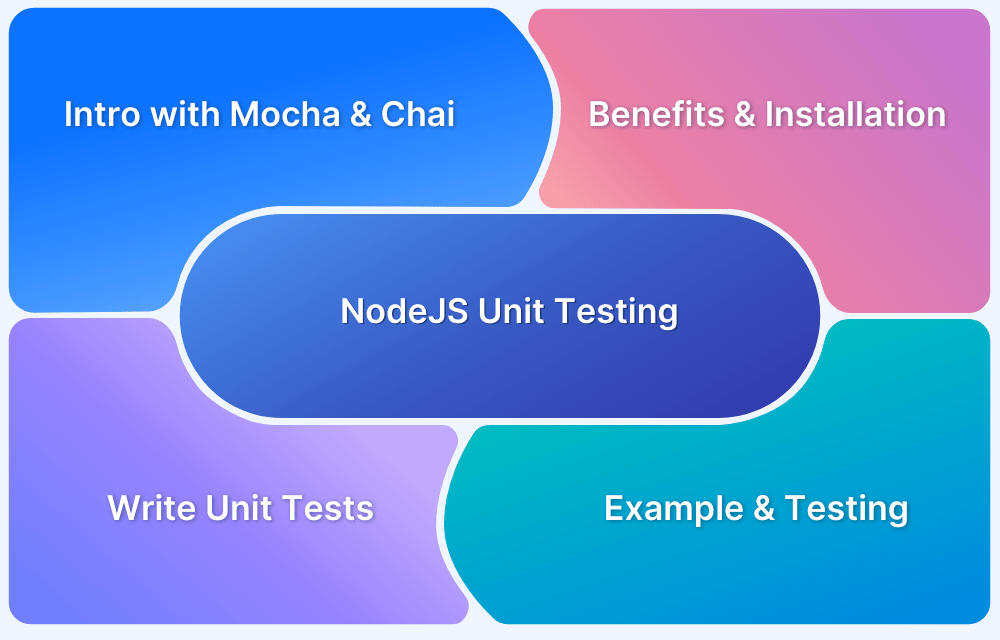The fs.writeFileSync method in Node.js provides a straightforward way to synchronize data to files. It belongs to Node.js’s built-in fs (File System) module, enabling developers to handle file operations efficiently.
This method is beneficial for tasks where writing data must be completed before proceeding with subsequent operations, ensuring data integrity and predictable execution.By leveraging fs.writeFileSync, developers can easily create new files, overwrite existing ones, or append data to an existing file.
Understanding its syntax and use cases is crucial for implementing file-handling functionality in Node.js applications.
What is fs.writeFileSync?
The fs.writeFileSync method is a synchronous function provided by Node.js’s fs (File System) module, used to write data to a file. As a synchronous operation, it blocks the program’s execution until the file-writing process is complete, ensuring that subsequent code executes only after the operation finishes.
This method is ideal for scenarios where immediate and sequential file writing is necessary, such as logging or configuration updates during runtime. It creates a file if it doesn’t already exist or overwrites its contents if it does.
Read More: Performing NodeJS Unit testing using Jest
What is Node.js File System Module?
The File System (fs) module in Node.js is a built-in module that enables interaction with the file system. It allows developers to read, write, update, and delete files and directories.
The module provides both synchronous and asynchronous methods, giving flexibility based on the application’s requirements. Using the fs module, developers can efficiently handle file operations, which is essential for tasks like logging, configuration management, and file manipulation in Node.js applications.
Syntax for Node.js fs.writeFileSync()
The syntax for using fs.writeFileSync in Node.js is as follows:
fs.writeFileSync(file, data, options);
Explanation of the parameters:
- File: This is the path of the file you want to write to. It can be a string representing the path (relative or absolute), a Buffer, or a URL object. If the file doesn’t exist, it will be created.
- data: This is the content that will be written to the file. It can be a string, a Buffer, or any of the types that can be converted into a string, such as TypedArray or DataView.
- options: This parameter is optional and can be a string or an object. It specifies the encoding if provided as a string (default is ‘utf8’). If provided as an object, it can include the following properties:
- encoding: Specifies the file encoding (default is ‘utf8’).
- mode: Defines the file permissions in numeric format (default is 0o666).
- flag: Controls how the file is opened (default is ‘w’ for writing). Options include ‘a’ (append), ‘w+’ (write or create), etc.
Key Features of fs.writeFileSync() method in Node.js
Below are some key features of fs.writeFileSync() method in Node.js:
- Synchronous Operation: Blocks the execution of further code until the file is fully written, ensuring predictable behavior.
- Creates New Files: If the specified file does not exist, it creates a new one.
- Overwrites Existing Files: If the file already exists, its contents are overwritten with the new data.
- Supports Multiple Data Types: Can write data as strings, Buffer objects, or other types that can be converted to strings.
- Error Handling: Throws an error if there’s an issue with the file or path (e.g., permission errors or invalid paths).
- Custom Encoding: Allows specifying file encoding, with the default being utf8.
- Optional File Permissions: Provides an option to set file permissions using the mode property in the options parameter.
- Default Write Mode: Uses the default mode w to open the file for writing, and can be customized with other flags.
How to Write Files using fs.writeFileSync in Node.js
The fs.writeFileSync method synchronously writes data to a file. Below is a step-by-step guide to using this method.
1. Import the fs Module
Before using the fs.writeFileSync method, you need to require the built-in fs module in your Node.js application.
const fs = require('fs');2. Define the File Path and Data
Next, specify the file path where you want to write the data. Also, define the content you want to write.
const filePath = 'example.txt'; // Path of the file const data = 'Hello from BrowserStack!'; // Content to be written
3. Write Data to the File
Use fs.writeFileSync to write the data to the specified file. If the file doesn’t exist, it will be created. If the file exists, it will be overwritten with the new content.
fs.writeFileSync(filePath, data); // Writing data
Full Example Code
const fs = require('fs');
const filePath = 'example.txt';
const data = 'Hello from BrowserStack!';
fs.writeFileSync(filePath, data)Output
When you run the code, the file example.txt will be created (if it doesn’t exist) or overwritten (if it exists), and the content Hello from BrowserStack! will be written to the file.
This is how you can use fs.writeFileSync to write data to files in Node.js synchronously.
Examples of using fs.writeFileSync in Node.js
Here are a few more examples showcasing different use cases for the fs.writeFileSync method in Node.js.
1. Example with Different Encoding (UTF-16)
In this example, a different encoding (utf16le) is specified when writing to the file.
const fs = require('fs');
// File path and data
const filePath = 'example-utf16.txt';
const data = 'Hello from BrowserStack!';
// Write data to the file with UTF-16 encoding
fs.writeFileSync(filePath, data, 'utf16le');Output: The file content is stored in UTF-16 encoding and might appear as non-readable characters when viewed in a regular text editor.
2. Example with Overwriting an Existing File
This example demonstrates how fs.writeFileSync overwrites the existing file content.
const fs = require('fs');
// File path and data
const filePath = 'overwrite-example.txt';
const data1 = 'Initial data in the file.';
const data2 = 'Hello from BrowserStack!';
// Write the first line of data
fs.writeFileSync(filePath, data1, 'utf8');
// Write new data, overwriting the existing content
fs.writeFileSync(filePath, data2, 'utf8')Output:
Read More: How to Test Selenium Node.JS with Mocha
3. Example with File Permissions (Mode Option)
In this example, the file permissions are specified using the mode option. The mode parameter determines the file’s access permissions (in octal form).
const fs = require('fs');
// File path and data
const filePath = 'example-with-permissions.txt';
const data = 'Hello from BrowserStack!';
// Write data with custom file permissions (read/write for owner, read for others)
fs.writeFileSync(filePath, data, { encoding: 'utf8', mode: 0o644 });Output:
4. Example Writing JSON Data
Here’s an example where JSON data is written to a file, which is useful for storing structured data.
const fs = require('fs');
// File path and data
const filePath = 'data.json';
const data = {
message: 'Hello from BrowserStack!'
};
// Convert data to JSON format and write to file
fs.writeFileSync(filePath, JSON.stringify(data, null, 2), 'utf8')Output:
Common challenges of using fs.writeFileSync in Node.js
Here are common challenges when using fs.writeFileSync in Node.js with solutions:
1. Blocking the Event Loop: Since fs.writeFileSync is synchronous, it halts other operations until the file is written, affecting performance. To avoid this, use fs.writeFile, which writes files asynchronously.
fs.writeFile('example.txt', 'Hello from BrowserStack!', 'utf8', (err) => {
if (err) throw err;
});2. File Overwrite: This method overwrites files by default, leading to potential data loss. Use fs.existsSync to check if the file exists or switch to fs.appendFileSync to append data instead.
if (fs.existsSync('example.txt')) {
fs.appendFileSync('example.txt', '\nHello again!', 'utf8');
} else {
fs.writeFileSync('example.txt', 'Hello from BrowserStack!', 'utf8');
}3. Permission Errors: Insufficient permissions can cause errors like EACCES. To handle errors gracefully, ensure proper permissions or use a try-catch block.
try {
fs.writeFileSync('protected/example.txt', 'Hello from BrowserStack!', 'utf8');
} catch (err) {
console.error('Permission error:', err.message);
}4. Large Files: Synchronizing large files can consume significant memory and slow the process. Use streams (fs.createWriteStream) to handle large files efficiently.
const writeStream = fs.createWriteStream('largefile.txt');
writeStream.write('Hello from BrowserStack!'.repeat(100000));
writeStream.end();5. File Path Issues: Invalid paths or missing directories result in errors. Always verify the directory exists or create it using fs.mkdirSync.
const path = require('path');
const dir = path.dirname('output/example.txt');
if (!fs.existsSync(dir)) fs.mkdirSync(dir, { recursive: true });
fs.writeFileSync('output/example.txt', 'Hello from BrowserStack!', 'utf8');6. Special Characters: Data with special characters might not be handled correctly. To ensure compatibility, specify the appropriate encoding (e.g., utf8).
fs.writeFileSync('example.txt', 'Hello from BrowserStack! 🌟', 'utf8');Best Practices for Using fs.writeFileSync
Here are some best practices for using fs.writeFileSync in Node.js to ensure efficient and error-free file writing:
1. Keep File Writes Atomic: Use temporary files or directories to ensure atomic file writes. First, write the data to a temporary file, then rename it to the target file. This reduces the risk of partial file writes.
fs.writeFileSync('temp.txt', 'Hello from BrowserStack!', 'utf8');
fs.renameSync('temp.txt', 'example.txt');2. Sanitize User Inputs: If file paths or content are based on user input, validate and sanitize them to prevent security vulnerabilities like directory traversal attacks. Use libraries like validator to handle input validation.
3. Avoid Hardcoding Paths: Use environment variables or configuration files for file paths instead of hardcoding them. This makes your code portable and easier to maintain.
const filePath = process.env.FILE_PATH || 'default/example.txt'; fs.writeFileSync(filePath, 'Hello from BrowserStack!', 'utf8');
4. Backup Critical Files: Before overwriting important files, create a backup to prevent accidental data loss. You can use fs.copyFileSync for this purpose.
if (fs.existsSync('example.txt')) {
fs.copyFileSync('example.txt', 'example_backup.txt');
}
fs.writeFileSync('example.txt', 'Updated content!', 'utf8');5. Test File Operations in Staging: Always test your file write operations in a staging or local environment before deploying to production. This helps identify permissions, path errors, or data handling problems.
Conclusion
The fs.writeFileSync method in Node.js is a powerful tool for synchronizing data to files. While it offers simplicity and ease of use, it is crucial to use it judiciously, especially in performance-critical scenarios.
Developers can ensure efficient and reliable file operations by following best practices, addressing common challenges, and leveraging appropriate alternatives when necessary.
BrowserStack offers a real device cloud platform on which you can access over 3,500+ different devices, browsers, and OS combinations. It helps deliver seamless and consistent user experience across different device-browser-OS combinations under real user conditions.
Testing on real devices and understanding the nuances can help build robust Node.js applications while avoiding potential pitfalls.