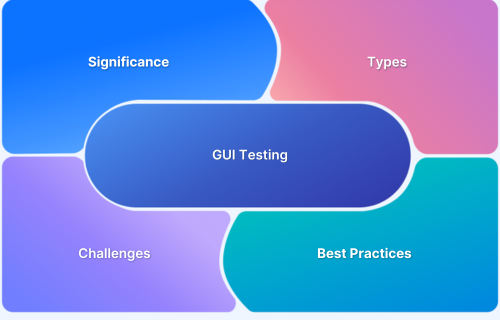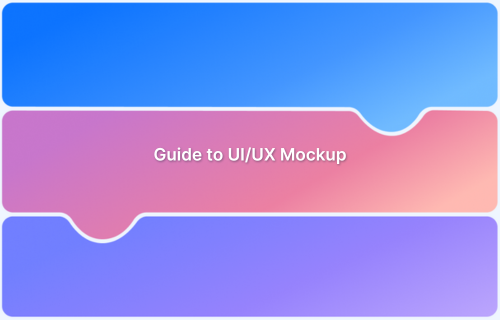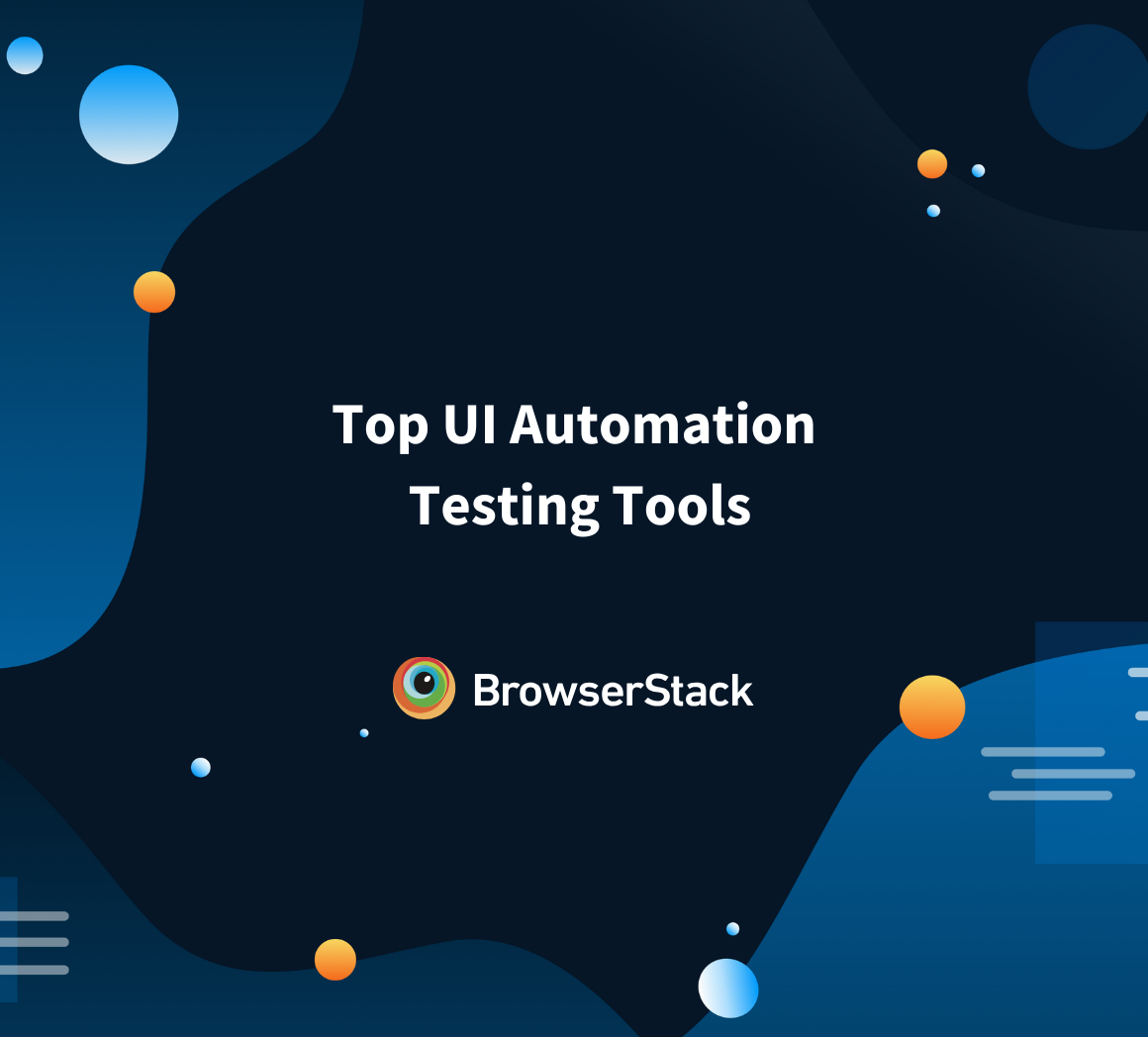The user interface works as a medium between human and computer procedures.
Overview
UI (User Interface) refers to the visual elements and interactive features of software or hardware that enable users to interact with a system. It includes components such as buttons, icons, and layouts that facilitate user engagement and functionality.
Importance of a Good UI:
- Enhances user experience and satisfaction
- Improves usability and efficiency
- Increases user retention and engagement
Important Elements of a Good UI:
- Consistency: Uniform design elements for seamless interaction.
- Responsiveness: Adaptability to various devices and screen sizes.
- Navigation and Layout: Clear, simple design with intuitive navigation.
- Accessibility: Ensuring inclusivity for all users.
- Error Handling and Recovery: Displays clear error messages with options for easy recovery.
Top UI Design Tools
- Figma
- Sketch
- Adobe XD
- InVision
- Axure RP
This article delves into key aspects of UI design, including its importance, essential elements, types, principles, and best practices for designing user interfaces that prioritize accessibility and user experience.
What is UI design?
UI design creates the appearance of an app or website’s user interface. Also, it includes the interactivity and connectivity between different elements of the UI. It’s important because it provides the user experience (UX) followed by UX design testing.
The design of the UI becomes unsuccessful if a user doesn’t have a good experience after using it. A good UI should be user-friendly and easy to understand for the users. So a UI design aims to provide consumers with a good user experience.
Read More: How to reduce Cognitive Overload in Design
Importance of a good UI Design
A Good UI design is crucial for many reasons as follows:
- User Experience: A well-designed interface enhances user experience, making it intuitive and enjoyable to navigate. This leads to higher satisfaction and retention rates.
- Accessibility: Effective UI design considers diverse user needs, ensuring that everyone, including those with disabilities, can interact with the product easily.
- Efficiency: A clear and organized layout allows users to complete tasks more quickly, reducing frustration and boosting productivity.
- Brand Perception: A polished, professional UI reinforces brand identity and credibility, making users more likely to trust and engage with your product.
- Reduced Support Costs: When users can navigate a product effortlessly, there are fewer support queries, which can save time and resources.
- Competitive Advantage: In a crowded market, a standout UI can differentiate your product from competitors, attracting and retaining users.
- User Engagement: An appealing interface can capture user interest, encouraging deeper interaction and exploration of features.
- Conversion Rates: In e-commerce or applications aimed at user actions, good UI design can directly influence conversion rates by guiding users toward desired actions.
UI vs UX
When discussing UI (User Interface) and UX (User Experience) design, it’s essential to understand the differences between them, as they are often confused. While UI focuses on the visual and interactive elements, UX is concerned with the overall user journey and how intuitive or satisfying the experience is.
The table below highlights the key distinctions between UI and UX design, showing how both roles contribute uniquely to creating user-friendly products.
| Parameter | UI Design | UX Design |
|---|---|---|
| Focus | Visual aspects like layout, colors, typography. | Overall user journey, satisfaction, and usability. |
| Goal | Create an aesthetically pleasing and functional interface. | Improve how users feel and interact with the product. |
| Tools | Figma, Sketch, Adobe XD. | Wireframing, user personas, journey maps, analytics tools. |
| Deliverables | High-fidelity designs, style guides, design systems. | Wireframes, user research, prototypes, usability tests. |
| Key Metrics | Visual consistency, pixel precision, brand identity. | Task success rate, error rate, user satisfaction. |
Know More: How to test UI components?
Important Elements of a User Interface
Elements of a user interface (UI) are the building blocks that enable users to interact with a digital system, including buttons, menus, icons, input fields, and visual layouts.
Core elements of a User Interface include:
- Navigation and layout
- Input and output controls
- Feedback mechanisms
- Visual design
- Accessibility considerations
- Error handling and recovery
- Consistency and standards
- Personalization and customization
Here is an explanation of the elements in detail to understand how each contributes to creating a seamless, user-friendly interface
1. Navigation and layout
The navigation menu helps to move users in an app or web UI. It drives the user to the correct resources without any complexity. It contains a list of internal site pages using breadcrumbs.
A correct layout supports the proper alignment of visual elements on a UI. It helps to highlight the most important data within the content. The layout is invisible to the users but essential for navigation.
2. Input and output controls
For input, the UI takes some data from the user by an input device like a keyboard, mouse, or touchpad and then transfers data to the user as a form of output through an output device- a monitor.
Ex. you give some input on the ‘username’ field by keyboard, and your monitor shows the username as a form of output.
3. Feedback mechanisms
Providing feedback on the user interface is a brilliant idea to increase users’ confidence. Typical examples are order confirmation messages, order shipping confirmations, and confirmation of time for delivery from e-commerce UI. Visual testing is essential in this regard.
4. Visual design
Visual design should be attractive to the users and makes them willing to use the UI. You should maintain proper layout, design, spacing, colors, brightness, and text to create a strong design. This design creates your brand value.
5. Accessibility considerations
Make sure your UI is easy to access in every situation. So, add section headings, link texts, and easy navigation to UI. This will make the UI reach better search results and a larger audience. Also, an accessible UI should have good speed.
6. Error handling and recovery
Every UI must be capable of handling and resolving errors. A simple example is the ‘incorrect password’ error message on the login page. Side by side, it provides two types of solutions- either inputting the correct password or resetting the password.
Read More: Login automation using Selenium Webdriver
7. Consistency and standards
Consistency maintains the standard of UI elements. Also, it provides the experience of your brand identity to the users. For example, providing ‘send’, ‘submit,’ and ‘next’ buttons on every page. Every button has a different meaning that helps the users comprehend the UI’s usability.
This is internal consistency; external consistency is the ‘Home’ label in the navigation menu. It aids users in concentrating on the UI and ensures they will not divert to the other UI when using the current one.
8. Personalization and customization
Personalization is UI’s ability to deliver content, service, and experience based on the user’s priority. For example, e-commerce sites provide a ‘Recommended for you’ service for users.
Customization allows users to control the settings of the UI as per their choice. Ex. you can show or hide a post on Facebook as per your interest.
Types of User Interface Design
Here are different types of UI design:
1. Command-line Interface (CLI): CLI is a UI to interact with computers- run programs, manage files, etc. ex. command prompt. It accepts inputs as a form of a command from the user. Then your computer runs the commands and delivers outputs.
2. Graphical User Interface (GUI): GUI allows users to interact with devices by using images, icons, symbols, and other visual representations. The UI of your desktop is the best example of GUI.
3. Web User Interface (WUI): The WUI allows one to access software running on a remote server through a web browser. GUI contains a set of linked menus and displays to manage your tasks. Any kind of website is an example of WUI.
4. Natural Language Interface (NLI): This UI allows interaction with a device through humans’ natural voices or spoken languages. But using NLI becomes difficult due to the ambiguity of human speech. Ex. Amazon Alexa, Apple Siri, etc.
5. Virtual Reality User Interface (VRUI): This UI creates a virtual reality environment through 3D graphical representations. It consists of large screens, 3D input devices, and 3D head tracking. Ex. 3D gaming consoles, 3D TVs.
Principles of good UI design
Below are the core Principles of UI Design:
- Keep your UI simple to use. Make sure the users can use it with little effort.
- Every element should be obvious and discoverable.
- Elements should perform as per the expectations so that users can use them unconsciously.
- Use proper alignment for the elements. Draw attention to the key features by color, and brightness.
- Save your users’ time by minimizing the number of tasks in every action but focusing on the main function.
- Provide a user guide/ ‘help’ menu.
- Always provide the next step to make it easily understandable.
Follow-Up Read: 9 Core Elements of Modern Web Design
How to Design User Interfaces for Users
Designing user interfaces (UIs) for users involves several key considerations to ensure usability and a positive user experience.
1. Understand User Needs and Goals
- Conduct user research to understand who your users are and what they need.
- Example: For a shopping app, understanding that users want quick access to product categories and easy checkout.
2. Simplify Navigation
- Design intuitive navigation that helps users find information or complete tasks efficiently.
- Example: Using a clear menu structure with descriptive labels and logical grouping.
3. Use Consistent UI Elements
- Maintain consistency in buttons, icons, fonts, and colors throughout the interface.
- Example: Using the same color scheme and button styles across all pages of a website.
4. Prioritize Content and Actions
- Place important content and actions prominently to guide user attention.
- Example: Placing a prominent “Sign Up” button on the homepage of a service-oriented website.
5. Provide Feedback and Confirmation
- Ensure users receive immediate feedback when they interact with UI elements.
- Example: Displaying a success message or animation when a form is successfully submitted.
6. Optimize for Different Devices
- Design responsive UIs that work well on various screen sizes and devices.
- Example: Adapting a website to display differently on desktops, tablets, and smartphones.
7. Incorporate Accessibility Features
- Make UI elements accessible to users with disabilities (example, screen readers, keyboard navigation).
- Example: Providing alternative text for images and using high-contrast colors for readability.
8. Test and Iterate
- Conduct usability testing with real users to identify and address UI design flaws.
- Example: Observing users navigate through a prototype to uncover navigation issues or confusing elements.
9. Follow UI Design Principles
- Apply principles like simplicity, clarity, and consistency throughout the design process.
- Example: Applying the “F-pattern” for reading web content to structure the layout effectively.
Stay Updated with UI Trends:
10. Keep up with UI Trends
- Level up with current UI trends and best practices to enhance the user experience.
- Example: Implementing dark mode options in mobile apps to reduce eye strain in low-light environments.
By following these guidelines and adapting them to specific user needs and contexts, designers can create user interfaces that are intuitive, engaging, and effective.
UI Accessibility
UI Accessibility refers to designing user interfaces that are usable by everyone, including people with disabilities. This includes ensuring that people with visual, auditory, motor, or cognitive impairments can interact with your digital product.
Accessible UIs improve inclusivity, enabling a wider range of users to benefit from the design, and often adhering to legal requirements, such as the Web Content Accessibility Guidelines (WCAG) Compliance.
Read More: What is WCAG Testing?
How to Ensure UI Accessibility
Here are some of the ways to ensure UI Accessibility:
1. Follow Accessibility Guidelines:
- Adhere to standards like WCAG 2.1 (Web Content Accessibility Guidelines) that provide specific criteria for making web content more accessible.
- Example: WCAG recommends ensuring that text has sufficient contrast against the background.
2. Incorporate Semantic HTML:
- Use proper HTML tags for buttons, headings, forms, and other elements, so screen readers can interpret the UI correctly.
- Example: Using <h1>, <h2>, and <p> tags for hierarchy in content instead of just styling text with CSS.
3. Enable Keyboard Navigation:
- Ensure that users can navigate and interact with your UI using only a keyboard, focusing on the tab order.
- Example: Allow users to move between form fields and buttons using the Tab key and activate actions with Enter or Spacebar.
4. Provide Alternative Text for Media:
- Ensure that all non-text content like images, videos, and audio files have alternative text or captions.
- Example: For an image of a house, use descriptive alt text like “A modern, two-story brick house with a garden”.
5. Use ARIA (Accessible Rich Internet Applications):
- Implement ARIA roles, states, and properties to enhance accessibility for dynamic content and complex UIs. Perform ARIA testing.
- Example: Adding role=”alert” for notifications to make screen readers announce the content when it appears.
6. Test with Accessibility Tools:
- Use tools like screen readers (JAWS, NVDA), color contrast analyzers, and browser extensions (e.g., WAVE, AXE) to evaluate the accessibility of your UI.
- Example: Testing a website using a screen reader to ensure all content is correctly read aloud.
BrowserStack Accessibility Testing suite offers a comprehensive solution for accessibility testing with real-time screen readers and automated WCAG compliance checks. With its ability to integrate into your existing test automation suite and run fast, recurring scans, you ensure a seamless user experience for everyone.
Easily identify and resolve accessibility issues across browsers and devices, and maintain compliance with a robust rule engine, all without added complexity. For teams focused on digital inclusivity, BrowserStack is a must-have.
Best Practices for UI Accessibility
Here are some of the Best Practices to follow for creating a good UI Design:
1. Maintain Sufficient Color Contrast:
- Ensure text and interactive elements have enough contrast with their backgrounds to make them readable for users with low vision.
- Best Practice: Use tools like Contrast Checker to meet the minimum contrast ratio of 4.5:1 for normal text and 3:1 for large text.
2. Design for Scalability and Zoom:
- Allow users to resize text up to 200% without loss of content or functionality.
- Best Practice: Avoid fixed text sizes in pixels; use relative units like ems or percentages.
3. Provide Descriptive Labels and Instructions:
- Ensure that form elements (e.g., input fields, dropdowns) have descriptive labels that remain visible when needed.
- Best Practice: Use <label> tags for form fields and provide clear instructions on required input fields.
4. Avoid Using Color Alone to Convey Information:
- Do not rely solely on color to differentiate elements or convey meaning.
- Best Practice: Use text, icons, or patterns in addition to color to indicate errors or statuses. For instance, show both red text and an exclamation icon for errors.
5. Ensure Readable Fonts and Sizes:
- Use legible fonts, avoid overly decorative fonts, and ensure text is large enough to be easily read.
- Best Practice: Stick to sans-serif fonts for better readability and use at least 16px as the base font size.
6. Provide Focus Indicators:
- Ensure interactive elements like buttons and links have visible focus states that make them stand out when selected via keyboard.
- Best Practice: Use CSS to add focus outlines or highlights for interactive elements, ensuring keyboard users can see their current location on the page.
7. Give Users Control Over Media:
- Allow users to control auto-playing media, such as pausing, stopping, or adjusting the volume.
- Best Practice: Provide visible buttons for controlling video or audio playback, and include captions or transcripts.
What is Responsive UI design?
‘Responsive UI design’ means to make your design automatically adjustable with various screen sizes, platforms, browsers, and orientations. You can do this by using CSS media queries, grids, layouts, and images. When you see this content on the desktop, its alignment will be horizontal. But when you see it on your smartphone, it becomes more vertical.
While responsive designs work on multiple devices, it takes longer to develop and adds another challenge when it comes to testing. Hence thorough responsive design testing is the solution.
What are UI Design Patterns?
Design patterns provide solutions for the common problems related to the UI. It makes the users understand what to do to solve a particular problem. In this way, the designers reduce the time spent by a user on UI. They do it by prototyping, developing, and testing the UI consistently.
Top UI Design Tools
Designing user interfaces requires the right tools to balance creativity, collaboration, and functionality. Some popular tools are :
1. Figma
A cloud-based tool for real-time collaboration.
- Pros: Cross-platform, collaborative, vector editing.
- Cons: Limited offline functionality, performance dips with large files.
2. Sketch
A Mac-exclusive vector-based design tool.
- Pros: Great for reusable components, strong plugin support.
- Cons: Mac-only, requires third-party tools for prototyping.
3. Adobe XD
Adobe’s tool for designing and prototyping.
- Pros: Tight Adobe integration, auto-animation.
- Cons: Limited plugins, lacks advanced features.
4. InVision
Focused on prototyping and team collaboration.
- Pros: Excellent for prototyping and feedback gathering.
- Cons: Lacks advanced design capabilities.
5. Axure RP
A sophisticated tool for creating highly detailed prototypes.
- Pros: Supports dynamic, interactive prototypes with conditional logic.
- Cons: Steeper learning curve, more complex than simpler tools.
Best Practices for creating a good UI Design
A well-crafted UI (User Interface) ensures smooth interactions for users, whether on websites or mobile apps. Here are some best practices that work for both platforms:
1. Keep it Simple and Intuitive:
- Make navigation easy with a clean and minimal design. Avoid clutter and prioritize essential elements.
- Example: Use clear, descriptive labels for buttons and menus.
2. Maintain Consistency:
- Use consistent fonts, colors, and icons across the interface to ensure familiarity and reduce learning curves.
- Example: Keep the same button styles for similar actions.
3. Design for Responsiveness and Adaptability:
- Ensure your design adjusts seamlessly to different screen sizes, whether desktop or mobile.
- Example: Use a responsive grid layout that adapts to various devices.
4. Prioritize Accessibility:
- Make your UI accessible to all users, including those with disabilities. This includes readable text sizes, sufficient color contrast, and alternative text for images.
- Example: Ensure that users can navigate using both touch and keyboard inputs.
5. Provide Clear Visual Hierarchy:
- Organize content based on its importance using size, color, or placement. Highlight key actions like calls-to-action (CTAs).
- Example: A prominent “Buy Now” button should be more noticeable than secondary links.
6. Ensure Fast Loading Times:
- Optimize UI elements like images, videos, and animations to ensure fast loading, especially on mobile devices with slower connections.
- Example: Compress images and minimize unnecessary JavaScript for better performance.
7. Focus on Touch-Friendly Interactions:
- For mobile apps, design with touch gestures in mind, using large, easy-to-tap buttons.
- Example: Maintain enough padding around buttons to avoid accidental taps.
8. Use Feedback and Confirmation:
- Provide immediate feedback for user actions, such as animations, notifications, or loading indicators. This reassures users that their action was recognized.
- Example: After clicking “Submit,” display a success message.
10. Test for Usability:
- Continuously test your design with real users to identify issues early and make iterative improvements.
- Example: Conduct usability testing on both desktop and mobile devices to ensure a smooth experience across platforms.
By combining these best practices, you can create a user-friendly, responsive, and accessible UI for both websites and mobile apps that delivers a seamless and enjoyable experience.
Testing UI Design on Real Devices
Testing UI design on real devices is crucial for ensuring that your app or website works flawlessly across different environments. This includes checking responsiveness, touch interactions, and accessibility features.
BrowserStack’s Accessibility Testing tool simplifies this process by allowing teams to test on real browsers and devices, while also ensuring WCAG compliance. With built-in screen reader capabilities and automated testing for accessibility issues, BrowserStack helps ensure an inclusive and seamless experience for all users, regardless of the device or platform they use.
With BrowserStack Live, designers can test UIs on real browsers and devices in real time, without the need for physical hardware. This helps identify device-specific issues, including layout bugs, performance bottlenecks, and touch interaction problems.
Coupled with BrowserStack Accessibility Testing, teams can ensure their designs are not only visually effective but also accessible and compliant with WCAG guidelines, enhancing inclusivity.
Conclusion
Now you know about the UI and its types and features and the process of developing one. Teams can opt for BrowserStack for web and app testing with 3000+real browsers and devices from anywhere.
Opt for responsive testing, front-end testing, Percy Visual Testing, and even visual regression testing for highly scalable products.