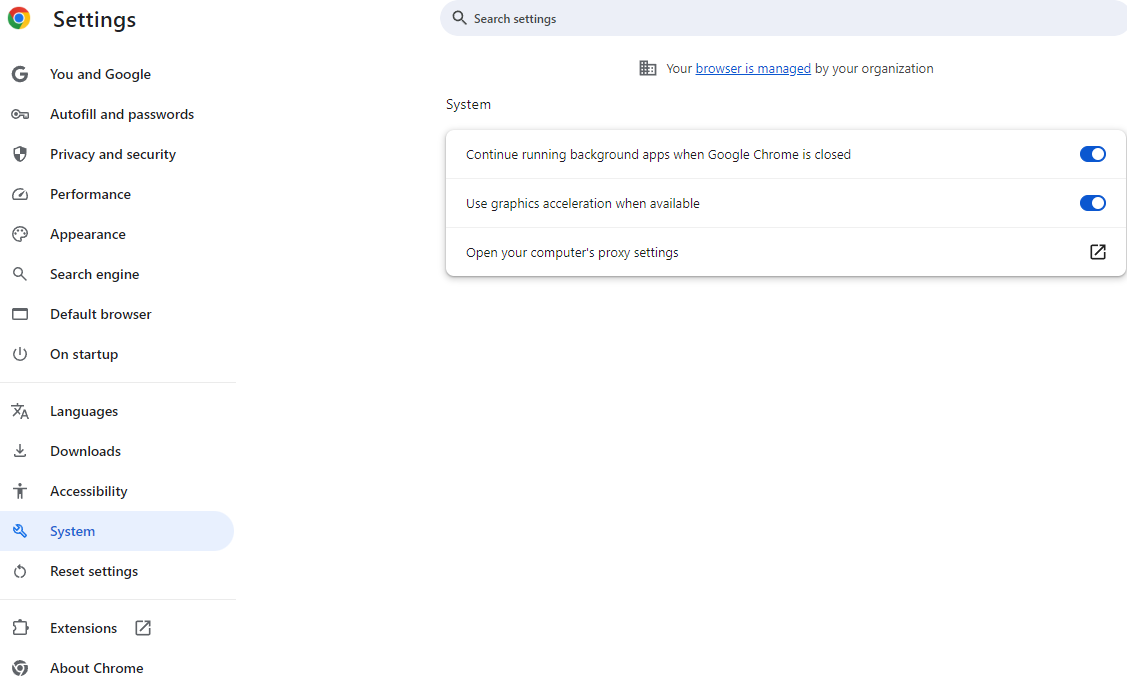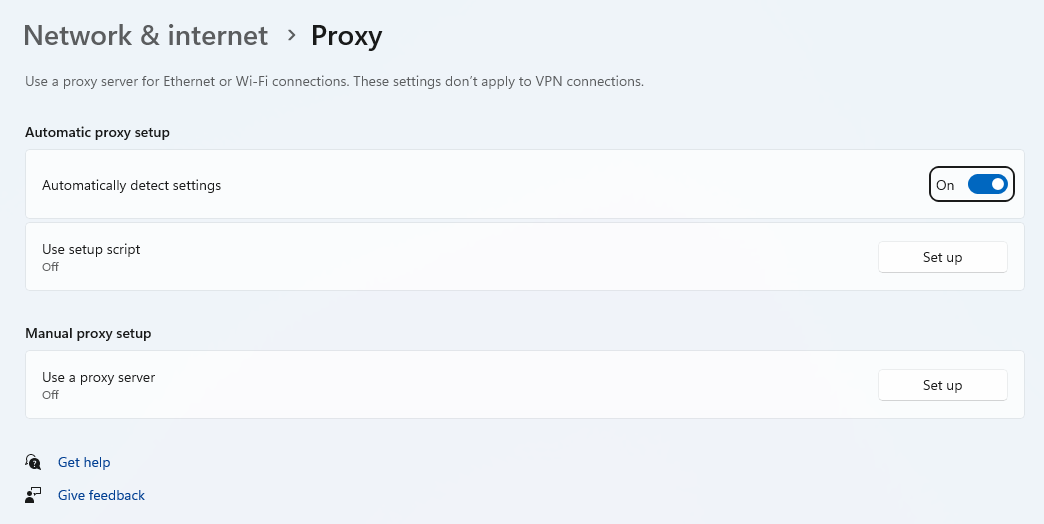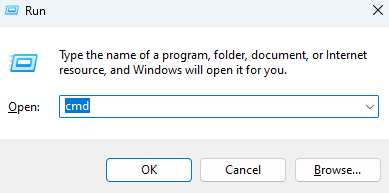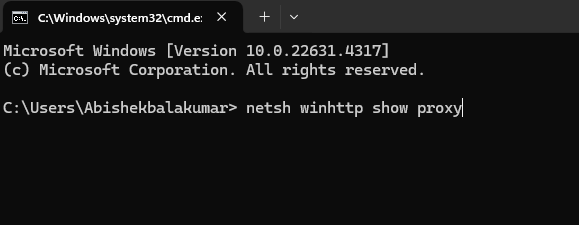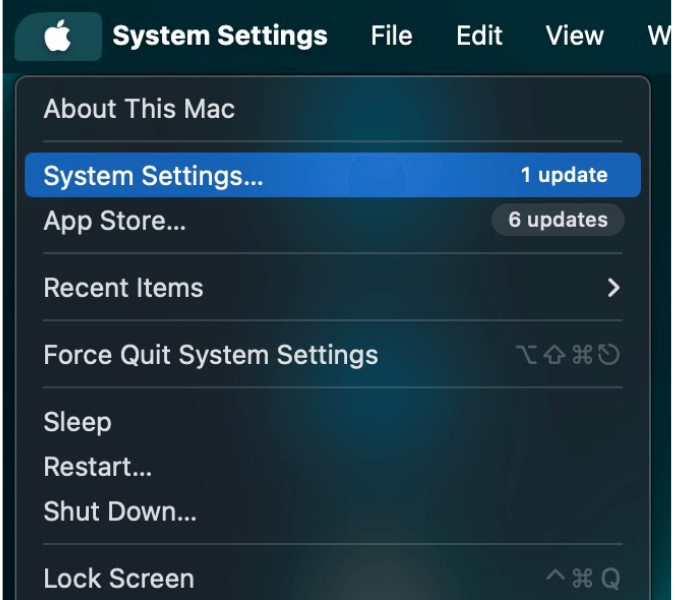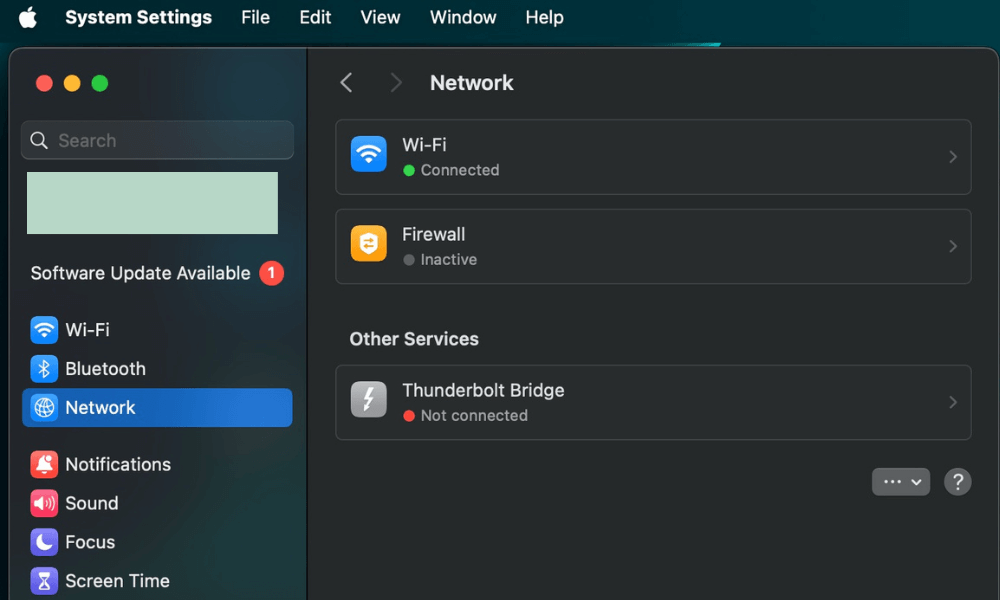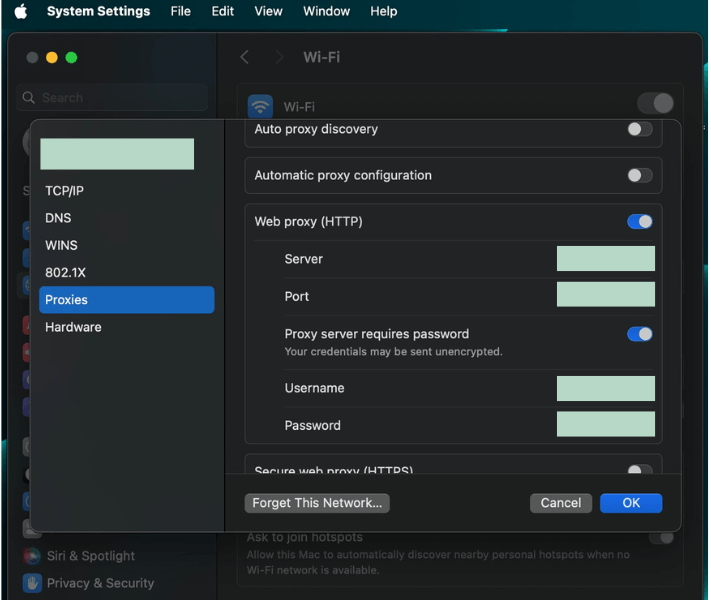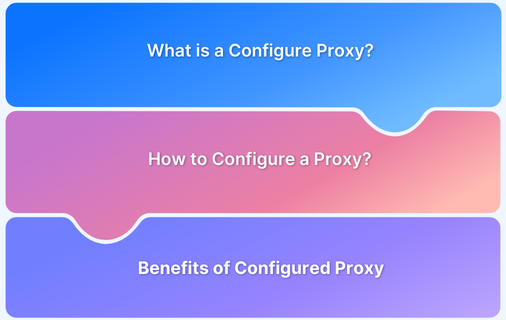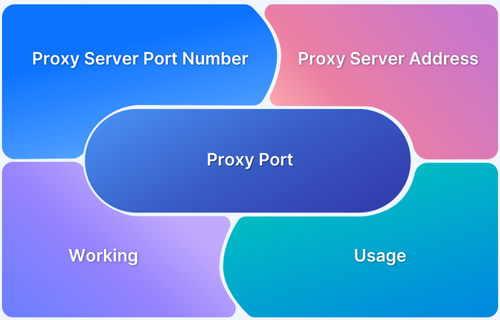A proxy server is one of the most common methods of maintaining anonymity while browsing the web. Understanding a proxy IP and how to find it is key to managing your online security.
This article will guide you through locating your proxy IP and keeping your privacy intact.
What is Proxy IP?
A proxy IP is an intermediary address assigned by a proxy server, which acts as a gateway between your device and the internet. When you connect to a website using a proxy server, the website doesn’t see your actual IP address; instead, it sees the proxy server’s IP address.
This helps to mask your location and identity, adding a layer of anonymity to your online activities. Proxy servers are commonly used to bypass geo-restrictions, improve privacy, and sometimes enhance browsing performance.
Step-by-Step Guide to Find Your Proxy IP
Here’s a step-by-step guide on how to find your Proxy IP using different methods. Note that these steps apply to both system and browser proxy settings:
Find Proxy IP Through Browser Settings (Chrome)
- Step 1: Open Chrome, click the three vertical dots in the top-right corner, and navigate to Settings.
- Step 2: Scroll down and select Advanced to expand more options.
- Step 3: Click Open your computer’s proxy settings under System.
- Step 4: The system proxy settings will be displayed depending on your operating system. Check the Manual proxy setup to find the proxy server IP address.
Find Proxy IP Through Command Prompt (Windows)
- Step 1: Press Win + R to open the Run dialog, type cmd, and hit Enter to open Command Prompt.
- Step 2: In Command Prompt, type netsh winhttp show proxy and press Enter.
- Step 3: The proxy settings will be displayed, showing the IP address and port if a proxy is in use.
Find Proxy IP on macOS
- Step 1: Click the Apple menu in the top-left corner of your screen.
- Step 2: Then go to System Settings and select Network.
- Step 3: Choose your active network connection (e.g., Wi-Fi) and click Advanced.
- Step 4: Go to the Proxies tab. If a proxy is configured, its IP address and port number will be listed here.
Identifying your proxy IP is straightforward and can be done through browser settings, command prompts, system settings, or online tools. Each method offers a way to discover whether a proxy is configured and what IP address it uses. By understanding how to find your proxy IP, you can better manage your internet connection and enhance your online privacy.