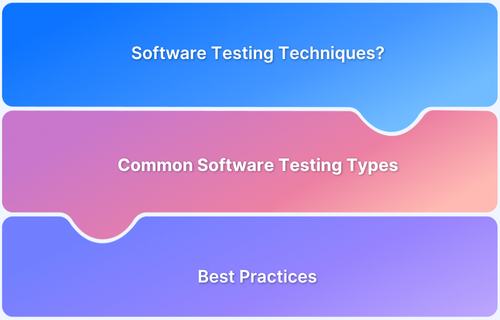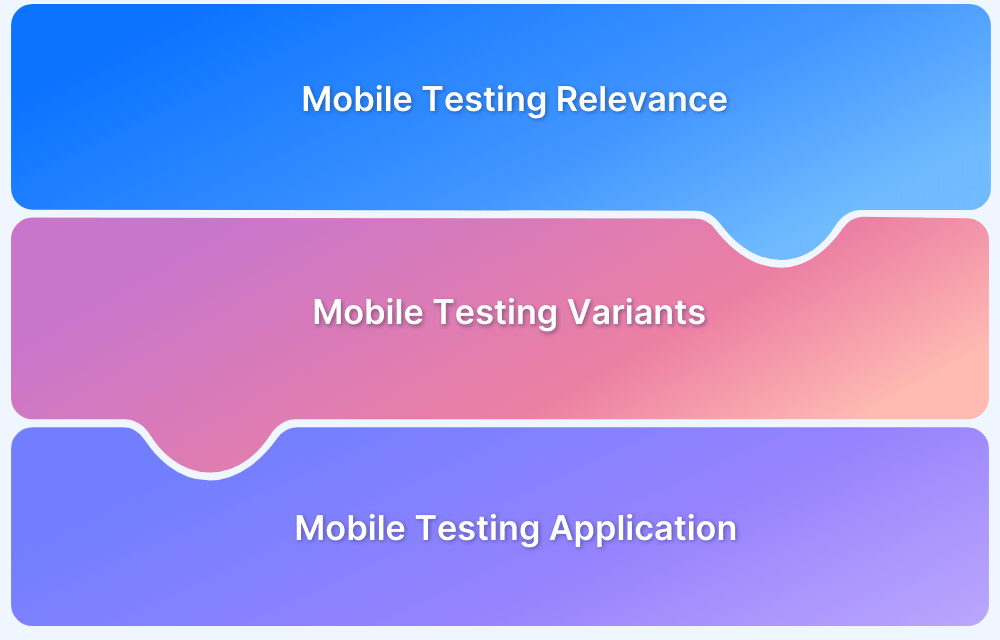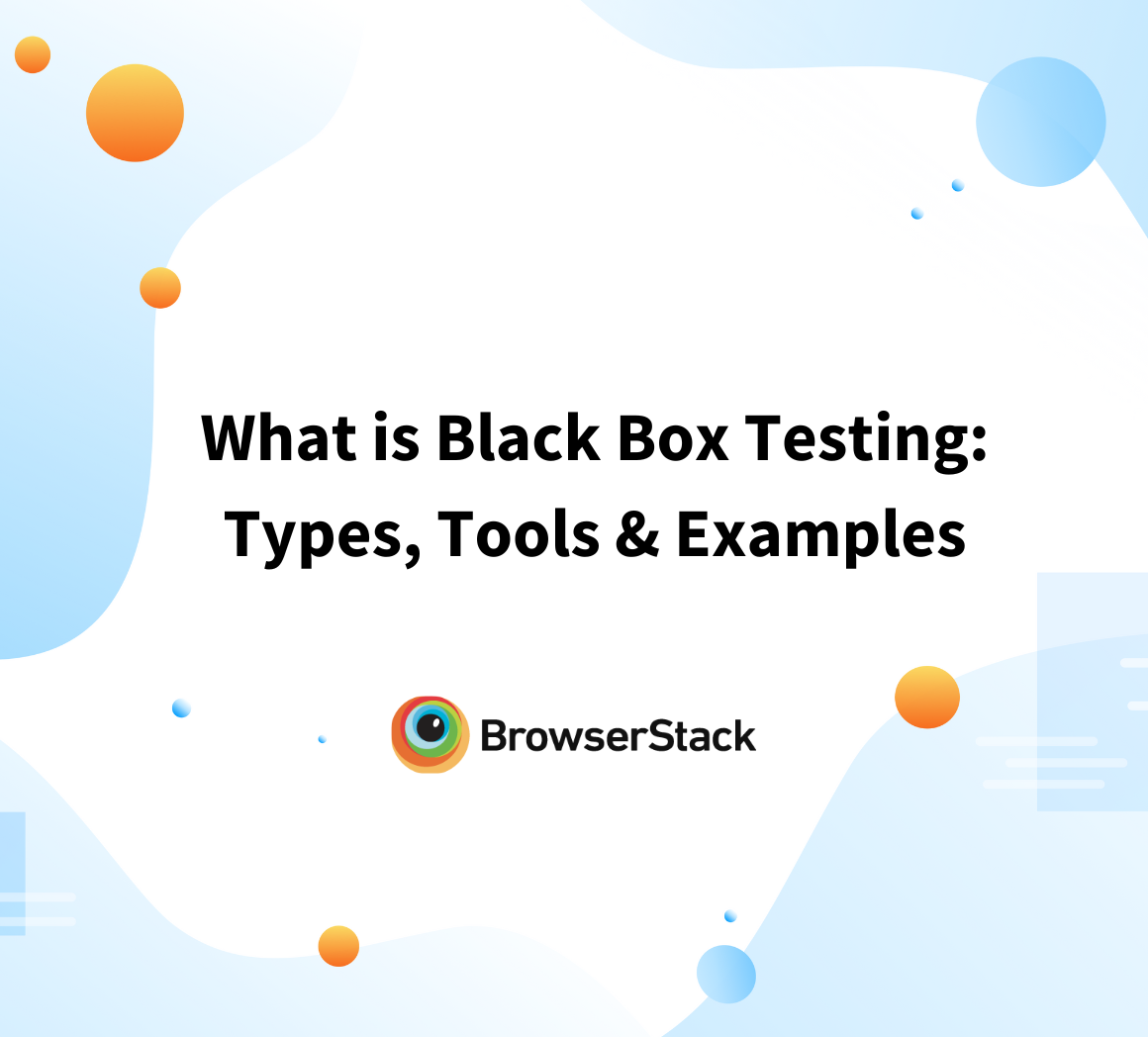Canary testing is an approach to detecting and solving issues that are missed during traditional testing. It solves these issues by launching new features to a small group of users first.
This approach allows developers to gather real feedback and data, helping them find and fix issues safely before releasing the features to everyone. Thus, it reduces risks and enhances the overall quality of the software application.
This article discusses canary testing in detail and teaches how to perform canary testing, explore the challenges, and more.
What is Canary Testing?
Canary testing means testing out a new version or feature via real users in a live environment. This involves releasing code changes to a small group of users. These users may not realize they are helping to detect issues early by testing new features. This approach allows developers to check for issues on a smaller scale without risking all users and identify software issues early on.
If issues arise from the code changes during canary testing, monitoring tools notify the development team, allowing them to fix the issues before the updates are rolled out to a larger audience. Thus, canary testing helps identify issues early with small feature releases (known as canary releases), preventing larger and more complex issues in the system later on.
Why should you perform Canary Testing?
Canary testing has become an important type of software testing that adds an extra layer of quality assurance to the software application by having its features validated by real users.
Here are some of the common reasons for performing canary testing:
- Spot potential issues early in the software development life cycle.
- Reduce the impact of bugs or performance issues.
- Collect feedback from actual users.
- Lower the chance of widespread failures.
- Improves user experiences.
- Allows controlled release process, simplifying change management and monitoring.
Read Also: Difference between SDLC and STLC
When should you perform Canary Testing?
Canary testing is generally executed by the testers. It is especially useful when a team is about to launch an update that could greatly affect user experience or system performance.
This includes significant changes to the system’s structure or core features or when adding new features gradually to gather user feedback and performance data without impacting everyone.
With the right investment in the testing and deployment process, you can use canary testing for all new releases.
For example, Google provides canary builds of its Chrome browser for anyone interested in trying out new features that might have bugs. This helps them gather feedback from real users.
Also Read: How to Perform Remote Debugging in Chrome
How to Perform Canary Testing
Canary testing follows a series of steps to deploy and gradually introduce a new service to users.
Here’s an overview of the process:
- User Selection: Start by identifying which users will receive the new update for testing purposes.
- Update Deployment: Next, release the update to this selected group using a feature flag tool to manage who views the new features.
- Performance Monitoring: During this phase, closely monitor various performance metrics such as response times, error rates, and resource usage to ensure everything is running smoothly.
- Expand Gradually: If the canary release performs well and remains stable, you can slowly increase the number of users or servers that receive the update. This expansion can be automatic or manual, depending on the organization’s procedures.
- Data Review: Engineers and testers analyze the information gathered during the canary phase. They compare the new version to the previous one. If they notice any problems, they can revert the changes or make adjustments before continuing the rollout.
- Full Release: Once the canary release has successfully passed all tests for performance and stability, it is made available to all users or servers.
Canary Test Deployment and Releases
If a software application’s bugs are fixed after a new update or a new feature is added, it is often ready for release. However, instead of releasing, a canary test deployment is done, where first, the application is deployed to a group of users, and its functionality is monitored.
How to deploy the Canary Test?
You can follow below mentioned steps to perform the canary test:
- In the Planning Phase, start by clearly defining your goals for the release and identifying any risks that could come up.
Set the metrics to monitor and choose a canary group based on factors like user location or type. Also, prepare a communication test plan to keep these users informed, especially if you seek feedback. - In the Implementation Phase, you deploy your changes to a staging environment that closely resembles the actual production setup.
First, install the update and split users into two groups: a small percentage gets the new version (the canary), while the rest stick with the old version as a control group.
After evaluating the canary’s performance, you can either transition all users to the new version or revert to the old one.
There are two main deployment methods: rolling deployments and side-by-side deployments.- Rolling Deployments: Changes are applied in stages, updating only a few machines at a time while others run the stable version.
Once the canary is active on one server, some users start receiving the updates. You monitor these machines for errors and performance issues, gathering user feedback.
If all goes well, continue updating the remaining machines. If problems arise, you can easily roll back the changes. - Side-by-Side Deployments: This method involves creating a new duplicate environment for the canary version instead of updating machines in stages.
For example, if the application runs on multiple machines, clone the necessary resources and install the updates there.
Once the canary is up and running, gradually introduce it to users using a router or load balancer.
Monitoring continues as more users switch to the canary. Once the deployment is complete, the old environment can be removed, and the canary version becomes the new stable release.
- Rolling Deployments: Changes are applied in stages, updating only a few machines at a time while others run the stable version.
- During the Analysis Phase, compare how the canary version performs against the current one. Review user feedback and look for any unusual patterns in the data.
Based on what you find, decide whether to fully roll out the update, continue testing, make adjustments, and test again, or roll back the changes if needed. Lastly, take notes on the learning to help with future releases.
How to Release Canary Test
Canary release involves the gradual rolling out of the tested code to all users post-deployment. Here are the steps that should be followed for the release of the canary test:
- Analyze Feedback: Review any issues or bugs reported by the canary users and fix the critical ones before moving forward.
- Gradual Rollout: If things look good, start releasing the update to more users in small groups to watch how it performs with each step.
- Full Release: Once confident, roll out the update to all users.
- Post-Release Monitoring: Even after the update is fully released, keep an eye on things to detect any issues that may arise.
Canary Testing vs Canary Deployment vs Canary Release
The terms “Canary Testing,” “Canary Deployment,” and “Canary Release” are frequently confused as they all involve slowly rolling out updates to a smaller user base before a full release.
However, every term denotes a distinct stage within the procedure.
Here is a short comparison:
| Aspect | Canary Testing | Canary Deployment | Canary Release |
|---|---|---|---|
| Definition | Testing new features with a small group before full release. | Deploying new code to a small group for real-time monitoring. | Gradually rolling out the tested code to all users. |
| Purpose | Catch bugs and performance issues and gather user feedback. | Monitor stability and performance on a limited scale. | Safely expand the update to minimize risks. |
| Phase in Lifecycle | Pre-deployment, testing in real-world scenarios. | Early deployment, checking how code performs live. | Post-deployment, releasing to all users gradually. |
| Key Focus | Testing and validation in a near-production environment. | Ensuring smooth performance for a small user group. | Expanding rollout after successful testing and deployment. |
| Monitoring Tools | Track errors, crashes, and performance during testing. | Monitor user behavior and system health during limited release. | Ensure stability as the update reaches more users. |
| Common Misconception | Often confused with deployment or release due to overlapping phases. | Mixed up with testing, though it focuses on live deployment. | Confused with deployment, but it’s the final full rollout. |
How To Perform Canary Testing Using Feature Flags
Feature flags allow for the testing of new features by managing their accessibility. Instead of rolling out updates to all users, you can release them to a small group, such as 1%, and monitor important metrics like error rates.
Here is how you can perform canary testing using the feature flag:
- Implement Feature Flags: Use feature flags to turn features on or off for specific users. This way, you can deploy code without exposing it to everyone at once.
- Identify Code Changes: Review the code changes and their potential impact on users. Decide which features to test and what you hope to achieve.
- Choose a Representative Canary Group: Select a small, diverse group of users that reflects the overall audience. This helps you understand how new features perform for different users.
- Automate Testing Processes: Implement automated testing tools to streamline the deployment and monitoring process. Automation testing reduces human errors and speeds up testing.
- Monitor Performance and User Feedback: Track system performance and gather feedback from your canary group during testing. Use monitoring tools to check key metrics and conduct surveys for user insights.
- Analyze Results: After the test, review the data to see how the features performed. Look for any issues and gather both quantitative and qualitative feedback.
- Gradually Roll Out Features: If the canary test goes well, gradually release the feature to more users. This way, you can manage risks and continue monitoring performance.
- Prepare for Rollback: Have a rollback plan ready in case any issues arise. Feature flags make it easy to disable a feature without needing to redeploy the code, ensuring system stability.
How Canary Testing Differs from A/B Testing and Blue-Green Deployments
Canary testing is different from A/B testing and blue-green deployments. Here, during canary testing, new features in the application are released to a small group of users to check the function.
In A/B testing, the variation of the features is actually compared.
However, blue-green deployment uses test environments that allow switching between live and new versions of apps for easy analysis.
Canary Testing vs. A/B Testing
Canary testing reduces risk by releasing new software to a small group of users. If something goes wrong, it’s easier to fix since only a few people experience the issue. This approach keeps things stable before rolling it out to everyone.
While in A/B testing, you compare two versions of a product or feature to find out which works best. Some users will see “version A,” while others get “version B.” It’s a controlled experiment where one group continues with the current version, while the other tries out the new version based on a hypothesis and tracked metrics.
Canary Testing vs. Blue-Green Deployment
Canary testing shares this approach but allows for gradual updates, letting changes be introduced slowly to users.
Blue-green deployment uses two identical environments to minimize downtime. One serves users while the other is idle to test new code. Once confirmed to work, users switch to the new version easily.
Read Also: What is Android UI Testing?
Challenges in Performing Canary Tests
Canary testing has its challenges, including unexpected problems that may come up during deployment, even when using this method.
Here are some key issues to watch out for:
- Unrepresentative Canaries: If the test group doesn’t reflect all users, issues can be missed.
- Lack of Monitoring: Not keeping a close eye on canaries can let problems spread.
- Poor Rollback Plans: Without a solid plan, fixing issues can disrupt the system.
- Slow Rollout: Taking too long to release updates can frustrate users.
- Unexpected Interactions: New features might cause issues with existing systems.
- Infrastructure Costs: Setting up canary testing can add to costs.
- Overconfidence: Success can lead to skipping essential tests.
Canary testing is a great way to reduce risks and improve software quality. By introducing new features to a small group of users first, teams can keep an eye on performance, get quick feedback, and fix issues or errors quickly.
This proactive strategy not only protects the user experience but also promotes ongoing improvement and innovation. By using canary testing, teams can feel more confident in their releases, keep users happy, and build a more reliable software product.
If canary testing is an expensive process for you, use real-device testing. Debugging on real devices helps to understand and debug the application’s behavior in real user conditions.
BrowserStack offers a real device cloud platform. You can access over 3500+ different device, browsers, and OS combinations using this platform.
Frequently Asked Questions
1. Is canary testing better than blue-green testing?
Both canary testing and blue-green testing have their advantages.
While blue-green testing is faster for full releases, it is slower when it comes to detecting issues early. On the other hand, canary testing gradually rolls out changes and closely monitors them which helps in detecting issues early.
2. What is a canary analysis?
Canary analysis is a two-step process that checks the new version of the app by reviewing specific metrics and logs. This helps developers decide whether to keep the new versions or revert to the previous one.