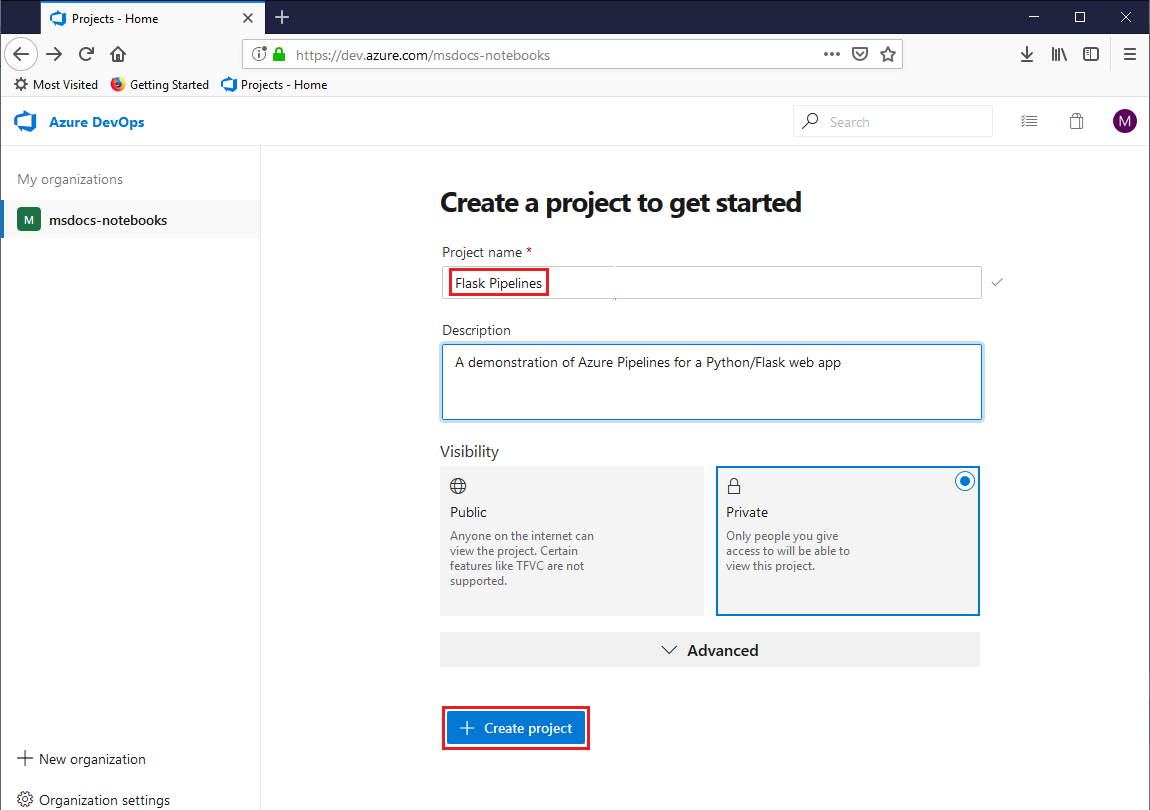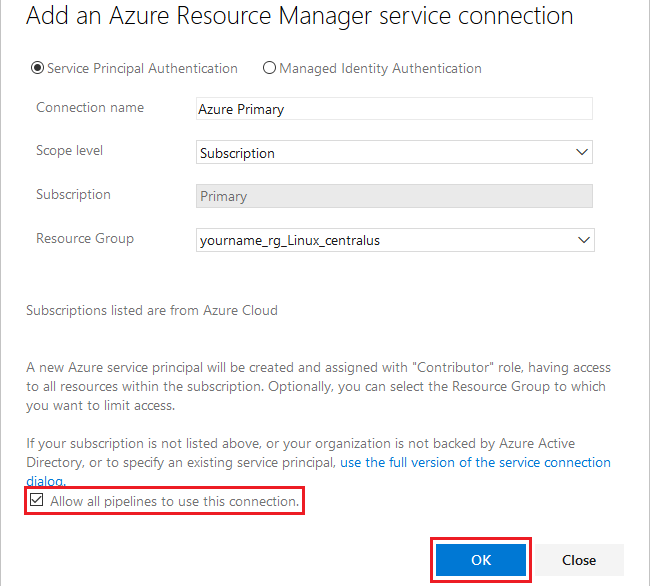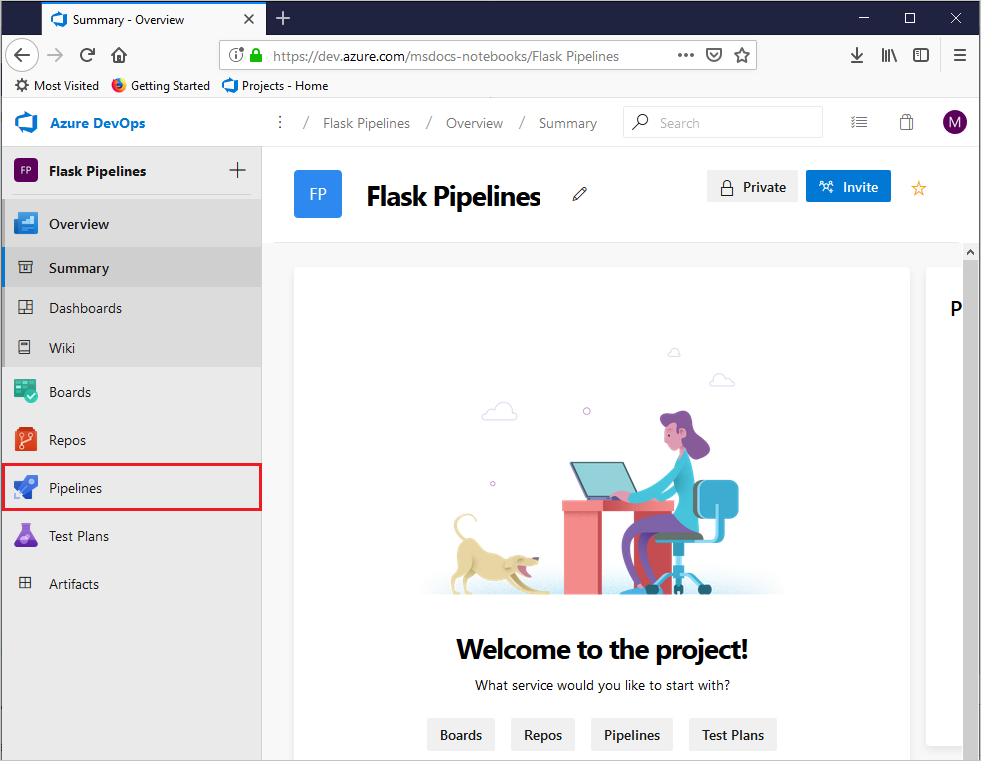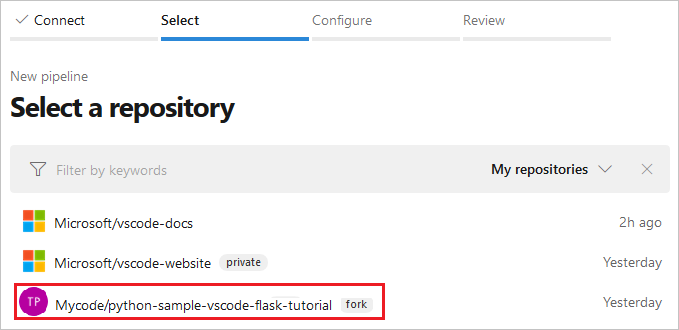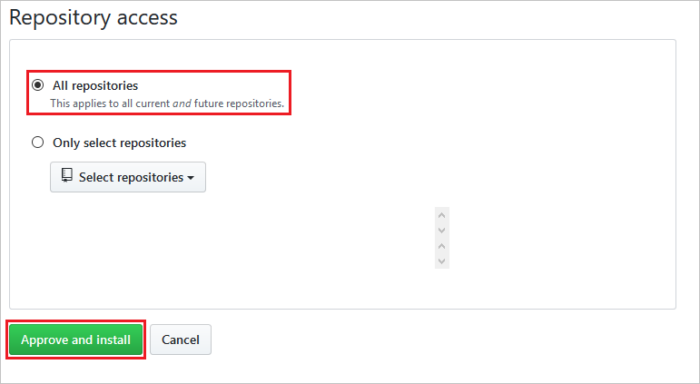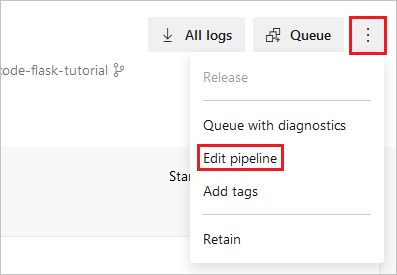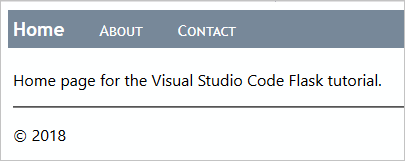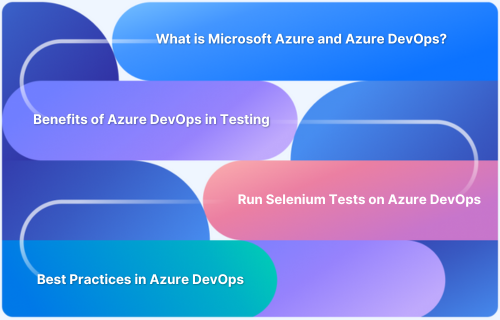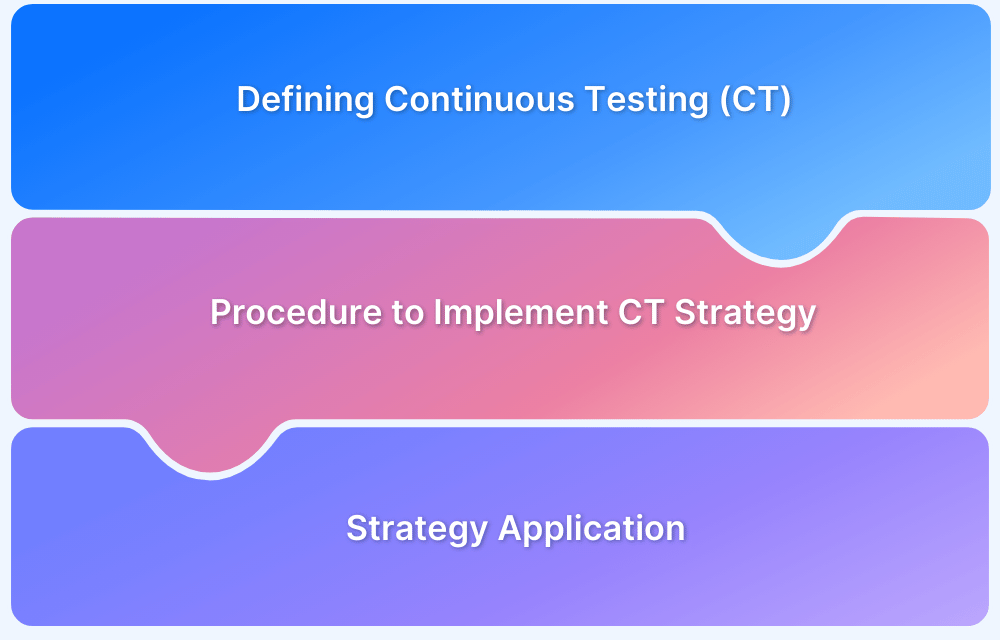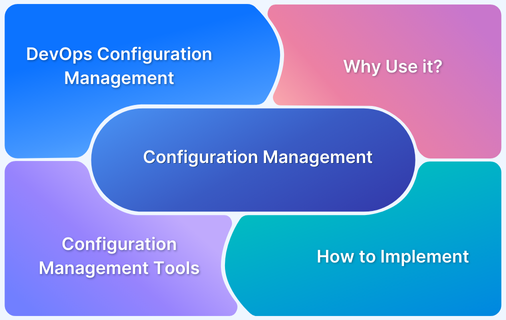Azure Automation simplifies the management of cloud resources by automating routine tasks, reducing manual effort, and improving operational efficiency. By using Azure Automation, businesses can automate the deployment, configuration, and monitoring of applications, ultimately accelerating development cycles.
Overview
Azure Automation is a cloud-based service designed to simplify, automate, and manage repetitive tasks across Azure and other environments.
Importance of Azure Automation:
- Enhances operational efficiency by automating routine tasks
- Reduces human error and improves consistency
- Saves time and operational costs through unattended workflows
- Supports scalability by managing large environments seamlessly
- Enables faster response times with automated monitoring and alerting
- Integrates smoothly with DevOps practices for continuous delivery
Common Use Cases of Azure Automation:
- Provisioning and configuration management of resources across environments
- Patch management to ensure systems remain secure and up to date
- Backup and disaster recovery automation for improved data protection
- Monitoring and alerting to detect and respond to issues proactively
- DevOps automation to streamline application deployment and testing
- Automated product management, including updates and lifecycle tasks
This article covers the significance of Azure Automation, scenarios where it is most beneficial, and provides a step-by-step guide on setting up an Azure pipeline for automation testing.
What is Azure Automation?
Azure Automation is a cloud-based service provided by Microsoft Azure that helps automate and manage repetitive tasks, configurations, and processes across various Azure services and on-premises systems.
It allows users to streamline IT operations, reduce manual interventions, and improve efficiency. With Azure Automation, users can automate workflows, deploy and manage resources, and even manage configuration changes in a consistent, repeatable manner.
The service supports a range of automation capabilities, including:
- Runbooks: These are sets of instructions or scripts that automate tasks. Runbooks can be written in PowerShell, Python, or other scripting languages, and can be triggered manually or scheduled for execution.
- State Configuration: Similar to traditional configuration management tools, it allows users to ensure that resources and systems maintain desired configurations.
- Update Management: Ensures your systems are updated with the latest patches and software updates, helping improve security and compliance.
- Process Automation: Automates various operational tasks such as resource provisioning, decommissioning, and scaling, allowing businesses to focus on more strategic initiatives.
With these features, Azure Automation helps organizations improve their agility, reduce errors, and ensure their infrastructure is consistently configured.
Azure Automation can streamline various aspects of cloud management, but testing and ensuring the quality of your applications across different environments remains a crucial part of the process.
To enhance your automation workflows, integrating Azure Automation with a testing platform like BrowserStack can help ensure that your web and mobile applications are thoroughly tested on real devices and browsers.
With BrowserStack’s Azure integration, you can automate cross-browser and cross-device testing seamlessly as part of your CI/CD pipeline. This integration helps you maintain quality while automating repetitive tasks, ensuring consistent application performance.
Why is Azure Automation important?
Microsoft has not only gained access to valuable technologies and talent, but has also been able to integrate these offerings into its broader suite of products and services.
As a part of its product strategy, due to fierce competition with AWS and Google cloud, it is offering highly optimised cloud solutions at great prices.
For developers who are already using tools like GitHub and Visual Studio Code, this integration can provide a seamless and efficient development experience, with easy access to powerful cloud services like Azure and automation services like Azure Automation Services.
As a result of this strategic movement, Microsoft has ensured a safe place in the highly competitive cloud and coding market as reflected from their revenue growth
Azure Resource Manager provides a declarative language called Azure Resource Manager templates that allow developers and operators to define and manage infrastructure as code. As mentioned, Resource Manager templates are JSON files that describe the desired state of Azure resources, including virtual machines, storage accounts, network interfaces, and more.
By using a declarative syntax, Resource Manager templates provide a consistent and repeatable way to deploy and manage Azure resources. You can define dependencies between resources, specify configuration values for each resource, and use functions to generate complex expressions or values.
Resource Manager templates can be created and edited using a variety of tools, including the Azure Portal, Visual Studio, Visual Studio Code, and various third-party editors. They can also be stored in version control systems like Git or Azure DevOps, allowing for collaboration and versioning.
Azure can be integrated with BrowserStack real device cloud to ensure that your testing infrastructure has access to all the latest devices and browsers on the cloud.
Azure Automation can help you achieve improvements like:
- Streamline operations: Azure Automation can help streamline IT operations by automating routine tasks, such as provisioning resources, patching systems, and monitoring applications. This frees up IT staff to focus on more strategic initiatives and improves overall operational efficiency.
- Ensure consistency: By using Azure Automation, organizations can ensure that IT processes are performed consistently and according to best practices. This helps to reduce errors and improve the quality of IT services.
- Improve agility: Azure Automation enables organizations to quickly adapt to changing business needs by automating the deployment and configuration of resources. This helps organizations to be more agile and responsive to market changes.
- Enhance security: By automating security processes, such as patch management and access control, Azure Automation can help organizations reduce their risk exposure and improve overall security posture.
- Increase scalability: Azure Automation can help organizations scale their IT operations by automating the provisioning and configuration of resources. This enables organizations to quickly add or remove resources as needed, without having to manually configure each resource.
When to use Azure Automation?
The platform supports a variety of programming languages, including .NET, ASP.NET, Node.js, Python, and C/C++. The type of product teams that should be using Microsoft Azure for automation technology depends on their specific needs and requirements.
Here are some use cases for Microsoft Azure:
- Application Development and Deployment: Azure supports teams developing applications using languages such as .NET, ASP.NET Core, Node.js, Python, and C/C++. With services like virtual machines, container solutions, and serverless computing, Azure enables fast and efficient application deployment in the cloud.
- Data Analytics and Big Data Processing: For teams working with large datasets, Azure provides services like Azure HDInsight, Azure Data Factory, and Azure Databricks. These tools help process, analyze, and manage big data, enabling scalable analytics solutions.
- Internet of Things (IoT): Azure enables teams to build and manage IoT solutions, offering services such as Azure IoT Hub and Azure Stream Analytics. These tools help collect, analyze, and store data from connected devices, making IoT solutions more accessible and scalable.
- DevOps: Azure DevOps automates and manages the software development lifecycle, providing tools for source control, continuous integration, and project management. This helps teams deliver applications efficiently with automated workflows.
Azure Automation can be used in a variety of scenarios where automation is needed to manage Azure resources and other IT processes. Here are some common use cases for Azure Automation:
- Provisioning and Configuration Management: Azure Automation can streamline the provisioning and configuration of resources like virtual machines and databases, automating tasks such as software installation, network configurations, and security setup.
- Patch Management: Automate patching and updating of Azure resources to keep systems secure and up-to-date, reducing manual effort and enhancing operational efficiency.
- Backup and Disaster Recovery: Automate backup schedules, data replication, and recovery processes to safeguard critical data and applications and lower the risk of downtime.
- Monitoring and Alerting: Azure Automation can handle monitoring tasks, collect performance metrics, analyze logs, and send alerts when potential issues are detected, improving proactive resource management.
- DevOps Automation: Automate DevOps pipeline tasks such as code deployment, testing, and infrastructure management to ensure a more efficient and consistent development process.
- Routine Tasks: Automate common IT tasks like patching systems, provisioning resources, and monitoring applications, freeing up teams for more strategic work and improving the overall operational efficiency.
- Hybrid Environments: For organizations operating in hybrid cloud environments, Azure Automation allows seamless management of both on-premises and cloud-based resources, ensuring consistent infrastructure management across environments.
- Automated Product Management: Adopting Azure Automation in DevOps practices helps automate the deployment and configuration of resources, execution of tests, and other product management tasks, streamlining the development pipeline.
- Compliance: Azure Automation can be configured to automate compliance checks and audits, helping organizations meet regulatory requirements without manual intervention.
- Cost Optimization: Optimize cloud spending by automating the start, stop, and resizing of resources based on demand. Azure Automation ensures that resources are used efficiently, leading to potential cost savings.
Setting up Azure Pipeline for Automation Testing
Setting up an Azure Pipeline for automation testing involves a number of steps. As mentioned in the previous section you can use a number of programming languages to build and manage deployment for your apps.
For example, to deploy a Python-based web application, the following steps are typically involved:
Step 1: Create app repository and local deployment: If you have a Python web app, make sure it’s committed to a GitHub repository. You can fork and clone this repository for an sample app to work with.
Then, run appropriate commands for your operating system to install dependencies and run the app locally.
Open a browser and go to http://localhost:5000 to view the app, and stop the Flask server with Ctrl+C when you’re finished.
Step 2: Define the pipeline requirements: The first step is to define the requirements for the pipeline. This includes specifying the type of platform, the target environment, and connecting CI/CD.
Once the requirements have been defined, the pipeline can be created using Azure DevOps. This involves creating a new pipeline and selecting the appropriate template.
To provision an Azure App Service instance and deploy your Python web app, follow these steps:
Sign in to the Azure portal
Open the Azure CLI by selecting the Cloud Shell button on the portal’s toolbar.
In the Cloud Shell, clone your repository using git clone. For the example app, use:
git clone https://github.com/<your-alias>/python-sample-vscode-flask-tutorial
Change directories into the repository folder that has your Python app, so the ‘az webapp up’ command will recognize the app as Python.
Use the following command to create an App Service and initially deploy your app:
az webapp up -n <your-appservice>
Change <your-appservice> to a name for your app service that’s unique across Azure. Typically, you use a personal or company name along with an app identifier, such as
<your-name>-flaskpipelines
The app URL becomes :
<your-appservice>.azurewebsites.net.
From the first line of output from the previous az webapp up command, copy the name of your resource group, which is similar to :
<your-name>rg_Linux<your-region>
Enter the following command, using your resource group name, your app service name (<your-appservice>), and your startup file or command (startup.txt):
az webapp config set -g <your-resource-group> -n <your-appservice> --startup-file <your-startup-file-or-command>
To see the running app, open a browser and go to:
http://<your-appservice>.azurewebsites.net
If you see a generic page, wait a few seconds for the App Service to start, and refresh the page. Verify that you see the title Visual Studio Flask Tutorial.
Step 3: Configure the pipeline: The pipeline must be configured to run the automated tests. This involves specifying the test scripts, the target environment, and any other required parameters. In addition, the pipeline can be configured to trigger the tests automatically when code changes are made.
Use the same email address for Azure DevOps and Azure to simplify the service connection process.
Once signed in, select the desired organization from the list or create a new one.
Create a new project or select an existing one.
Navigate to Project settings > Pipelines > Service connections and select New service connection.
Choose Azure Resource Manager from the dropdown menu and fill out the necessary information.
Ensure that the option “Allow all pipelines to use this connection” is selected and then select OK.
Your new connection will appear in the Service connections list and will be ready for use in Azure Pipelines. If you want to use an Azure subscription from a different email account, refer to the instructions for creating an Azure Resource Manager service connection with an existing service principal.
Step 4: Run the pipeline: Once the pipeline is configured, it can be run to perform the automated tests. The results of the tests can be displayed in Azure DevOps, providing visibility into the test outcomes and any issues that need to be addressed.
To create a pipeline for deploying Python apps to Azure App Service, go to your project page and select Pipelines from the left navigation.
Click on Create Pipeline and choose GitHub as your source code repository. Select the repository that contains your app, and install the Azure Pipelines extension when prompted.
Choose Python to Linux Web App on Azure on the Configure your pipeline screen, and select your Azure subscription.
Validate and configure the pipeline to create an azure-pipelines.yml file that defines your CI/CD pipeline. Review the pipeline to ensure all default inputs are appropriate for your code.
YAML pipeline is an Azure DevOps feature that helps automate build, test, and deployment tasks. The pipeline is defined in a YAML file, which contains several key elements such as triggers, variables, stages, and steps.
To run the pipeline, save your changes in the editor and select “Run” in the pipeline editor. The pipeline may take a few minutes to complete, especially during the deployment steps, but you should see green checkmarks next to each step when it’s done. If there’s an error, you can quickly return to the YAML editor to make corrections.
Once the pipeline is complete, you can view the output of the Azure Web App task to see the deployed site. If you’re using the Flask example, it should appear in your browser.
Step 5: Run Automated tests: To run tests on your app code as part of your build process, you need to install dependencies into a virtual environment on the build agent computer. After the tests run, you should delete the virtual environment before creating the .zip file for deployment. The following YAML script elements illustrate this process:
- script: | python3.7 -m venv .env source .env/bin/activate pip3.7 install setuptools pip3.7 install -r requirements.txt displayName: 'Install dependencies on build agent' - script: | # Put commands to run tests here displayName: 'Run tests' - script: | echo Deleting .env deactivate rm -rf .env displayName: 'Remove .env before zip'
To make test results appear in the pipeline results screen, use the PublishTestResults@2 task. To run tests with pytest and collect coverage metrics with pytest-cov, use the following YAML:
- script: | pip install pytest pytest-azurepipelines pip install pytest-cov pytest --doctest-modules --junitxml=junit/test-results.xml --cov=. --cov-report=xml displayName: 'pytest'
To run tests with Tox, use the following YAML:
- job: pool: vmImage: 'ubuntu-latest' strategy: matrix: Python38: python.version: '3.8' Python39: python.version: '3.9' Python310: python.version: '3.10' steps: - task: UsePythonVersion@0 displayName: 'Use Python $(python.version)' inputs: versionSpec: '$(python.version)' - script: pip install tox displayName: 'Install Tox' - script: tox -e py displayName: 'Run Tox'
Step 6: Iterate and improve: After the initial pipeline is set up and tested, it’s important to iterate and improve the process. This involves identifying areas for improvement, such as adding more tests or optimizing the pipeline configuration, and making changes as needed.
There are multiple different ways to approach infrastructure provisioning, application development, DevOps and testing methodologies on Microsoft’s Azure.
Best practices for Azure Automated Testing
To maximize the benefits of Azure Automated Testing, it is essential to follow these best practices:
- Use an Agile development approach: Agile methodologies emphasize frequent testing and continuous feedback. This allows issues to be identified and addressed early in the development process, reducing the likelihood of bugs in the final product.
- Choose the right testing tools: Choose the right testing tools that are compatible with Azure, such as Azure DevOps or Azure Test Plans, and select tools like BrowserStack, that are suitable for various types of testing that has to be performed.
- Create a reliable testing environment: A reliable testing environment ensures that the tests run in a consistent and predictable way. This includes ensuring that the infrastructure is properly configured and that the test environment closely resembles the production environment.
- Automate as many tests as possible: Automation is a critical component of Azure Automated Testing. Automate as many tests as possible, including unit, integration, and functional tests. Automation reduces the time and effort required to run tests and allows for quicker feedback.
- Perform regular regression testing: Regression testing ensures that new code changes do not break existing functionality. This is especially important for large or complex applications, as it can be difficult to manually test every possible scenario. Also, running tests on as many devices and operating scenarios as possible.
- Test on Real Devices and Browsers: To get more accurate test results it is recommended to run your tests on real mobile and desktop devices, and real browsers and take real user conditions into account while testing. BrowserStack allows you to integrate your Azure DevOps Pipeline and test on 3500+ real browser-device combinations.
Integrate Azure DevOps with BrowserStack to test on Real Devices
- Monitor test results: Monitor test results to ensure that tests are running correctly and to quickly identify any issues. Use dashboards and reports to track the progress of testing, identify trends, and identify areas for improvement.
- Implement security testing: Security testing is critical for identifying potential security vulnerabilities in an application. Implementing security testing as part of the testing process can help identify and address these vulnerabilities before they are exploited.
- Continuous Integration and Continuous Delivery (CI/CD): Implementing a CI/CD pipeline can automate the build, test, and deployment process. This can help reduce the time it takes to get new code changes into production and ensure that changes are thoroughly tested before being released.
By following these best practices, organizations can ensure that their Azure Automated Testing process is efficient, effective, and delivers high-quality software.
Conclusion
Microsoft’s focus on open-source development and collaboration has also helped to foster a vibrant and engaged community of developers around its products and services.
Overall, it’s clear that developers have still a lot to explore with Azure cloud and automation services. BrowserStack hybrid cloud provides seamless integration options for you to expand your testing suite to many real devices through the cloud.