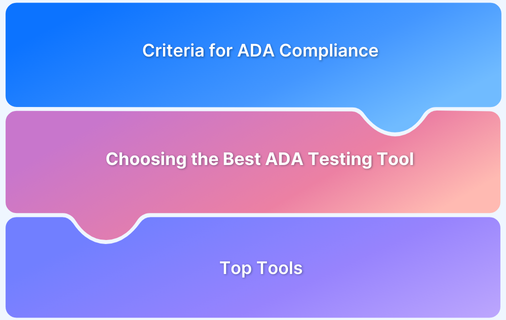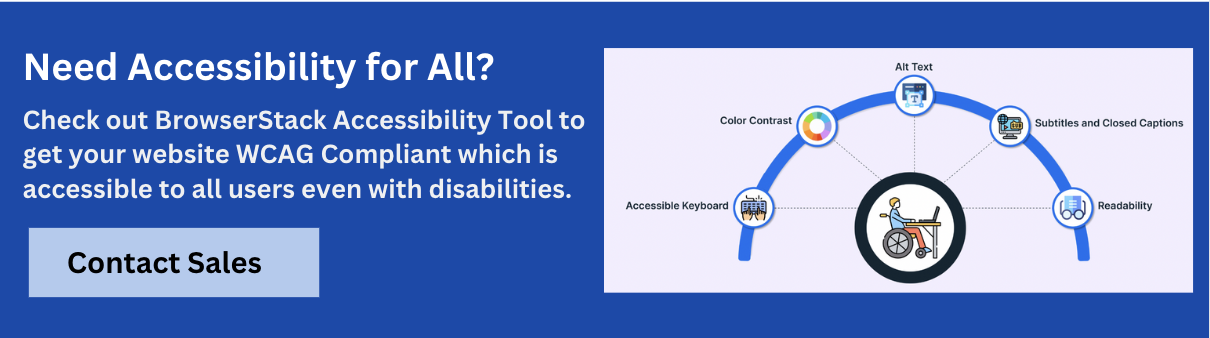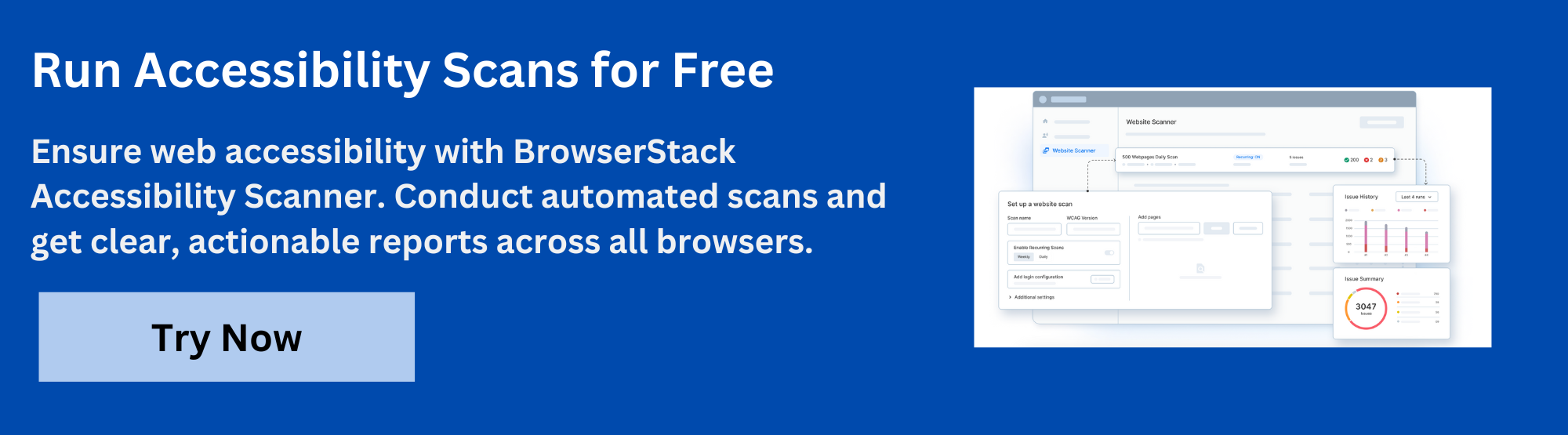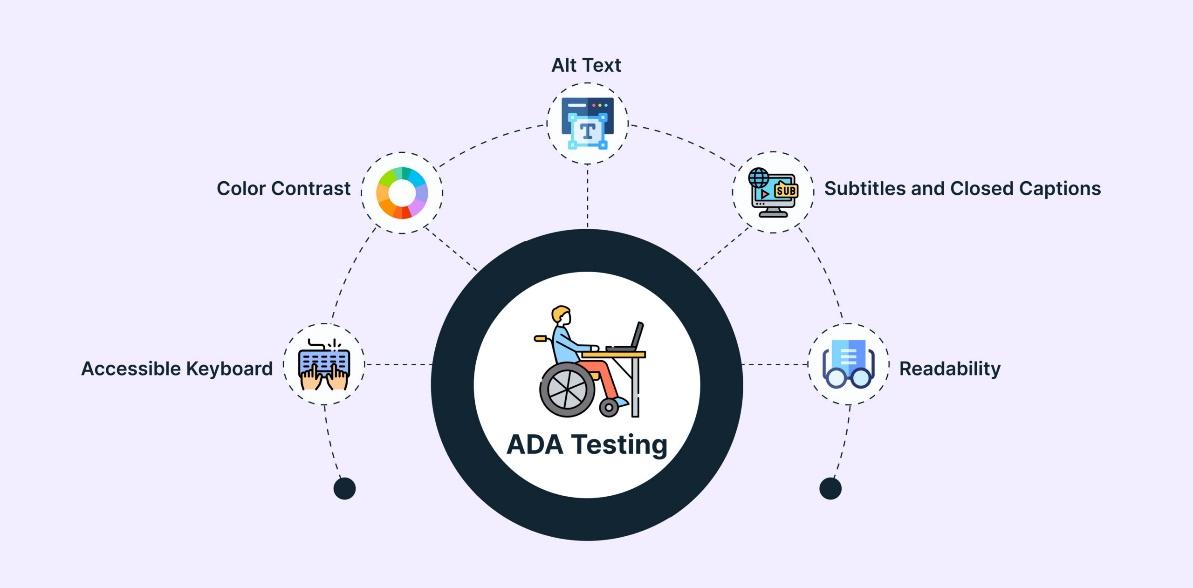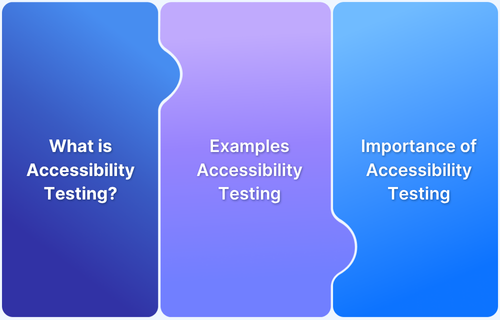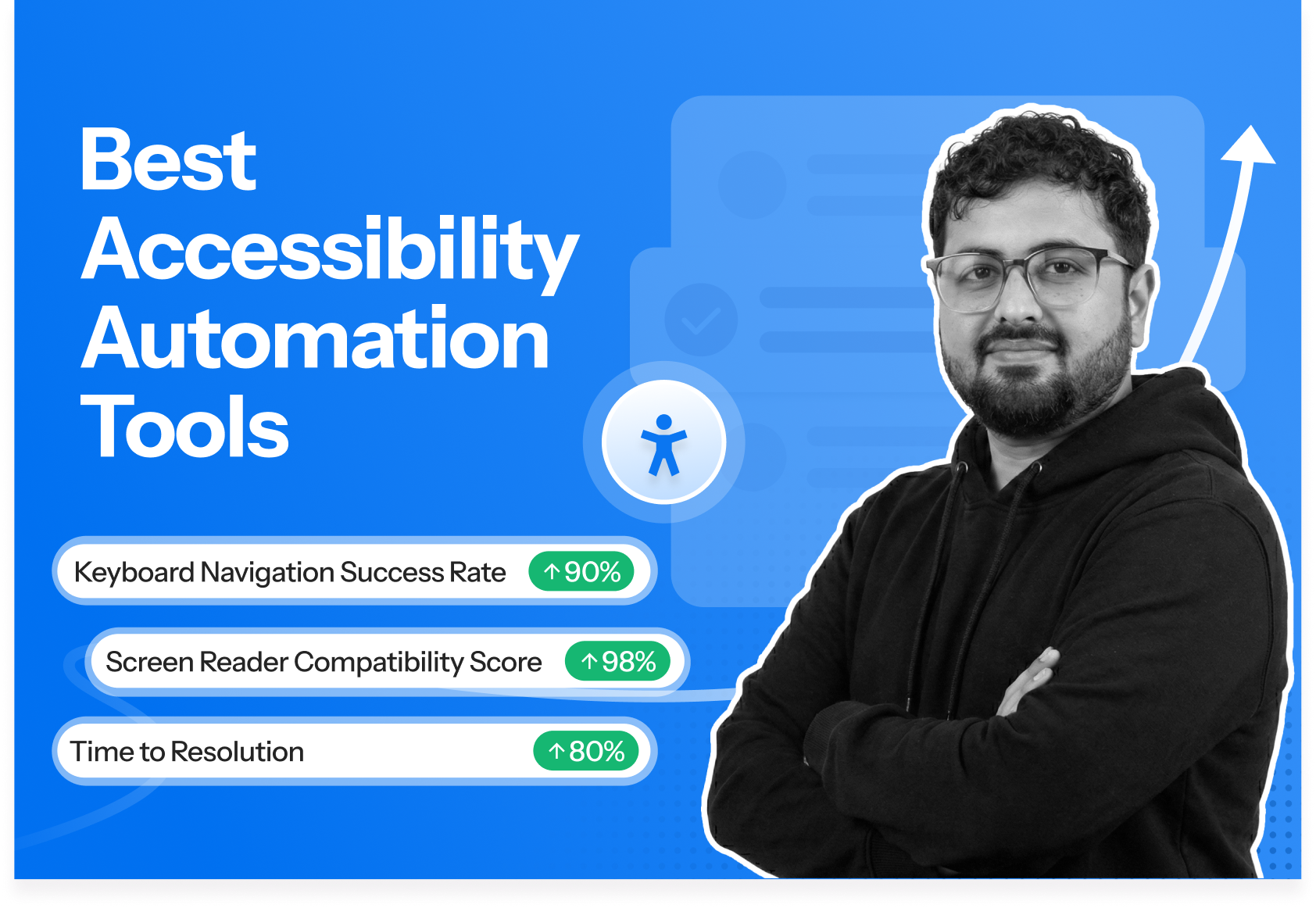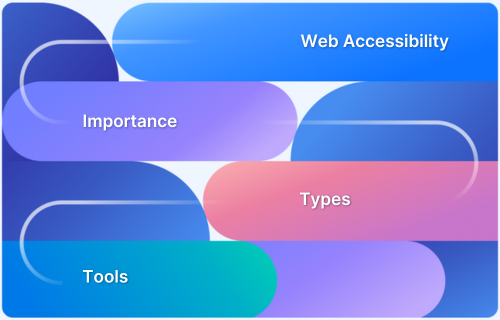Accessibility isn’t just about compliance—it’s about creating inclusive experiences for all users. The right tools make it easier to identify, test, and fix accessibility issues efficiently.
Overview
ADA testing tools are essential for ensuring that websites and applications comply with the Americans with Disabilities Act (ADA), which mandates accessible digital content for people with disabilities.
These tools help developers identify and fix accessibility issues in accordance with Web Content Accessibility Guidelines (WCAG), ensuring a more inclusive digital experience.
Best Accessibility Testing Tools include:
- BrowserStack Accessibility Testing: Offers automated WCAG testing across real devices with CI/CD support and detailed, actionable reports.
- WAVE: Highlights accessibility issues visually within your live web pages.
- EqualWeb: Provides AI-based accessibility fixes, monitoring, and compliance widgets.
- Tenon: API-first tool for detecting WCAG and Section 508 issues in code and design.
- SortSite: Scans full websites for accessibility, SEO, and HTML compliance.
- AChecks: A quick, browser-based tool to test individual pages for WCAG 2.1 issues.
- IBM Equal Access Accessibility Checker: Chrome extension offering detailed accessibility checks and code fixes.
- Accessibility Insights: Microsoft’s tool for automated and manual accessibility testing aligned with WCAG.
- Google Accessibility Developer Tools: Chrome DevTools extension for basic in-browser accessibility audits.
- Pa11y: Open-source CLI tool for automating WCAG compliance checks in development workflows.
This guide explores the 19 best accessibility testing tools that support WCAG and ADA compliance.
19 Best Accessibility Testing Tools (WCAG and ADA Testing Tools)
WCAG and ADA compliance ensure digital content is accessible to people with disabilities, promoting inclusivity and helping organizations meet legal and ethical standards.
Here are 19 top accessibility testing tools to help you identify, fix, and prevent WCAG and ADA compliance issues effectively.
1. BrowserStack Accessibility Tool
BrowserStack enables teams to ensure ADA and WCAG compliance across both web and mobile platforms by testing on real devices and browsers. It helps identify and resolve accessibility barriers, making digital content more inclusive and legally compliant.
With automated checks, manual screen reader testing, and seamless CI/CD integration, it supports accessibility throughout agile development workflows.
Pricing
- Free Plan: Unlimited On-demand Website Scans and Scan user workflows up to 5 unique pages
- Test & Monitor Plan: Starts from $199 per month
- Automate & Monitor: $459 per month
- Enterprise: Contact Sales
Features
- Automated Accessibility Testing: Performs fast and reliable scans on real devices and browsers to identify WCAG issues early in development and ensure code-level accessibility.
- Workflow Analyzer: Tests end-to-end user journeys like sign-ups and checkouts to ensure accessibility across multi-step flows, not just static pages.
- Real Screen Reader Testing: Supports testing with actual screen readers like NVDA and JAWS on real hardware, helping teams replicate authentic assistive tech usage.
- Assisted Testing: Guides testers through structured manual checks to detect nuanced issues, such as keyboard traps or incorrect focus handling, that automated tools may overlook.
- Central Reporting Dashboard: Offers a unified view of accessibility issues across pages, projects, and teams, making it easier to track, collaborate, and improve over time.
- BrowserStack AI for Accessibility: Leverages machine learning to automatically categorize, rank, and suggest solutions for accessibility issues, accelerating resolution and improving efficiency.
- Accessibility Design Toolkit: Empowers designers to build accessible experiences from the ground up by validating color contrast, typography, and component choices during the design stage.
BrowserStack is ideal for developers and QA teams looking for a comprehensive accessibility testing platform. Its ability to provide real device testing with real-time insights and integrate seamlessly into development workflows makes it a top choice for maintaining ADA compliance across all stages of development.
2. WAVE (Web Accessibility Evaluation Tool)
WAVE is a web accessibility evaluation tool developed by WebAIM. It is designed to help developers and content creators make their web content more accessible by providing visual feedback on accessibility issues directly within their web browsers.
Pricing
- Browser extension: free
Key Features
- Visual Feedback: WAVE injects visual indicators into your web page to highlight accessibility issues, such as missing alt text, improper heading structures, and low contrast ratios. This visual approach makes it easier to understand where and what the issues are.
- Detailed Issue Descriptions: Each accessibility issue detected by WAVE is described in detail and linked to relevant WCAG guidelines, helping developers understand the root cause of the problem and how to fix it.
- Color Contrast Analysis: WAVE includes a built-in color contrast checker that evaluates the contrast between text and background colors. This feature ensures that your content is readable for users with visual impairments.
- Browser Extensions: These are available as extensions for Chrome and Firefox, allowing for easy integration into your daily workflow. The extensions enable on-the-fly testing and immediate feedback during the development process.
- Structural Analysis: WAVE helps identify issues related to the document’s structure, such as improper use of headings and landmarks, ensuring that the content is navigable and understandable for screen reader users.
WAVE is an excellent tool for developers who prefer visual feedback and immediate, actionable insights. It’s particularly useful for quick, iterative testing during the development process, making it easier to catch and fix accessibility issues early.
3. EqualWeb
EqualWeb offers both automated and manual accessibility solutions, designed to help organizations comply with WCAG 2.1 and ADA standards. Its platform is known for its AI-driven tools that simplify the process of detecting and resolving accessibility issues.
Pricing
- Small: $30/month
- Medium: $49/month
- Large: $109/month
- Huge: $169/month
Key Features
- AI-Powered Remediation: EqualWeb’s AI algorithms automatically detect and fix common accessibility issues, such as missing alt text and form labeling errors. This feature significantly reduces the time and effort required to achieve compliance.
- Accessibility Widget: Integrate an accessibility widget into your website. This widget provides users with customization options like adjusting text size, changing color schemes, and enabling text-to-speech. This feature enhances user experience by allowing visitors to tailor the website to their needs.
- Real-Time Monitoring: Continuously monitors your website for new accessibility issues as content is added or modified. This ensures that your site remains compliant over time, even as it evolves.
- Compliance Reports: Provides detailed reports that outline your website’s current level of compliance with ADA and WCAG standards. These reports include specific recommendations for improvements and can be used to demonstrate compliance efforts to stakeholders.
- Manual Testing and Consulting Services: In addition to automated tools, EqualWeb offers manual testing services performed by accessibility experts, ensuring that complex issues are identified and addressed.
EqualWeb is a powerful tool for organizations looking to automate their accessibility efforts while still having the option for manual, expert-led testing. Its AI-driven approach and user-friendly widgets make it an attractive option for maintaining ongoing compliance with ADA standards.
4. Tenon – Level Access
Tenon is now Level Access, an accessibility testing tool designed to integrate seamlessly into the development process. It offers both a web interface and an API, making it a flexible solution for developers who need to test for accessibility throughout the software development lifecycle.
Pricing
- Contact Sales for pricing information
Key Features
- Customizable API: Tenon’s API allows for integration with virtually any development environment, enabling automated accessibility testing at every stage of the development process. The API can be customized to fit specific testing needs, making it a versatile tool for developers.
- Detailed Issue Reports: Provides granular, code-level details about accessibility issues, along with specific remediation guidance. Each issue is linked to relevant WCAG standards, helping developers understand the requirements and how to meet them.
- Integration with Development Tools: Tenon integrates with popular tools like Jira, Jenkins, and GitHub, allowing for seamless incorporation of accessibility testing into your existing workflows. This integration ensures that accessibility checks are part of your continuous integration and deployment processes.
- Flexible Testing Options: Supports both manual and automated testing, allowing teams to choose the approach that best fits their needs. This flexibility is particularly useful for complex projects that require a mix of automated and human-led testing.
- Real-time Feedback: Tenon provides immediate feedback on accessibility issues, enabling developers to fix problems as they code. This real-time interaction helps prevent issues from becoming deeply embedded in the codebase.
Tenon is a highly technical tool that excels in providing detailed, actionable insights into accessibility issues. Its strong API capabilities and integration options make it ideal for development teams that require continuous, automated accessibility testing.
5. SortSite
SortSite is a comprehensive web testing tool that checks for accessibility, usability, SEO, and web standards compliance. It is designed to provide a thorough evaluation of your website’s overall performance, with a strong focus on accessibility.
Pricing
- Commercial license per user for desktop; cloud pricing varies (contact vendor)
Key Features
- Comprehensive Testing: SortSite performs over 700 different tests, including checks for WCAG and ADA compliance, SEO optimization, and usability standards. This all-in-one approach makes it easy to maintain high standards across multiple areas.
- Customizable Test Suites: Allows users to create custom test suites tailored to their specific needs. This feature is particularly useful for organizations that have unique accessibility requirements or need to focus on specific areas of compliance.
- Detailed Reports: Generates in-depth reports that highlight issues, categorize them by severity, and provide recommendations for remediation. The reports are designed to be easily understandable by both technical and non-technical users.
- Batch Testing: SortSite can test multiple pages or even entire websites in a single batch, making it efficient for large projects or ongoing monitoring of a site’s accessibility status.
- Integration with CI/CD Pipelines: Like Tenon, SortSite integrates with CI/CD tools, allowing for continuous accessibility testing. This integration ensures that accessibility checks are part of the standard development workflow.
SortSite is a versatile tool that offers a comprehensive solution for testing accessibility alongside other critical web performance metrics. Its ability to customize test suites and handle large-scale testing makes it ideal for organizations with complex websites or multiple compliance requirements.
6. AChecks
AChecks, also known as AChecker, is an open-source web accessibility evaluation tool that provides detailed analysis against WCAG 2.1 guidelines. It allows users to check individual web pages by entering a URL, uploading an HTML file, or pasting in code. The tool is particularly useful for developers and designers who need a quick, no-cost way to evaluate their web content for accessibility issues.
Pricing
- AChecker Basic: $99/month
- Lighthouse Single: $199/month
- Lighthouse Full: $299/month
Key Features
- Comprehensive Accessibility Evaluation: AChecks performs a detailed analysis of your website’s code, identifying issues that violate WCAG 2.1 standards. It categorizes errors into known problems, likely problems, and potential problems, offering guidance on how to address each one.
- Customizable Guidelines: Users can select which guidelines to evaluate against, such as WCAG 2.1, Section 508, or other custom guidelines. This flexibility is useful for organizations that need to meet specific compliance requirements.
- Manual Review Assistance: AChecks highlights issues that require human judgment, making it easier for developers to perform a manual review of their content. This ensures that more subjective aspects of accessibility, such as meaningful alt text, are properly evaluated.
- Open Source: Being open-source, AChecks can be customized to fit the specific needs of an organization. Developers can modify the tool to include additional checks or adapt it for specific accessibility standards.
- Reports and Feedback: AChecks generates detailed reports that include explanations of each issue, its impact on accessibility, and recommendations for fixes. These reports can be saved, shared, or integrated into development workflows for continuous improvement.
AChecks is a valuable tool for developers and designers seeking a free, customizable solution for accessibility testing. Its ability to tailor checks to specific guidelines makes it a versatile option for a wide range of accessibility projects.
7. Accessibility Insights
Accessibility Insights is an open-source suite of tools developed by Microsoft to help developers find and fix accessibility issues in web applications and Windows applications. It is designed to integrate into the developer’s workflow, offering both fast automated checks and in-depth manual testing options.
Pricing
- Entirely free to use under Microsoft open-source licensing
Key Features
- FastPass: A quick, automated test that identifies the most common accessibility issues in under five minutes. This feature is ideal for early-stage testing or quick checks before release.
- Assessment: A comprehensive, step-by-step guide that walks developers through testing all aspects of accessibility, including keyboard navigation, screen reader compatibility, and more. The assessment covers a wide range of WCAG criteria.
- Ad hoc Tools: Includes tools like color contrast analyzers, tab stops, and landmarks, which help developers manually check specific aspects of accessibility. These tools can be used to conduct more focused tests on areas that automated tools might miss.
- Integration with DevTools: Accessibility Insights can be integrated with browser developer tools, allowing for real-time testing and debugging directly in the browser. This integration is particularly useful for developers working in fast-paced environments where immediate feedback is crucial.
- Automated Issue Filing: The tool can automatically file issues directly into Azure DevOps or GitHub, streamlining the process of tracking and fixing accessibility issues within the development lifecycle.
Accessibility Insights is a comprehensive tool that offers both quick checks and detailed assessments, making it suitable for both early-stage testing and in-depth analysis. Its integration with development tools and automated issue filing make it an efficient choice for developers aiming to maintain high accessibility standards.
8. IBM Equal Access Accessibility Checker
IBM’s Equal Access Accessibility Checker is a tool designed to help developers ensure their web applications meet accessibility standards. The tool integrates directly into development environments, providing real-time feedback and guidance on WCAG 2.1 compliance.
Pricing
- Free open-source tool
Key Features
- Real-time Accessibility Feedback: The Accessibility Checker provides instant feedback as developers code, highlighting issues and offering suggestions for improvement. This feature is integrated directly into the development environment, ensuring that accessibility is considered throughout the coding process.
- Comprehensive Rule Set: The tool checks against a robust set of accessibility rules derived from WCAG 2.1 standards. It evaluates elements such as keyboard navigation, color contrast, and ARIA usage, ensuring comprehensive coverage of potential accessibility issues.
- Integration with IDEs: The tool is available as a plugin for popular Integrated Development Environments (IDEs) such as Visual Studio Code. This integration makes it easier for developers to incorporate accessibility testing into their existing workflows without disrupting productivity.
- Detailed Reports: IBM’s tool provides detailed reports that include explanations of each issue, the specific WCAG criterion violated, and links to additional resources for remediation. These reports are designed to help developers understand not just what the issues are, but why they matter.
- Automated and Manual Testing: While the tool offers automated checks, it also provides guidance for conducting manual tests, ensuring that all aspects of accessibility are covered. This dual approach helps catch issues that automated tools might miss.
The IBM Equal Access Accessibility Checker is a powerful tool for developers who want to integrate accessibility testing directly into their development environment. Its comprehensive rule set and real-time feedback make it an essential tool for maintaining high accessibility standards throughout the development process.
9. Google Accessibility Developer Tools
Google Accessibility Developer Tools is a Chrome extension that provides a suite of tools for developers to inspect and debug accessibility issues on web pages. It integrates seamlessly with Chrome DevTools, offering a familiar interface for those already accustomed to using Chrome’s developer tools.
Pricing
- Offers a free standard membership, a premium membership for $299/year, and an enterprise membership with custom pricing.
Key Features
- Accessibility Audit: The tool includes an automated audit feature that scans web pages for common accessibility issues, such as missing alt text, poor color contrast, and improper use of ARIA roles. The audit results are presented within Chrome DevTools, allowing developers to see issues in the context of their code.
- ARIA Implementation Checks: The extension provides detailed feedback on the implementation of ARIA (Accessible Rich Internet Applications) roles, ensuring that they are used correctly and effectively to enhance accessibility.
- Real-time Inspection: Developers can inspect elements in real-time to identify accessibility issues as they navigate through a page. This feature is particularly useful for identifying issues with dynamic content or interactions.
- Focus Management: The tool allows developers to test keyboard navigation and focus management, ensuring that users can navigate the site using keyboard-only controls. This is a critical aspect of accessibility, particularly for users with motor impairments.
- Integration with Chrome DevTools: Since the tool is integrated directly into Chrome DevTools, it offers a seamless experience for developers who are already familiar with using these tools for debugging and optimization.
Google Accessibility Developer Tools is a practical choice for developers who want to incorporate accessibility checks into their existing Chrome DevTools workflow. Its real-time inspection and focus on ARIA roles make it particularly useful for ensuring that web applications are accessible to all users.
10. Pa11y
Pa11y is an open-source accessibility testing tool designed to be integrated into the development process. It offers a command-line interface (CLI) that allows developers to run accessibility tests as part of their CI/CD pipelines, ensuring that accessibility is consistently checked throughout the development lifecycle.
Pricing
- Completely free and open-source under open-source licensing
Key Features
- Command-line Interface (CLI): Pa11y is designed to be run from the command line, making it easy to integrate into automated build processes. This feature is ideal for developers who want to ensure that accessibility checks are part of their continuous integration and delivery workflows.
- Customizable Testing: Pa11y allows developers to customize the tests it runs, enabling checks against specific WCAG guidelines or other accessibility standards. This flexibility is useful for organizations with unique accessibility requirements.
- Detailed JSON Reports: The tool generates reports in JSON format, which can be easily parsed and integrated into other tools or dashboards. The reports include detailed information about each issue found, along with suggestions for remediation.
- Pa11y Dashboard: For teams that need to monitor accessibility across multiple projects, Pa11y offers a dashboard that aggregates results from different sites and displays them in a central location. This feature is particularly useful for large organizations or agencies managing multiple websites.
- Browser-based Testing: Pa11y supports testing with headless browsers like Puppeteer, allowing for testing of dynamic content and single-page applications. This capability ensures that all parts of a web application, including interactive elements, are accessible.
Pa11y is a powerful command-line accessibility testing tool designed for seamless integration into CI/CD workflows. Its customizable test configurations and automation-friendly setup make it ideal for developers seeking a flexible solution to maintain WCAG and ADA compliance throughout the development lifecycle.
11. aDesigner
aDesigner is an accessibility evaluation tool developed by IBM specifically for visually impaired users. It simulates how a web page appears to users with vision impairments, such as low vision or color blindness, and tests for accessibility compliance. This tool is particularly valuable for ensuring that web content is perceivable and navigable for users relying on screen readers.
Pricing
- Contact Sales for pricing
Key Features
- Screen Reader Simulation: aDesigner simulates how a web page will be read by screen readers, such as JAWS or NVDA. This feature helps developers understand how their content is interpreted by these tools and identify areas where accessibility can be improved.
- Low Vision Simulation: The tool allows developers to simulate how users with various degrees of vision impairment will perceive their web content. This includes simulations of conditions such as cataracts and color blindness, which are critical for testing visual accessibility.
- Accessibility Guidelines Compliance: aDesigner checks for compliance with WCAG and Section 508 standards, focusing on elements critical to visually impaired users. It identifies issues such as missing alt text, improper heading structures, and inadequate keyboard navigation support.
- Document Accessibility: Beyond web pages, aDesigner also evaluates the accessibility of PDF documents. This feature is essential for organizations that need to ensure all digital content, including downloadable files, is accessible.
- Detailed Reporting: The tool generates reports that detail accessibility issues and suggest ways to improve the user experience for visually impaired individuals. These reports are essential for developers aiming to meet both legal requirements and user needs.
aDesigner is an indispensable tool for developers focused on making their web content accessible to visually impaired users. Its simulations and detailed reports provide critical insights into how a site is experienced by users with vision impairments, helping to ensure compliance with accessibility standards.
12. Firefox Accessibility Inspector
Firefox Accessibility Inspector is a built-in tool within the Firefox Developer Tools that allows developers to inspect and debug the accessibility of their web pages. It provides a visual representation of a page’s accessibility tree, making it easier to understand how different elements are interpreted by assistive technologies.
Pricing
- Free
Key Features
- Accessibility Tree View: The Accessibility Inspector displays the accessibility tree of a web page, which is a hierarchical representation of how the page’s content is structured for assistive technologies. This view helps developers identify issues with the way elements are labeled and organized.
- Role, Name, and States Inspection: Developers can inspect the role, name, and states of various elements on the page, ensuring that all elements are properly labeled and described. This is crucial for ensuring that screen readers can accurately convey the purpose and function of each element to users.
- Color Contrast Checker: The tool includes a built-in color contrast checker that helps developers ensure that text and other elements meet the required contrast ratios specified by WCAG guidelines. This is vital for ensuring that content is readable by users with visual impairments.
- Keyboard Navigation Testing: The Accessibility Inspector allows developers to test keyboard navigation on their web pages, ensuring that all interactive elements are accessible via keyboard alone. This is particularly important for users with motor impairments who rely on keyboard navigation.
- Issue Tracking: The tool highlights accessibility issues directly within the browser, making it easy for developers to identify and fix problems as they work. It also provides links to relevant documentation for further guidance.
The Firefox Accessibility Inspector is a powerful tool for developers who want to integrate accessibility testing into their workflow. Its detailed accessibility tree view and focus on real-time issue identification make it an essential tool for debugging and improving the accessibility of web content.
13. Dyno Mapper
Dyno Mapper is a versatile content and accessibility management tool that helps organizations ensure their websites meet WCAG and ADA compliance standards. It offers a comprehensive suite of features for content inventory, website auditing, and user experience testing, with a strong emphasis on accessibility.
Pricing
- Lite: $39/mo Billed Annually
- Pro: $49/mo Billed Annually
- Standard: $99/mo Billed Annually
- Organization: $360/mo Billed Annually
Key Features
- Website Auditing: Dyno Mapper performs comprehensive audits of websites, checking for WCAG 2.1 and ADA compliance. The tool identifies issues such as missing alt text, poor color contrast, and broken links, helping organizations maintain high accessibility standards.
- Content Inventory and Mapping: The tool allows users to create a content inventory and map out the structure of their website. This feature is particularly useful for large websites that need to organize and manage their content effectively while ensuring that it is accessible to all users.
- User Experience Testing: Dyno Mapper includes features for conducting user experience tests, including surveys and feedback collection. This helps organizations gather insights directly from users, including those with disabilities, to improve the accessibility and usability of their sites.
- Visual Sitemap Generator: The tool can generate visual sitemaps that provide an overview of a website’s structure and accessibility status. This feature is useful for identifying problem areas and planning improvements in a visual, easy-to-understand format.
- Integration with Google Analytics: Dyno Mapper integrates with Google Analytics, allowing organizations to track the performance of their website’s accessibility efforts over time. This data-driven approach helps in making informed decisions about accessibility improvements.
Dyno Mapper is an excellent tool for organizations looking to manage both content and accessibility in a comprehensive way. Its combination of auditing, content management, and user experience testing features makes it a valuable asset for maintaining WCAG and ADA compliance.
14. NVDA (NonVisual Desktop Access)
NVDA (NonVisual Desktop Access) is a free, open-source screen reader for Windows that enables visually impaired users to access and interact with their computer systems. NVDA is widely used due to its robustness, reliability, and cost-effectiveness, making it a popular choice for individuals and organizations alike.
Pricing
- Free to use
Key Features
- Comprehensive Screen Reader Functionality: NVDA provides full screen reader capabilities, including reading aloud text, announcing system messages, and describing elements on the screen. It supports a wide range of applications, including web browsers, email clients, and word processors.
- Support for Web Standards: NVDA is compatible with modern web standards, including HTML5, ARIA (Accessible Rich Internet Applications), and WCAG. This ensures that it can accurately interpret and convey content from a wide variety of websites and web applications.
- Braille Display Support: NVDA supports over 50 different Braille displays, allowing users who rely on Braille to interact with their computer systems. This feature enhances accessibility for users with both visual and hearing impairments.
- Speech Synthesizer: NVDA includes a built-in speech synthesizer, eSpeak, which is available in multiple languages. Users can customize the speech rate, pitch, and volume, tailoring the screen reader experience to their preferences.
- Keyboard Shortcuts: NVDA offers a comprehensive set of keyboard shortcuts that allow users to navigate and control their computer entirely via the keyboard. This is essential for users who cannot use a mouse due to visual or motor impairments.
NVDA is a powerful and accessible screen reader that provides essential functionality for visually impaired users. Its wide range of features, combined with its open-source nature, makes it an invaluable tool for both individuals and organizations aiming to improve accessibility.
15. JAWS (Job Access With Speech)
JAWS (Job Access With Speech) is a widely recognized and highly advanced screen reader for Windows. Developed by Freedom Scientific, JAWS is designed to provide visually impaired users with full access to the computer, offering extensive features that cater to both beginners and advanced users.
Pricing
- Contact Sales
Key Features
- Comprehensive Screen Reader: JAWS reads aloud everything on the screen, from text to system messages, allowing users to interact with their computer entirely through speech. It supports a wide range of applications, including web browsers, word processors, and spreadsheets.
- Flexible Customization: Users can customize JAWS to suit their needs, adjusting speech settings, creating custom scripts for specific applications, and setting up personalized keyboard shortcuts. This flexibility makes JAWS suitable for a wide range of use cases, from basic tasks to complex workflows.
- Advanced Braille Support: JAWS offers extensive support for Braille displays, including the ability to switch between contracted and uncontracted Braille. This feature ensures that users who rely on Braille can access information in the format that best suits their needs.
- OCR (Optical Character Recognition): JAWS includes an OCR feature that can scan and read text from images, PDFs, and other non-text-based documents. This capability is particularly useful for accessing content that is otherwise inaccessible to screen readers.
- Tandem Direct: This feature allows remote access and collaboration between two computers running JAWS, making it easier for technical support staff to assist visually impaired users. Tandem Direct is also useful for training purposes, allowing instructors to demonstrate features in real-time.
JAWS is one of the most powerful and feature-rich screen readers available, making it a top choice for visually impaired users who need comprehensive access to their computer systems. Its advanced features and extensive customization options justify its reputation as an industry leader in assistive technology.
16. VoiceOver (macOS)
VoiceOver is Apple’s built-in screen reader for macOS and iOS devices. It is designed to provide visually impaired users with full access to their devices through spoken descriptions, Braille displays, and gestures. VoiceOver is tightly integrated with Apple’s ecosystem, making it a powerful tool for users who rely on Apple products for daily tasks.
Pricing
- Free
Key Features
- Gesture-based Navigation: On macOS and iOS devices, VoiceOver allows users to navigate using a set of touch gestures. This feature is particularly useful on touch-based devices like the iPhone and iPad, providing a seamless experience for users who are already familiar with Apple’s gesture controls.
- Braille Display Support: VoiceOver supports a wide range of Braille displays, allowing users to read and navigate their devices in Braille. The tool offers comprehensive Braille support, including output for contracted and uncontracted Braille, and input through Braille keyboards.
- Integrated with macOS and iOS: As a native Apple application, VoiceOver is deeply integrated with the macOS and iOS operating systems. It works seamlessly with all Apple apps, including Safari, Mail, and TextEdit, ensuring consistent and reliable accessibility across all applications.
- Screen Curtain: VoiceOver includes a “Screen Curtain” feature that turns off the display while keeping the device operational. This feature enhances privacy for visually impaired users by preventing others from viewing the screen content while they use VoiceOver.
- Customizable Voice Settings: Users can customize VoiceOver’s speech settings, including the rate, pitch, and language. This customization allows users to tailor the voice output to their preferences, improving the overall user experience.
VoiceOver is an essential tool for visually impaired users within the Apple ecosystem. Its integration with macOS and iOS, along with its gesture-based navigation and Braille support, make it a robust and versatile screen reader for Apple devices.
17. ChromeVox (Chrome OS)
ChromeVox is a screen reader specifically designed for Chrome OS, providing visually impaired users with spoken feedback as they navigate the web and their Chromebooks. It integrates directly with the Chrome browser, making it particularly effective for users who spend most of their time online.
Pricing
- Free
Key Features
- Web Navigation: ChromeVox is optimized for navigating web pages, offering shortcuts and commands that make it easy to browse the internet. It reads aloud web content, including links, headings, and form elements, allowing users to access the full range of online information.
- Built for Chrome OS: As a native Chrome OS application, ChromeVox is tightly integrated with the operating system. It provides a seamless experience across all Chrome OS devices, including Chromebooks and Chromeboxes.
- Keyboard Shortcuts: ChromeVox offers a comprehensive set of keyboard shortcuts that allow users to navigate the web and their devices without a mouse. This is essential for users with visual impairments who rely on keyboard commands for accessibility.
- Support for ARIA: ChromeVox fully supports ARIA (Accessible Rich Internet Applications) attributes, which enhance the accessibility of dynamic web content. This ensures that users can interact with modern web applications that rely on JavaScript and other technologies.
- Braille Display Compatibility: ChromeVox supports a variety of Braille displays, allowing users to read web content in Braille. This feature extends ChromeVox’s usability to a broader range of users, including those who are both visually and hearing impaired.
ChromeVox is a valuable tool for Chrome OS users who need a reliable screen reader. Its focus on web accessibility and tight integration with Chrome OS make it an ideal choice for those who rely heavily on web-based applications and services.
18. Cynthia Says
Cynthia Says (Now TPGi) is a web-based accessibility testing tool that focuses on helping developers and content creators ensure their websites comply with WCAG 2.1 and Section 508 standards. The tool provides an easy-to-use interface where users can input URLs and receive detailed accessibility reports.
Pricing
- Free to use
Key Features
- Web-based Testing: Cynthia Says operates entirely online, making it easy for users to test web pages without needing to install software. Users simply enter a URL to receive a detailed accessibility report, which highlights issues that need to be addressed.
- WCAG 2.1 and Section 508 Compliance: The tool checks web pages against the latest WCAG 2.1 guidelines and Section 508 requirements, ensuring that websites meet legal and best practice accessibility standards.
- Detailed Reports: Cynthia Says generates comprehensive reports that include descriptions of each issue, the specific guidelines they violate, and suggestions for remediation. These reports are useful for both developers and non-technical users who need to understand the accessibility status of their websites.
- User-friendly Interface: The tool’s interface is straightforward and easy to navigate, making it accessible to users with varying levels of technical expertise. This simplicity makes it a good choice for small businesses or individual content creators who need to ensure compliance without extensive technical knowledge.
- Focused Testing: While Cynthia Says may not offer the depth of some more advanced tools, its focused approach to web-based accessibility testing makes it a practical choice for quick checks and basic compliance assurance.
Cynthia Says is a user-friendly, web-based tool ideal for small businesses and content creators who need to ensure their websites meet basic accessibility standards. Its straightforward approach makes it accessible to users with varying levels of technical expertise.
19. Functional Accessibility Evaluator (FAE)
Functional Accessibility Evaluator (FAE) is a web-based tool developed by the University of Illinois that evaluates the accessibility of websites against the WCAG 2.1 guidelines. FAE is particularly focused on evaluating the functional aspects of web accessibility, ensuring that users can interact with and use web content effectively.
Pricing
- Contact Sales
Key Features
- Functional Analysis: FAE focuses on the functional aspects of accessibility, such as keyboard navigation, form handling, and interactive elements. This emphasis ensures that websites are not only compliant with accessibility standards but also usable by individuals with disabilities.
- WCAG 2.1 Compliance: The tool checks web pages against the latest WCAG 2.1 guidelines, providing detailed feedback on compliance issues. This helps organizations ensure that their websites meet current accessibility standards.
- Domain-level Testing: FAE allows users to evaluate entire domains, not just individual pages. This feature is useful for organizations that need to ensure the accessibility of large websites or multiple web properties.
- Detailed Reporting: FAE generates comprehensive reports that include an overview of the website’s accessibility, as well as detailed information on specific issues. These reports can be used to guide accessibility improvements and track progress over time.
- Educational Resources: The tool includes links to educational resources that help users understand accessibility principles and best practices. This feature is particularly valuable for organizations looking to build accessibility knowledge and expertise.
Functional Accessibility Evaluator (FAE) is an excellent tool for organizations that need to ensure the functional accessibility of their websites. Its focus on interactive elements and domain-level testing makes it a comprehensive solution for large websites and complex web applications.
Criteria for ADA Compliance
ADA (Americans with Disabilities Act) compliance for websites and digital content generally aligns with the Web Content Accessibility Guidelines (WCAG) established by the World Wide Web Consortium (W3C). These guidelines are divided into four main principles, each with specific criteria:
1. Perceivable
- Text Alternatives: Provide text alternatives for non-text content (e.g., images, videos).
- Time-based Media: Provide alternatives for time-based media (e.g., captions for videos, transcripts for audio).
- Adaptable: Create content that can be presented in different ways (e.g., simplified layout) without losing information or structure.
- Distinguishable: Make it easier for users to see and hear content, including separating foreground from background (e.g., sufficient color contrast, text resize options).
2. Operable
- Keyboard Accessible: Make all functionality available from a keyboard (e.g., no mouse required).
- Enough Time: Provide users enough time to read and use content (e.g., adjustable time limits).
- Seizures and Physical Reactions: Do not design content in a way that is known to cause seizures (e.g., avoid flashing content).
- Navigable: Provide ways to help users navigate, find content, and determine where they are (e.g., clear structure, descriptive headings).
- Input Modalities: Ensure accessibility for input methods beyond the keyboard (e.g., speech, touch).
3. Understandable
- Readable: Make text content readable and understandable (e.g., simple language, define unusual words).
- Predictable: Make web pages appear and operate in predictable ways (e.g., consistent navigation, no sudden changes).
- Input Assistance: Help users avoid and correct mistakes (e.g., error suggestions, confirmations).
4. Robust
- Compatible: Maximize compatibility with current and future user agents, including assistive technologies (e.g., proper HTML structure, valid code).
How to Choose the Best ADA Testing Tool?
When selecting an ADA (Americans with Disabilities Act) testing tool, it’s essential to consider several criteria to ensure that the tool meets your specific needs and effectively enhances the accessibility of your web content. Here are key factors to consider:
1. Compliance Standards: Ensure that the tool supports the latest accessibility standards, particularly the Web Content Accessibility Guidelines (WCAG) 2.1 and Section 508. These guidelines are the benchmark for web accessibility, and a tool that adheres to these standards will help you meet legal and ethical obligations.
2. Testing Capabilities: Evaluate the range of testing features offered by the tool. This includes automated testing, manual testing support, screen reader simulation, color contrast analysis, keyboard navigation checks, and more. The tool should provide comprehensive testing capabilities to identify and address a wide range of accessibility issues.
Read More: How to automate accessibility testing
3. Usability: The tool should be user-friendly, with an intuitive interface that makes it easy for developers, designers, and content creators to use. A steep learning curve can hinder the efficiency of your accessibility efforts, so choose a tool that offers simplicity and clarity.
4. Real Device Testing: Testing on real devices is crucial for accurately assessing how users with disabilities interact with your website. The tool should allow testing on various devices and browsers to ensure consistent accessibility across different platforms and environments.
5. Cross-Platform Support: Your chosen tool should support multiple platforms, including web, mobile, and desktop environments. This ensures that your content is accessible to users regardless of the device or operating system they are using.
6. Customization: Look for tools that allow customization of testing parameters and reports. This feature is particularly valuable for organizations with specific accessibility requirements or those that need to tailor their testing approach to different projects.
7. Scalability: The tool should be scalable, capable of handling accessibility testing for websites of varying sizes, from small business sites to large enterprise-level platforms. Scalability is crucial as your web presence grows and your accessibility needs evolve.
8. Integration: Consider whether the tool can integrate with your existing development and testing workflows. Tools that offer integration with CI/CD pipelines, version control systems, and other development tools can streamline the accessibility testing process and improve collaboration among teams.
9. Support: Quality customer support is essential when using an ADA testing tool. Look for tools that offer robust support options, including documentation, tutorials, user forums, and direct customer service. This ensures that you can get help quickly if you encounter any issues or have questions.
10. Flexible Pricing: Finally, consider the pricing model of the tool. It should align with your budget while offering the features you need. Some tools offer free versions with limited capabilities, which can be useful for smaller projects, while others provide more advanced features at a higher cost for enterprise-level testing.
Read More: Website accessibility testing checklist
Best Practices for ADA Testing
To effectively implement ADA testing, consider the following best practices:
- Incorporate Accessibility Early: Integrate accessibility testing early in the design and development process. By addressing accessibility from the outset, you can avoid costly retrofits and ensure that accessibility is baked into your product.
- Use a Combination of Tools: No single tool can identify all accessibility issues. Use a combination of automated tools, manual testing, and user testing with individuals who have disabilities to get a comprehensive view of your website’s accessibility.
- Perform Regular Audits: Web content changes frequently, and so do accessibility requirements. Regularly audit your website to ensure that it remains compliant with the latest accessibility standards and guidelines.
- Involve a Diverse Team: Involve individuals with disabilities in your testing process. Their insights can reveal issues that automated tools might miss and provide valuable feedback on the usability of your website.
- Prioritize Critical Issues: Not all accessibility issues have the same impact on users. Prioritize critical issues that affect the usability of your site for people with disabilities, such as keyboard navigation problems or missing alt text for images.
- Provide Clear Documentation: Ensure that your team has access to clear documentation and guidelines on how to maintain accessibility standards. This will help keep everyone aligned and maintain consistency in your accessibility efforts.
How to Perform ADA Testing Using BrowserStack Accessibility?
BrowserStack Accessibility provides a comprehensive platform for ADA testing, offering tools that help developers ensure their web content meets accessibility standards. Here’s how you can perform ADA testing using BrowserStack Accessibility:
- Setup and Configuration: Start by setting up BrowserStack Accessibility within your development environment. This may involve installing browser extensions or integrating the tool with your CI/CD pipeline.
- Automated Testing: Use BrowserStack’s automated accessibility testing features to scan your web pages for compliance with WCAG 2.1 and ADA standards. The tool will generate a report highlighting any issues that need to be addressed.
- Manual Testing: Complement automated testing with manual checks. BrowserStack allows you to manually navigate your site using keyboard-only controls, simulate screen reader usage, and assess color contrast ratios.
- Real Device Testing: Test your website on real devices across different operating systems and browsers using BrowserStack’s real device cloud. This ensures that your website is accessible to users regardless of the device they are using.
- Analyze and Fix Issues: Review the test reports generated by BrowserStack and prioritize the issues based on their severity and impact on user experience. Make the necessary code changes to address these issues.
- Re-test: After making changes, re-test your site to ensure that the fixes have been implemented correctly and that no new accessibility issues have been introduced.
Why Choose BrowserStack for Accessibility Testing?
If your website isn’t accessible, you’re not just limiting your audience—you’re also exposing your business to legal risk. Compliance with standards like WCAG, ADA, and Section 508 isn’t optional; it’s essential for delivering inclusive digital experiences.
BrowserStack Accessibility Testing helps teams identify compliance issues early, with support for WCAG, ADA, EAA, and over 10 global accessibility regulations. Its advanced Spectra engine detects up to 66% more issues than typical scanners, while fast workflow analysis keeps your CI/CD processes efficient and uninterrupted.
Built for scale and accuracy, it combines real-device testing with deep automation and AI-driven insights to power accessibility from design to deployment.
- Runs tests across 3500+ real browsers and devices—not just Chrome or emulators
- Seamlessly integrates with CI/CD pipelines to support shift-left testing
- Detects issues visually and provides contextual guidance for rapid resolution
- Complies with major standards, including ADA, WCAG 2.1/2.2, Section 508, and AODA
- Enables team collaboration through shared test logs, downloadable reports, and role-based access
- Focuses on real accessibility, not just UI overlays or automated band-aids.
- Trusted by 50,000+ development teams as part of BrowserStack’s broader QA platform
- Uses AI to highlight recurring patterns and recommend high-impact fixes
- Powered by the proprietary Spectra Rule Engine to catch edge cases that standard tools often miss
BrowserStack Accessibility stands out as one of the best ADA testing tools for several reasons:
- Comprehensive Testing: It offers both automated and manual testing capabilities, allowing for a thorough evaluation of your website’s accessibility.
- Real Device Testing: The ability to test on real devices across different browsers and operating systems ensures that your site is accessible to all users.
- Integration with Development Workflows: BrowserStack integrates seamlessly with existing development tools, making it easy to incorporate accessibility testing into your CI/CD pipeline.
- User-friendly Interface: The platform is designed to be intuitive and easy to use, even for those who are new to accessibility testing.
- Enhanced Efficiency: The Workflow Analyzer boosts productivity by quickly identifying and prioritizing accessibility issues, saving you valuable time.
- Simplified Debugging: Smart WCAG Mapping offers clear insights and guidelines, making the debugging process straightforward and less time-consuming.
- Accurate Accessibility Assessments: Testing on real devices with native screen readers like VoiceOver, NVDA, and TalkBack ensures your website is truly accessible to all users.
- Clear Progress Tracking: Comprehensive dashboards provide a visual summary of accessibility issues, helping you monitor progress with ease.
- Rapid Issue Detection: The Website Scanner automatically scans your entire site, quickly pinpointing accessibility problems so you can address them promptly.
- Support and Documentation: BrowserStack provides extensive documentation and customer support, helping you get the most out of the tool.
BrowserStack Accessibility offers a robust and flexible solution for ensuring ADA compliance, making it a top choice for developers and organizations committed to creating accessible web content.
Conclusion
Achieving digital accessibility isn’t just about ticking compliance boxes; it’s about building inclusive experiences that work for everyone. The right accessibility testing tools can help you uncover issues early, streamline remediation, and ensure alignment with standards like WCAG, ADA, and Section 508.
Whether you’re looking for automated scans, screen reader testing, or seamless CI/CD integration, the tools listed in this article offer powerful solutions to embed accessibility into every stage of your development process. By making accessibility a priority, you not only reduce legal risk but also expand your reach, improve usability, and demonstrate a true commitment to inclusivity.