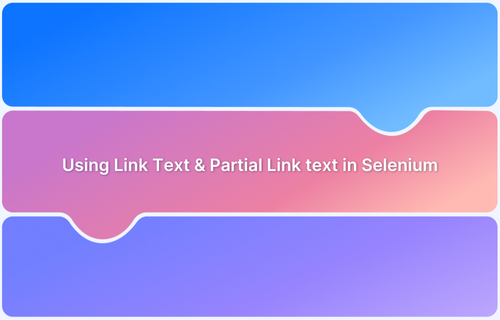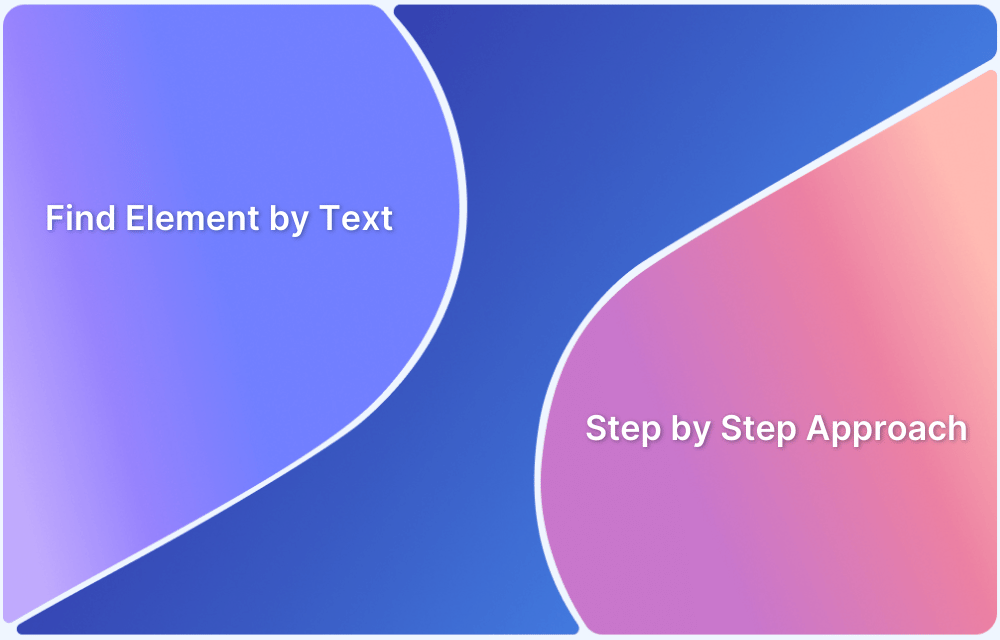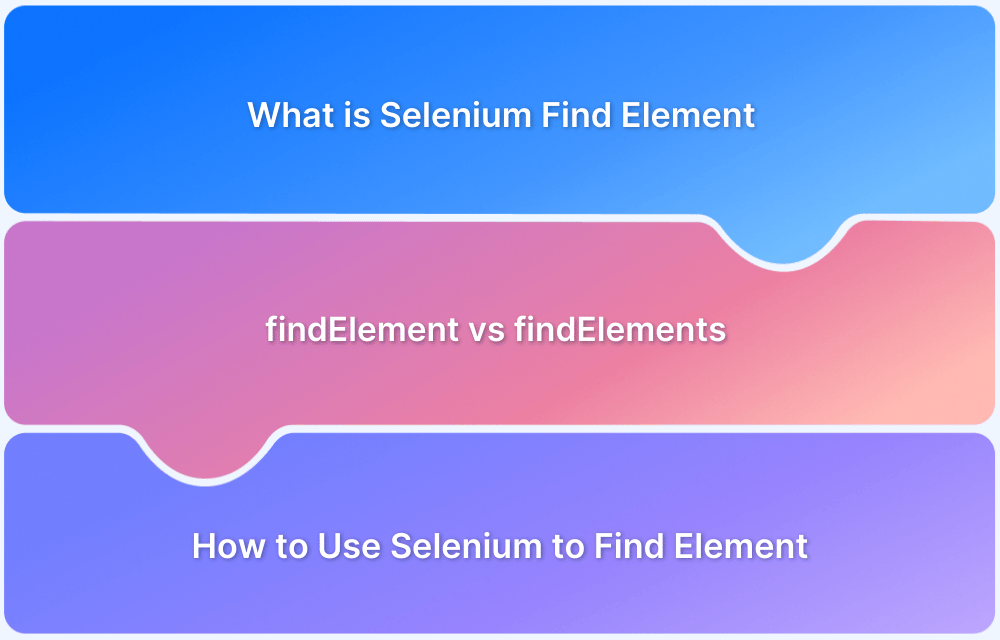Selenium WebDriver offers robust locator strategies for web automation, with Link Text and Partial Link Text being essential for identifying and interacting with hyperlinks.
Link Text locates elements based on the exact text of the link, while Partial Link Text identifies elements using a portion of the link’s text.
These methods enhance the efficiency and accuracy of automated web testing. This article explores the differences between Link Text and Partial Link Text and the steps for locating elements using these strategies.
What is Link Text in Selenium?
Link Text is a Selenium locator strategy used to identify hyperlinks based on their exact textual content. It ensures precise selection by matching the full text of an HTML anchor <a> tag
Must Read: Locators in Selenium: A Detailed Guide
Syntax of Link Text in Selenium
Here is the syntax for using Link Text in Selenium:.
driver.findElement(By.linkText("Exact Link Text")).click();
Steps to Locate Web Elements Using Link Text in Selenium
Here are the steps to be followed for locating web elements using Link Text in Selenium:
- Step 1: Configure Selenium WebDriver by installing the necessary libraries and starting browser-specific drivers.
- Step 2: Use driver.get() method to load target webpage URL. Verify complete page loading and accessibility before performing element interactions.
- Step 3: Use driver.findElement(By.linkText()) method with exact text matching, considering case sensitivity and unique identification.
- Step 4: Execute actions like click(), getText(), or getAttribute() on located link element.
Sample Code:
WebDriver driver = new ChromeDriver(); driver.get("https://example.com"); // Locate and click link WebElement signupLink = driver.findElement(By.linkText("Sign Up")); signupLink.click();
- Step 5: Implement robust error management using try-catch blocks and exception handling. Add explicit/implicit waits and logging mechanisms to improve test script reliability.
Complete Code:
from selenium import webdriver from selenium.webdriver.common.by import By driver = webdriver.Chrome(executable_path='path_to_chromedriver') driver.get("https://www.example.com") try: link_element = driver.find_element(By.LINK_TEXT, "Exact Link Text Here") link_element.click() print("Link text:", link_element.text) except Exception as e: print(f"An error occurred: {e}") driver.quit()
What is Partial Link Text in Selenium?
Partial Link Text allows locating web elements by matching a portion of the link text, providing more flexibility when exact text is challenging to use.
Steps to Locate Elements Using Partial Link Text in Selenium
Here are some of the steps to follow for locating elements using Partial Link Text in Selenium:
- Step 1: Before starting with any operations, import the necessary Selenium WebDriver components.
from selenium import webdriver from selenium.webdriver.common.by import By from selenium.webdriver.common.keys import Keys
- Step 2: Use this code to initialize WebDriver:
driver = webdriver.Chrome(executable_path='path_to_chromedriver')
- Step 3: Use the get() method to open the target webpage where the link is located.
driver.get("https://www.example.com")
- Step 4: Use the find_element() method and specify the Partial Link Text locator. The partial_link_text method finds links based on a partial match of the link’s text.
link_element = driver.find_element(By.PARTIAL_LINK_TEXT, "example")
- Step 5: Once the element is located, you can interact with it by clicking the link or extracting its attributes.
link_element.click() print(link_element.text)
Complete Code:
from selenium import webdriver from selenium.webdriver.common.by import By driver = webdriver.Chrome(executable_path='path_to_chromedriver') driver.get("https://www.example.com") try: link_element = driver.find_element(By.PARTIAL_LINK_TEXT, "example") link_element.click() print("Link text:", link_element.text) except Exception as e: print(f"An error occurred: {e}") driver.quit()
Difference Between Link Text and Partial Link Text in Selenium
Here are the key differences between link text and partial link text in Selenium:
| Parameter | Link Text | Partial Link Text |
|---|---|---|
| Text Matching | Requires exact text match | Allows partial text match |
| Case Sensitivity | Case-sensitive | Case-sensitive |
| Use Case | Best for stable, unchanging links | Ideal for dynamic or long link texts |
| Matching Criteria | Must match complete link text | Matches text containing specified substring |
| First Match Behavior | Returns first matching element | Returns first matching element |
| Flexibility | Less flexible | More flexible |
| Recommended When | Link text is short and consistent | Link text is long or variable |
| Performance | Slightly faster | Marginally slower |
Choosing Between Link Text & Partial Link Text for Multiple Match Results
It’s important to understand the differences in behavior and how each method can be applied effectively.
Some of the common scenarios to use Link Text or Partial Link Text for multiple match results are:
Link Text for Multiple Match Results
Here are the common scenarios to use Link Text for multiple match results:
- The By.LINK_TEXT locator requires an exact match with the entire link’s text.
- If the exact text of the link is known, then Link Text is more suitable to pick.
- If multiple elements share the same exact text, Link Text will return the first match or raise an exception if multiple identical links exist.
- It is less flexible and may not be ideal for text with variable elements.
Partial Link Text for Multiple Match Results
Here are the common scenarios to use Partial Link Text for multiple match results:
- The By.PARTIAL_LINK_TEXT locator matches a substring of the link text.
- This method is best when only some part of the link is known, especially when the text is long or dynamic.
- This method can return multiple results if there are multiple links with similar or matching text parts. It doesn’t require the full string, allowing links to be matched even if only some parts of the text are known.
Test on Real Devices with BrowserStack Automate
BrowserStack Automate offers a reliable way to run Selenium tests on real devices and browsers without in-house infrastructure. This eliminates the need for emulators or simulators, ensuring more reliable test outcomes.
Whether a web application or a mobile app is tested, BrowserStack’s cloud-based platform makes it easy to integrate Selenium-based tests into the CI/CD pipeline and effectively perform cross-browser testing.
Some of the key features of Selenium testing with BrowserStack Automate are:
- Execute Selenium tests across different browser types (Chrome, Firefox, Safari, Edge, etc.) to ensure that the application works for all users.
- There’s no need for managing devices or testing because of BrowserStack’s cloud-based infrastructure.
- Easily integrate Selenium tests with popular CI/CD tools like Jenkins, CircleCI, and GitHub Actions.
- BrowserStack also supports Selenium WebDriver, making it easy to run existing Selenium scripts on real devices without modification.
Best Practices for Using Link Text and Partial in Selenium
Here are some best practices for using Link Text and Partial Link Text in Selenium:
For Link Text:
- Use Link Text when the link’s full text is known and consistent across sessions.
- Ensure the link text is unique on the page to avoid conflicts.
- Avoid using Link Text if the application frequently changes link labels to reduce test maintenance.
For Partial Link Text:
- Choose Partial Link Text for dynamic or lengthy links where only part of the text is stable.
- Combine with other locators like XPath for improved accuracy in complex DOM structures.
- Avoid overly generic partial text to prevent matching unintended elements.
Conclusion
Both Link Text and Partial Link Text are important locator methods in Selenium, with different purposes depending on the need. Link Text is ideal for matching the exact or static text of the links, while Partial Link Text is helpful in matching any particular portion of the link text in case of dynamic or lengthy links.
By understanding their primary usage, the overall reliability and efficiency of the Selenium tests can be improved.
Useful Resources for Selenium
Methods, Classes, and Commands
- Selenium Commands every Developer or Tester must know
- Selenium WebElement Commands
- Desired Capabilities in Selenium Webdriver
- Assert and Verify Methods in Selenium
- Understanding System setProperty in Selenium
- Select Class in Selenium : How to select a value in dropdown list?
- SendKeys in Selenium WebDriver
- getAttribute() method in Selenium: What, Why, and How to use
- How does Selenium isDisplayed() method work?
- findElement vs findElements in Selenium
- Types of Listeners in Selenium (with Code Examples)
- How to set Proxy in Firefox using Selenium WebDriver?
Configuration
- How to set up Selenium on Visual Studio
- How to configure Selenium in Eclipse
- Maven Dependency Management with Selenium
- How to Build and Execute Selenium Projects
XPath
- How to use XPath in Selenium?
- How to find element by XPath in Selenium with Example
- Top Chrome Extensions to find Xpath in Selenium
Locators and Selectors
- Locators in Selenium: A Detailed Guide
- CSS Selector in Selenium: Locate Elements with Examples
- How to Create Object Repository in Selenium
Waits in Selenium
- Wait Commands in Selenium C and C#
- Selenium Wait Commands: Implicit, Explicit, and Fluent Wait
- Understanding Selenium Timeouts
- Understanding ExpectedConditions in Selenium
- Understanding Role of Thread.sleep() in Selenium
Frameworks in Selenium
- Data Driven Framework in Selenium
- Implementing a Keyword Driven Framework for Selenium: A Practical Guide
- Hybrid Framework in Selenium
Miscellaneous
- How to create Selenium test cases
- How to set Proxy in Selenium?
- Difference between Selenium Standalone server and Selenium server
- Exception Handling in Selenium WebDriver
- How to use JavascriptExecutor in Selenium
- How to run your first Selenium test script
- Parallel Testing with Selenium
Best Practices, Tips and Tricks
- Top 5 Challenges Faced During Automation Selenium Testing
- 5 Selenium tricks to make your life easier
- 6 Things to avoid when writing Selenium Test Scripts
- Best Practices for Selenium Test Automation
- Why you should pay attention to flaky Selenium tests
- How to start with Selenium Debugging
- How to make your Selenium test cases run faster
- How to upgrade from Selenium 3 to Selenium 4
- Why you should move your testing to a Selenium Cloud?
Design Patterns in Selenium: Page Object Model and Page Factory
- Design Patterns in Selenium
- Page Object Model and Page Factory in Selenium
- Page Object Model and Page Factory in Selenium C#
- Page Object Model in Selenium and JavaScript
- Page Object Model and Page Factory in Selenium Python
Action Class
- How to handle Action class in Selenium
- How to perform Mouse Hover Action in Selenium
- Understanding Click Command in Selenium
- How to perform Double Click in Selenium?
- How to Drag and Drop in Selenium?
- How to Scroll Down or Up using Selenium Webdriver
- How To verify Tooltip Using Selenium
TestNG and Selenium
- Database Testing using Selenium and TestNG
- How to use DataProvider in Selenium and TestNG?
- All about TestNG Listeners in Selenium
- How to run parallel test cases in TestNG
- How to use TestNG Reporter Log in Selenium: Tutorial
- Prioritizing tests in TestNG with Selenium
JUnit and Selenium
- Understanding JUnit assertions for Selenium Testing with Examples
- How to run JUnit Parameterized Test in Selenium
- How to write JUnit test cases
- JUnit Testing Tutorial: JUnit in Java
- How to create JUnit Test Suite? (with Examples)
Use Cases
- Handling Login Popups in Selenium WebDriver and Java
- How to Launch Browser in Selenium
- How to handle Alerts and Popups in Selenium?
- How to get Selenium to wait for a page to load
- How to Find Element by Text in Selenium: Tutorial
- How to Read/Write Excel Data using Apache POI Selenium
- How to handle Captcha in Selenium
- How to handle multiple windows in Selenium?
- How to handle Multiple Tabs in Selenium
- How to find broken links in Selenium
- How to handle Cookies in Selenium WebDriver
- How to handle iFrame in Selenium
- How to handle Web Tables in Selenium
- How To Validate Text in PDF Files Using Selenium Automation
- Get Current URL in Selenium using Python: Tutorial
Types of Testing with Selenium
- Different Testing Levels supported by Selenium
- How to perform UI Testing with Selenium
- Regression Testing with Selenium: Tutorial
- UI Automation using Python and Selenium: Tutorial
- How to Run Visual Tests with Selenium: Tutorial
- How to perform ETL Automation using Selenium
- Cross Browser Testing in Selenium : Tutorial