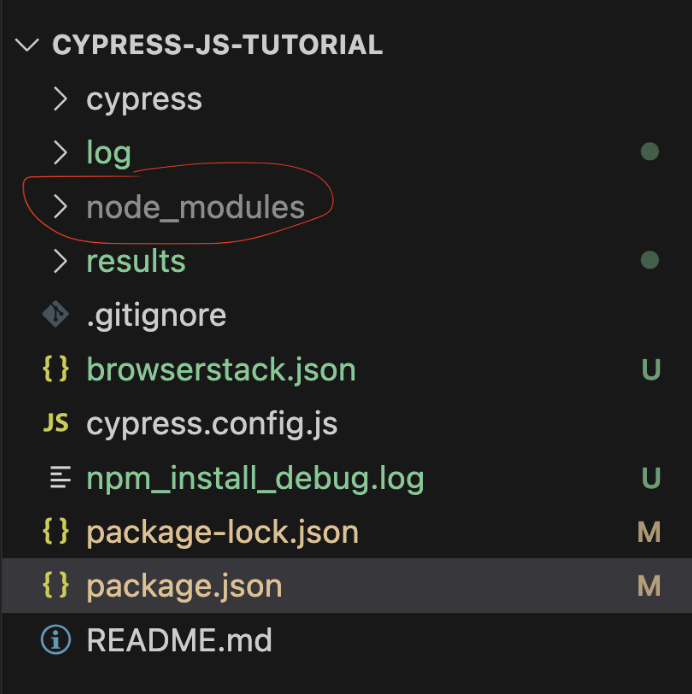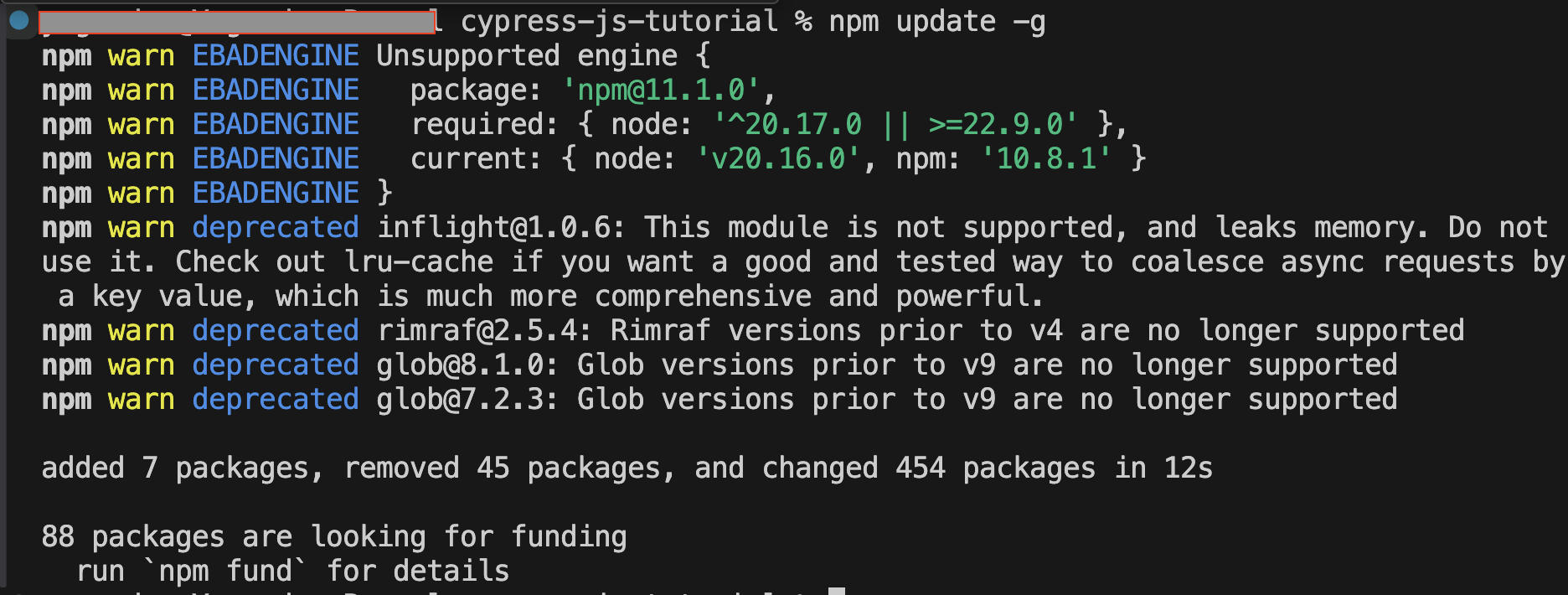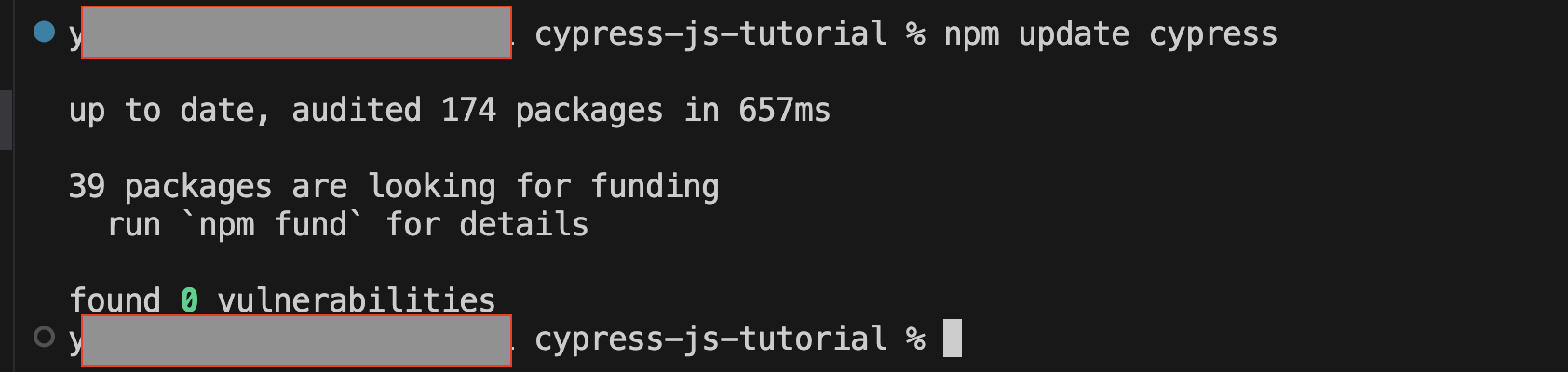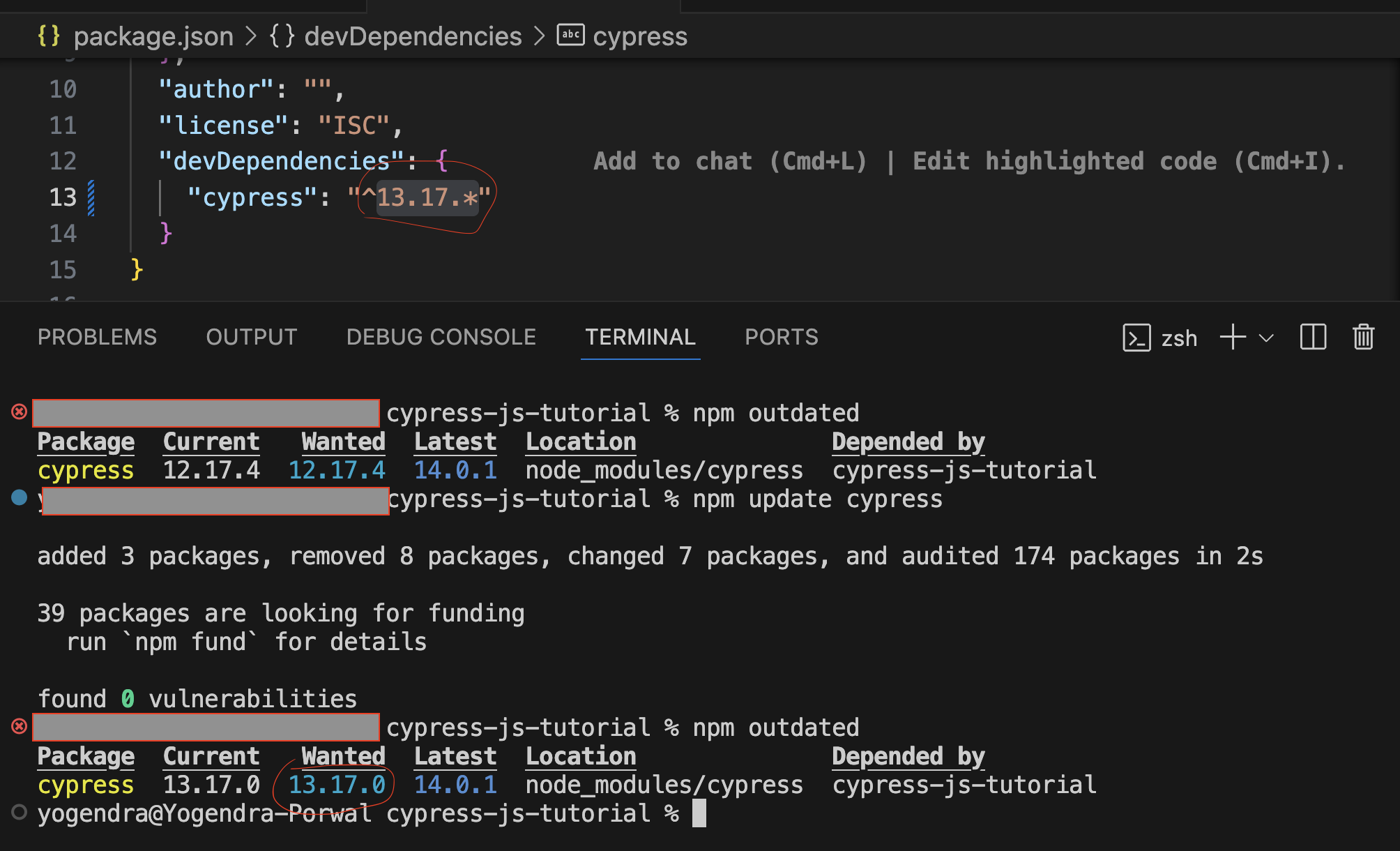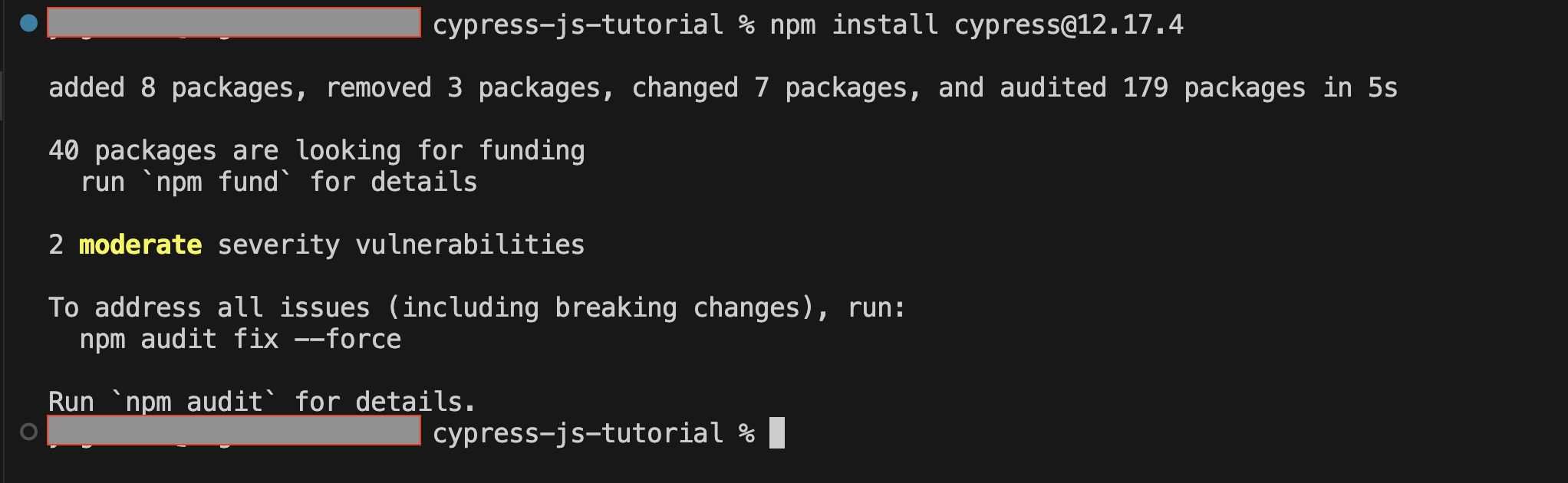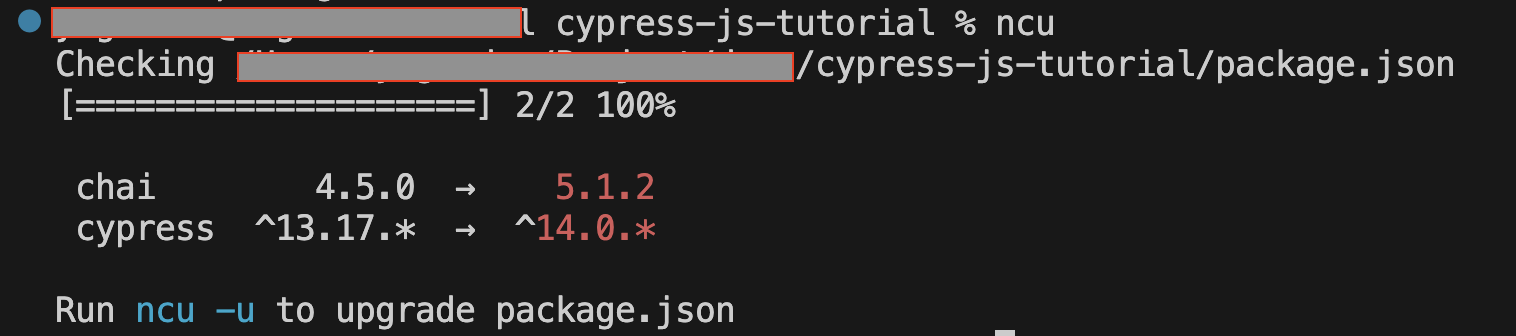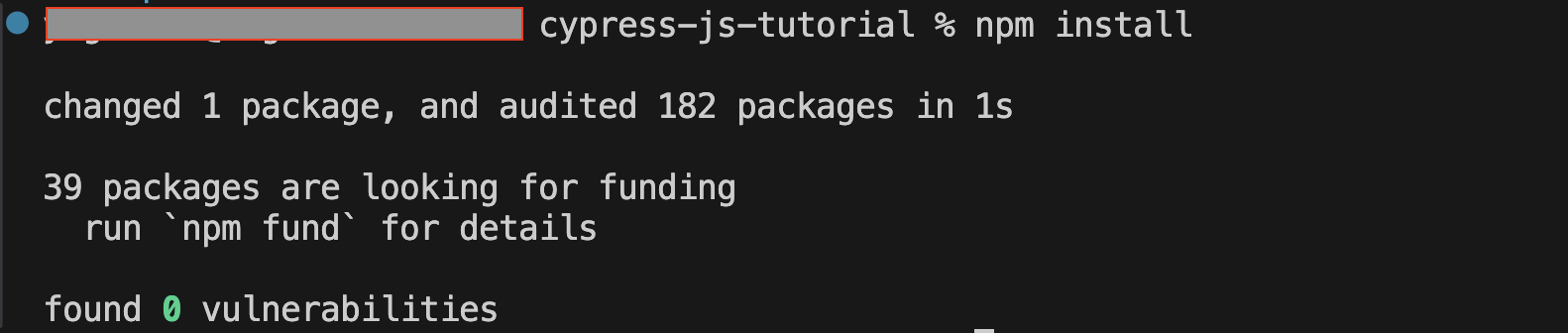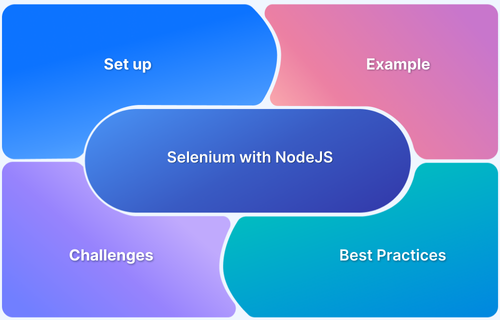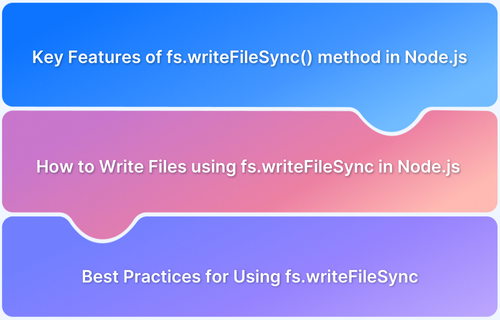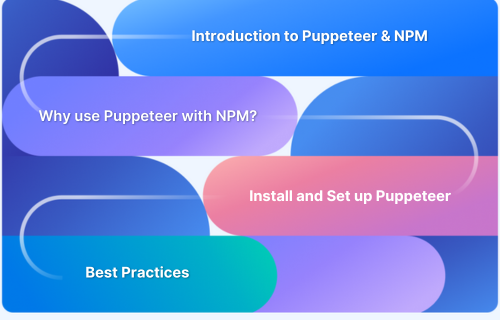npm (Node Package Manager) is an essential tool for managing dependencies in JavaScript projects. It simplifies installing, updating, and maintaining packages, ensuring seamless development workflows.
Keeping npm packages updated is vital for security, compatibility, and performance. Regular updates prevent vulnerabilities, resolve conflicts, and ensure stability with the latest features.
This guide will explain how to update a specific package using npm, including best practices and troubleshooting tips.
What is npm Update?
The npm update command updates installed dependencies in a Node.js project. It updates packages to their latest versions based on the version constraints defined in package.json.
Updating dependencies is important for security patches, bug fixes, performance improvement, and compatibility. However, blindly updating everything can cause unexpected issues, so knowing how to update individual packages properly is a must. New updates can bring new functionalities that enhance the development experience.
Importance of Updating Packages
Keeping your npm packages up to date ensures your app runs smoothly and securely. Here are a few real-world examples of why updating packages is important:
- Security Fixes: Suppose your project uses an outdated version of express that has a known security vulnerability. Hackers could exploit this to gain access to your server. Updating the package to the latest version will ensure these vulnerabilities are patched.
- Compatibility Issues: A package might stop working with a newer version of Node.js or another dependency due to incompatibility. Keeping dependencies up to date ensures your project will work well with systems with the latest NodeJS .
- Performance Improvements: Developers continuously work to improve their packages to optimize performance, reduce memory leaks, and more. Updating to the latest packages might help improve your project’s performance and execution speed.
- Bug Fixes: If a package has a bug affecting your application, updating to the latest version might resolve the issue.
- New Features: Updates can bring new functionalities that enhance the development experience.
Role of npm in Managing Packages
npm plays a crucial role in handling dependencies, making it easier for developers to install, update, and manage packages in Node.js and JavaScript projects.
- Simplifies Package Management: Enables easy installation, updating, and removal of dependencies.
- Seamless Dependency Handling: Ensures compatibility by efficiently managing dependencies with minimal manual effort.
- Installation & Cleanup: npm install adds new packages, while npm uninstall removes unused dependencies.
- Efficient Updates: npm update keeps projects running on the latest stable versions, and npm outdated identifies dependencies that need updating.
- Enhances Development Efficiency: Automates package handling, allowing developers to focus on building and improving projects.
Difference between updating single package vs all packages
There are two ways to update dependencies in npm:
1. All Packages
By default, the npm update command updates all the packages listed in package.json to the latest version according to their tags.
These packages are installed locally in the project directory, inside the node_modules folder.
Command:
npm update
Aliases: up, upgrade, update
It will also update all the globally installed packages to their latest version if command is run with -g option.
These packages are installed on the system level. The location of the package varies according to your OS or system configuration. You can use the below command to see the globally installed packages and their locations.
Command:
npm list -g --depth 0
Output:
2. Single Package
This updates one specific package in the project or system. The same update command needs to be run with the required package name. This is helpful to minimize.
Command:
npm update <package-name>
Updating only the necessary package helps prevent unexpected issues caused by other dependencies updating at the same time.
How to Use npm outdated to Find Outdated Packages
Before updating, it’s helpful to check which packages are outdated. Run the below command to see the list of outdated packages that can be updated:
Command:
npm outdated
Example Output:
Here is a quick description to help you understand the command:
- Current: Installed version
- Wanted: Latest compatible version
- Latest: Absolute latest version
How to Update a Specific Package using npm
Npm provides the capability to update a specific package in several ways. Below is a description of some of these methods.
1. Updating a Specific Package to Latest Version
This will update the package to the latest available version per the tag defined in package.json.
sh npm update <package-name>
Assume that Cypress@12.17.4 is currently installed, while the latest version available is 14.0.1. However, the package.json file specifies version 13.17.*. Running the following command will update the package to the latest release within the 13.17 range.
Example Output:
2. Updating a Specific Package to a Specific Version
The update command does not work here.,Use the npm install command to update the package to a specific version.
This will help in cases where we need to ensure that an exact version is installed to ensure compatibility with other dependent packages.
sh npm install <package-name>@<version>
Example Output:
3. Updating a Specific Package to Latest Stable
Although npm update can help update packages to the latest version, it is restricted by the version constraint defined in package.json. If the need arises to install the latest version of the package, that can be done with npm install using the below command.
It forces the latest stable version to be installed, even if it breaks compatibility.
sh npm install <package-name>@latest
Example Output:
What is npm-check-updates?
npm-check-updates (ncu) is a command line tool that lets you check and update dependencies beyond the limits in package.json. It is really helpful when a large number of dependencies are defined in package.json, and it needs to be updated to their latest versions.
Benefits of npm-check-updates:
- Updates packages even beyond the version constraints in package.json.
- Provides detailed version change logs before updating.
- Allows batch updates for multiple dependencies.
Also Read: Unit testing for NodeJS using Mocha and Chai
How to Use npm-check-updates to Update Specific Packages?
Below are the steps to use npm-check-updates to update specific packages.
Step 1: Start with Installing it globally
Command:
sh npm install -g npm-check-updates
Output:
Step 2: Now run below command to check the outdated packages in the project:
Command:
sh ncu
Output:
This command will check all the packages mentioned as dependencies in the project’s package.json and list all the outdated packages with their latest versions.
Step 3: To update a specific package out of above-listed package, run the command below command:
Command:
sh ncu -u <package-name>
Output:
Note: The above command only upgrades the version of packages in the package.json file. This update has not yet been installed in the project.
Step 4: After updating the package.json file, the next step is to install these updates in the project by running the following command:
Command:
sh npm install
Output:
Testing Updated Packages on Real Devices with BrowserStack
Updating packages can introduce unexpected issues, especially in front-end applications. Testing your updates on real device cloud is crucial to ensure everything works as expected in real user conditions.
Why use BrowserStack Automate to Test Updated Packages
Here are the key reasons why you should use BrowserStack Automate to test updated packages.
- BrowserStack Automate provides 3,500+ real devices & browsers to run your test.
- It helps to ensure your project is compatible across all devices and all supported browsers
- BrowserStack can integrate seamlessly with npm & CI/CD pipelines, ensuring your tests are executed automatically as part of pipelines.
Challenges of Using npm to Update Packages
Here are some key limitations of using npm to update packages along with their solutions:
- Breaking Changes: Updating packages can modify or remove functionality, causing failures. To prevent this, always check the changelog and test updates in a separate branch before applying them.
- Dependency Conflicts: Version mismatches between dependencies can create issues. To solve this, run npm ls, use npm dedupe, and keep package-lock.json updated to maintain compatibility.
- Unstable Latest Versions: New releases may have bugs or unfinished features. Avoid installing @latest versions blindly. Check community feedback and test in a development environment first.
Also Read: Performing NodeJS Unit testing using Jest
Best Practices for Using npm to Update Packages
Updating npm packages is essential, but doing it wrong can break your project. Follow these best practices for a smooth update process.
1. Check for Outdated Packages Regularly: Use npm outdated or ncu to find outdated dependencies. Frequent checks help catch security patches and bug fixes early.
2. Use Version Constraints in package.json: Stick to semantic versioning (^1.2.3, ~1.2.3) to prevent breaking changes while allowing safe updates.
3. Test Updates on Real Devices: Always test package updates in staging or with BrowserStack to catch compatibility issues before deploying.
4. Backup package-lock.json Before Updating: You can follow below steps to back and restore your package-lock.json
Save a backup:
sh cp package-lock.json package-lock.backup.json
Restore if needed:
sh mv package-lock.backup.json package-lock.json && npm install
5. Update Only When Necessary: Prioritize security patches and bug fixes; avoid unnecessary updates that could introduce new issues.
Conclusion
Keeping npm packages up to date is essential for security, performance, and compatibility. Developers can update packages efficiently while minimizing risks by following the mentioned best practices and using tools like npm-check-updates.
To ensure updated packages work seamlessly across different environments, testing on real devices using BrowserStack is highly recommended.
You can maintain a stable and reliable application by combining smart updating strategies with thorough testing.