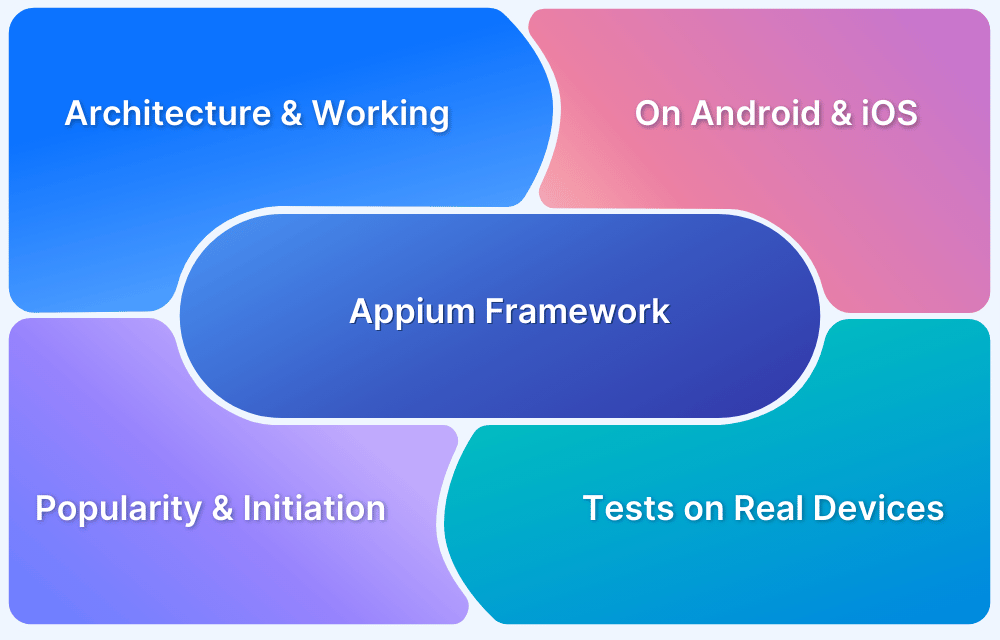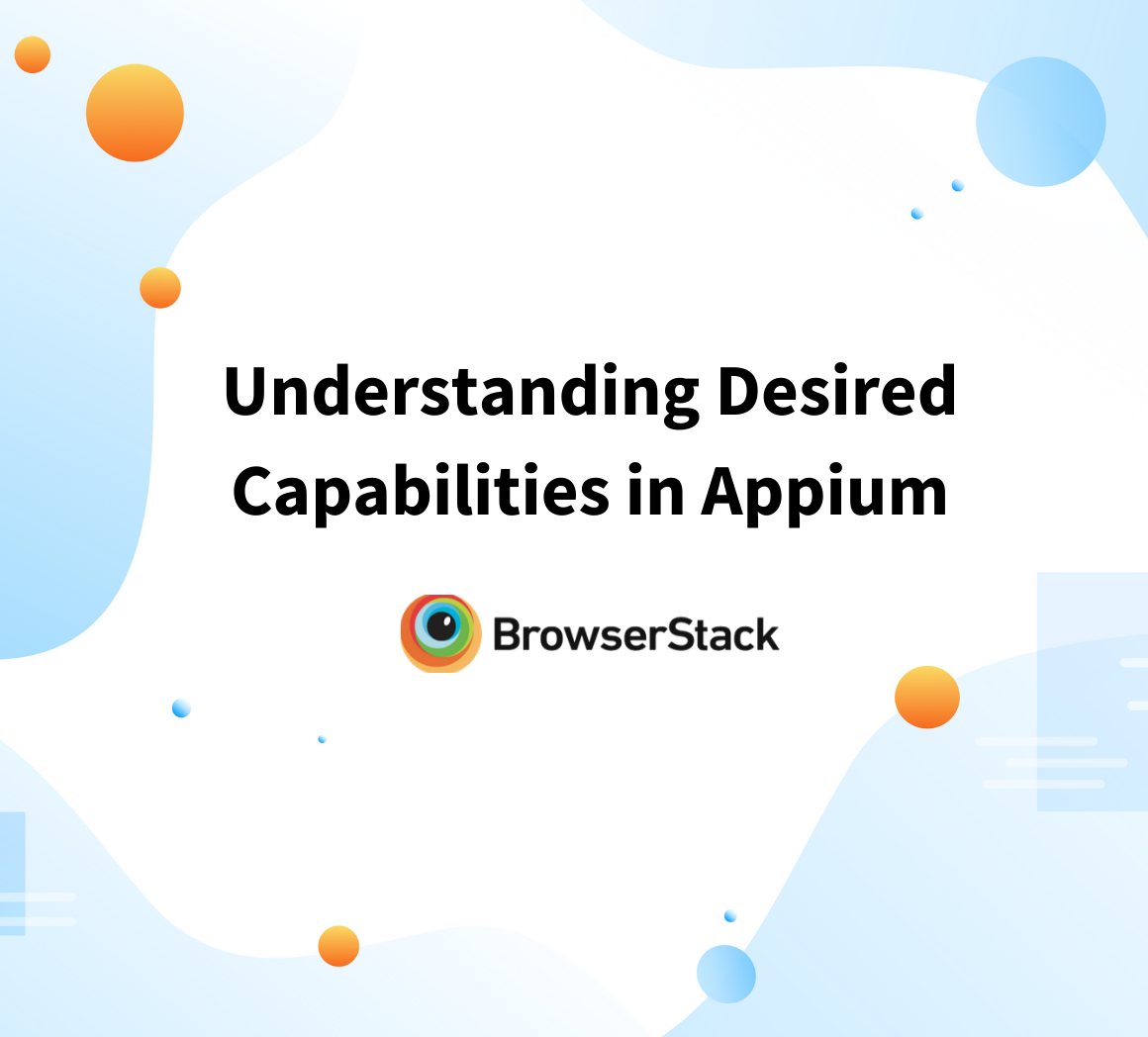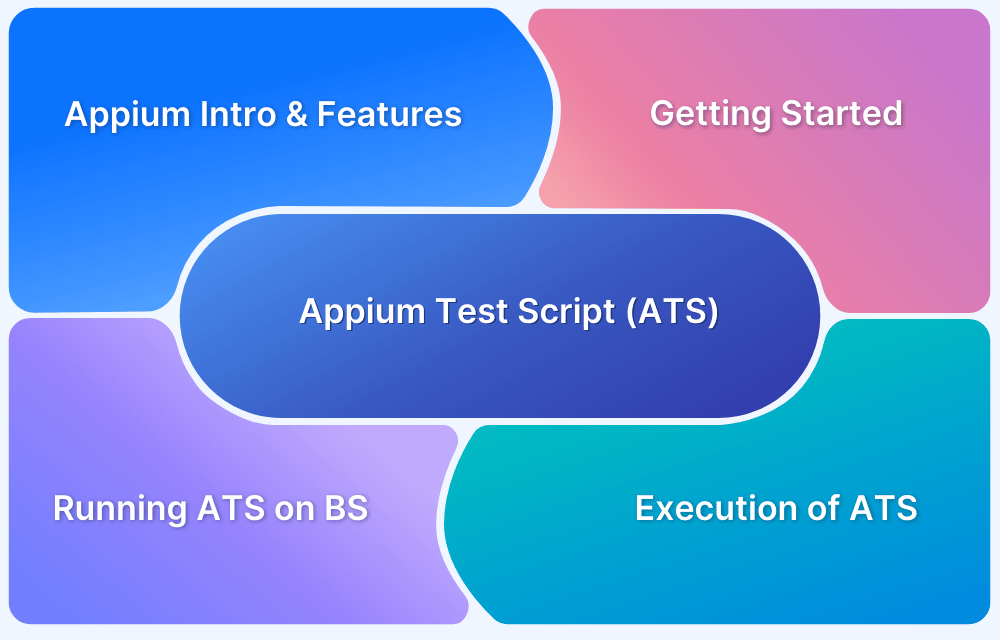Top Appium Commands every Developer must know
September 2, 2022
Mobile phones have evolved from communication devices to a gadget that can basically fulfill a common man’s requirement- from online shopping to online food ordering. This is done via Mobile Applications that form the core of a number of businesses around the globe. Due to this, there is a need to develop quality Apps which has led to an increase in demand for Mobile Application testing.
Mobile Application testing is either done Manually or is Automated. Mobile Application tests can be automated via open-source tools such as Appium. Every automation tester or developer should be familiar with different Appium commands in order to create robust mobile apps. However, knowing all the commands is a challenge, hence, a quick reference cheat sheet will be quite helpful here.
What is Appium?
Appium is a test automation tool used for testing Mobile Applications. It’s open source and supports various platforms such as iOS, Android, and Windows. It allows users to test various types of Mobile Applications such as:
- Native Apps: These are native to a particular platform and are written using Android, iOS, or Windows SDKs.
- Web Apps: These are pure web apps and are accessed via native browsers like Chrome, Safari, Firefox, etc.
- Hybrid Apps: These are an amalgamation of both Native and Web apps.
Learn about the difference between Native, Web, and Hybrid Apps in detail.
Appium offers cross-platform application testing that is, a single API works for both Android and iOS platforms. This means the same code can be used by developers or testers for all the platforms. Like Selenium, Appium also allows testers to write test scripts in different programming languages such as Python, Java, Ruby, PHP, JavaScript, and C#.
Also Read: How to set up your Appium Grid
Appium Commands Cheat Sheet
Pre-Requisites
Before starting with App Automation Testing with Appium, you would need to follow these steps:
- Ensure that the Java Library is installed for Appium.
- Download and install Maven following the steps from the official website.
- Import statements for various commands can be as follows. Add them to your program as per the commands in use:
- import org.openqa.selenium.WebElement;
- import org.openqa.selenium.JavascriptExecutor;
- import org.openqa.selenium.support.FindBy;
- import org.openqa.selenium.support.FindBys;
- import org.openqa.selenium.remote.RemoteWebElement;
- import org.openqa.selenium.remote.DesiredCapabilities;
- import org.openqa.selenium.Dimension;
- import org.openqa.selenium.By;
- import org.openqa.selenium.Keys;
- import org.openqa.selenium.WebDriver;
- import io.appium.java_client.pagefactory.*;
- import io.appium.java_client.ios.IOSElement;
- import io.appium.java_client.AppiumDriver;
- import io.appium.java_client.MobileElement;
- import io.appium.java_client.android.AndroidDriver;
- import io.appium.java_client.ios.IOSDriver;
- import io.appium.java_client.MobileElement;
- import io.appium.java_client.MultiTouchAction;
- import io.appium.java_client.TouchAction;
- import io.appium.java_client.android.AndroidElement;
Here are the Basic Appium Commands in the Java version:
Initialize Desired Capabilities
- Create local Appium Server instance
appiumLocalService = new AppiumServiceBuilder().usingAnyFreePort().build(); - Start local Appium Server instance
appiumLocalService.start();- iOS Capabilities
Example:
DesiredCapabilities caps = new DesiredCapabilities();
caps.setCapability(“automationName”, “XCUITest”);
caps.setCapability(“deviceName”, “iPhone 13”);
caps.setCapability(“platformName”, “iOS”);
caps.setCapability(“platformVersion”, “15.6”);
- Android Capabilities
Example:
DesiredCapabilities caps = new DesiredCapabilities();
caps.setCapability(“automationName”, “UiAutomator2”);
caps.setCapability(“deviceName”, “Samsung”);
caps.setCapability(“platformName”, “Android”);
caps.setCapability(“platformVersion”, “7.1”);
- Install an app on iOS
DesiredCapabilities caps = new DesiredCapabilities();caps.setCapability(“app”, “path/to/TestApp.app.zip”);
- Install an app on Android
Example:
DesiredCapabilities caps = new DesiredCapabilities();
caps.setCapability(“appPackage”, “com.android.calculator2”);
caps.setCapability(“appActivity”, “com.android.calculator2.Calculator”);
caps.setCapability(“app”, “path/to/TestApp.apk”);
- Start browser on iOS
DesiredCapabilities caps = new DesiredCapabilities();caps.setCapability(“browserName”, “Safari”);
- Start browser on Android
DesiredCapabilities caps = new DesiredCapabilities();caps.setCapability(“browserName”, “Chrome”);
- Initialize iOS driver on the local server instance
driver = new IOSDriver<IOSElement>(appiumLocalService, caps); - Initialize Android driver on the local server instance
driver = new AndroidDriver<AndroidElement>(appiumLocalService, caps); - Set WebView Context for Hybrid Apps
driver.context(driver.getContextHandles().stream().filter(c -> c.contains(“WEBVIEW”)).findFirst().orElse(null)); - Initialize iOS remote driver
Remote Webdriver helps in making a network request to a Selenium hub to start a driver session since Appium operates on the Client-Server model. It is not recommended to use the Remote WebDriver directly. Hence, it is used with the IOS Driver and Android Driver.
IOS and Android Drivers inherit from Appium Driver. They add additional functions that are useful to the context of mobile automation on IOS and Android devices respectively through Appium.
In the example below, the URL is pointing to the local host.
Note: You can include the URL which points to your remote web server as well here.
driver = new IOSDriver<IOSElement>(new URL(“http://0.0.0.0:4723/wd/hub“), caps); //This URL points to the local server
- Initialize Android remote driver
driver = new AndroidDriver<AndroidElement>(new URL(“Locator Strategies
- Locate by ID
driver.findElementById(“android:id/button”); - Locate by Accessibility ID
driver.findElementByAccessibilityId(“Views”); - Locate by Class (Single Element)
driver.findElementByClassName(“android.widget.CheckBox”); - Locate by Class (Multiple Elements)
driver.findElementsByClassName(“android.widget.CheckBox”); - Locate by AndroidUIAutomator (UI Automator 2)
driver.findElementByAndroidUIAutomator(“new UiSelector().textContains(\”BUTTON\”);”); - Locate by Image
driver.findElementByImage(base64EncodedImageFile); - Locate by XPath – iOS
driver.findElementByXPath(“(//XCUIElementTypeButton)[1]”); - Locate by XPath – Android
driver.findElementByXPath(“//*[@resource-id=’com.example.android.apis:id/button’]”); Also Read: Effective Locator Strategies in Appium
App & Device Actions
- For Handling Alert
driver.switchTo().alert().accept();driver.switchTo().alert().dismiss();
- For Basic Input operations
element.click();element.clear();
element.sendKeys(“textToType”);
- For Changing orientation
driver.rotate(ScreenOrientation.LANDSCAPE); - For Setting text on clipboard
driver.setClipboardText(“9876”, “UserText”);String clipboard = driver.getClipboardText();
- For Mobile gestures using TouchAction
TouchAction touchAction = new TouchAction(driver); - For Tapping:
touchAction.tap(TapOptions.tapOptions().withPosition(PointOption.point(x, y));
- For Pressing:
touchAction.press(PointOption.point(x, y)); - For Waiting:
touchAction.waitAction(WaitOptions.waitOptions(Duration.ofMillis(200)));
- For Moving:
touchAction.moveTo(PointOption.point(x, y));- For Long Press:
touchAction.longPress(PointOption.point(x, y)); - For Releasing and Performing:
touchAction.release();touchAction.perform();
- For Toggle services
driver.toggleAirplaneMode();driver.toggleData();
driver.toggleLocationServices();
driver.toggleWifi();
- For Soft keyboard actions
driver.isKeyboardShown(); // returns booleandriver.hideKeyboard();
- For Locking device
driver.isDeviceLocked(); // returns booleandriver.lockDevice();
driver.unlockDevice();
- For Notifications
driver.openNotifications(); - For File actions
driver.pushFile(“/data/local/tmp/file”, new File(“path/to/file”));driver.pullFile(“/path/to/device/file”); // returns byte[]
driver.pullFolder(“/path/to/device”); // returns byte[]
- For getting System time
driver.getDeviceTime(); // returns String Advanced Commands – both iOS & Android
- For Multitouch actions
TouchAction actionOne = new TouchAction(driver); - For Pressing at a point:
actionOne.press(PointOption.point(10, 10)); - For Moving to a point:
actionOne.moveTo(PointOption.point(10, 100)); - For Releasing
actionOne.release(); Example:
TouchAction actionTwo = new TouchAction(driver);actionTwo.press(PointOption.point(20, 20));
actionTwo.moveTo(PointOption.point(20, 200));
actionTwo.release();
MultiTouchAction action = new MultiTouchAction(driver);
action.add(actionOne);
action.add(actionTwo);
action.perform();
- For Swipe using TouchAction
Example:
TouchAction touchAction = new TouchAction(driver);WebElement element = (WebElement) driver.findElementById(“android:id/text2”);
Point point = element.getCoordinates().onPage();
Dimension size = element.getSize();
touchAction.press(PointOption.point(point.getX() + 5, point.getY() + 5))
.waitAction(WaitOptions.waitOptions(Duration.ofMillis(200)))
.moveTo(PointOption.point(point.getX() + size.getWidth() – 5,
point.getY() + size.getHeight() – 5)).release().perform();
- For Scroll using Javascript Executor
Example:
JavascriptExecutor js = (JavascriptExecutor) driver;HashMap<String, String> scrollObject = new HashMap<String, String>();
scrollObject.put(“direction”, “down”); // up, left, right
scrollObject.put(“element”, ((RemoteWebElement) element).getId());
js.executeScript(“mobile: scroll”, scrollObject);
- For Scrolling element into view by Android UI Automator
Example:
driver.findElementByAndroidUIAutomator(“new UiScrollable(newUiSelector()).scrollIntoView(new UiSelector().text(\”Views\”));” );
- For taking Screenshot
((TakesScreenshot)driver).getScreenshotAs(OutputType.FILE);// BYTES,BASE64 – returns File, byte[] or String (base64 encoded PNG)
- For updating Device Settings
driver.setSetting(Setting.KEYBOARD_AUTOCORRECTION, false);driver.getSettings(); // returns Map<String, Object>
- For Screen Recording
driver.startRecordingScreen();driver.stopRecordingScreen();
Advanced Commands – iOS
- For shaking device
driver.shake();- For adding photos
driver.pushFile(“img.jpg”, new File(“path to img.jpg”));- For sending voice commands to SIRI
Example:
JavascriptExecutor js = (JavascriptExecutor) driver;Map<String, Object> args = new HashMap<>();
args.put(“text”, “Hey Siri, what’s happening?”);
driver.executeScript(“mobile: siriCommand”, args);
- For performing Touch ID in iOS Simulator
driver.performTouchID(true); // Simulates a correct touch IDdriver.performTouchID(false); // Simulates a failed touch ID
- For simulating hardware key
Example:
JavascriptExecutor js = (JavascriptExecutor) driver;Map<String, Object> args = new HashMap<>();
args.put(“name”, “home”); // volumeup; volumedown
driver.executeScript(“mobile: pressButton”, args);
Advanced Commands – Android
- For setting Battery Percentage
driver.setPowerCapacity(100);; - For setting the state of the battery charger to connected or not
driver.setPowerAC(PowerACState.ON);driver.setPowerAC(PowerACState.OFF);
- For adding photos
driver.pushFile(“/Pictures/img.jpg”, new File(“path to img.jpg”));- For simulating hardware key
driver.pressKey(new KeyEvent().withKey(AndroidKey.HOME));driver.longPressKey(new KeyEvent().withKey(AndroidKey.POWER));
- For getting performance data
driver.getPerformanceData(“my.app.package”, “cpuinfo”, 6); // returnsList<List<Object>>
App Management – iOS
- For installing an app
Example:
args.put(“app”, “path/to/app.ipa”);driver.executeScript(“mobile: installApp”, args);
- For verifying if the app is installed
Example:
args.put(“bundleId”, “com.myapp”);(boolean)driver.executeScript(“mobile: isAppInstalled”, args);
- For launching the app
Example:
args.put(“bundleId”, “com.apple.calculator”);driver.executeScript(“mobile: launchApp”, args);
- For switching the app to foreground
Example:
args.put(“bundleId”, “com.myapp”);driver.executeScript(“mobile: activateApp”, args);
- For checking current state of the app
Example:
args.put(“bundleId”, “com.myapp”);(ApplicationState)driver.executeScript(“mobile: queryAppState”, args);
// will return false if app is not running, otherwise return true
- For terminating the app
Example:
args.put(“bundleId”, “com.myapp”);(boolean)driver.executeScript(“mobile: terminateApp”, args);
// will return false if app is not running, otherwise return true
- For removing the app
Example:
args.put(“bundleId”, “com.myapp”);driver.executeScript(“mobile: removeApp”, args);
App Management – Android
- For installing an app
driver.installApp(“path/to/app.apk”); - For verifying if the app is installed
driver.isAppInstalled(“com.example.android.apis”); // returns bool
- For launching the app
driver.launchApp(); - For starting activity
driver.startActivity(new Activity(“com.example.android.apis”,“.ApiDemos”));
- For getting current activity
driver.currentActivity(); // returns String - For getting current package
driver.getCurrentPackage(); // returns String - For switching the app to foreground
driver.runAppInBackground(Duration.ofSeconds(10));// Runs for 10 seconds
- For checking current state of the app
driver.queryAppState(“com.example.android.apis”); // returns Application State
- For getting app strings
driver.getAppStringMap(“en”, “path/to/file”);// returns Map<String, String>
- For closing the app
driver.closeApp(); - For reseting the app
driver.resetApp(); - For terminating the app
driver.terminateApp(“com.example.android.apis”); // returns bool - For removing the app
driver.removeApp(“com.example.AppName”); Appium mobile testing has become indispensable with the ever-increasing demands of fast and reliable testing that spans over various platforms, devices, and versions. Appium offers feasibility, flexibility, and cost-friendliness above other testing methods, which enables both development and testing teams to deliver great user experiences within the continuous delivery approach.
To perform mobile app testing using Appium, you could try apps like BrowserStack App Automate, which provides thousands of real mobile devices for testing. Using BrowserStack QAs can access real devices with real operating systems in order to run automated tests via Appium.