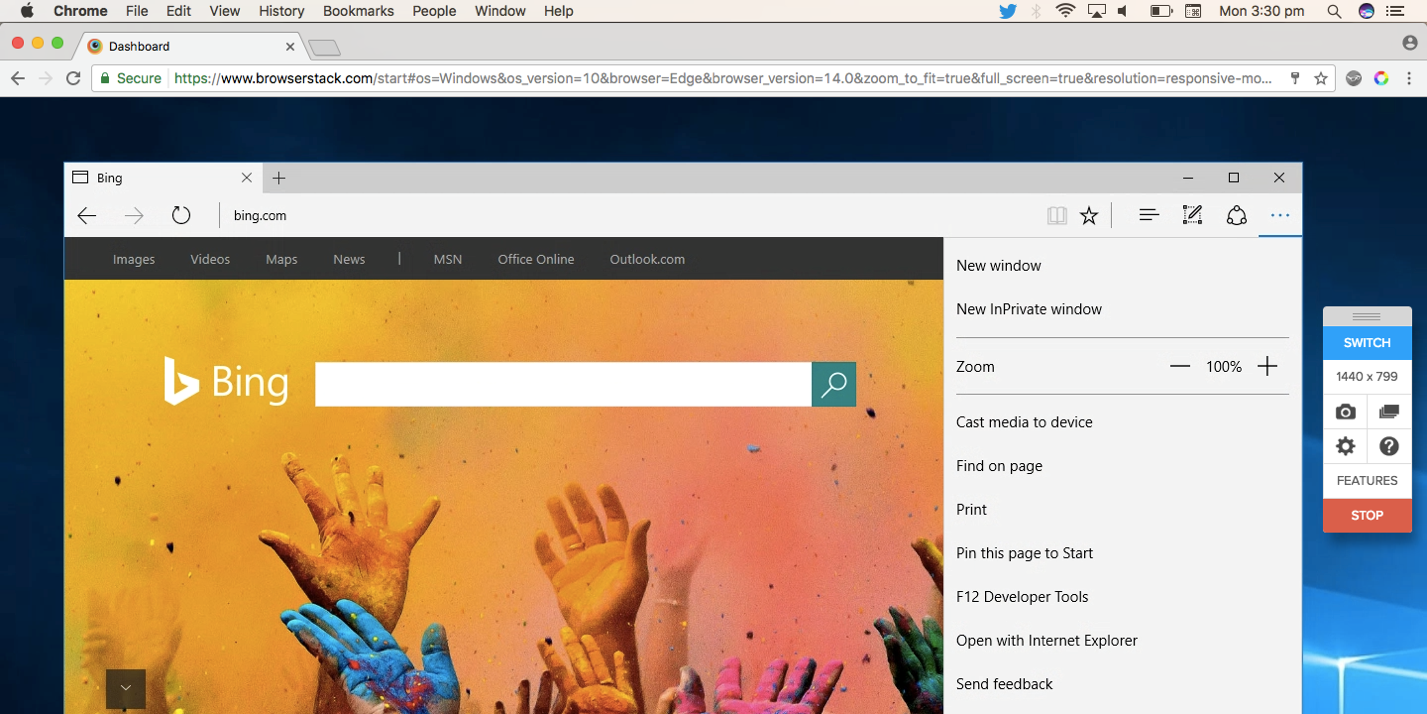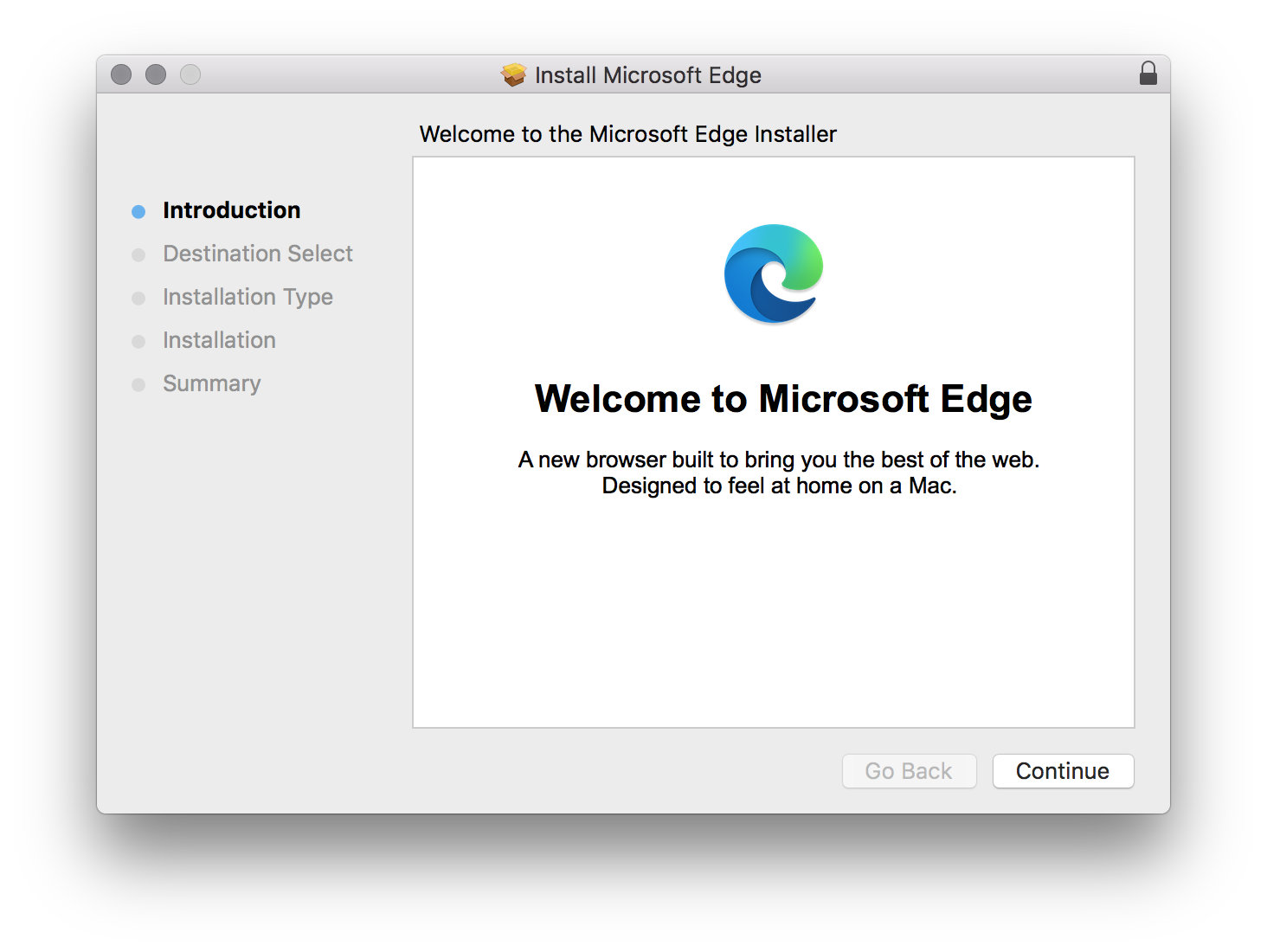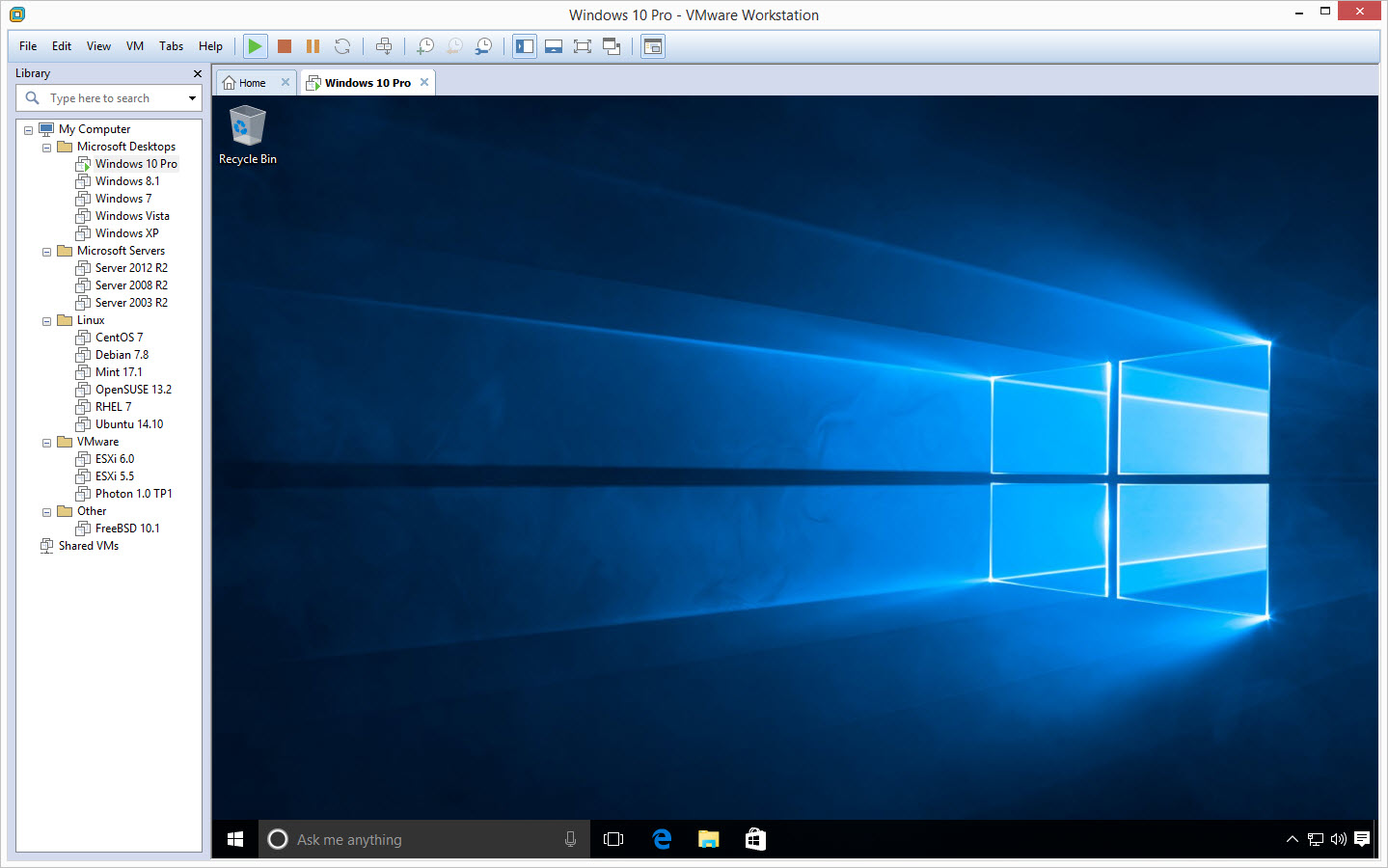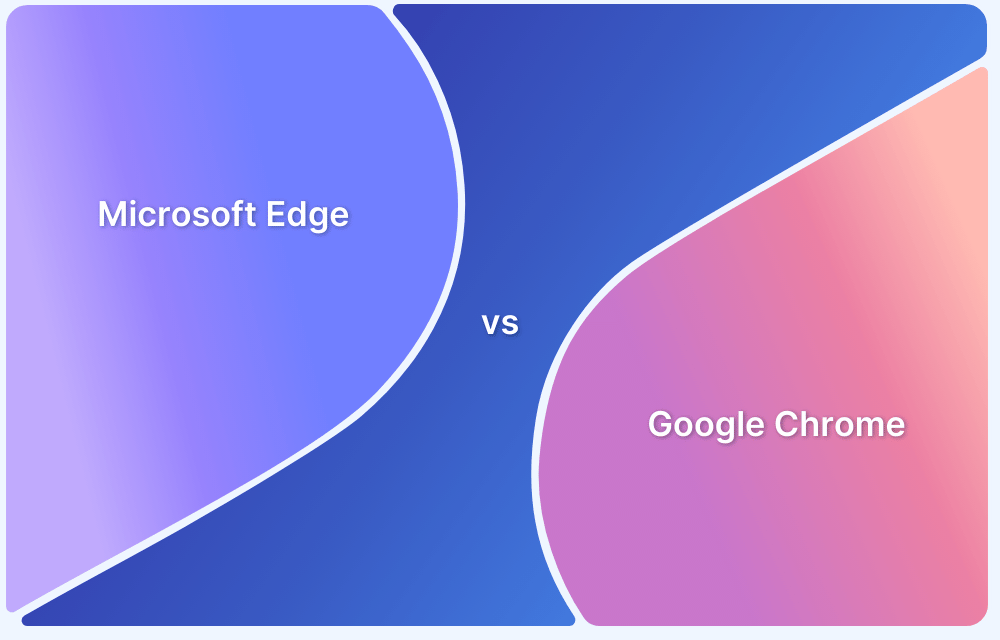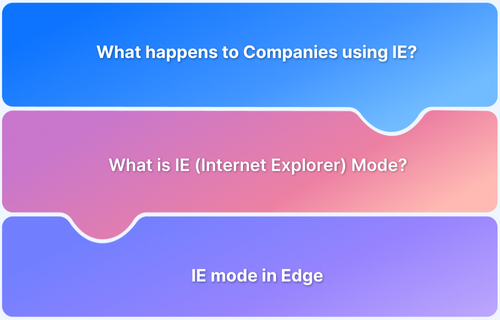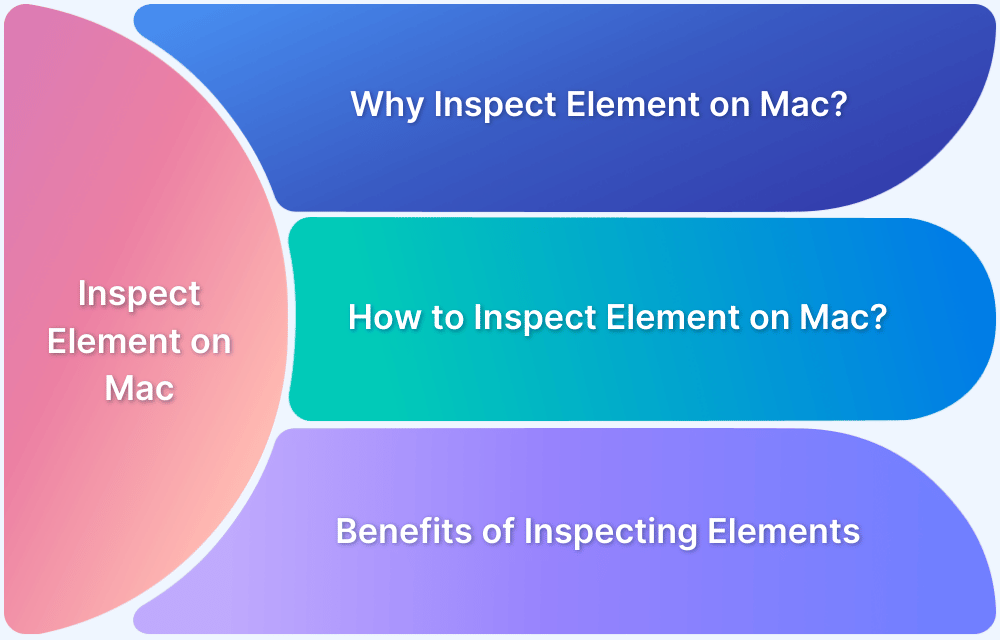Testing Microsoft Edge on macOS can be tricky since Edge is primarily a Windows browser. Developers need practical methods to validate website performance, functionality, and layout on Edge while working from a Mac environment.
Overview
Why Cross-Browser Testing on Edge is Essential
- Different browsers interpret HTML, CSS, and JavaScript differently.
- Edge users may face layout issues, functional glitches, or slower performance if not tested.
- Ensures consistent and seamless user experience across browsers, including on macOS.
Methods to Test Microsoft Edge on macOS
- Cloud Testing Platforms: Run Edge instantly in the cloud without installing or maintaining infrastructure.
- Install Edge on macOS: Download Edge directly on a Mac and manually test features.
- Boot Camp Utility: Create a Windows partition on Mac and test Edge in a native Windows setup.
- Remote Desktop Connection: Access Edge via a Windows PC remotely.
- Edge DevTools Extension in Chrome: Simulate Edge rendering directly inside Chrome on Mac.
- Local Virtual Machines: Use VMware Fusion or Parallels Desktop to install Windows and run Edge.
Challenges and Considerations When Testing Edge on Mac
- Performance Variability: Edge on macOS may behave differently than on Windows.
- Feature Discrepancies: Certain functions may not work the same across operating systems.
- Validation Needs: For full reliability, pair macOS tests with native Windows environments (Boot Camp, VM, or Remote Desktop).
This version gives descriptive, scannable headings and keeps the content tight while covering all six supported methods.
Why you need to test Websites across Browsers?
Cross-browser testing ensures a website delivers a consistent user experience and functions correctly across all browsers. Different browsers may interpret and render JavaScript, CSS, and HTML uniquely, potentially leading to unexpected layout issues, functional errors, or performance degradation. Testing across these environments ensures that all users, irrespective of their browser choice, have a seamless and functional experience.
Read More: How to inspect element on Mac?
How to test using Microsoft Edge on Mac?
Method 1: Using BrowserStack
BrowserStack Live is a seamless, cloud-based platform that allows instant website testing across various browsers and operating systems without extensive internal infrastructure.
- Create an Account or Log In: Access BrowserStack and set up or log into your account.
- Navigate to Live Testing: Choose the ‘Live‘ option to start interactive browser testing.
- Configure Your Test: Select Microsoft Edge and macOS from the list of available browsers and operating systems.
- Enter Website URL: Input your site’s URL and begin testing directly in your browser.
Method 2: Install Microsoft Edge on a Mac
You can directly install Microsoft Edge on macOS, which Microsoft supports with regular updates:
- Download and Install: Visit the Edge download page, select macOS, and follow the setup instructions.
- Manual Testing: Open Edge and manually test your website’s functionalities.
However, users testing on Microsoft Edge for macOS may encounter performance variability and feature discrepancies compared to the Windows version. These issues include differences in rendering speed and certain features not performing identically across the two operating systems.
Read More: How to test IE on Mac
Method 3: Boot Camp
It is a utility that enables you to install Windows on a dedicated partition of your Mac’s hard drive. When starting your Mac, boot into Windows and use Microsoft Edge as you would on a regular Windows PC to test your website.
Read More: From Internet Explorer to Microsoft Edge
Method 4: Remote Desktop Connection
This method lets you access a Windows PC from your Mac using a remote desktop app like Microsoft Remote Desktop. Once connected, you can use Microsoft Edge on the remote machine to test your website.
Method 5: Edge DevTools in Chrome
Microsoft provides an Edge DevTools extension for Chrome that simulates Edge within the Chrome browser. By installing this extension on your Mac, you can mimic Edge’s rendering and debug your website directly within Chrome, making it a convenient option for testing without needing a separate installation of Edge.
Method 6: Local Virtual Machines
For those who prefer a more hands-on approach, virtual machine software such as VMware Fusion or Parallels Desktop on your Mac can be used. After setting up the software, you can configure a Windows virtual machine, allowing you to install and test Microsoft Edge within the Windows environment directly on your Mac. This method provides flexibility and control over the testing environment.
Why choose BrowserStack to test your website on Edge on Mac?
When testing Microsoft Edge on macOS, BrowserStack Live makes it effortless to select your preferred version of Edge, whether old or new, without the need for complex setups. This streamlined process significantly reduces the hassle of managing virtual machines or using discontinued services like Remote IE.
Key Advantages:
- Access to Multiple Browsers and Versions: Test on a broad range of browsers and their versions across different operating systems, including those not natively supported on macOS.
- Real-time Testing and Debugging: Benefit from immediate testing and issue resolution, bypassing the overhead associated with VM maintenance.
- Integration with Development Pipelines: Seamlessly integrate with your CI/CD workflows, enabling continuous and efficient cross-browser testing.
Read More: Test on Mac: Emulators vs Real Devices
Comprehensive Features of BrowserStack
BrowserStack Live offers a suite of features that make it an exceptional tool for developers and testers aiming to optimize their testing processes across multiple browsers and devices. Here are some notable features that can be highlighted in the article to emphasize BrowserStack’s capabilities:
- Real Device Cloud: BrowserStack provides access to an extensive range of real smartphones, tablets, and desktops, which means tests run on actual hardware rather than emulators or simulators. This ensures that the test results are accurate and reflective of real user experiences.
- Parallel Testing: With BrowserStack, you can run multiple tests concurrently across different devices and browsers. This significantly reduces the time required for comprehensive testing cycles by allowing simultaneous execution of test cases.
- Integration with Major CI/CD Tools: BrowserStack integrates seamlessly with popular Continuous Integration and Continuous Delivery tools like Jenkins, CircleCI, Travis CI, and more. This integration facilitates automated testing in the CI/CD pipeline, making it easier to detect issues early in the development process.
- Automated Screenshots: The platform offers an automated screenshot feature that captures screenshots of web pages across multiple devices and browsers with a single click. This is incredibly useful for quickly spotting UI issues and ensuring visual consistency across platforms.
- Interactive Cross-Browser Testing: Developers and QA testers can interactively test and debug desktop browsers in real time, which helps them fix bugs without needing to switch contexts or environments.
- Geolocation Testing: BrowserStack allows testing of geo-targeted features by switching between different locations. This helps in validating various location-based services and features without needing to be in a specific country or region physically.
- Access to DevTools: BrowserStack provides access to browser developer tools for debugging. These tools can inspect elements, modify the DOM, and debug JavaScript directly within the test session.
These features make BrowserStack a versatile and powerful platform for web and mobile testing, ensuring that developers and testers can maintain high quality standards efficiently and effectively.
Conclusion
Testing Microsoft Edge on macOS presents unique challenges, but BrowserStack Live offers a powerful and efficient solution that simplifies it. By leveraging BrowserStack’s extensive real device cloud, cross-browser and parallel testing capabilities, and seamless CI/CD integrations, teams can significantly enhance their testing efficiency and ensure their applications perform flawlessly across all user environments.
With its focus on security, ease of use, and broad device compatibility, BrowserStack provides an invaluable toolset for maintaining high-quality standards in today’s diverse technological landscape.