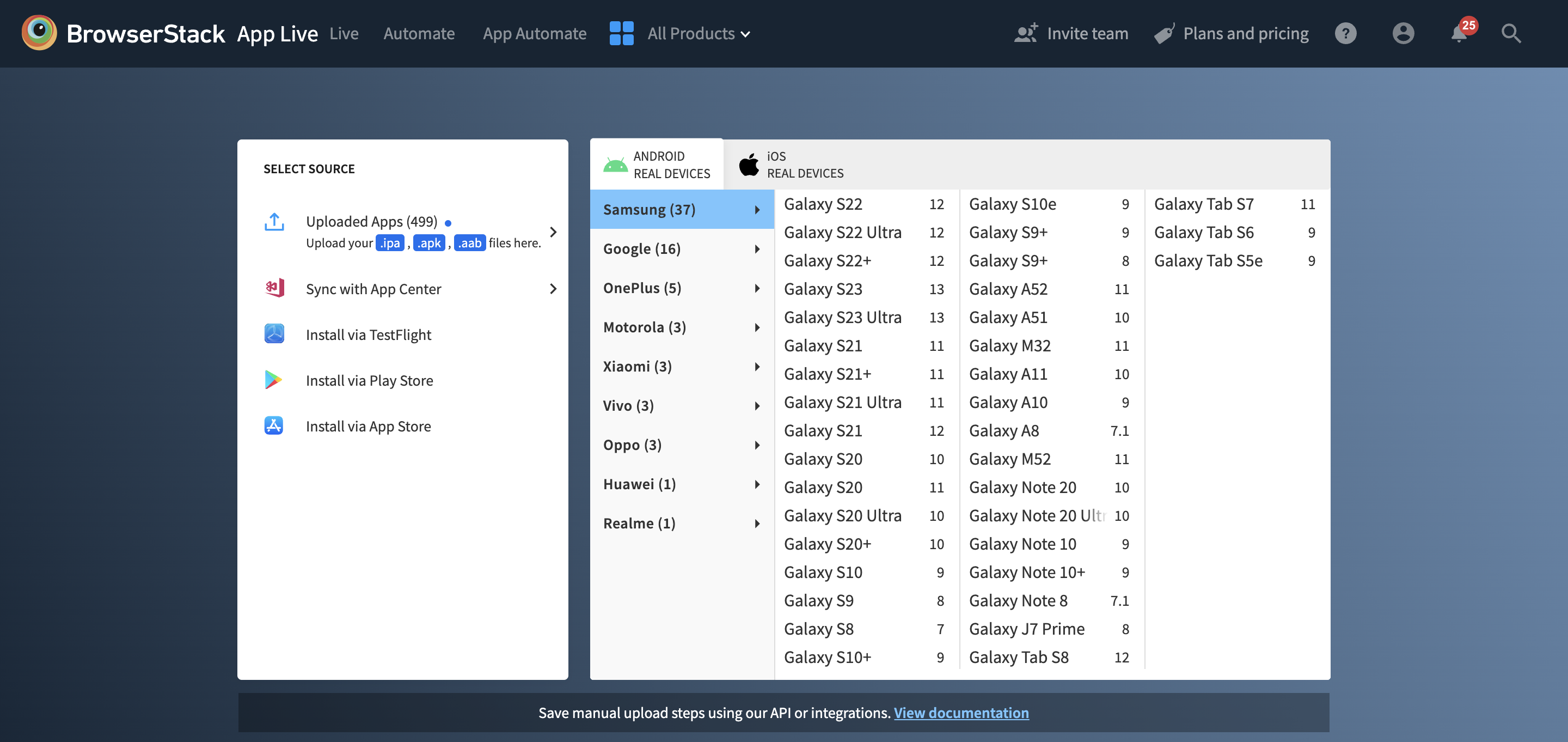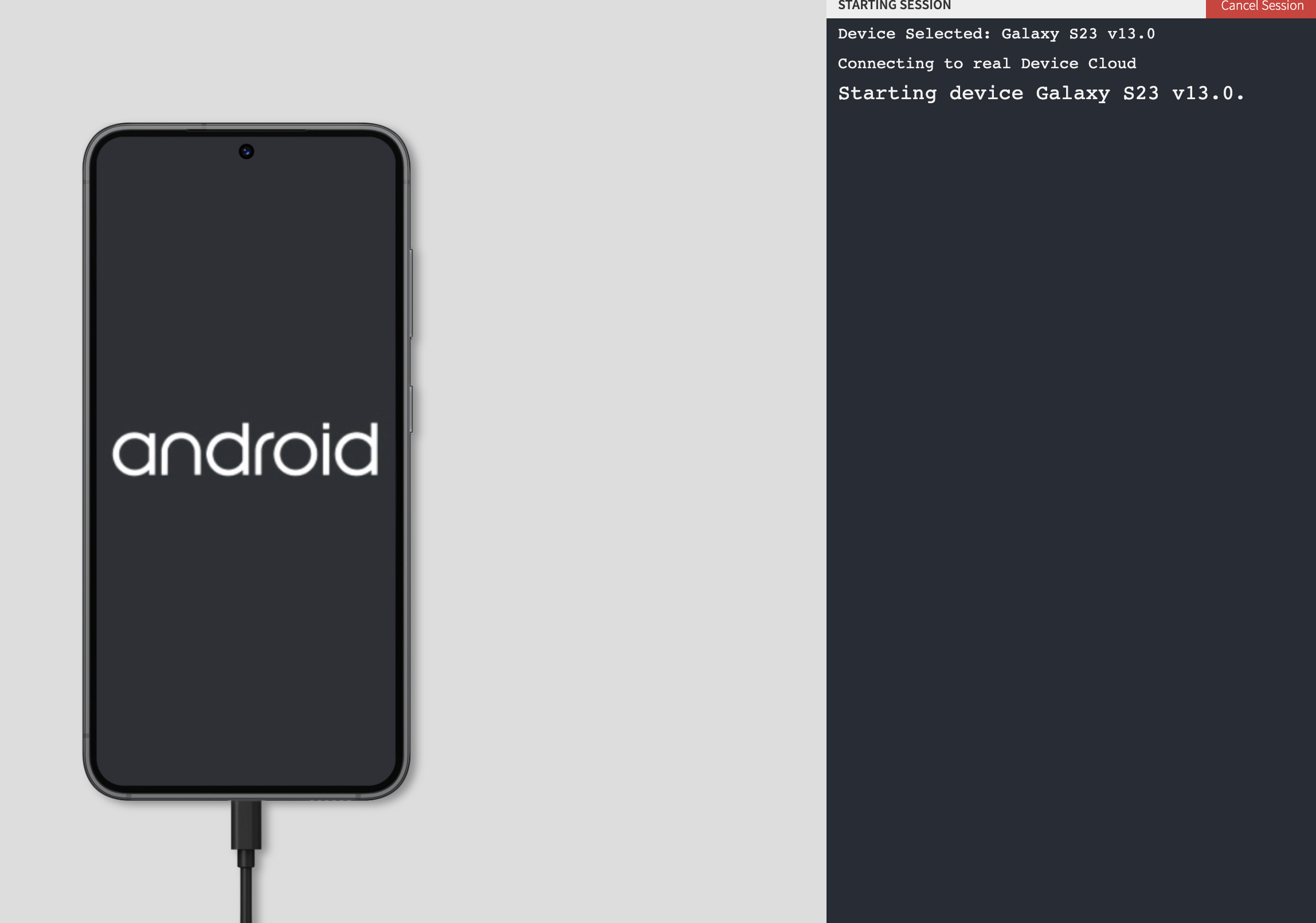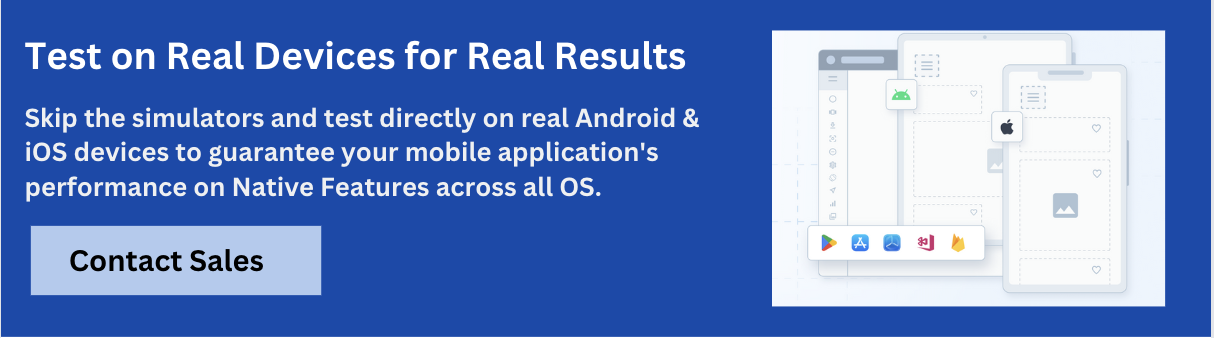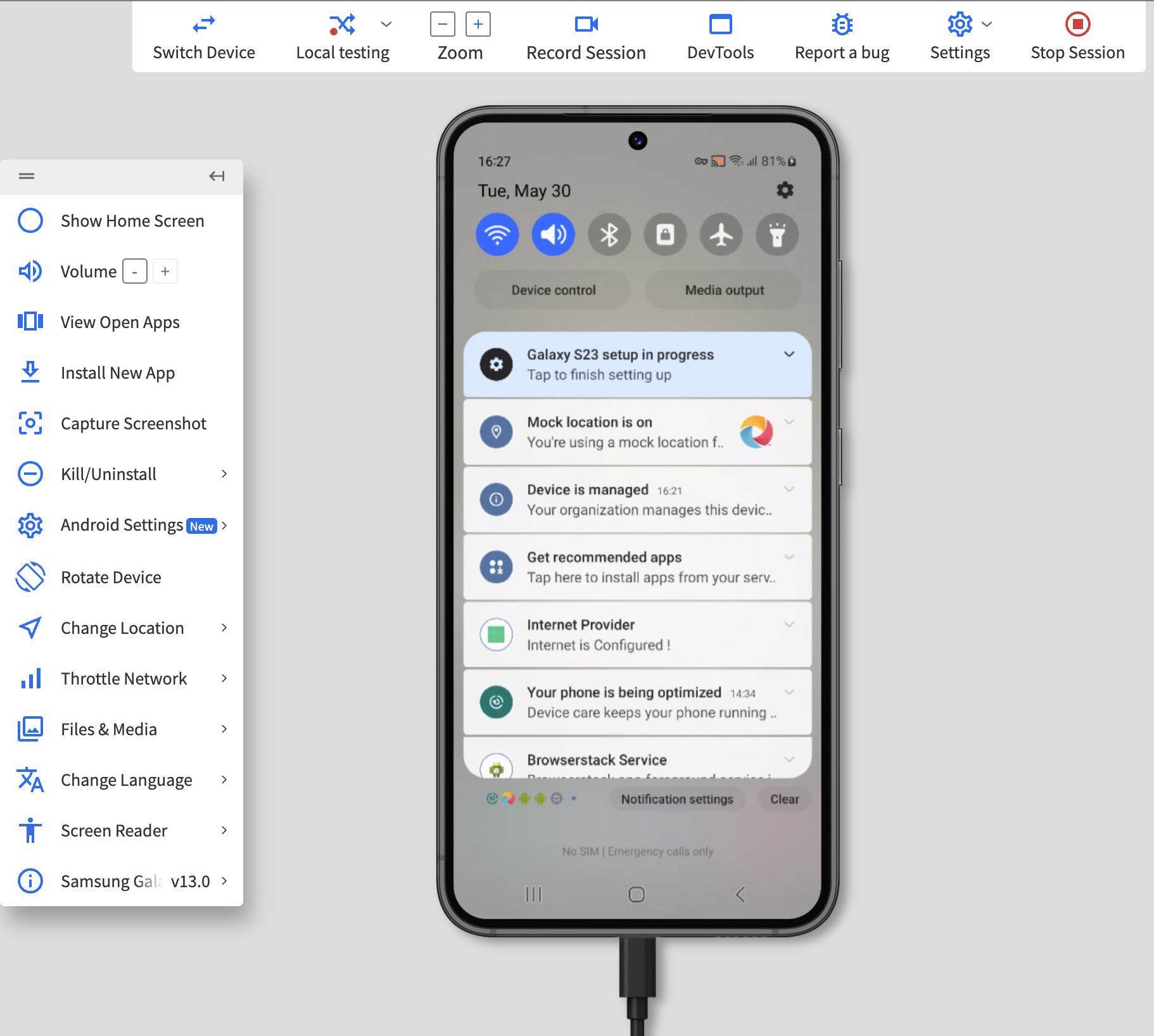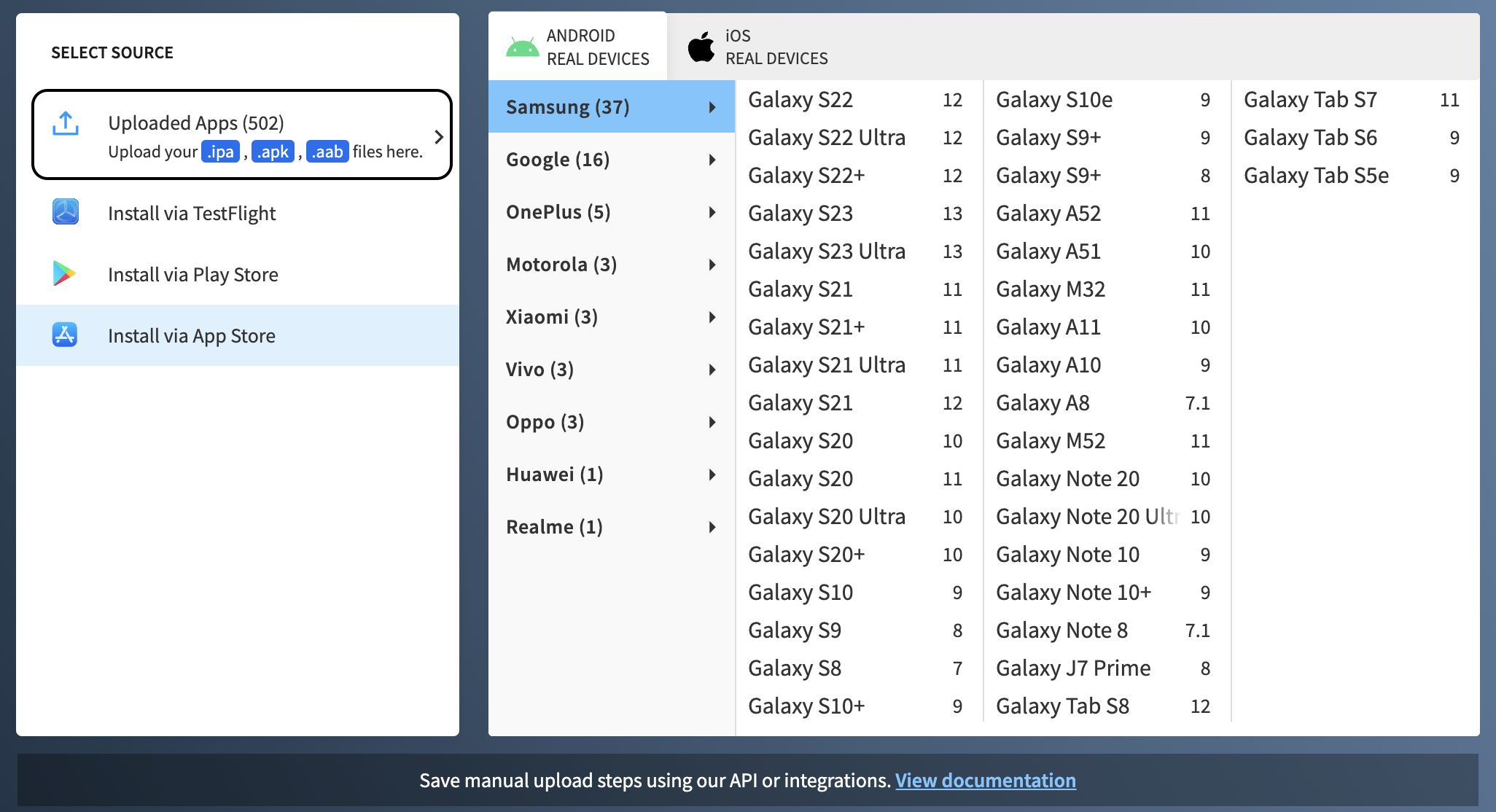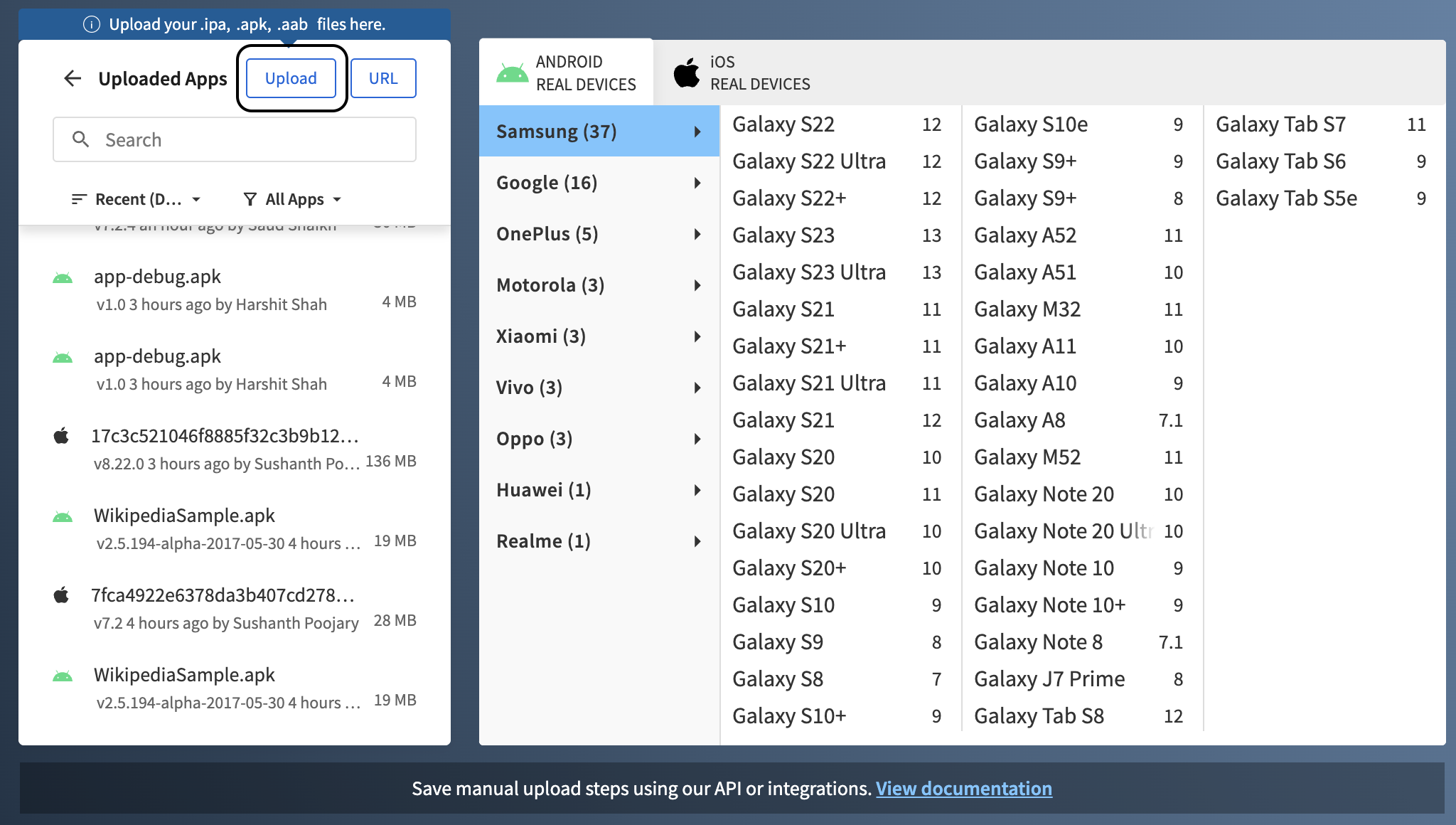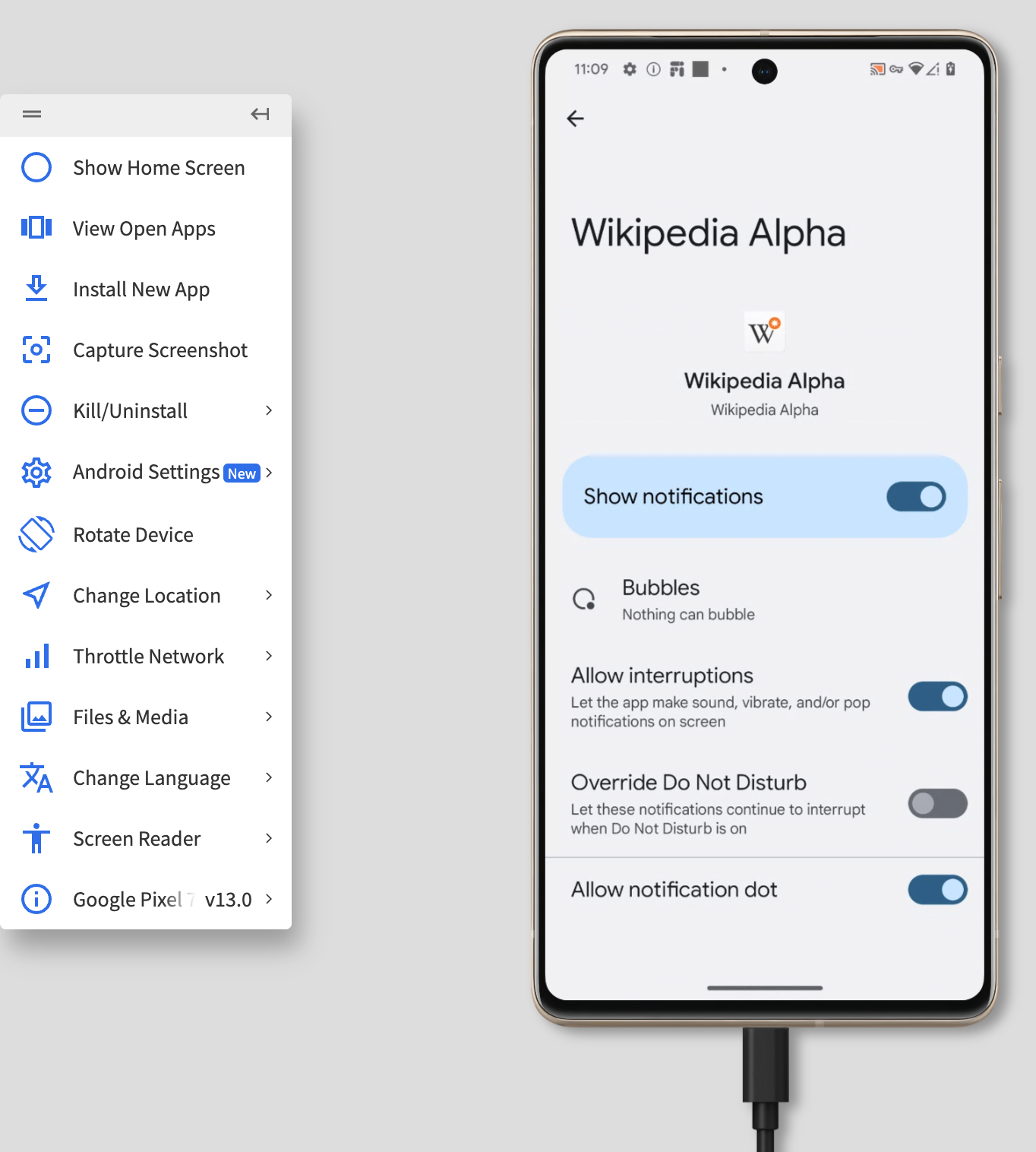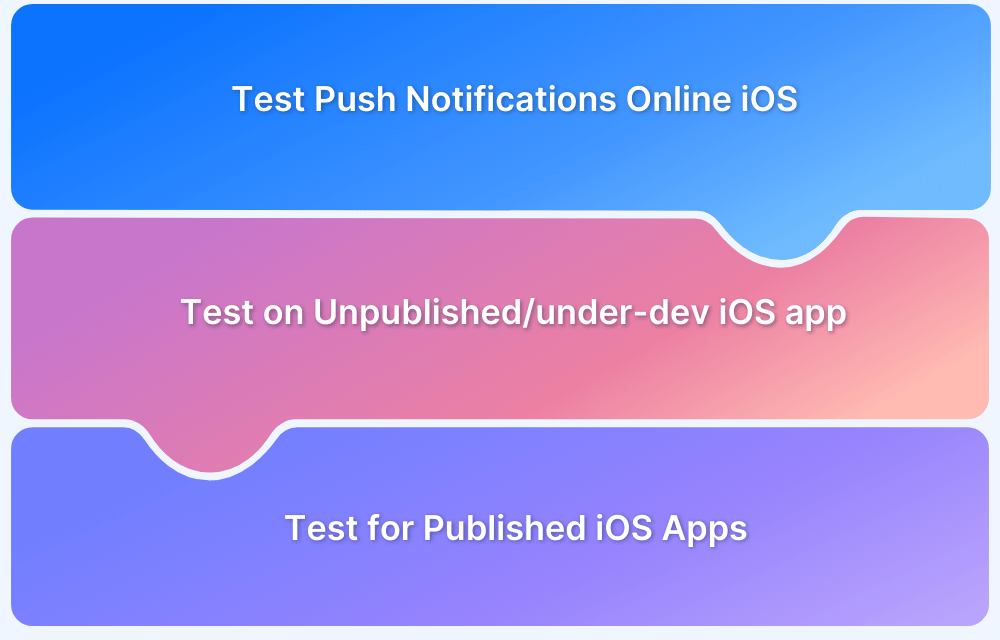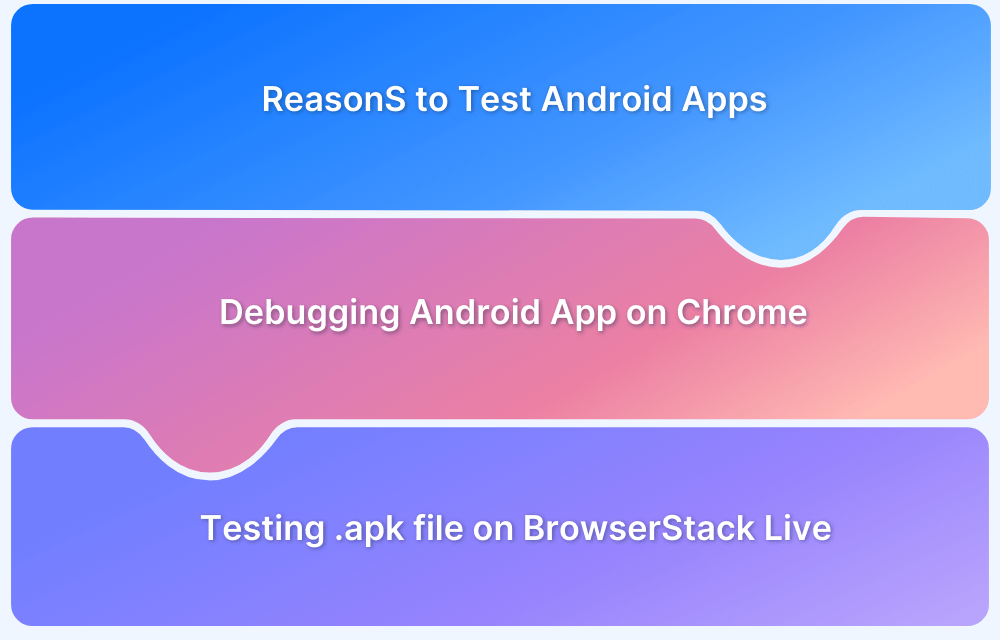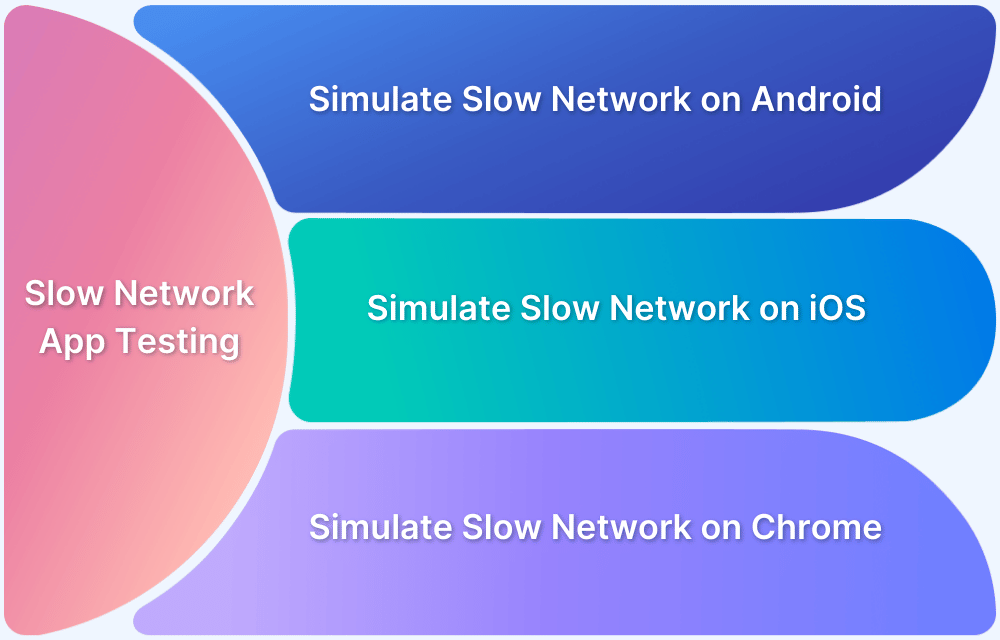Testing Android push notifications online ensures that your app delivers timely, actionable alerts across real devices without relying solely on physical testing setups.
Overview
How to Test Push Notification in Android Online ?
- Test Push Notifications for Published Android Apps: Use cloud-based platforms to verify notification delivery on real devices from the Play Store.
- Test Push Notifications for Unpublished/Work-in-Progress Apps: Upload APKs manually to test notification behavior before app release.
This guide covers how to validate push behavior using cloud-based tools for speed, accuracy, and scalability.
Why test Android Push Notifications online on Real Devices?
Push notification testing on real devices is crucial as a cloud-based testing platform allows developers to test their applications under real device-user conditions.
Here are key reasons why:
- Platform-specific behavior: Different operating systems (OS) and devices handle push notifications differently. Testing on real devices helps identify any platform-specific behavior, ensuring that push notifications work as expected on each OS. For example, iOS and Android devices have their notification handling mechanisms, and testing on real devices ensures that the notifications are displayed correctly, with the right interaction options and behavior.
- Device-specific configurations: Real devices often have various configurations, such as screen sizes, resolutions, network conditions, and hardware capabilities. Testing push notifications on a diverse range of devices help ensure the notifications are rendered correctly across different configurations.
- Network conditions: Testing on real devices allows developers to assess how notifications perform under different network conditions. For example, they can simulate scenarios like low network coverage or intermittent connectivity to verify that push notifications are delivered promptly and reliably. This testing helps ensure that users receive notifications even in challenging network environments.
- Interaction and usability: They can ensure that users can perform actions like opening the app, dismissing the notification, or executing specific associated tasks.
- App integration: It ensures that the necessary APIs, permissions, and configurations are correctly set up, enabling the successful delivery of push notifications to the targeted devices.
How to test Push Notification in Android Online?
Here are the ways to test Android push notification:
1. Testing Push Notifications for Published Android Apps
To conduct push notification testing for published Android apps on specific Android devices, follow these steps:
- Signup for free or choose a plan on BrowserStack App-Live.
- After successful signup, wait for the App Live dashboard to load.
Refer to the images below for more clarity on the process:
3. Once the App Live dashboard loads, select the Install via Playstore option.
4. Choose the desired Android device to test (For example, Samsung Galaxy S23 running on Android 13.
5. Once the selected device loads, login into the PlayStore using a Gmail account or the registered mobile number associated with the Google account.
6. Once logged in, search and install the app to be tested from the Play Store.
7. Once the specific Android app is installed, trigger a push notification using a service like FCM (or one preferred by the specific team). Once triggered, the push notification will show up in the notification panel.
To test push notifications, one must ensure that the app permissions for receiving push notifications are enabled in the app settings.
Note: This article assumes that developers or QAs have prerequisite knowledge regarding the configuration of Google’s FCM or a third-party service used for sending Push Notifications.
Consider an example of sample push notifications upon booting a new device.
Try Testing Push Notifications for Free
2. Testing Push Notifications for Unpublished/Work-in-Progress Android Apps
Testing push notifications for work-in-progress Android apps remain quite similar and intuitive. Just follow the steps below:
1. Signup for free or purchase a suitable plan on App-Live.
2. Once the App-Live dashboard opens up, click on the Uploaded Apps section. Next, click the Upload option to upload the specific app directly from the computer.
Refer to the image below for more clarity:
3. Once the specific Android app is uploaded, it will be visible in the list of recently uploaded apps. Select that app and choose the desired Android device from the list of available devices from popular vendors like Samsung, OnePlus, Xiaomi, Vivo, Google, etc.
For example, consider a sample Wikipedia app to be tested on a Google Pixel 7 Pro :
4. A new App Live session will begin on Google Pixel 7 Pro, with the parallel installation of a sample Wikipedia app. The app will be automatically launched after successful installation.
5. As mentioned in the initial method, one must ensure that the app permissions for receiving push notifications are enabled.
Now, trigger a push notification using a service like FCM (or one preferred by the specific team). Once triggered, the push notification will show up instantly on the home screen as well as on the notification panel (Similar to a Facebook notification shown in the first method)
Teams often end up using Android emulators for testing mobile applications and its push notifications. However, the many limitations of emulators and simulators prevent testers from getting accurate test results. Emulators are only suitable for testing in the initial stages of development.
What should you test on: Android Emulators vs Real Devices on Cloud?
Besides, it is not feasible for teams to find and test on emulators mimicking each target device type.
BrowserStack’s real device cloud empowers teams to test their Android apps on real devices without any physical setup. Testing on real devices allows developers to procure and evaluate actual results in real-world conditions.
As all the devices are hosted on the cloud, teams can instantly test their app’s push notifications on Android handsets of their choice from anywhere in the world hassle-free. No complex setup, simply login -> upload the app -> select the device, -> and Start testing! The illustration above will help developers and testers easily test push notifications on real Android devices to provide the best possible user experience.
Best Practices to follow when testing Android push notification
Here are some of the best practices to follow for Android notification testing:
- Test Across App States: Verify notification behavior when the app is in the foreground, background, and terminated.
- Validate on Multiple Android Versions: Ensure compatibility across Android OS versions and device types.
- Check Permission Handling: Test how your app requests and responds to notification permissions.
- Use Real Devices When Possible: Simulate real-world behavior accurately using cloud-based real devices (using tools like BrowserStack App Live).
- Test with Network Variability: Validate notification delivery under different network conditions (Wi-Fi, 3G/4G, offline).
- Automate with Appium or CI/CD: Integrate notification testing in your automation suite to catch issues early.
- Verify Notification Payload and UI: Check that titles, messages, icons, and deep links appear and function as intended.
- Monitor Delivery Timing: Ensure push notifications are received without significant delays.
- Test Action Buttons and Responses: Confirm that users can interact with action buttons correctly.
- Handle Edge Cases: Simulate expired tokens, disabled services, or revoked permissions to test fallback behavior.
Conclusion
Reliable push notifications are critical for user engagement and timely communication in Android apps. By testing across various devices, app states, and network conditions, especially using real-device cloud platforms, you can ensure a seamless notification experience.
Following best practices and using testing tools like BrowserStack App Live helps catch issues early, improve user satisfaction, and maintain app credibility.